Dr.Fone - Screen Unlock
Unlock Screen Time Passcode on iPhone without data loss!
Apple introduced a Screen Time feature with iOS 12. It's considered to be the most outstanding feature in terms of maintaining security. Screen Time allows you to create a passcode to get access to feature settings.
Most of the time, iPhone users forget the passcode of their devices and look to remove the Screen Time passcode. Are you experiencing the same issue? The bad news is that you'll have to erase your iPhone because these devices don't come with any built-in feature to remove the passcode.
If you don’t want to lose your data and are on the hunt for how to unlock Screen Time without password, don’t miss reading this article. It has everything to share you’re looking for.
In this article
Part 1. What Is Screen Time Passcode? An Introduction to It
Do you often get concerned about your data security? Want to switch from Android to iPhone? Getting curious about what is Screen Time passcode? To maintain a higher level of protection on your iPhone, Apple has introduced a Screen Time passcode. It helps you protect your device's "Content and Privacy Restrictions".
As soon as you enable this feature on your child's phone, it will ask you to generate a Screen Time passcode. You will also have to create another passcode to access "Content and Privacy Restrictions”. If you want to set a separate passcode for restricted mobile applications, you need to select the option: “Ask for More”.
Important Note: Screen Time feature comes only in iOS 12 and the latest devices.
Don’t confuse the Screen Time passcode with the password you use to lock or unlock your device. They both are pretty different from each other. For example, your device's password is a 6-digit code, whereas the Screen Time passcode consists of only 4 digits.
This feature has proved to be a great tool, especially for parents whose kids often try to use their mobile phones. Even if your children open the lock on your device, they won’t be able to access applications or data restricted by the Screen Time passcode.
If you want to change the Screen Time passcode, you can easily do that by entering the passcode. What if you forgot the Screen Time passcode? Don't be concerned, as this guide presents multiple ways to get rid of this challenge.
Part 2. How to Unlock Screen Time on iPhone without Passcode? (No Data Loss)
Are you getting worried about the critical data in your iPhone because you forgot Screen Time passcode? Looking for a way to deal effectively with this problem? Don't know where to go and what to do? Just relax and read through one of the most acceptable methods (as given below) that perfectly answers your question: how to unlock Screen Time on iPhone without passcode.
Use Dr.Fone-Screen Unlock
If you’re looking for the safest method to unlock screen time passcde with losing data, use Dr.Fone - Screen Unlock. It is a one-stop solution to bypass screen time passcode in just a few seconds.
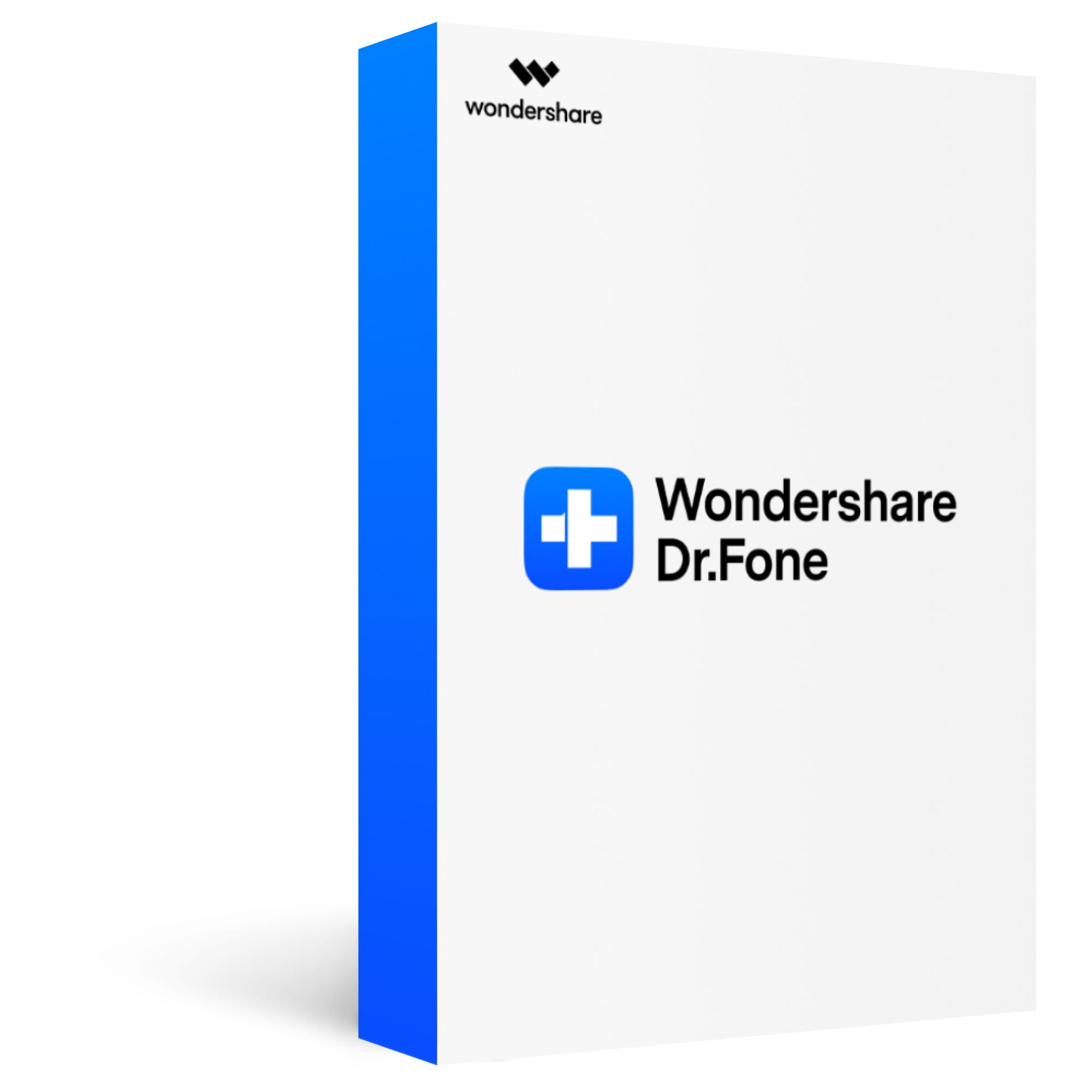
Dr.Fone - Screen Unlock
Bypass/remove screen time passcode with simple steps
2,985,172 people have downloaded it
Unlock screen time passcode without any data loss, and retain the original quality of data.
Unlock other types of screen lock on iOS device within clicks, including iCloud Activate lock, MDM lock, 4-digit/6-digit passcode, Touch ID, Face ID, etc.
Bypass screen lock in any scenarios anytime, such as forgot passcode, the device is disabled, second-hand device, unknown passcode, etc.
Fully compatibale with all the latest iOS devices(iPhone/iPad),including iPhone 13.
Follow the below steps to unlock screen time passcode:
Step 1.Launch Dr.Fone on your PC/Mac, choose "Screen Unlock" and select "Unlock Screen Time Passcode".

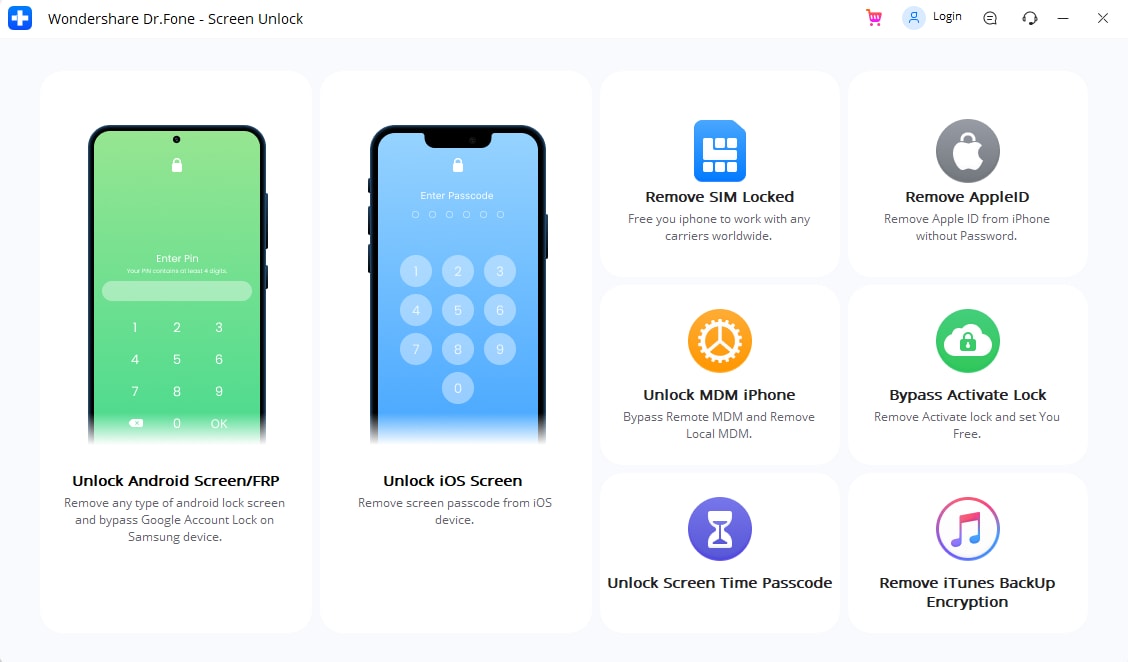
Step 2.Click "Trust" on the phone's screen.
Connect your iPhone to your computer with a USB cable, then you will see a new popup on your screen. Hit the "Trust" button to allow both devices to connect. After that, enter your iPhone's passcode to trust the computer.
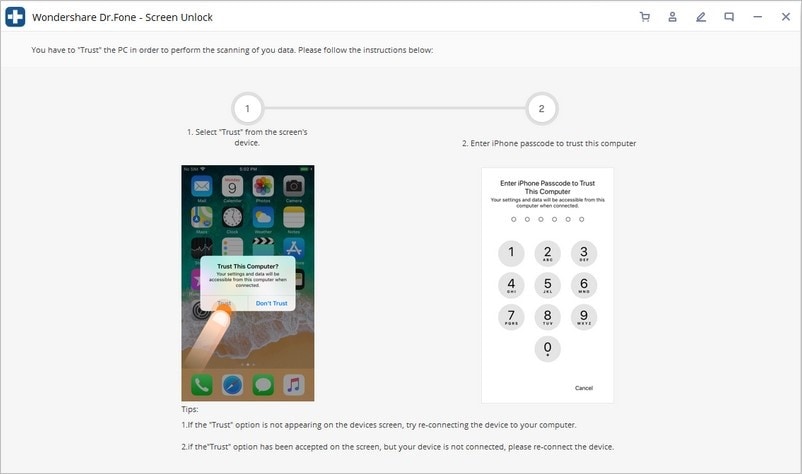
Step 3.Click "Unlock Now" to start the unlocking process without losing data.
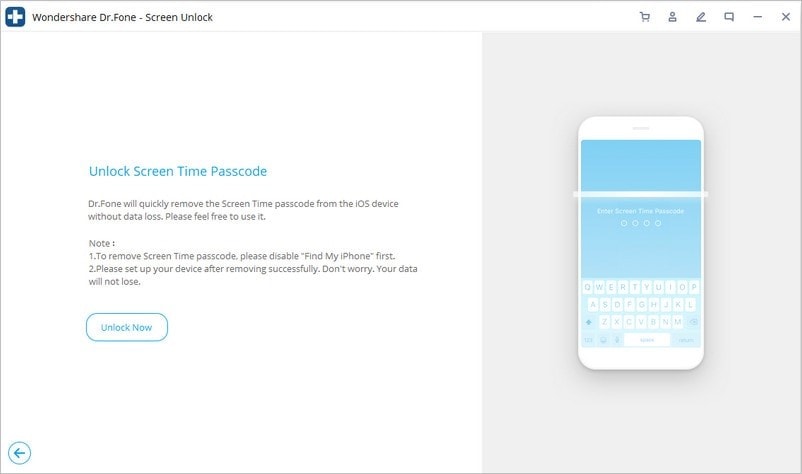
Step 4.Turn off "Find My iPhone" on your iPhone.
Don't forget to turn off the built-in feature "Find my iPhone". If you don't know how to turn it off, follow the steps shown in the image below.
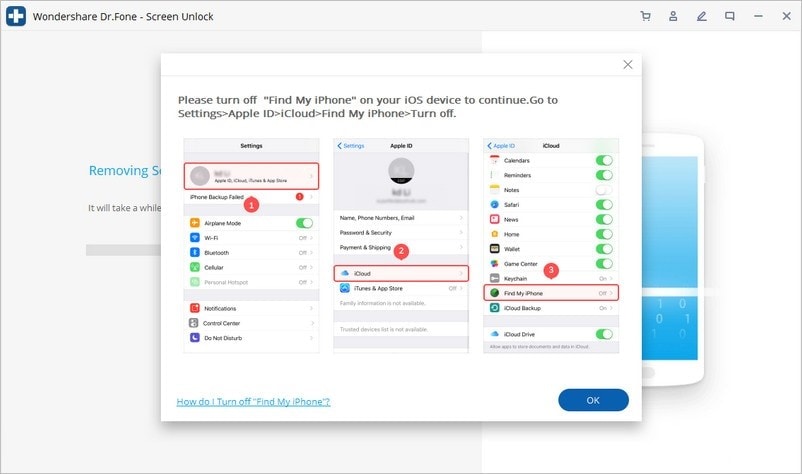
Step 5.Unlocking finished.
After a few minutes, you will see another notification on your laptop’s screen saying, "Unlock Finished" as shown below.
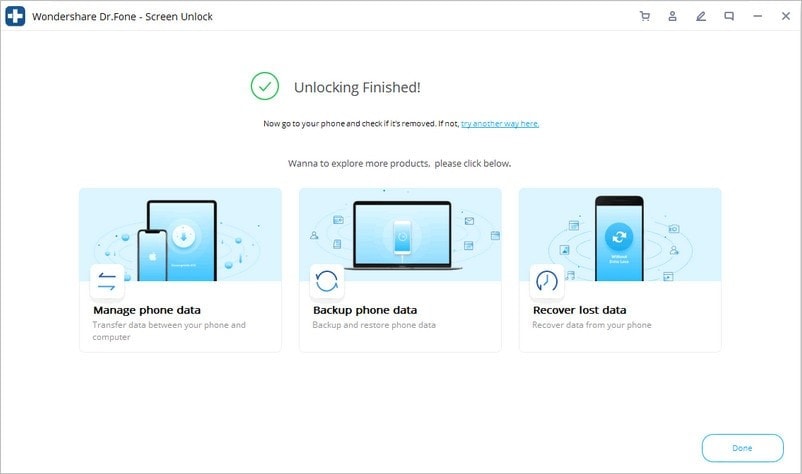
Part 2. How to Remove Screen Time Passcode on iPhone for Free? (Will Lose Data)
iCloud is a great storage space that creates an automatic backup and stores your important stuff, including but not limited to documents, images, and applications. Moreover, if you forgot Screen Time passcode and didn't know how to recover it, iCloud could be a helping hand. However, it will wipe your iPhone's data, if you don't have important data on your phone, this is a good way to go
Step 1.Open any Browser on your computer or laptop, type "icloud.com" in the search bar, and press "Enter".
Step 2.Enter your credentials to get into your iCloud account.
You need to provide Apple ID and password to get access to "Find my iPhone".
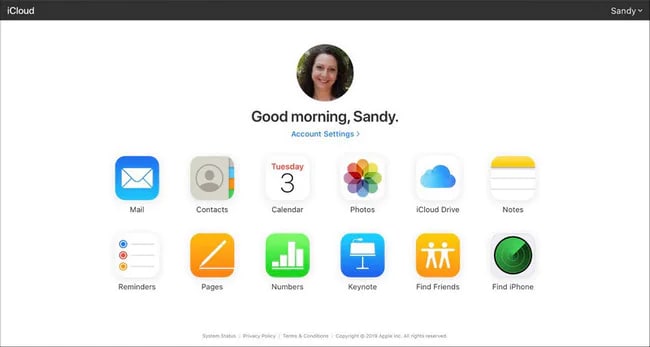
Step 3.Tap on "All Devices" to find your device and select it.
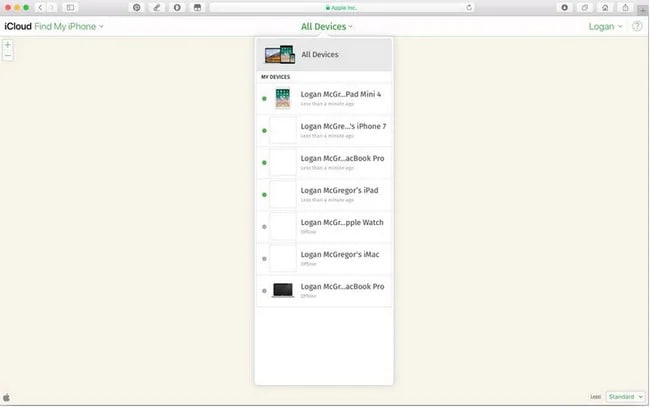
Step 4.Select the "Erase iPhone" option, and the whole process will get completed in minutes.
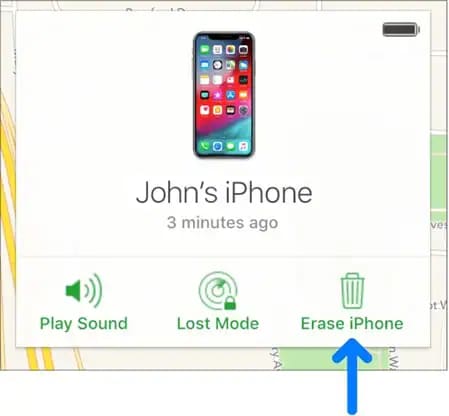
Part 3. How to Recover Screen Time Passcode on iPhone?
Are you still searching for how to unlock Screen Time on iPhone? No worries! This section presents two more credible ways to perform a quick Screen Time passcode recovery. But, first, let's get into how they work.
1. Restore iPhone using iTunes (with data loss)
If you are looking for how to unlock Screen Time without password, iTunes can help you make a quick Screen Time passcode recovery on your iPhone. But, the bad news is that this method will erase everything from your device. If you are okay with that, let's look at how it works.
Step 1. Launch iTunes on your computer or Mac and connect your iPhone.
Step 2.An "iPhone icon" will appear in iTunes. Click on it.
Step 3.Hit the "Restore iPhone" button as soon as you find it.
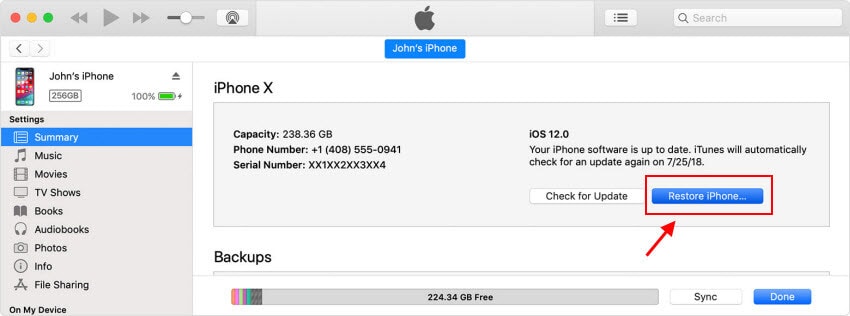
After following the above steps, keep following the instructions displayed on your screen until the restoring process gets completed.
2. Use Dr.Fone - Password Manager
Dr.Fone - Password Manager is a professional password recovery tool for iOS devices with a 100% success ratio.
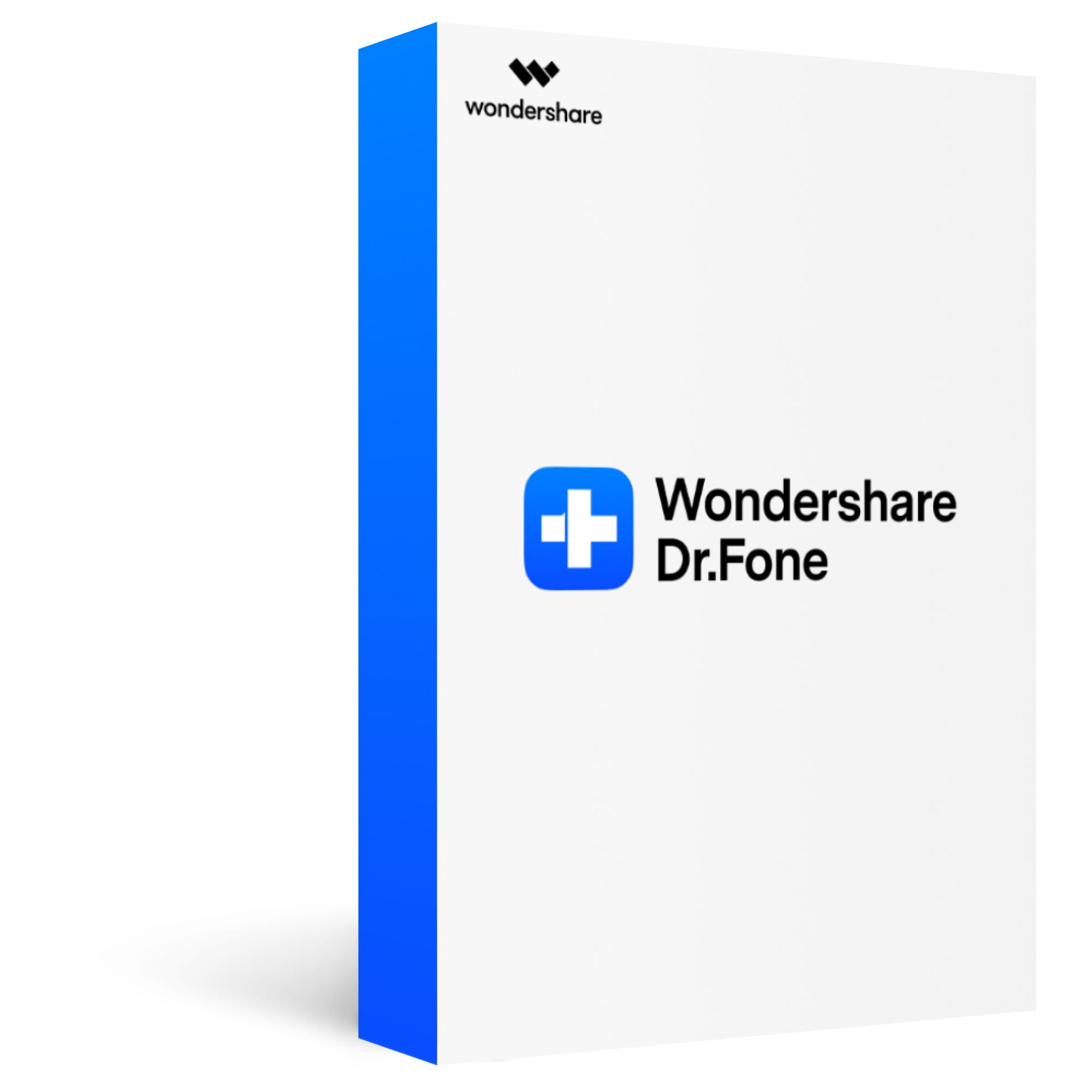
Recover all types of passwords from iOS devices, such as Apple ID account & passwords, mail account, screen time password, Wifi password, etc.
It is trustful to use Password Manager to rescue your passwords on your iPhone/iPad without any data leakage.
Use Password Manager without any technical operation. Just one-click to find, view, export and manage your iPhone/iPad passwords.
Fully compatibale with all the models of iOS devices(iPhone/iPad),including iPhone 13.
Step 1.Launch Dr.Fone on your computer or Mac and choose "Password Manager", then connect your device.


Step 2.Start scan the lost passwords on iPhone.
Tap on "Scan" to initiate the scanning process. Doing this will help you detect the password on your iPhone.

Step 3.Export the recovered passwords from iPhone.
After the lost password are recovered by "Password Manager", you can see all of them on the below screen, just select the target password and click "Export" to download them locally.

Part 5. FAQs
1. What Happens After 10 Failed Screen Time Passcode Attempts?
If you make 10 wrong attempts, you will either lose all the data or your iPhone will get locked permanently. But, again, it depends on the settings of your phone.
2. How to Turn Off Screen Time Passcode?
Open the setting page of Screen Time and click on the "Change Screen Time Passcode". You will be asked to provide a 4-digit password. Enter this code to turn off the Screen Time Passcode.
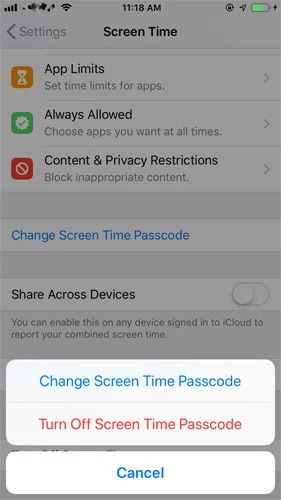
Conclusion
How to unlock Screen Time on iPhone without passcode? It is a frequently searched question online. Are you on the hunt for the same because you also forgot Screen Time passcode? If yes, don’t miss reading through the above discussion. It has presented some proven ways to get rid of these problems.
If you want to perform a convenient Screen Time passcode recovery, Dr.Fone - Password Manager is an incredible tool to help you fix it. On the other hand, if you are looking for how to unlock Screen Time on iPhone without passcode, Dr.Fone - Screen Lock will surely be a complete solution to get the job done in no time.








