• Filed to: iPhone Recovery • Proven solutions
- “I accidentally deleted my photos and videos from gallery, how do I retrieve them?”
When you are stuck in such a situation and wondering how to restore videos from iCloud. We understand the kind of stress you might be going through. Hold on! Here we present you the most efficient ways to retrieve videos from iCloud. For the detailed information, go through this article and we assure you that your problem will be fixed using the said tips.
Part 1: Preview and Selectively Retrieve Videos from iCloud Backup
The best and most popular way of restoring videos from iCloud is none other than dr.fone – iOS Data Recovery. It helps you recover videos, WhatsApp messages, call history, app data, photos, contacts, notes, Safari bookmarks etc of your iPhone. The software is mighty enough to recover iPhone videos that accidentally got deleted, or lost from a bricked, damaged, or stolen device.
- Beyond retrieving videos from iCloud, it can also recover more than 20 other data types of iPhone data.
- Almost every iOS device is supported by this software, such as iPhone X/8 (Plus)/7 (Plus)/SE/6s (Plus)/6(Plus)/5S/5C/5/4S/4, iPad, iPod Touch.
- It has 3 data recovery modes (from iTunes backup, from iCloud backup, and from the iOS device) for seamlessly recovering lost or accidentally deleted data.
- Apart from restoring videos from iCloud, it enables you to scan and preview the data as well.
- This software is fully compatible with Windows and Mac computers.
Step-by-step Guide to Retrieve Videos from iCloud Backup with dr.fone
Step 1. Install dr.fone on computer
Firstly, install and launch dr.fone on your computer. Connect your iPhone using a lightning cable and enter the main interface. Tap on the ‘Data Recovery’ tab now from the various tabs given on the screen. Now, tap on ‘Recover from iCloud backup file’ tab from the left panel. With the coming of new screen, you will be prompted to log in to iCloud.
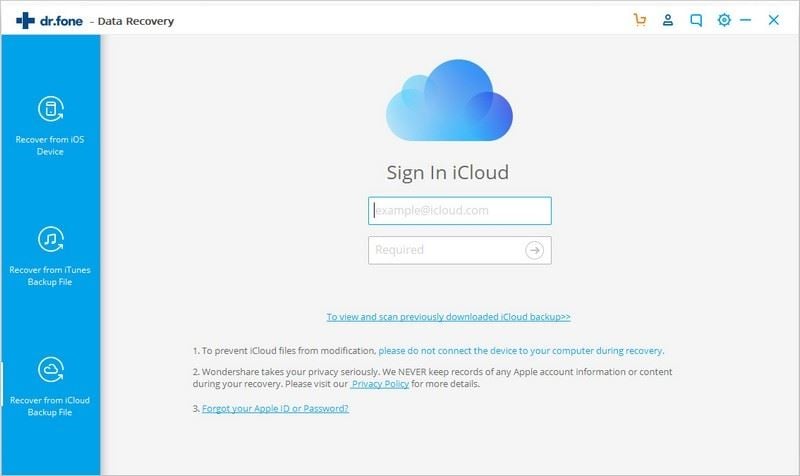
Step 2: Select the appropriate option and log in to iCloud
From the list of backups pick the desired backup containing your videos and hit ‘Download’.
Note: This method works only when you have an iCloud backup before.
You will now get a pop-up window from which you need to select the data type to be recoveres. Mark the checkboxes against ‘Camera Roll’ and ‘App Videos’ under the ‘Photos & Videos’ section on the next screen. It ensures that the selected data is only downloaded and restored from iCloud backup. Tap ‘Next’ to continue.
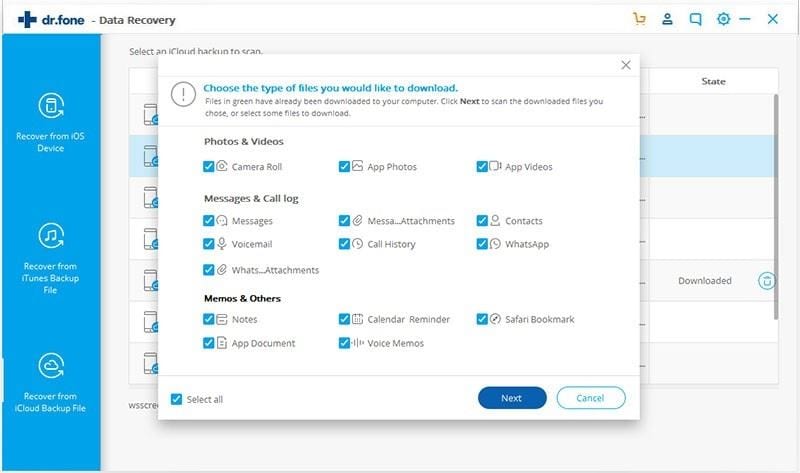
Step 3: Retrieve videos from iCloud backup
As soon as you hit ‘Next’ the data gets scanned. You can preview it now and then select the desired video to export. After selecting the data tap ‘Export to Computer’. Once the data gets exported to the computer, you can restore the videos (from iCloud backup) to your iPhone.
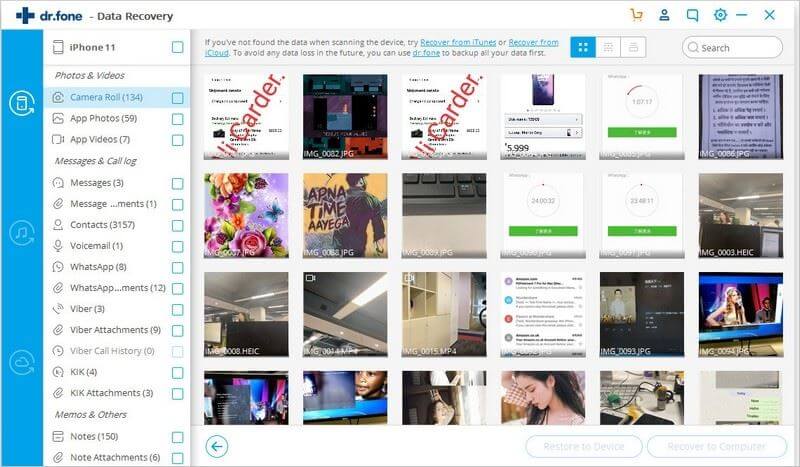
Part 2: How to Restore Videos from iCloud on iPhone
There are 2 other ways to retrieve videos from iCloud, i.e. from iCloud.com and from iCloud backup file. We are going to make you introduce those two ways now. Let’s explore them.
iOS’s native interface helps you recover videos from iCloud. But, you need to configure the iCloud settings on your iPhone while setting up the iPhone. It is advised to take a backup before resetting any old device, as the risk of data loss is high.
Here comes the guide for retrieving videos from iCloud from your iPhone.
Step 1: To begin, you need to reset your device. Visit ‘Settings’ and tap on the ‘General’ option. Now, tap ‘Reset’ and hit the ‘Erase All Content and Settings’ tab and confirm by tapping ‘Erase iPhone’.
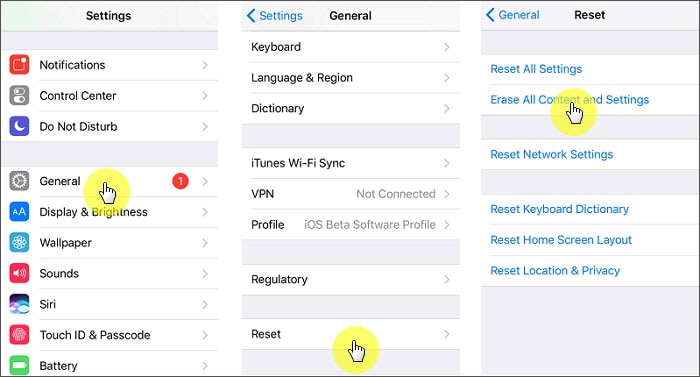
Step 2: Wait while the iPhone gets restarted and then set it up in line with your iCloud account. It will help you recover the videos from iCloud. While the setup process is going on tap ‘Restore from iCloud backup’ and key in your iCloud credentials to login.
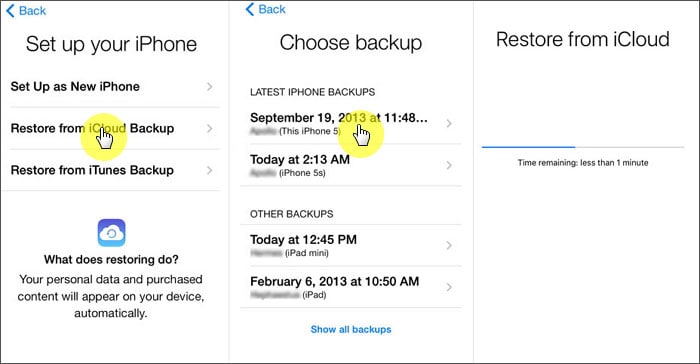
Step 3: Pick the desired backup files from the displayed list and confirm. Your device will be restored in some time and you can find the videos back.
Please note that in this way the existing data on your iPhone will be overwritten with the new backup files.
Part 3: How to Retrieve Videos from iCloud through iCloud.com
You can also retrieve videos from iCloud.com. Recently deleted videos can be found in iCloud.com as it has been synced with your iPhone/other iOS devices. Videos deleted within the last 40 days can be recovered to your iCloud Photo Library.
Step 1: Open your web browser to visit www.icloud.com and login using your Apple credentials if asked for. Tap on ‘Photos’ and then click ‘Albums’.
Step 2: Go to the ‘Recently Deleted’ folder and select desired videos. Hit the ‘Recover’ button after that. Your videos will be recovered from iCloud that you can later transfer to your iPhone.
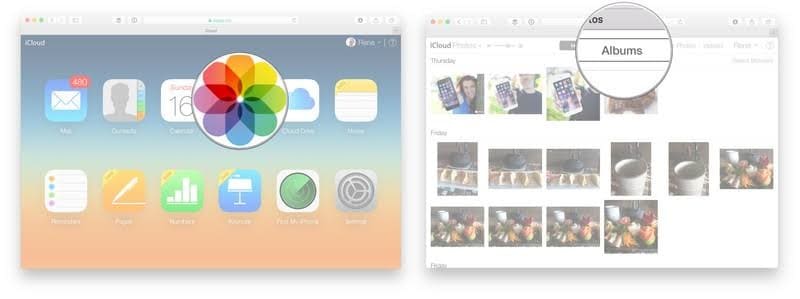
You can access and view the backup data in this process, though there are certain limitations to it. Recovering videos and photos is possible, but you can’t retrieve iMessages, text messages, MMS, or voice memos.
Comparison among these 3 Methods
| Features | dr.fone – iOS Data Recovery | From iCloud directly on phone | with iCloud.com |
|---|---|---|---|
Selective retrieval of videos from iCloud |
Yes | No | Limited |
Data safety |
100% Safe | Risk of data loss as device gets reset. | Risk of data loss |
Data types supported |
More than 20 file types supported | Limited | Limited |
Speed of recovery |
Fast | Slow | Medium |










Elva
staff Editor