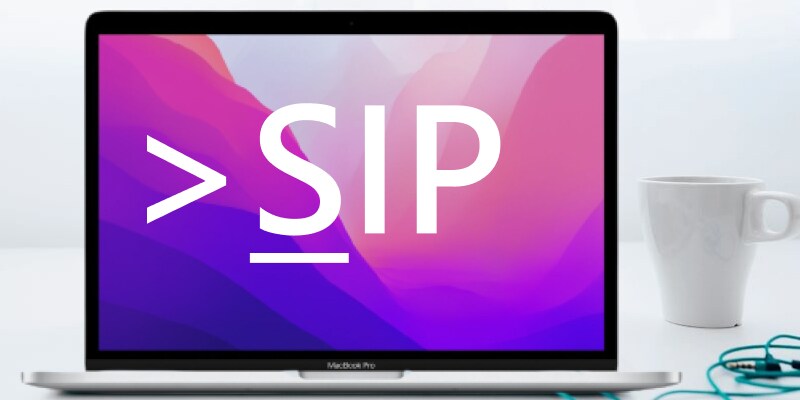
You may be asked to disable System Integrity Protection (SIP) on your Mac when installing some third-party applications, such as some data recovery software or BootCamp cloning tools. But what is SIP? In this article, you will learn what SIP is used for, if it is safe to disable SIP, and how to enable or disable SIP on Mac?
What Is SIP on Mac? | Definition
System Integrity Protection (SIP), also known as "rootless mode," is a security feature of Apple macOS that was introduced in OS X El Capitan (10.11) and is included in
- macOS Sierra (10.12)
- macOS High Sierra (10.13)
- macOS Mojave (10.14)
- macOS Catalina (10.15)
- macOS Big Sur (11.6)
- macOS Monterey (12.5)
It protects specific system processes and files from being modified or tampered with by malicious code. In order to function, SIP limits the user's (or program) access to the system's resources. As a result, an ordinary user (one without administrative privileges) cannot alter critical system files or reconfigure the system in other ways. This makes it more difficult for malware to do its job because it can't just automatically run with full permissions.
Functions of SIP
The primary function of SIP is to protect your Mac from malicious code that could potentially damage system files or compromise your data. In addition, SIP can also help to prevent accidental changes to system files that could lead to stability issues. For example, if you were to delete a critical system file accidentally, SIP would prevent that file from being deleted.
The directories protected by System Integrity Protection (SIP) by default include:
- /System
- /sbin
- /bin
- /usr
- /Applications.
Only Apple-approved programs and software have access to these protected system files and other pre-installed apps. Third-party applications are prohibited from editing, deleting, or moving these files unless the SIP is disabled.
SIP also protects against unsigned kernel extensions, a potential attack vector for malware. By default, only signed kernel extensions are allowed to load on macOS, ensuring that only trusted code is running on your Mac. In short, it performs the following main functions:
- Kernel Extension Protection: Prevents unsigned and malformed kernel extensions from being loaded.
- System File Protection: Verifies the integrity of system files and replaces corrupted ones.
- Runtime Code Signing Enforcement: Ensures that only signed code can be executed in protected memory areas.
- Component Randomization Protection: Makes it more complicated for malware to find and exploit vulnerabilities.
Should I Disable SIP on Mac?
In general, it's a good idea to leave SIP enabled because disabling it may create security breaches for malware, which could lead to data loss or theft. In particular, you should only disable SIP if you're sure the changes you're making are safe and won't cause any problems.
How to Disable System Integrity Protection (SIP) on Mac?
System Integrity Protection is enabled by default on all supported versions of macOS. However, there may be times when you need to turn off SIP, such as when you're installing new software or making changes to system files. Unfortunately, you have no way to enable or disable SIP directly; instead, you will need to supply a boot argument to the NVRAM of the Mac. Apple provides the csrutil command-line utility, which can be executed from the Terminal window to add a boot argument to the device's NVRAM.
Here are the steps to turn off System Integrity Protection using CMD in Terminal:
Step 1. Restart your Mac in Recovery Mode by holding down the Command + R keys while your Mac is booting up.
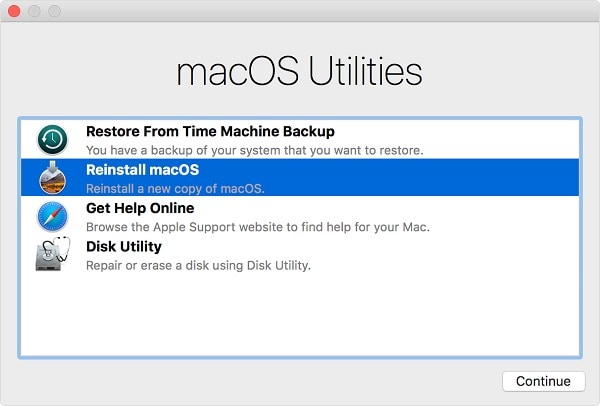
Step 2. Once in Recovery Mode, open the Terminal from the Utilities menu.
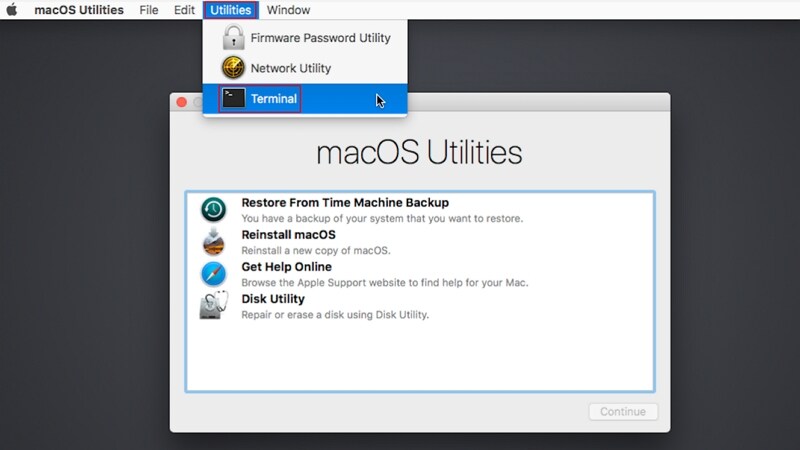
Step 3. Type "csrutil disable" into the Terminal window and hit the Return key to run the command.
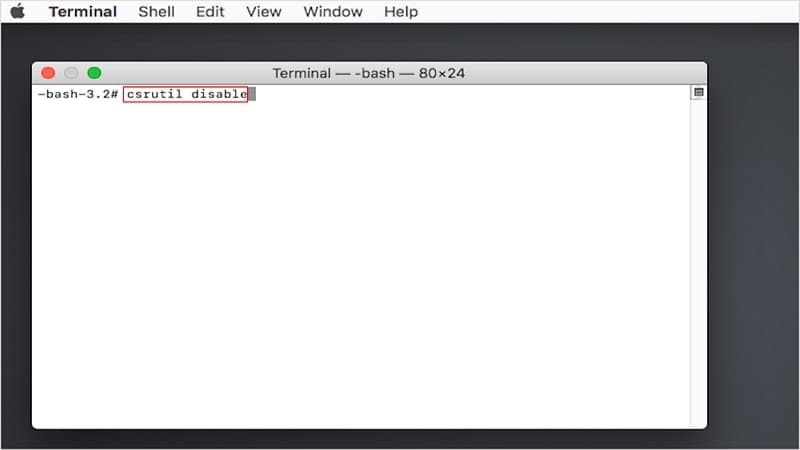
Step 4. Restart your Mac to finish the disabling process when a message stating "Successfully disabled Integrity Protection.
Please restart the machines for the changes to take effect" appears on the screen.
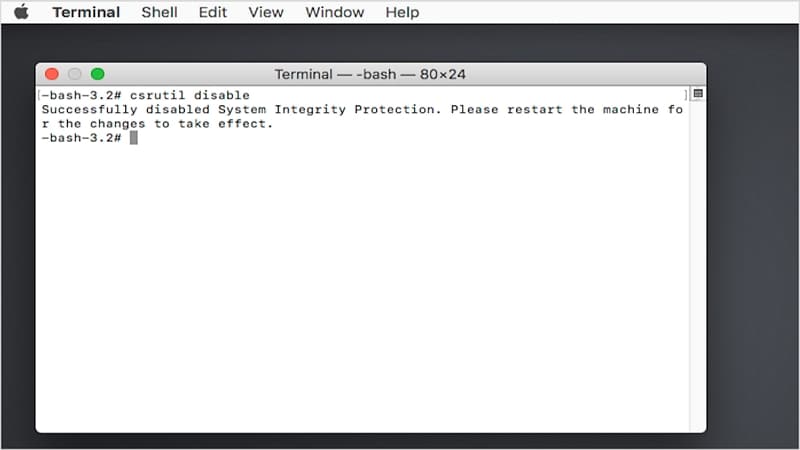
How to Enable System Integrity Protection (SIP) on Mac?
Turning off System Integrity Protection is risky as it may allow malware and other viruses to enter the system. So, after completing your task, do not forget to enable the SIP feature and check its status.
Similarly, you can turn on the System Integrity Protection (SIP) with CMD in Terminal. Again, only the command changes to "csrutil enable." Here's how you can do it.
Step 1. Restart your computer and run it in Recovery mode.
Step 2. Now open the Terminal from the Utility menu.
Step 3. Run the "csrutil enable" command in the command section.
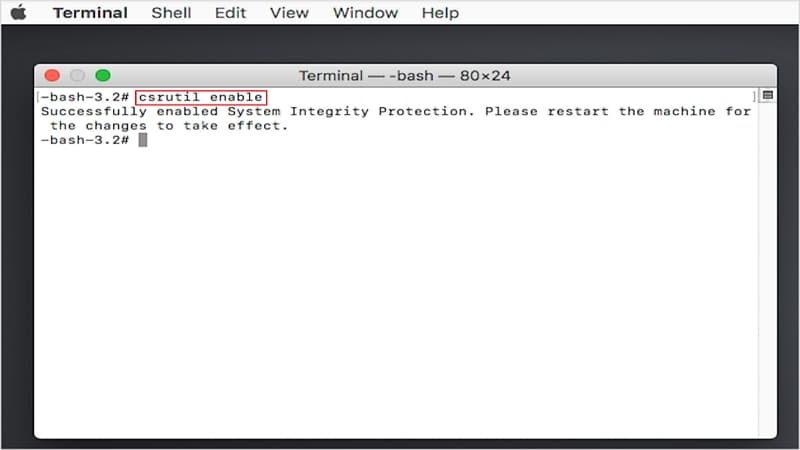
Step 4. Restart your computer to complete the process when you see the "Successfully enabled System Integrity Protection" message in the Terminal.
How to Check System Integrity Protection Status?
There are two ways to check if the SIP is enabled or disabled.
Method 1: Check SIP Status Using Command Line
Step 1. Open the Terminal from Applications > Utilities.
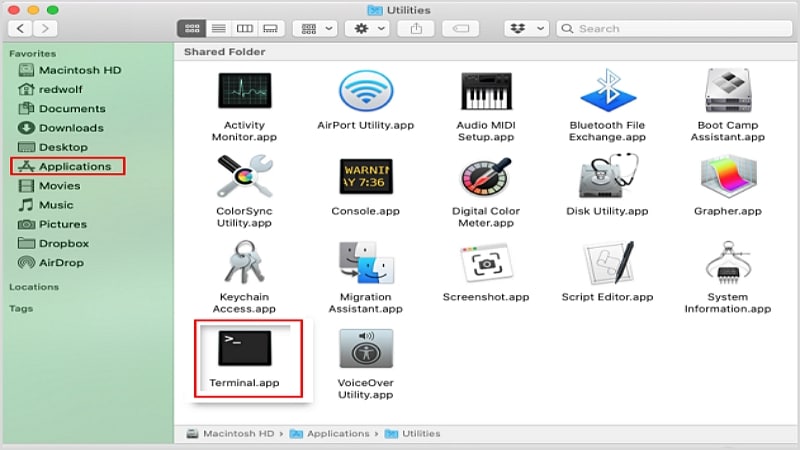
Step 2. Type "csrutil status" into the Terminal and hit the Return key to run it.
This will tell you whether or not System Integrity Protection is enabled on your Mac.
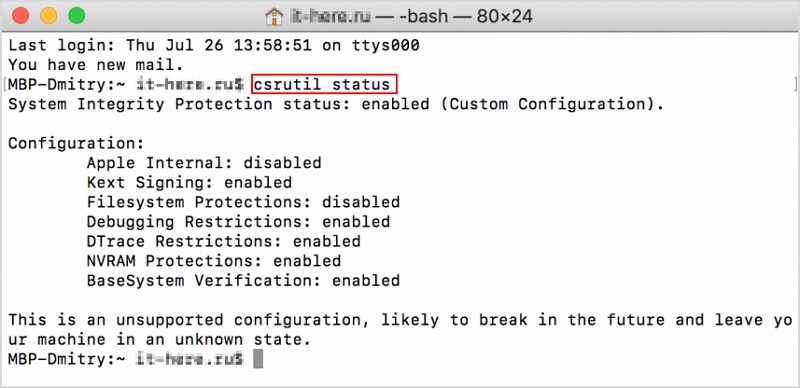
Method 2: Check SIP Status from Mac System Information
Users can also check if the System Integrity Protection is enabled or disabled via the System Information tool in macOS.
Step 1. Go to Applications > Utilities on your Mac and choose the System Information app.
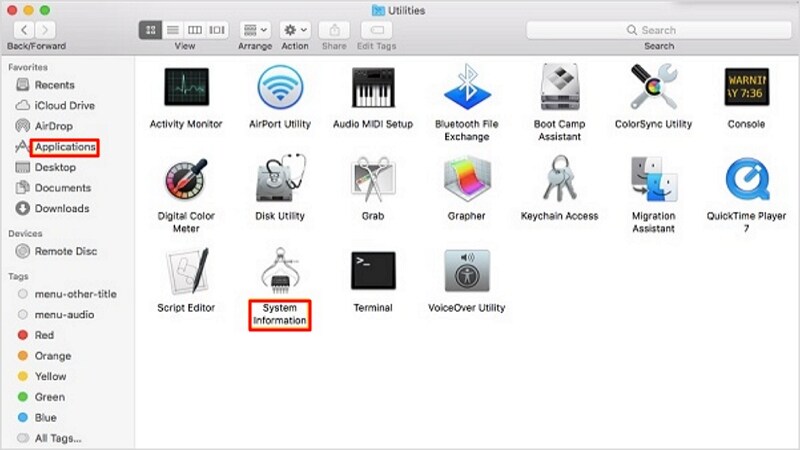
Step 2. Scroll down and click Software.
Find System Integrity Protection on the right side and see if it is "Enabled" or "Disabled."
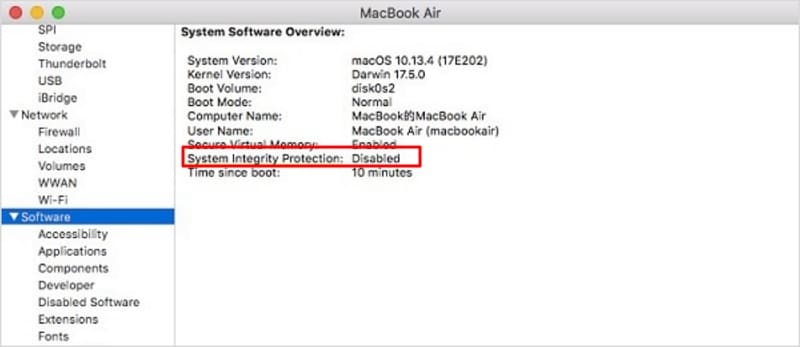
How to Recover Deleted or Lost Data on SIP Protected Mac Computer?
Here the question arises: if you lost your data on a SIP-protected Mac computer, how will you restore them as the SIP doesn't want any file to alter the system code files or try to recover them?
To perform the recovery using common recovery software, you will need to disable the SIP first and then run the recovery process. But here we have a fantastic recovery software called Recoverit for Mac. Recoverit is one of the best Mac data recovery software trusted by Apple and is able to recover lost files from Mac hard drives even when the SIP is active, saving a significant amount of time and not putting your Mac computer in any danger.
The best thing about Recoverit is that it can recover data even on M1 and T2 Chip Mac computers. Here's how you can do it:
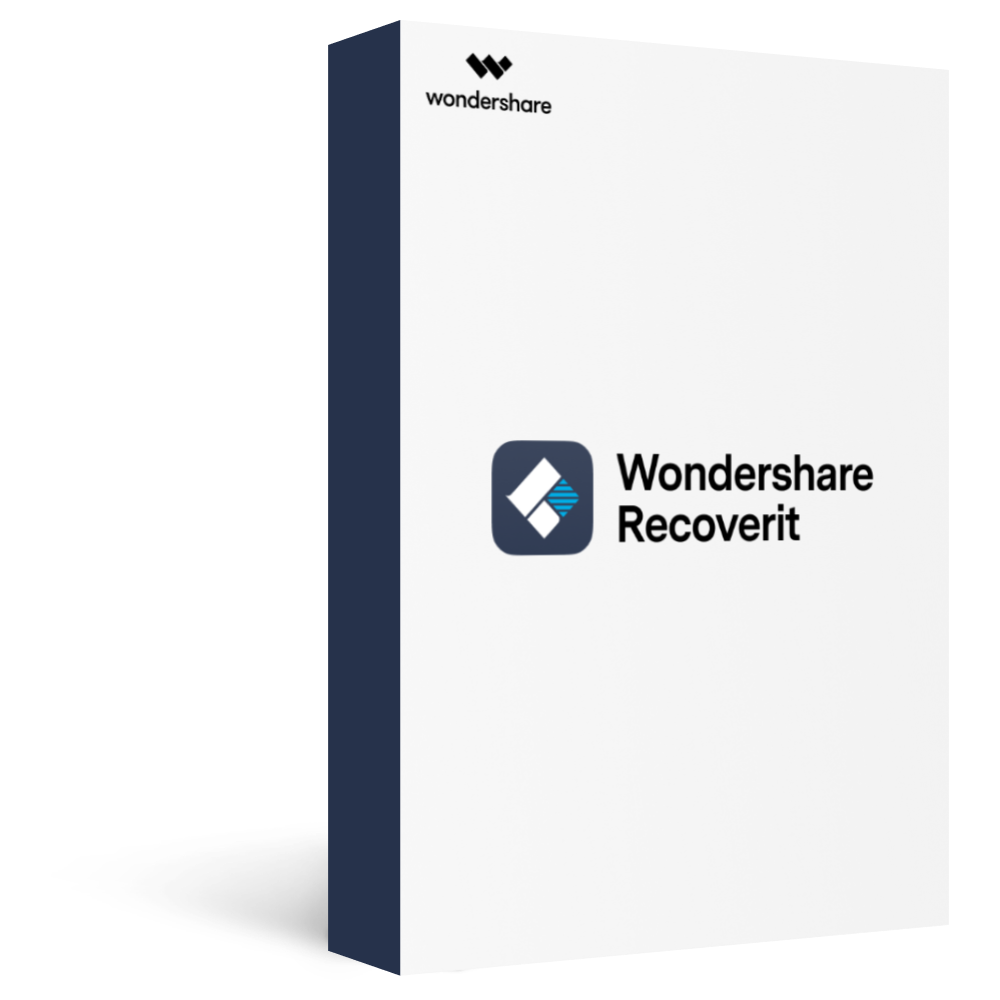
Recover over 1000 types of data types, like photos, videos, emails, files, audios, etc.
Recover data from numerous scenarios. Be it due to files being overwritten, a system crash, accidental formatting or virus attack, Recoverit is able to make a total recovery.
Recover from any storage device, such as Hard Drive, Desktop, USB Drive, SSD, SD card, recycle bin, etc.
Ensure 100% data safe and easy operations.
Step 1. Launching and Selecting the Drive.
Launch the Recoverit Data Recovery software on your Mac computer after installation. Then, select the drive where you have lost your essential files.

Step 2. Start the Scan.
Recoverit will automatically start scanning the selected location and then present you with a preview of the files it has located.
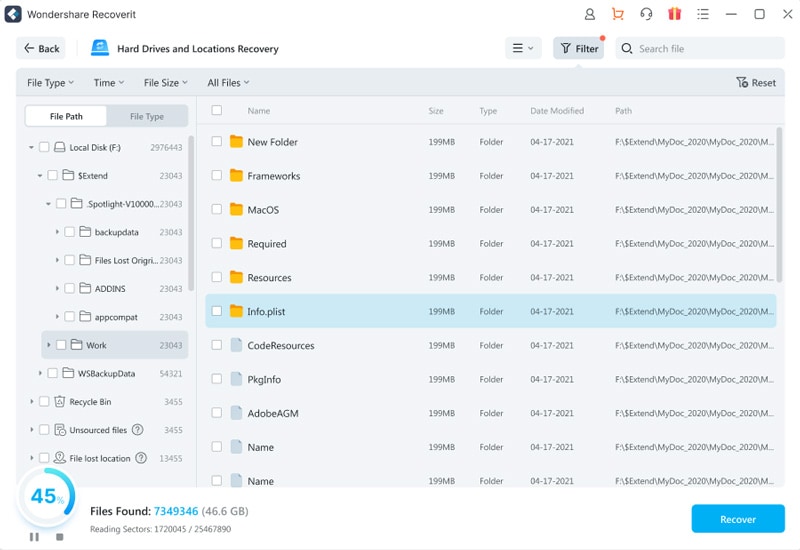
Step 3. Preview and Recover Files.
One of Recoverit's best feature is file preview. You can preview your file before saving it to ensure you have recovered the correct file. Then, simply click on the "Recover" button to get your files back.
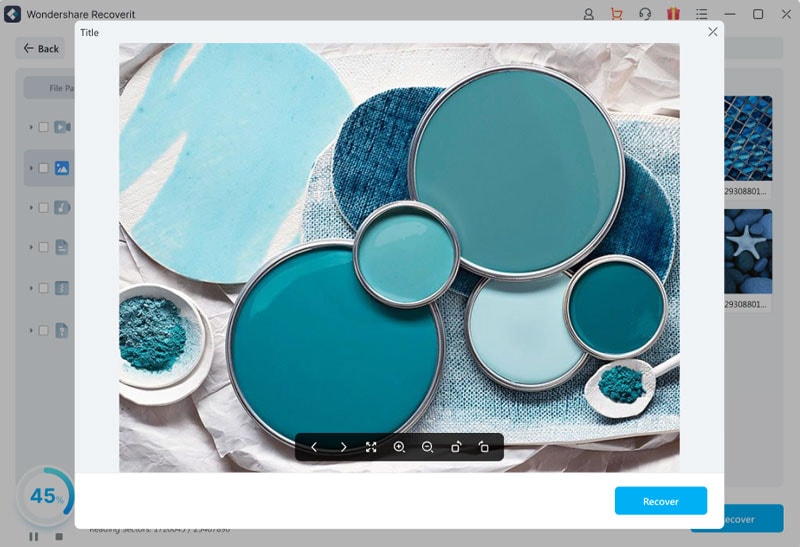
FAQs
Q1. Should I disable SIP Mac?
A1: No, you should not disable SIP on Mac as it may allow malware and other viruses to enter the system. However, you can disable SIP temporarily to install applications and for recovery purposes.
Q2. What happens if SIP is disabled?
A2: Disabling SIP is risky, and it may allow malware to enter your system. No doubt we need to disable it in some cases, but it should be temporary, not permanent.
Q3. Do you need System Integrity Protection on Mac?
A3: System Integrity Protection is a security feature that can help protect your Mac from malware and other malicious software. It can also prevent certain apps from working as intended.
Q4. Where is System Integrity Protection Mac?
A4: The system integrity protection (SIP) Mac is not stored on the operating system. Instead, it is stored on the NVRAM, which is non-volatile random-access memory on each Mac.
Conclusion
SIP is a security feature on Mac computers that can help protect against malware and other malicious software. It is controlled through the NVRAM of the Mac and can be disabled temporarily to install applications or for recovery purposes. However, it is risky to disable SIP permanently, as doing so may allow malware to enter your system.








