Ever since 21st Century evoked, the world has been brought up with impressive technological advancements that promoted utility and serenity for its users. This technological upgradation enhanced the concept of portability and mobility throughout the world, bringing a variety in the devices that were created as a result of this.
Kindle has been one efficient product developed by Amazon that maneuvered the concept of e-reading. With the internet restricting the services of e-reading, Amazon Kindle looked forward to providing services that enhanced and improved the learning experience in e-reading. Kindle is not known only for the previously stated services, but it brings about a variety in connecting the world with you.
However, many users have presented their concern over having their Kindle, or Kindle Fire's screen unlocked. This article presents you with an effective model along with a variety of mechanisms that would allow you to effectively unlock Kindle screen without any discrepancy.
Part 1: How to Unlock Kindle Fire Screen without Reset
Kindle Fire is known for its efficient model and impressive management. It presents a very basic feature of “Sleep” mode where it shuts down automatically over a long period of inactivity. To convert the device back to its "Active" mode, you can follow a series of different steps leading to similar results.
The following pointers explain the simple methods that can be adopted to understand how to unlock the Kindle Fire screen without resetting it to its primary shape.
-
You can slide and ‘release’ the power button present on the Kindle device to adjust its mode.
-
Your Kindle device might have the power button on top of it. There are a few models of Kindle Fire that are primarily having their power button on top.
-
However, the basic model of Kindle Fire has its power button on the top that can be simply slid from the left to the right to shut down the ‘Sleep Mode’ and have it activated.
Part 2: What If I Forget the Kindle/Kindle Fire Lock Screen Password?
In several circumstances, you may have been left with a Kindle device whose password has been misplaced. Under no circumstances is it possible for you to retrieve the password or remember it.
While befitting over the question of how do I unlock my Kindle or Kindle Fire screen, you can simply opt for resetting the password with the aid of the Amazon account that has been activated across the Kindle Device. To successfully execute the process of having your Kindle Fire's screen unlocked, you need to follow the provided steps to reset the password, as shown below.
Step 1 You need to try out different PINs on the lock screen of your Kindle for a while.
Over the fifth time, the prompt screen will be replaced with two other options. You can simply attempt a factory reset. However, with an Amazon account, you can go for "Reset Password."
Step 2 The screen will be prompted to another window demanding the credentials of your Amazon account. After having it filled successfully, you will be taken to the next step for setting the new credentials for your Kindle/Kindle Fire.
Step 3 Type in your new PIN or password and have it saved.
Part 3: How to Enable or Disable Kindle-app Screen Rotation
This screen rotation feature is quite common among smartphone devices, which is particularly known to provide a larger screen display for horizontal video with larger aspect ratios.
However, Kindle-app assures in providing this feature over a simple button that can be easily turned on and off as per the discretion of the reader. To successfully enable or disable the screen rotation facility in Kindle-app, you need to look at the steps shown below.
-
Open any book after launching the application.
-
You need to tap on the lower right corner of the screen to make a ‘padlock’ icon visible for the user.
-
With the visible icon, you can simply tap it to turn it on or off among the locked and unlocked settings. With a locked icon, there would not be any change in the orientation of the screen. The converse shall happen with the other option.
Part 4: How to Backup Kindle to Computer
It is important the have a backup of your important data for saving you from huge losses. Many people around the world believe in the power of the backup and consider backing up data from devices such as Kindle.
To avoid data loss in situations where your kindle fire cannot unlock the screen, you can have your eBook reader backed up by following the steps provided.
-
Have the Kindle connected on the computer. Open the drive that is shown as the Kindle data from "My Computer."
-
The eBooks present in the Kindle will be represented through a folder named 'Documents.'
-
You need to copy the folder onto your computer to save unnecessary data losses.
Over the absence of the eBook reader, you can consider using the Kindle-app to carry out such delicate tasks. For understanding how to backup eBooks with the Kindle app, you need to follow the steps as shown below.
-
Download and open the application. Have the Amazon account signed in with your credentials.
-
The books will be present in the app. To download any book, right-click, and tap ‘Download’ to save it offline on your computer.
-
Copy the downloaded file and have them backed up on another folder on the computer.
Conclusion
This article has presented you with various methods that can be adopted across different scenarios that guide you on how to unlock the Kindle/Kindle Fire screen.
However, apart from such devices, if you are looking to unlock your locked and useless smartphones, you can opt for an impeccable application under the name of dr.fone – Screen Unlock (Android) to successfully unlock the device as with the unlocking Kindle screen.









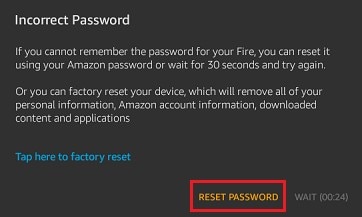
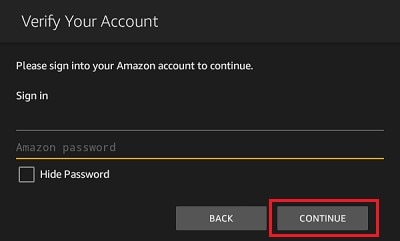
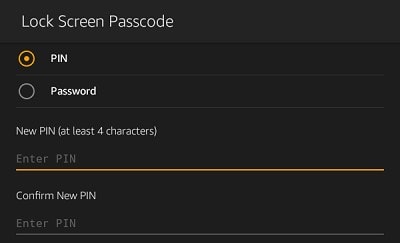
Elva
staff Editor