Turning off your iPhone is necessary when you face problems connecting to Wi-Fi and Bluetooth or if you experience your iPhone slowing down. Switching off your iPhone refreshes the internal networks, clears the cache, and refreshes RAM. However, there are times when your iPhone simply would not turn off. This issue results in inconvenience as users cannot restart their phones to fix certain iPhone problems.
This article will share the possible reasons why three models of iPhone, iPhone XR, 11, and 12, sometimes face the problem of being unable to turn off. Five useful tips and tricks will also be shared to help fix this issue, including an application that can help you solve your problem in no time. Stay tuned to find out more!
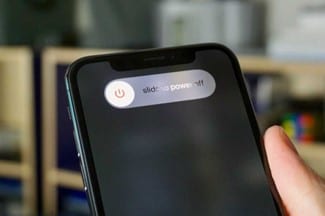
In this article
Part 1. Why iPhone XR/11/12 Would Not Turn Off
There are many possible reasons why your iPhone cannot turn off. This part will deeply dive into understanding the four common reasons why the iPhone is not turning off. This section will focus on iPhone XR, 11, and 12.
1. You Used the Wrong Way To Turn Off iPhone
A possible reason your iPhone is not turning off could be that you are doing it wrong! Here is a quick and simple tutorial on how to turn off iPhone XR, 11, or 12.
Step 1. Press and hold the Side button and the Volume Up or Volume Down button until the slider appears.
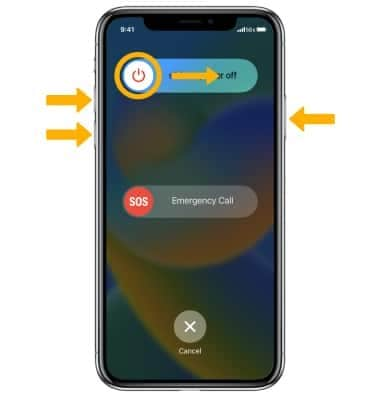
Step 2. Tap the off icon on the top left and drag the slider to turn off your iPhone.
Note
If you follow the steps and do not see the screen above, there may be a system crash or a broken power button. Do continue to read on the understand the different problems.
2. System Crash
When your iPhone suddenly experiences a system crash and becomes unresponsive, it indicates that the system is going haywire. When this happens, you will not be able to do anything to your screen as it typically will just show a frozen black screen. The phenomenon affects the powering-off process as the buttons become unresponsive, and you won't be able to initiate the power-off page.
3. The Power Button Is Broken
It is uncommon for iPhone users to experience a broken Power button, resulting in the inability to perform the power-off steps on the iPhone. There are several possible reasons why your Power button is not working. A software glitch that causes the Power button to be unresponsive or physical damage that impacts the Power button could be possible reasons.
Sometimes you might suspect the Power button is broken, but it is not. Phone cases interfering with the Power button or dirt accumulated around it could have caused the Power button to be stuck. A simple swap in an iPhone case or cleaning will do the trick.
4. The Screen Is Broken and Unresponsive
Your iPhone screen will prompt you to slide the power-off slider to turn off your iPhone. However, if your screen is broken or unresponsive, you will not be able to see the power-off slider or screen. Reasons such as an old iOS version, physical damage to the screen, or too many files/apps could be why your iPhone is unresponsive.
Part 2. 5 Best Methods To Fix iPhone XR/11/12 Not Being Able To Turn Off
After understanding the common problems on why your iPhone is facing issues with turning off, here are sharing some simple and quick solutions that could help fix the problem.
1. Hard Reset Your iPhone
If your iPhone cannot turn off, a quick and easy way to check if anything is wrong is to perform a hard reset. Follow the steps below to perform a hard reset.
Step 1. Press and release the Volume Up button.
Step 2. Press and release the Volume Down button.
Step 3. Press and hold the side button.
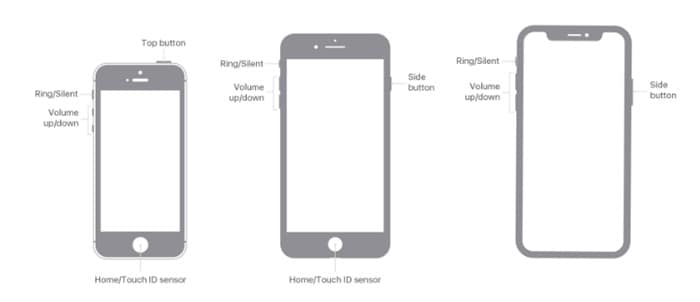
Step 4. Wait for the Apple logo and release the side button.
2. Try AssistiveTouch
If your Power button is not working and you desperately need to turn off your phone, you can try the AssistiveTouch function. AssistiveTouch is a feature on iPhone that mimics the Home button but with more functions.
Step 1. Go into Settings > Accessibility > Touch and tap the AssistiveTouch button. Tap the switch to turn it on, and you should see a small circle on your screen.
Step 2. Tap on this circle and go into Device > More > Restart. Confirm that you want to restart your iPhone. After your iPhone restarts, check your Power button again to see if it works.
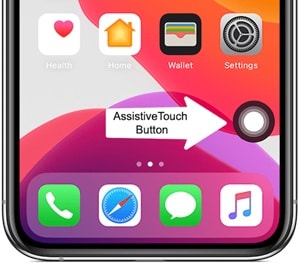
3. Reset All Settings
Another more aggressive method to overcome the Touch ID issue is to reset settings. Resetting returns your iPhone setting to its default without erasing your content.
Step 1. Go to Setting > General > Transfer or Reset iPhone > Reset.
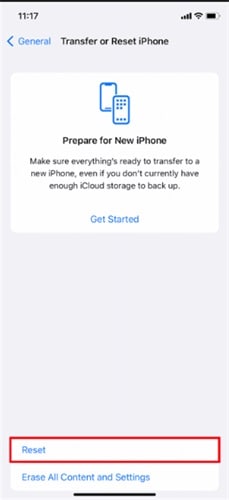
Step 2. Once the setting is reset, try turning off your phone again.
Note
Resetting settings remove all settings and rest them to their defaults. Your media and data are still safe.
4. Restore Your iPhone with iTunes
Believe it or not, restoring your iPhone with iTunes can help solve the issue! The reason behind this solution is to recover your iPhone from the time when the problem is not present. Issues such as software glitches or bugs might not have existed from a previous update, and restoring your iPhone from that time could eliminate the problem of being unable to turn off your iPhone. Here are the simple steps to do so.
Step 1. Connect your device to a computer and turn on Wi-Fi syncing.
Step 2. Click on the iTunes app on your computer and click on the Device button in the top left corner.
Step 3. Click on Summary > Restore iPhone…. Follow the onscreen instructions to restore your iPhone.
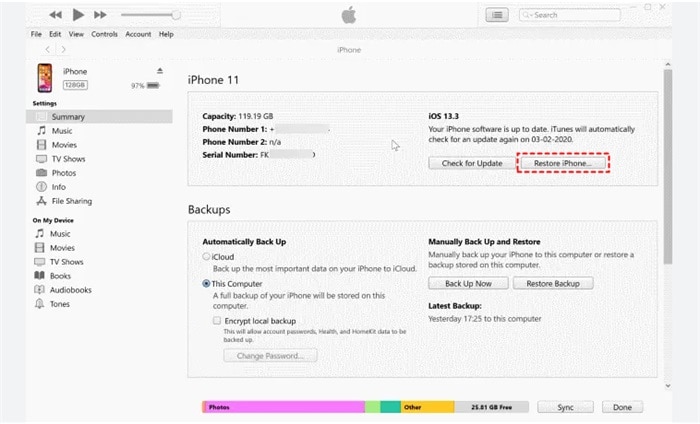
5. Dr.Fone - System Repair
If you have tried all four ways above and can still not turn off your iPhone, then it is time to use an application that will solve this issue. Dr.Fone is a complete mobile device solution for Android and iOS. Whatever scenarios you face, such as system breakdown or data loss, Dr.Fone - System Repair will be able to find a solution for you.
This section will focus on using Dr.Fone-System Repair to fix iOS system issues using Standard Repair. This solution will help you fix the system in your phone and ensure that your phone is in tip-top condition. You should be able to turn on your iPhone after the system is fixed.
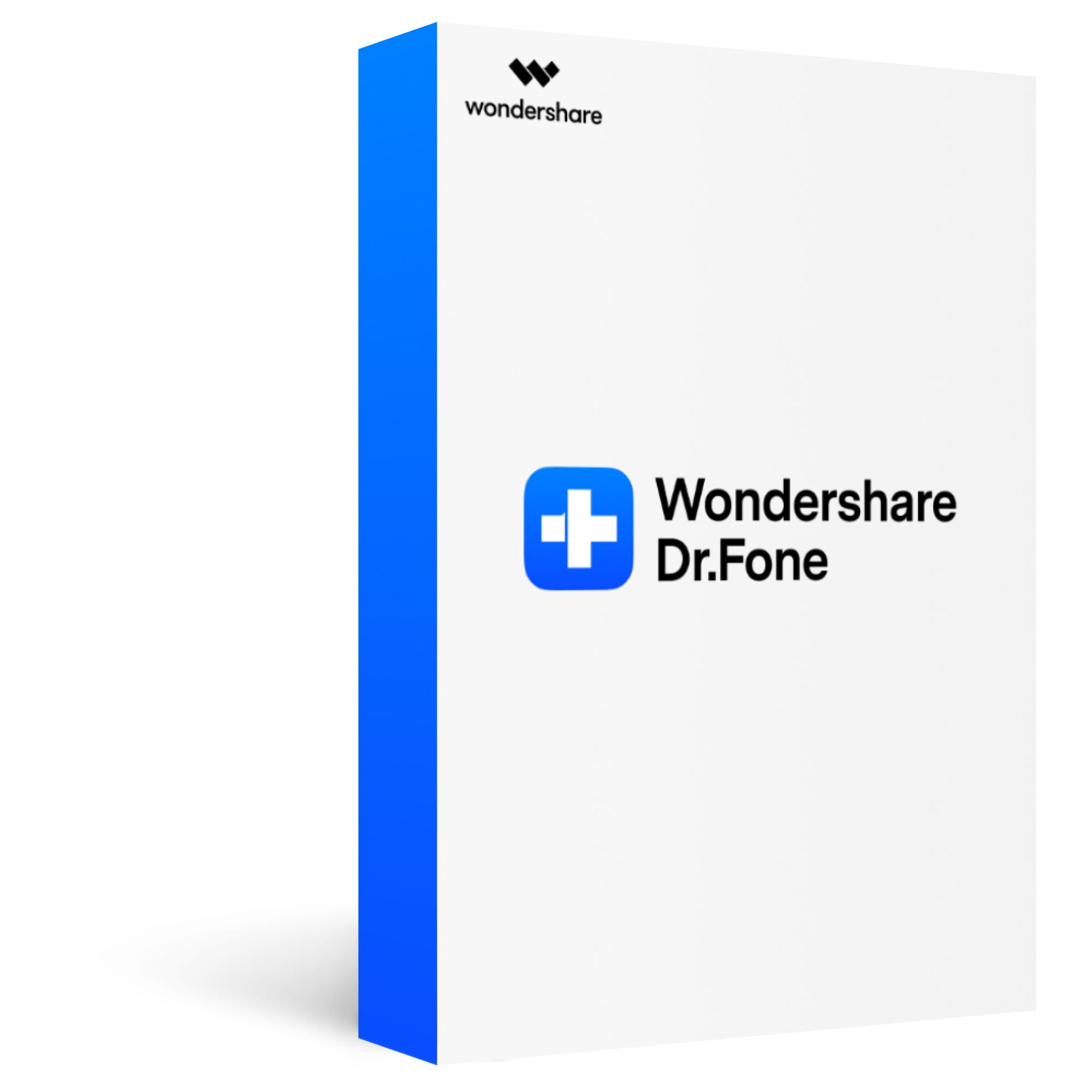
Dr.Fone - System Repair (iOS)
Fix iPhone system errors with simple steps
2,985,172 people have downloaded it
Fix almost all iOS system errors - cannot turn off/on, stuck in Apple logo/recovery mode, DFU mode, black screen of death, frozen status, continuously restart, etc.
Fix most iOS issues without data loss - You do not need to worry about data loss during the process of repair.
Work for all models of iPhone, iPad, and iPod touch.
Ease of Use - fix the iOS system with a few clicks.
Step 1. Download Dr.Fone from the official Wondershare website and launch the application. Click on System Repair.

Step 2. For iPhone users, select iOS, followed by iOS Repair.

Step 3. You will be directed to this page, which lists all the possible problems iPhone users typically face. Locate iPhone won't turn off, and click on Repair Now in the bottom right corner.

Step 4. Select Standard Repair and put your iPhone in Recovery Mode. Follow the instructions below to proceed to Recovery Mode.
Note
Standard Repair mode helps to fix your iOS issue while protecting your data from being lost.
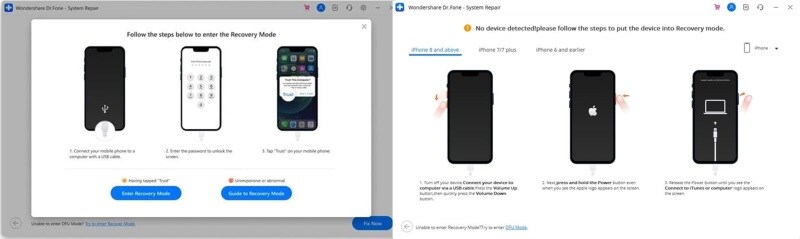
Step 5. Once you have successfully entered Recovery Mode, choose an iOS firmware and click Download.

Step 6. Check your firmware version to ensure it is selected. Click on Repair Now to proceed to the next step.

Step 7. Click Done to complete the execution, and your iPhone is successfully repaired. You should be able to turn off your phone following the steps in Part 1.

Conclusion
This article summarizes some possible reasons why your iPhone cannot turn off. From system crash to broken power button, the article shares why some problems exist and the things to look out for. Five useful tips and tricks were shared to overcome this problem easily.
Although the last tip on Dr.Fone - System Repair is the last resort, it is also a sure work solution. Dr.Fone - System Repair repairs the iOS system issues and fixes the issue of being unable to turn off your phone.








