Repairit -File Repair
Fix corrupted Word, Excel, PowerPoint and PDF files in three simple steps.
If you’re getting the Excel cannot open the file error notification, then you're not alone. This issue is quite common in Excel, and everyone can fall victim to it. But luckily, this issue can be fixed without any tech-savvy or lengthy procedures. We have handpicked some user-trusted ways to help you regain access to your corrupt or damaged Excel files.
In this article
Part 1. Overview of "Excel File Corrupted and Cannot Be Opened"
Excel is an application, it works with other programs and operating systems regularly. Any minor glitch in the app itself, its format, or other programs can cause this issue. Below are some common reasons as to why Excel files not opening on your PC:
- A potential virus or malware attack has damaged the Excel files
- Excel corruption during the transfer process - particularly from or to the external storage devices
- Your Excel is unable to communicate with other operating systems
- Any third-party add-ins might also lead to Excel not opening the file error.
Part 2. How to Repair Corrupted Excel Files?
1. Use Repairit -File Repair
The most efficient method to fix the Excel files not opening is using a professional Excel files repair tool like Repairit - File Repair. It perfectly repairs any Excel file irrespective of the nature or level of corruption.
Repairit comes with a sleek interface that works in tandem with its advanced repairing feature to fix your damaged Excel files without any hassle. Whether it's the distorted format or layout, the Excel data isn't readable, or whether the information stored in the Excel file is unclear or garbled, you can always use Repairit to troubleshoot the issue. Aside from that, you can use this program to repair all types of damaged PDF, PowerPoint, and Word documents.
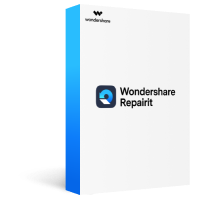
Repairit - File Repair
Repair almost all levels of file corruption issues, including Files cannot open, File layout changed, Unreadable files, Garbled files, etc.
Repair corrupted/unplayable/unaccessible files of various types, such as Excel, PDF, Word, Powerpoint, and repair files with all major formats.
Repair all components of the Excel files without modifying the original file.
Support for a complete preview of the repaired files before saving it.
Step 1.Download and install Repairit on your PC/Mac. Then choose "File Repair" and click the "Add" button to upload the damaged Excel files.
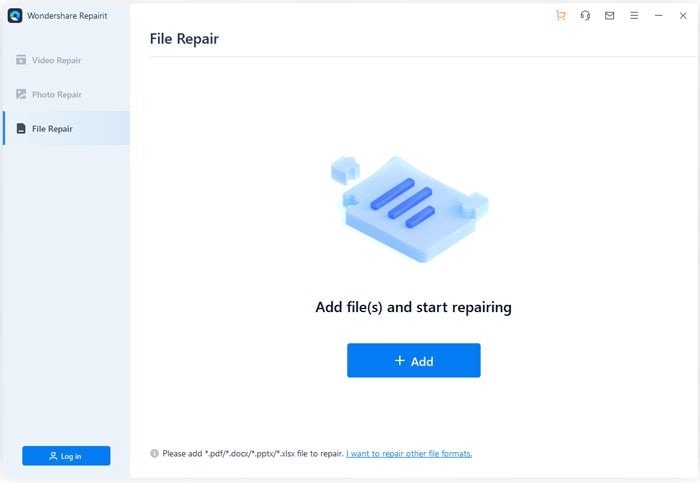
Step 2.Tap on "Repair" to fix the corrupted files after uploading the damaged Excel files.
Here you can see the detailed information of the damaged Excel files, then click the "Repair" button to start the repairing process.
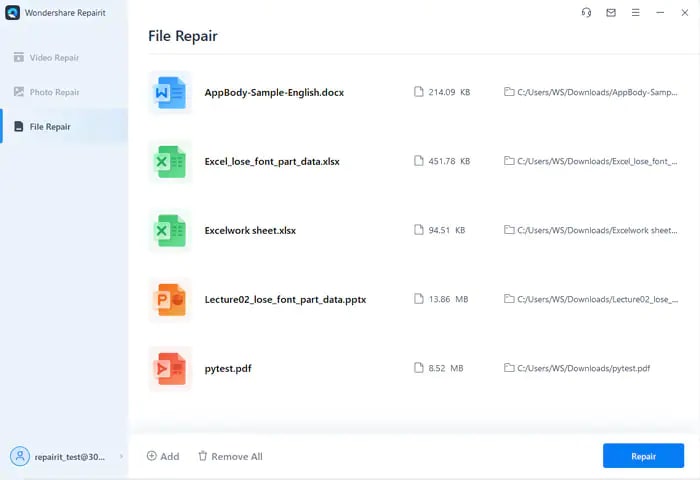
After the damaged files are repaired, you will see a notification in the below screen.
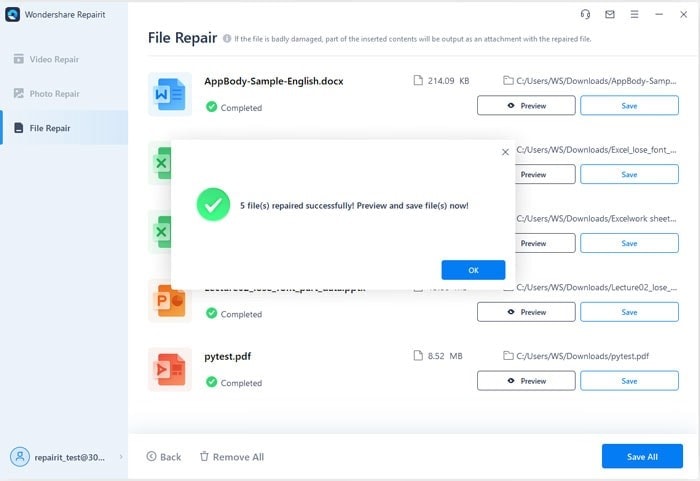
Step 3.Preview and save the repaired Excel files.
After the corrupted Excel files are fixed, you can preview the content of the files to check their qualities, after that, click the "Save" button.
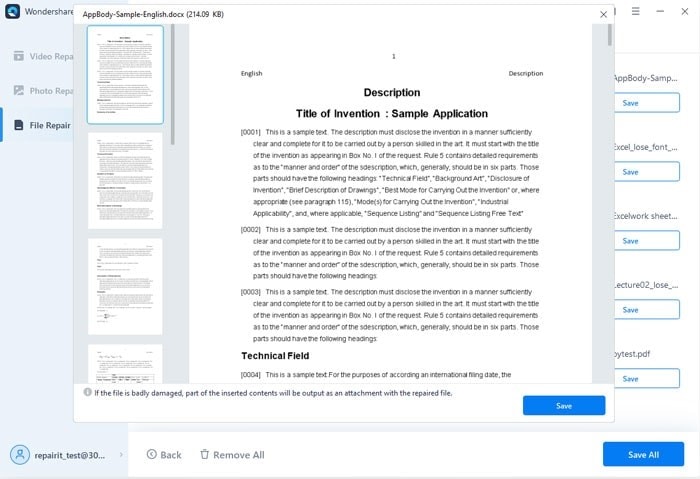
Then you can select a location to save the fixed files you want to export.
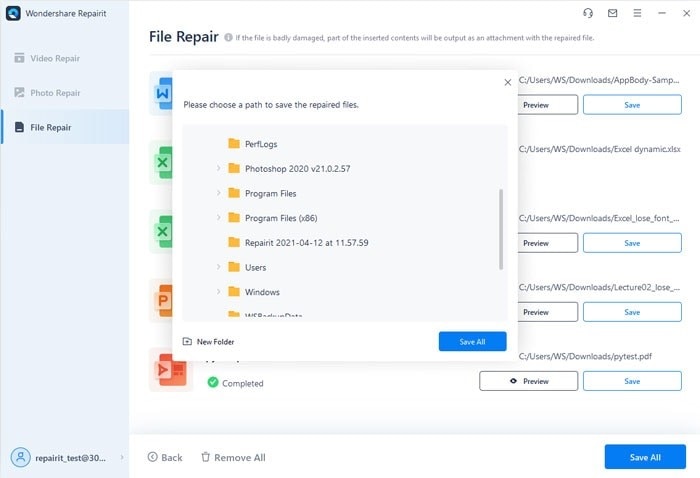
2. Repair Microsoft Office
Often, the Excel file is corrupted and cannot be opened due to a glitch in your Microsoft Office. It requires you to repair the Office app to eliminate this problem. Luckily, Windows allows users to repair Microsoft Office without downloading any third-party tools.
Some users go directly for reinstalling the Office app, but that process is quite time-consuming. Contrarily, repairing Office takes just a few minutes, and here's how to do that:
Step 1.Go to the Control panel and select “Uninstall a Program” under the Programs tab.
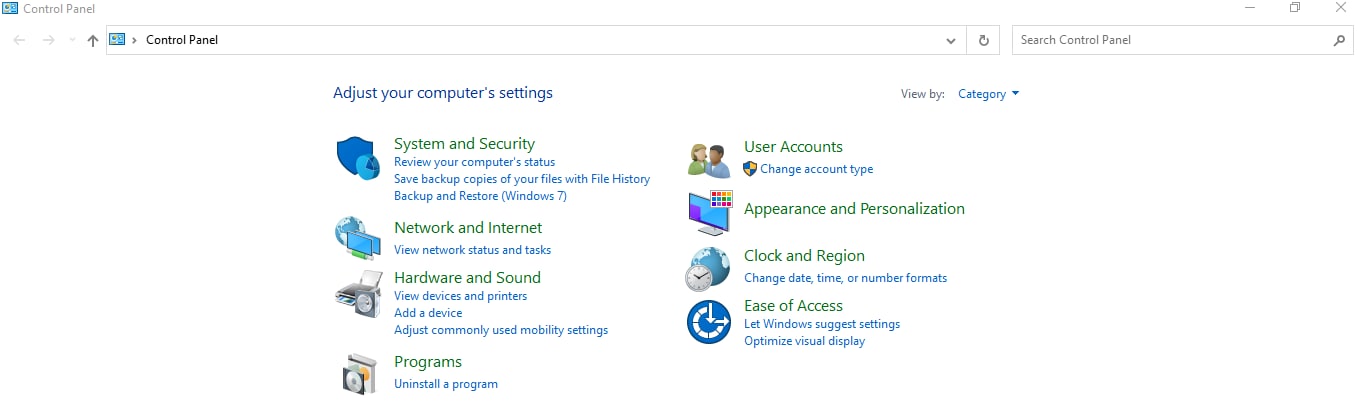
Step 2.Search and select Microsoft Office in the list. You'll see all the programs installed on your PC.
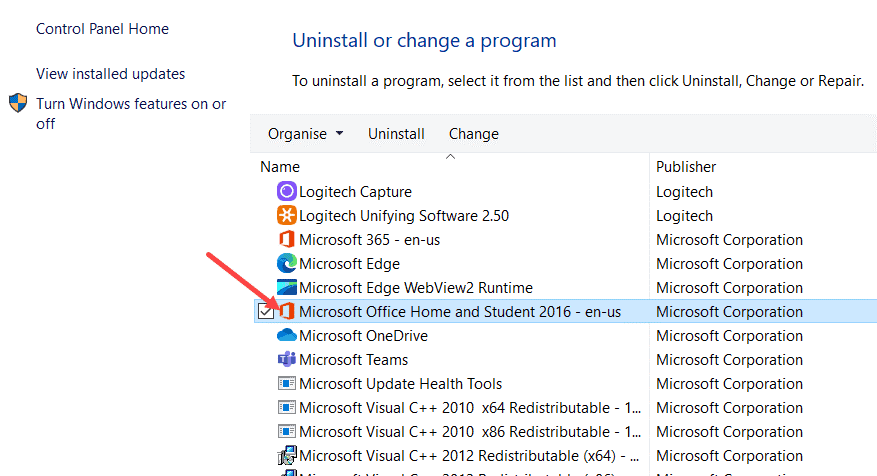
Step 3.Right-click it and hit "Uninstall".
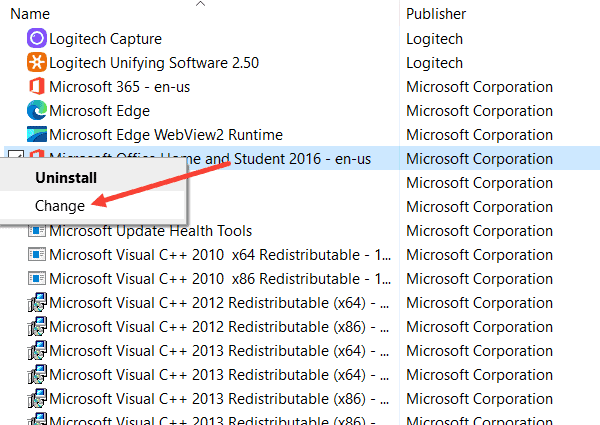
Step 4.Select the "Quick Repair" option and hit Repair on the next window.
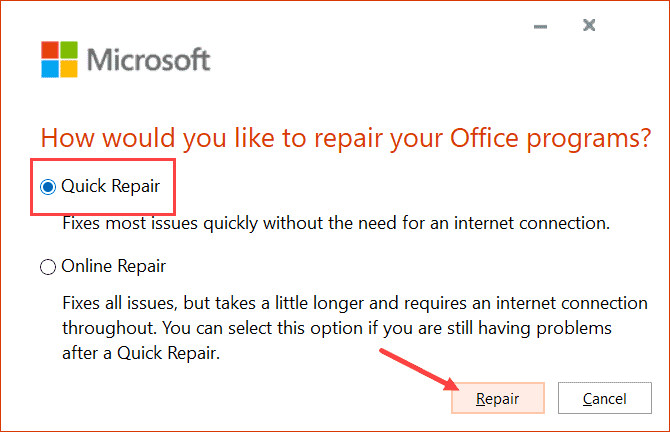
Step 5.Finally, follow the on-screen instructions and wait until the system troubleshoots your Microsoft Office.
Hopefully, you won't face any issue fixing the Excel files not opening error.
Part 3. How to Prevent Data Loss from Excel Files?
Gone are the days when retrieving the lost Excel files was a tech-savvy procedure – if not impossible. Now, tons of tools are available that make it quite easy to prevent data loss from Excel files, and among them, Recoverit stands out. It is a one-stop solution to retrieve permanently deleted Excel files in lossless quality. Whether you lost Excel files due to accidental deletion, disk formatting, system crash, and so on, Recoverit helps you get back the lost files.
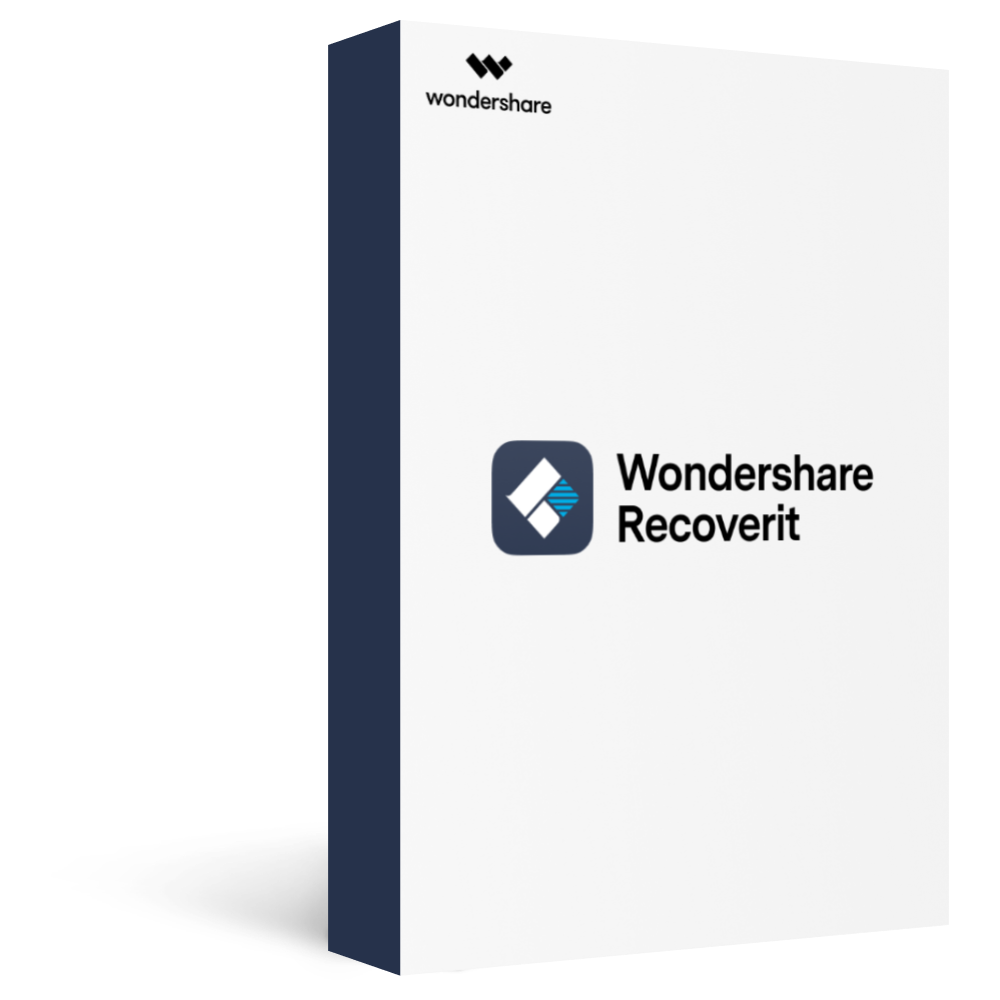
Recoverit - Data Recovery
Recover 100+ types of documents (PDF/XLS/DOC/HTML/PPT, etc) and data from your computer, and support to recover over 1000 types of data types, like Graphics, Videos, Emails, Audio, etc.
Recover data from numerous scenarios. Be it due to a system crash, accidental formatting or virus attack, Recoverit is able to do a total recovery.
Recover from any storage device, such as Hard Drive, Desktop, USB Drive, SSD, SD card,recycle bin, etc.
Ensure 100% data safe and easy operations.
Step 1.Download and install Recoverit on your PC/MAC, choose the local disk where you’ve lost the Excel files.

Step 2.Start to scan the lost data.
The program will start scanning.You can see the lost data coming back! And you can filter the search results to check for the Excel documents only.
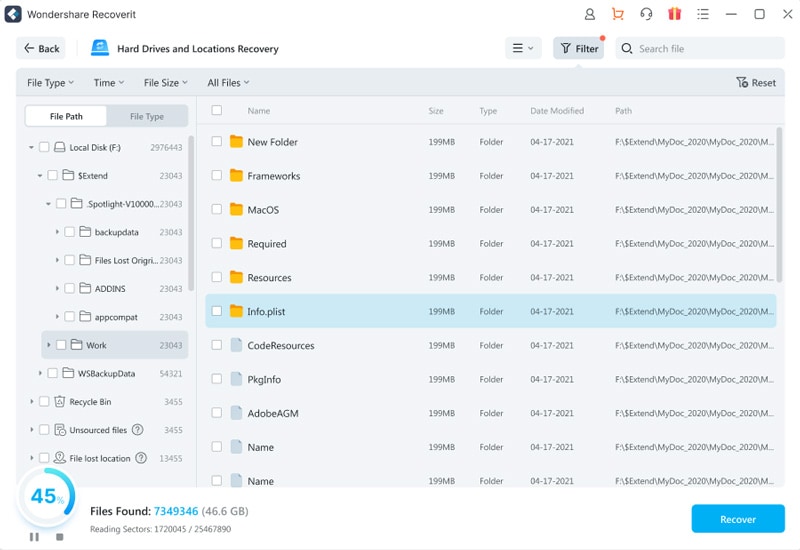
Step 3.Preview and save the recovered files.
Hardly a few minutes later, you’ll find all the lost files on the screen. Recoverit allows you to open a preview mode once the scanning gets completed. Verify the file to be recovered and click on the "Recover” button as shown below.
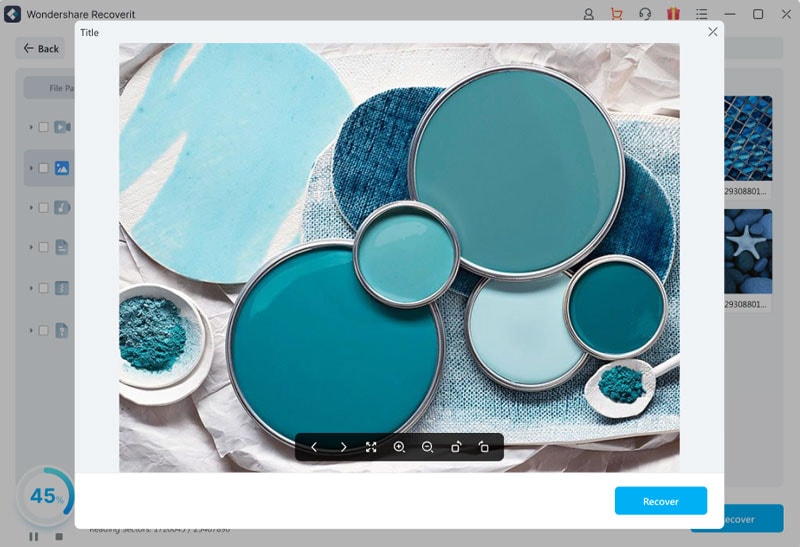
Conclusion
To sum up, you have learned about two proven ways for fixing the Excel cannot open the file issue. While repairing the Office app can help you get rid of the problem in some cases, it mostly doesn't produce the intended results. That's why we recommend you to rely on Repairit - File Repair, which takes pride in a 100% success ratio when it comes to troubleshooting Excel files that are corrupted and cannot be opened.








