Repairit -File Repair
Fix corrupted Word, Excel, PowerPoint and PDF files in three simple steps.
PDF is among the most popular file formats in the world for its lightweight, ease of creation, and convenience in sharing and transferring with ease. However, sometimes these files get corrupted or damaged for any reason, making them inaccessible to the users.
Before you start all worrying, the good news is that you can easily fix a corrupted PDF file without any data loss. To help you out, we have scoured the internet and come up with a list of several proven methods to repair damaged PDF effortlessly.
In this article
Part 1. The Causes to PDF Files Damaged/Corrupted
Before heading to the solutions, it’s necessary to understand the main reasons why a PDF file is damaged. While a lot of factors are at play that leads to PDF file corruption, here are some common causes:
1. Corruption While Downloading: Incomplete download or any error during the downloading process leads to PDF file corruption. A poor internet connection is the main culprit, but malware or viruses can damage the file structure.
2. Malware Attack on PDF files: In the absence of any competent antivirus software, all the files stored on your computer are vulnerable to virus attacks. Browsing unprotected websites or the malicious content in your USB or hard drive can corrupt a PDF document.
3. Sudden Power Outage: Another common cause of PDF corruption is the abrupt malfunctioning of your computer while sharing or transferring files. Similarly, unpredicted shut down of the system or failure of external storage devices also increases the risk of changes in PDF file structure.
4. Using Unreliable Software: Using an incompatible or unreliable third-party program to open PDF files can also corrupt them.
Any of the cause mentioned above can damage your PDF files. The below workarounds will help you fix corrupted PDF without any hassles.
Part 2. Common Ways to Repair Damaged/Corrupted PDF Files
Implement the below repair PDF solutions one by one and hopefully, you’ll get the job done quickly and easily.
1. Try alternative PDF Reader
As mentioned earlier, a major cause of PDF file corruption is an incompatible or unreliable PDF reader. So, try using another efficient program to open your document. Doing so will also clarify if the issue is with PDF files or PDF readers. With just one quick search on Google, you’ll find a plethora of free PDF readers that you can use. Here are some common tools, both online and offline:
- Adobe Acrobat Reader
- Foxit Reader
- Nitro Reader
- Javelin PDF Reader
- Expert PDF Reader
2. Restore the previous version
Restoring the damaged PDF file to the previous version often resolves the issue. Using the inbuilt “backup utility tool” of Windows 10, you can restore any PDF documents to its previous version.
Step 1.Go to Settings on your PC and navigate to Update and Security.
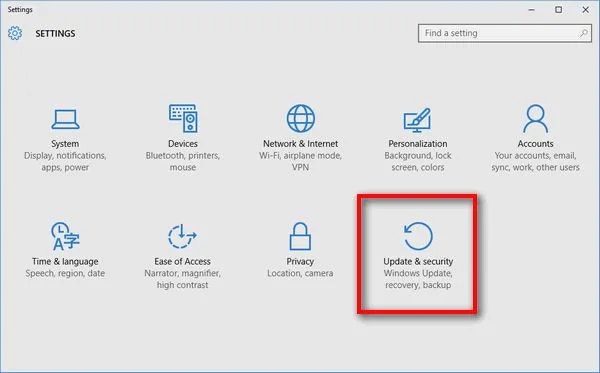
Step 2.Restore the backup to get the previous version.
If you haven't made a backup, use the File Feature to proceed. Follow the below steps to do that.
Step 1.Right-click your PDF file, click on Properties, and go to the "Previous Versions".
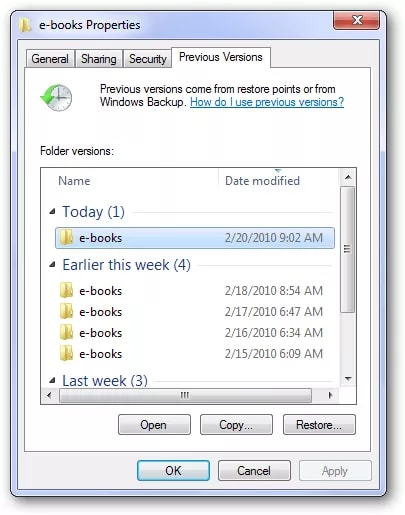
Step 2.The system will show all the previous versions of the document available. Just choose any of them and hit Restore.
Then, try to open the file again and check if the issue persists.
Part 3. Fix Corrupted/Damaged PDF Files with PDF Repair Tool
If the methods mentioned above don't fix the issue, you need professional repairing software like Repairit. It comes with an intuitive interface that works in tandem with its advanced repairing algorithms to repair corrupted PDF files within a few minutes.
Whether you want to recover single or multiple PDF documents, Repairit can quickly help you achieve the task. Thanks to its smart data recognition and integration capabilities, even the worst damaged documents can be recovered using this powerful tool. Repairit - File Repair doesn’t compromise the PDF quality while repairing it, and you get the original document back. Its other features allow users to fix Excel, Word, and PowerPoint files, no matter how severely damaged they are.
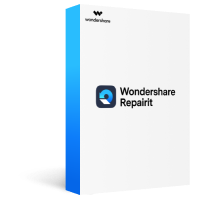
Repairit - File Repair
Repair almost all levels of file corruption issues, including Files cannot open, File layout changed, Unreadable files, Garbled files, etc.
Repair corrupted/unplayable/unaccessible files of various types, such as PDF, Excel, Word, Powerpoint, and repair files with all major formats.
Repair all components of the PDF file without modifying the original file.
Support for a complete preview of the repaired files before saving it.
Step 1.After installing Repairit on your PC/Mac, launch it and select "File Repair" from the left tab.
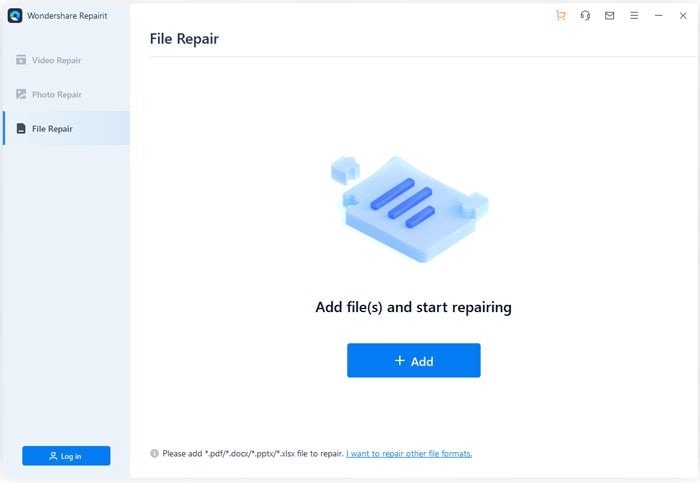
Step 2.Add the corrupted PDF files and click "Repair"
Here you can add the corrupted PDF files by clicking the "Add" button, then you will see the information of all PDF files, then click the "Repair" button to fix them.
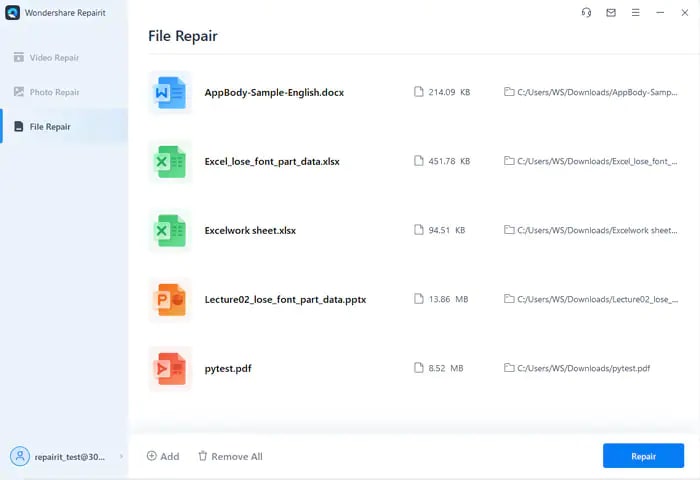
After Repairit repairs them successfully, you will see a new pop in the below screen.
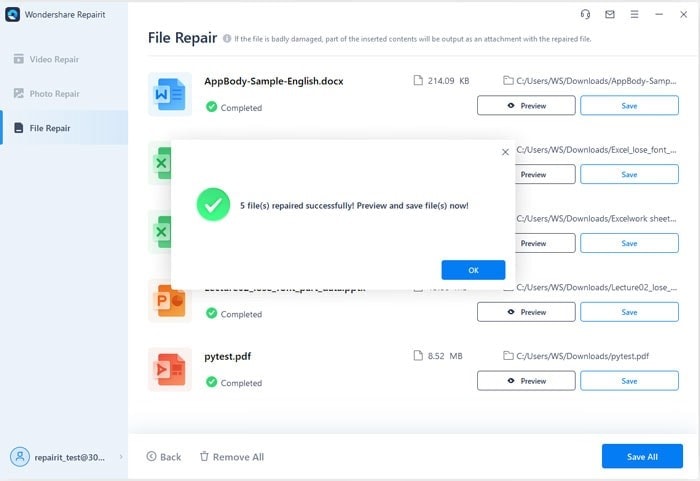
Step 3.Preview and save the repaired files.
You can preview the content of the files to check their qualities by clicking the "Preview" button.
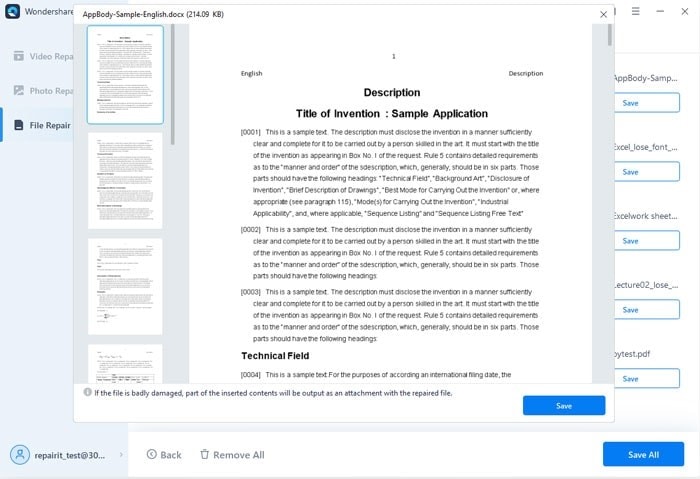
Then you can select a location on your PC/Mac to save the PDF files you want to export.
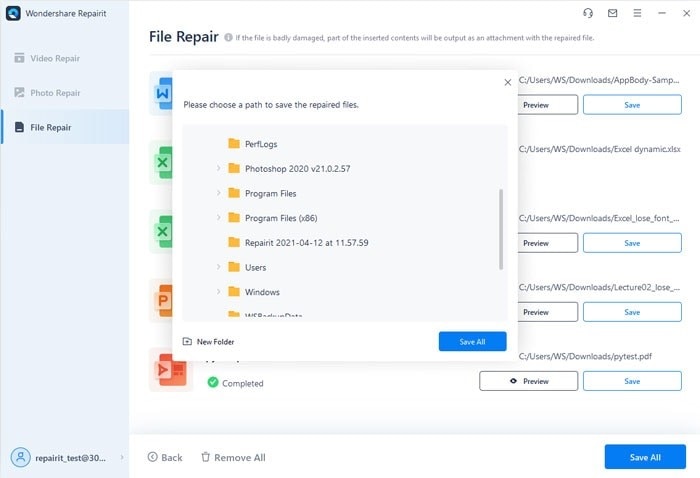
Part 4. Can I Recover Lost PDF Files on Win/Mac?
If you have lost PDF files on Windows or Mac, all you need is a professional recovery software like Recoverit. It’s an all-in-one data recovery program that makes it super easy to get back your documents in original quality.
No matter why you faced data loss, be it a system crash, accidental deletion or formatting, or virus attack, Recoverit allows you to retrieve all your PDF files quickly. Moreover, you can recover data from external devices as well. Additionally, users don’t need any technical knowledge to use this program. Just install it and start recovering the lost PDF files right away.
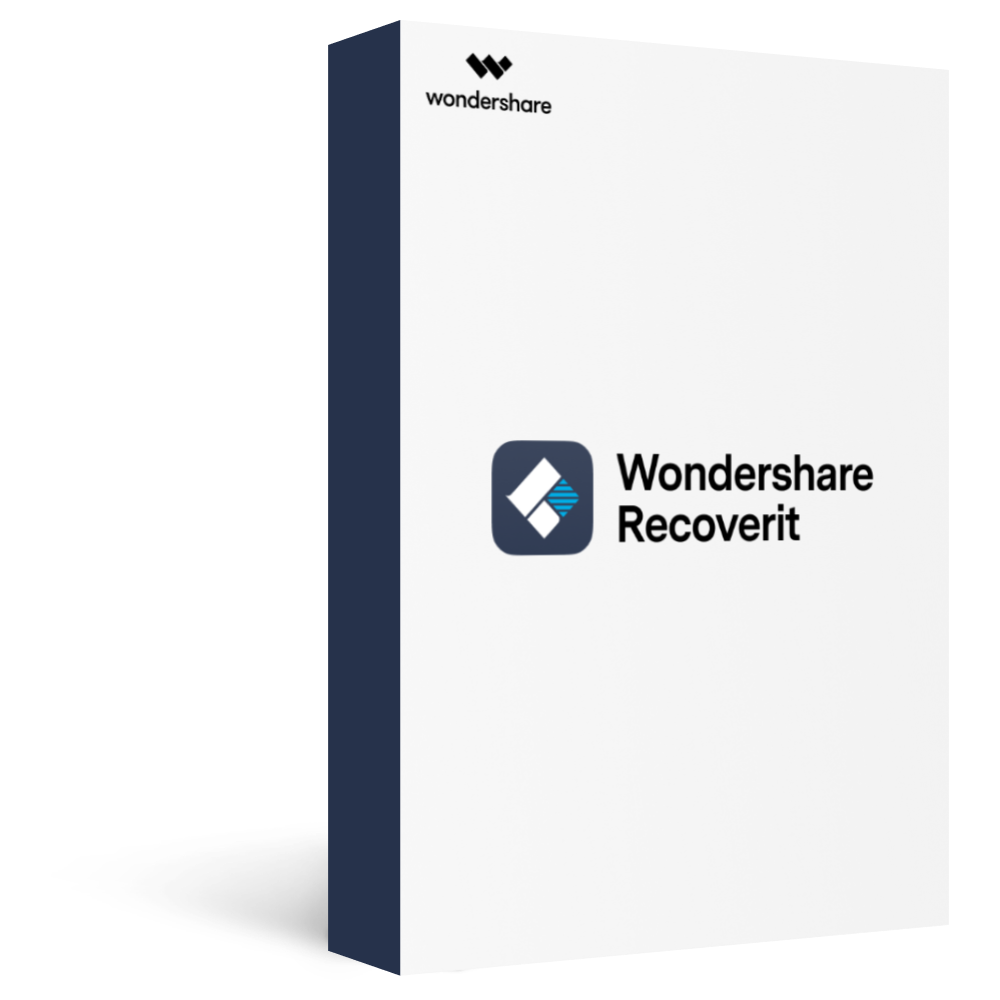
Recoverit
Recover 100+ types of documents (PDF/XLS/DOC/HTML/PPT, etc) and data from your computer, and support to recover over 1000 types of data types, like Graphics, Videos, Emails, Audio, etc.
Recover data from numerous scenarios. Be it due to a system crash, accidental formatting or virus attack, Recoverit is able to do a total recovery.
Recover from any storage device, such as Hard Drive, Desktop, USB Drive, SSD, SD card, recycle bin, etc.
Ensure 100% data safe and easy operations.
Step 1. Download and launch Recoverit on your PC/MAC, then choose "Hard Drives and Locations" on the left lab and select the drive where your PDF files are lost.

Step 2.Start to scan the lost data.
Recoverit will perform a deep scan of that drive and display the lost files on the screen and you will see the real-time scanning results on the screen.
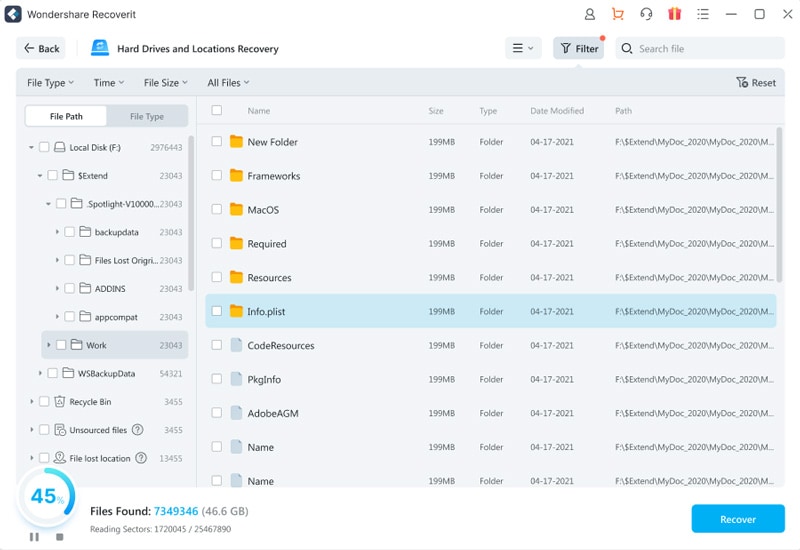
Step 3.Preview and recover the target files.
After scanning, please select and preview the recovered PDF files, then click the "Recover" button to get them back.
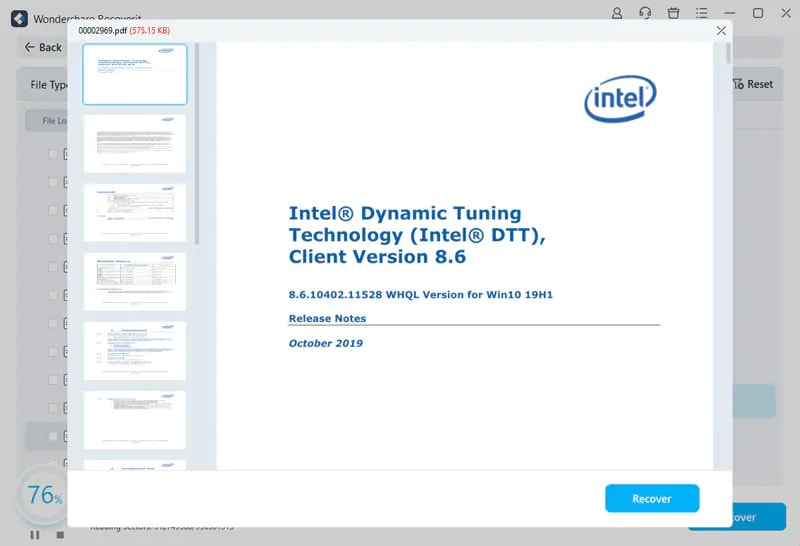
Conclusion
To sum up, this article has walked you through a step-by-step guide on how to fix corrupted PDF files quickly. Of all the methods discussed above, Repairit is the most professional and efficient tool to fix even severely damaged PDF documents.
And if you have lost any PDF files, worry not and use Recoverit to restore them without hassle. It is the #1 ranked PDF repair tool for efficiency, high success ratio, user-friendliness.








