The internet is crowded with millions of hours of videos that are being watched online or downloaded onto devices to check out videos of different niche with your family. While understanding the progressing popularity of videos, there are many cases that are being reported of unnecessary file damage.
Many videos are being reported for having playback issues. This article discusses various corrupted video repair mechanisms that provide cognitive and efficient solutions to fix corrupted video files for various devices.
Part 1: What is a Corrupt Video? What Scenarios May Cause Video Corrupting?
It is usually frustrating to download a complete set of videos to find a prompt message giving an error message, leaving you with a corrupted video.
A video that doesn't run completely and is covered with playback problems is usually referred to as a damaged or corrupt video. The message is a clear indication of a problem with a video.
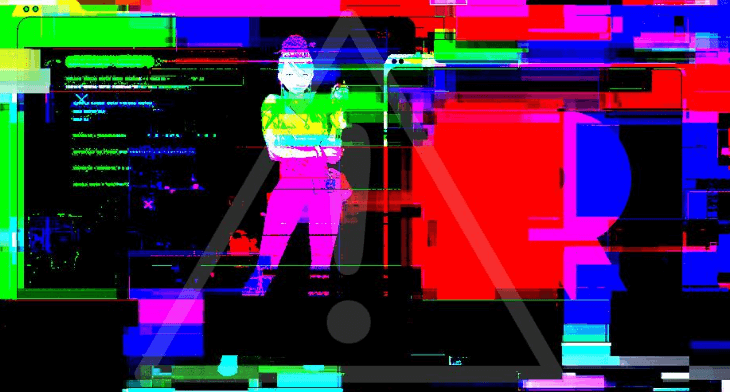
We might never find the reason for the video getting corrupt; however, there are several scenarios that might be the rationale for its malfunctioning.
-
Different viruses and malware usually contaminate videos.
-
People who forcedly try to convert the file formats of their videos usually lead the videos into complications.
-
Unnecessary shutdowns during playback.
-
Videos running with internet connection gets interrupted.
-
The video files are corrupted due to a faulty video player.
While considering different reasons and scenarios that lead people into such states, this article considers various existing mechanisms that would help you fix corrupted videos that are either online or downloaded.
Part 2: How to Fix Corrupted Video Instantly?
People always look for agile and efficient methods that could solve their problems within an instant. While believing that there is a variety available under the flag of fixing corrupted videos, this article shall initially discuss the instant methods that can help users fix corrupted videos files on their Mac, PCs, or smartphones. It should be kept in mind that there are both online solutions and software remedies available, which can help you in repairing your videos perfectly.
Fixing Corrupted Videos – Recoverit
There are many applications that have made their mark in fixing corrupted videos; however, there are a few software that had put forth the benefit of the users to the next level. Recoverit is one such platform that provides you the best solution in handling corrupted videos.
Handy Tool in Fixing Corrupted Video Files for Various Devices.
-
Provides a perfect environment for fixing various corrupted video files, like MP4, MOV, M4V, 3GP videos and more.
-
The application provides its users with different scenarios (Quick and Advanced Repair) over fixing videos.
-
Recoverit repairs videos damaged through malware and faulty applications.
-
This platform supports all kinds of videos recorded from various device.

2,965,271 people have downloaded it
For understanding the method of how to fix corrupted video files on Mac or Windows 10, you need to follow the step-by-step guide, as described below.
Step 1 Add the File
You need to import the video file after having the application installed. Tap on the "Add" button for accessing the directory of the corrupted video file.
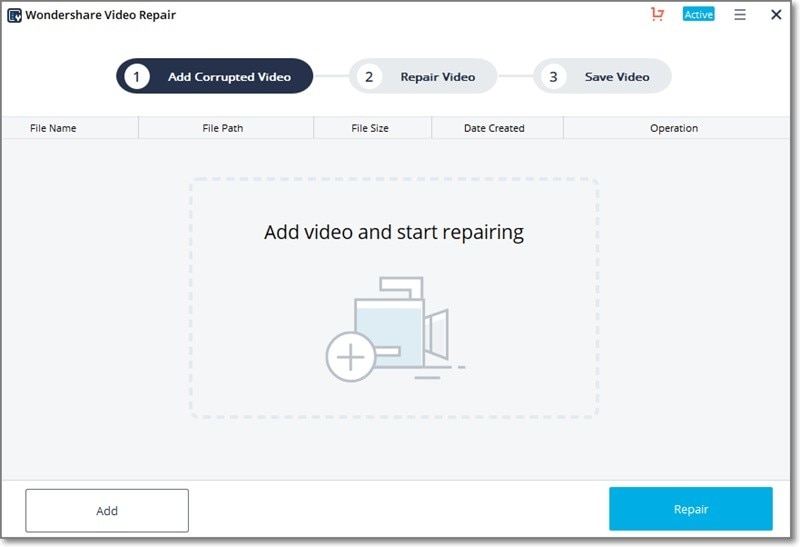
Step 2 Repair the File
As soon as the file is added on the platform, its details can be observed on the screen. Tap on "Repair" to start a quick and instant video repair.
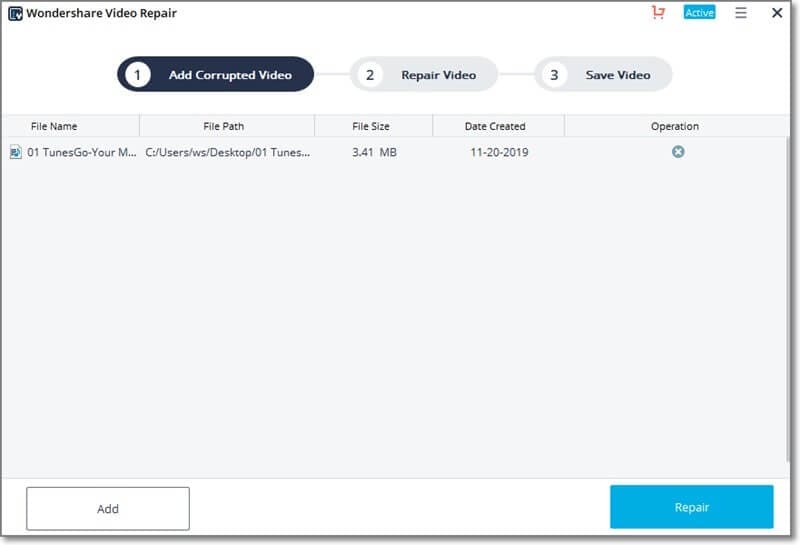
Step 3 Use Advanced Repair
If your video fails to attain the level it should have, you can try the "Advanced Repair Option." By putting on a reference file in the platform, tap on the "Advanced Repair" button to initiate the process. Preview and save the video in the preferred location.
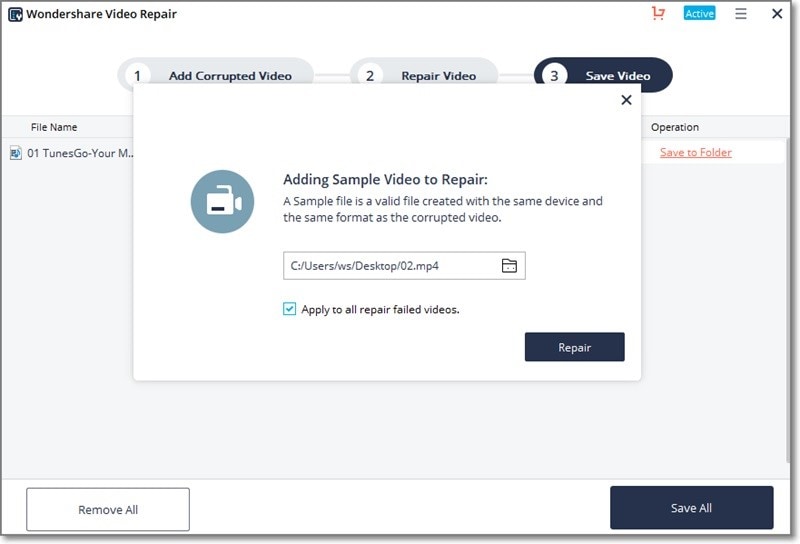
Part 3: Ultimate Ways to Fix Corrupt Video Files in Different Types
This part we are going to talk about how to fix damaged videos in different types, like MP4, MOV, M4V, 3GP videos and more.
1. How to Repair Corrupted MKV Video File
Apart from instant methods, there are a variety of methods that can be adopted to fix your corrupted videos. To understand the mechanism of how to repair corrupted MKV video files, you need to follow the guide described as follows.
Step 1 Open the File on VLC
It is important to download the VLC media player for this process. After downloading, simply open the MKV file with VLC.
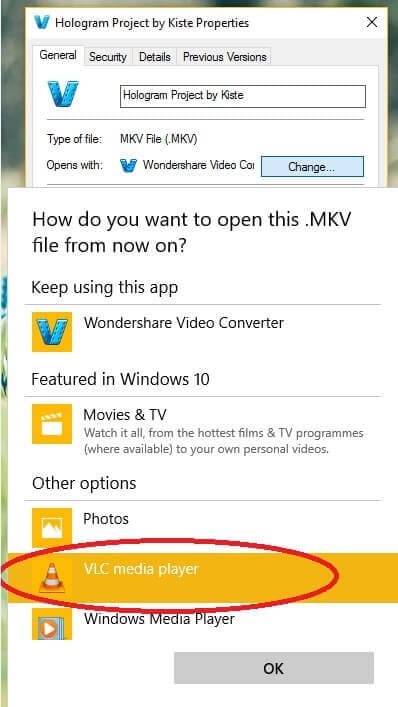
Step 2 Open the File differently
If the file still doesn't open on VLC, you need to access the "Media" tab to open the video from "File." Select the target file and open it for playing the video.
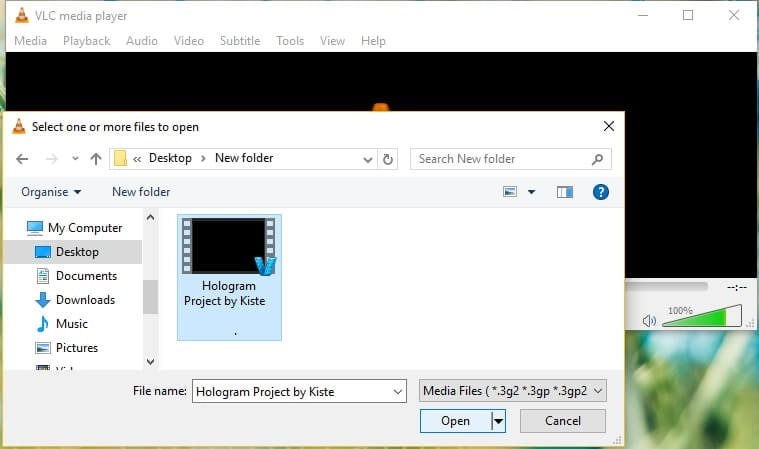
2. How to Fix Corrupted AVI Video Files
You can repair AVI files using VLC in a different manner. To understand the mechanism involving how to fix corrupted AVI files, you need to look over the steps as follows.
Step 1 Open The App
You need to open VLC first and change some initial video settings. Open "Tools" followed by "Preferences" from the drop-down menu.
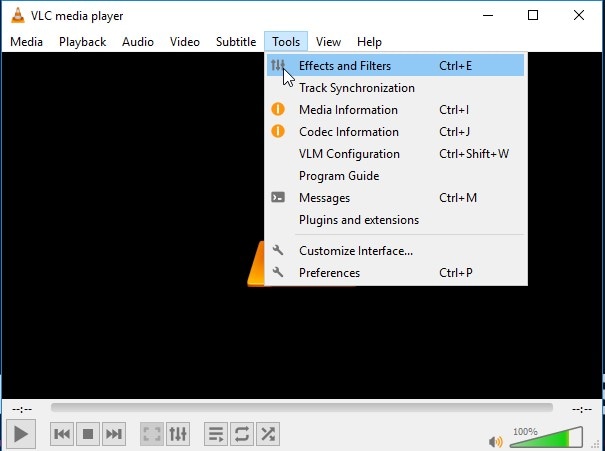
Step 2 Change Codecs Options
You need to select the "Input/Codecs" option on the top list. Following this, Change the drop-down option of "Damaged or Incomplete AVI file" to "Always fix." Save the options to open the videos easily.
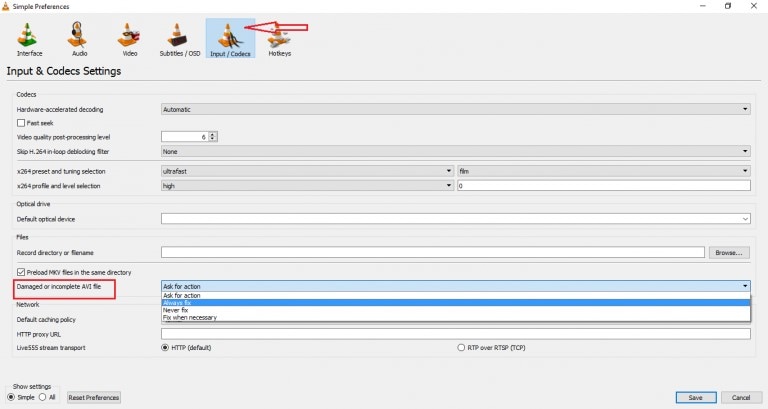
3. Repair Corrupted 3GP Video Files
The very optimal method that can be adopted to repair corrupted 3GP video files can be done by changing the file format of these files to another format that is widely compatible with different media players. This can be performed using any impressive video file converter.
4. Fix Corrupt MOV Video Files
As stated above, there are online solutions to fix videos. You can consider using Online Converter, a free tool with impressive features to fix corrupt MOV video files.
Open the platform and import your video file from the "Choose File" option. After importing, tap on "Repair" to easily convert files. It can be easily downloaded after converted.
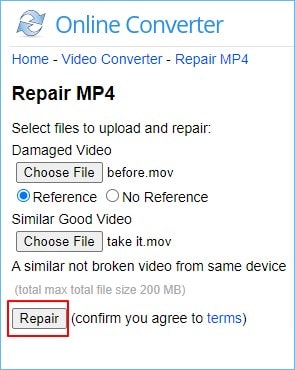
5. Corrupted MTS Video File Repair
People having a corrupted MTS video file can have it repaired with an easy and compelling method of opening the file on another video player. The file would be showing an error because of the video having no supported codec, leading to the need for another media player.
6. Repair Corrupted WMV Video File
VLC can prove to be a very simple and effective solution to repair corrupted WMV video files. You need to follow the simple steps, as described below.
Step 1 Open VLC and select the option of "Convert/Save" from the drop-down menu of "Media."
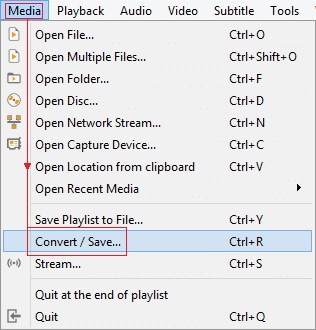
Step 2 Tap on "Add" and import the corrupt .WMV file. After completion, select the option of "Convert" from the "Convert/Save' button.
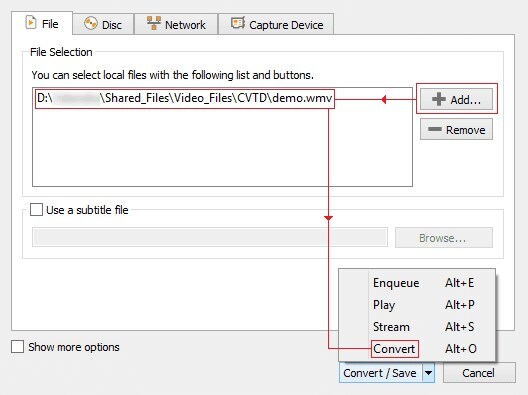
Step 3 Select the file format named "Video- + MP3 (MP4)," followed by its location path. Tap "Start" to initiate the conversion.
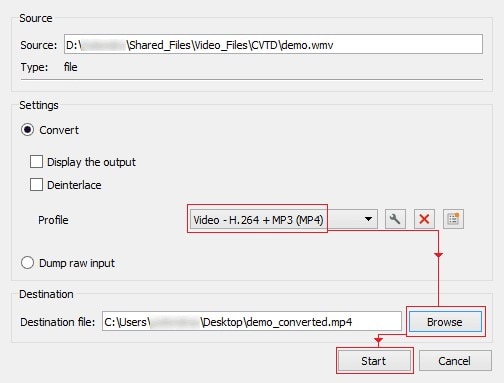
7. Repair Corrupt DJI Video Files
The methods that would set most convenient to repair corrupt DJI video files would be by assigning a new drive letter to SD Card. For that, you need to:
Step 1 Open "Disk Management" and locate the option of "Create and format hard disk partitions" to select its first option.
Step 2 Access the option of "Change Drive Letter and Paths" by right-clicking on the disk and tap on "Change."
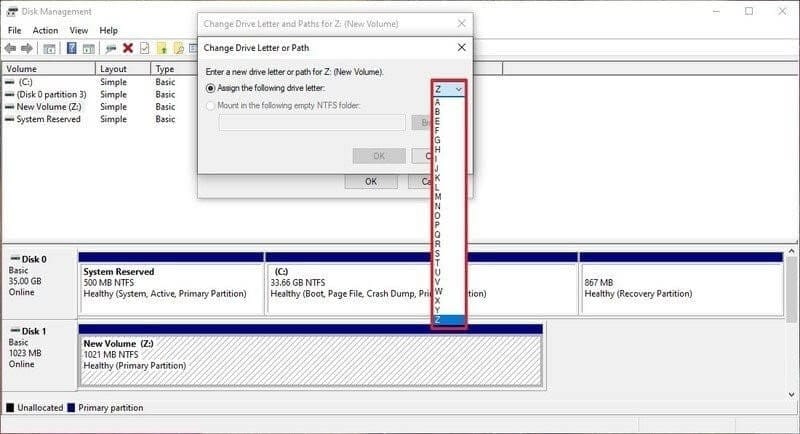
Step 3 After changing the letters, you need to conclude the process by clicking on "Assign the Following Drive Letter."
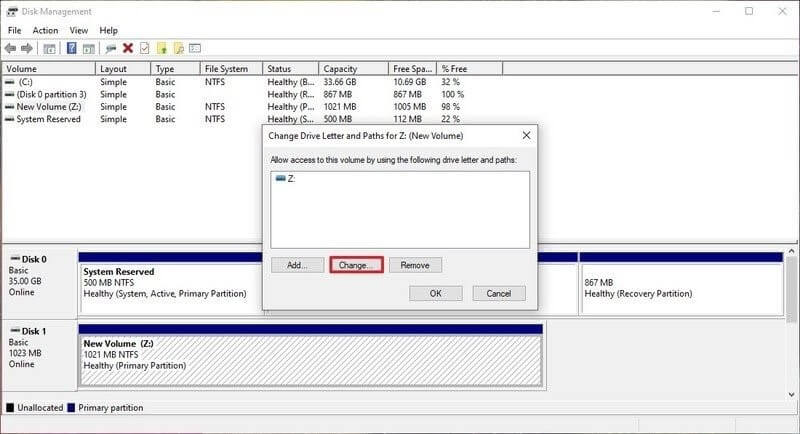
Wrapped Up
This article has presented people with explicit details and options that can be used to repair corrupted video files on different devices.










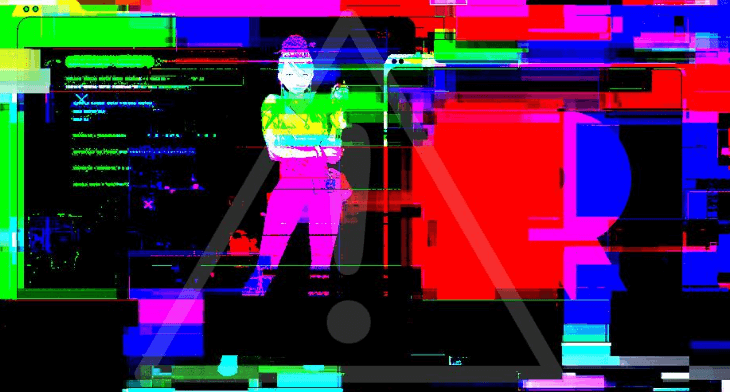

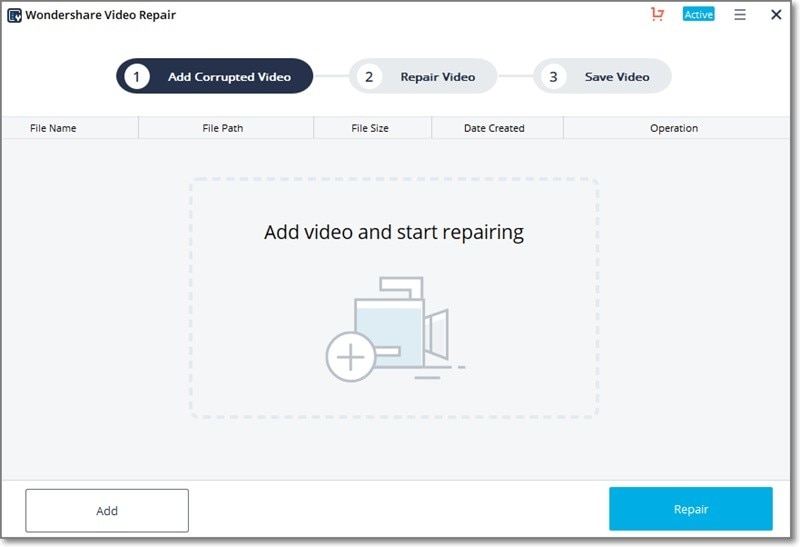
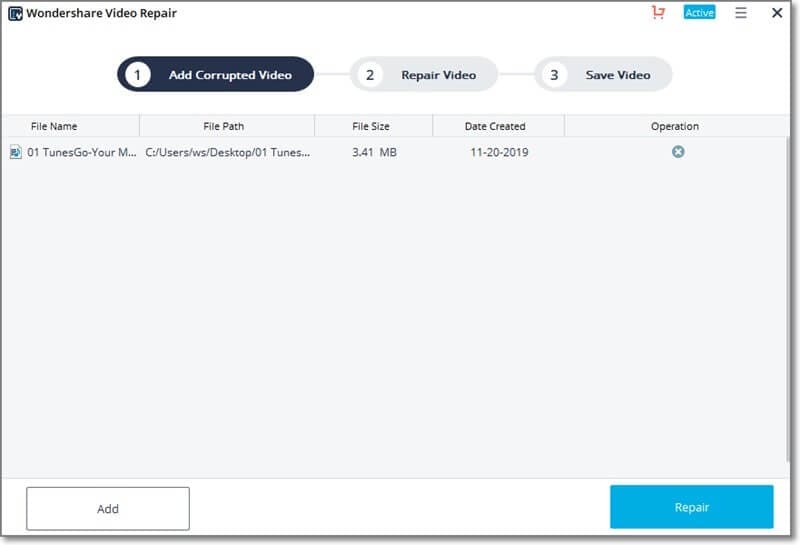
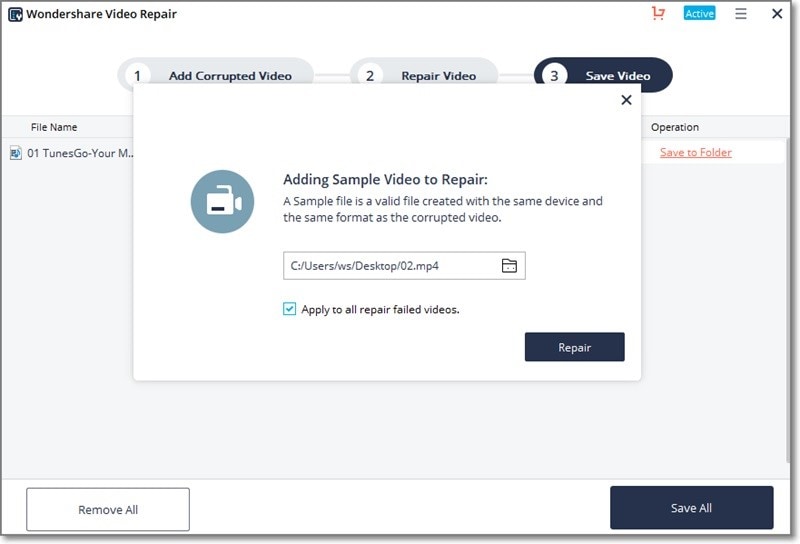
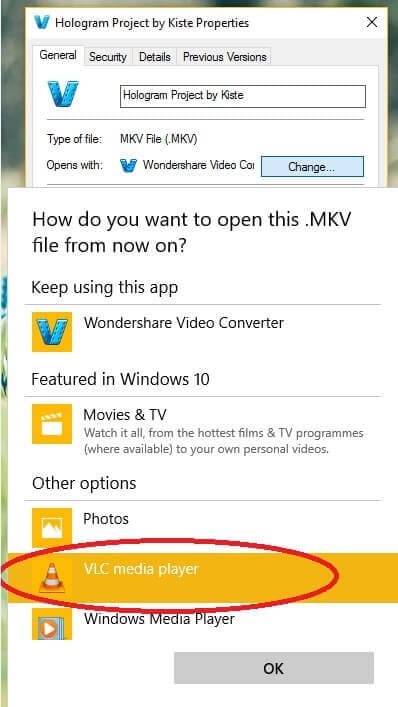
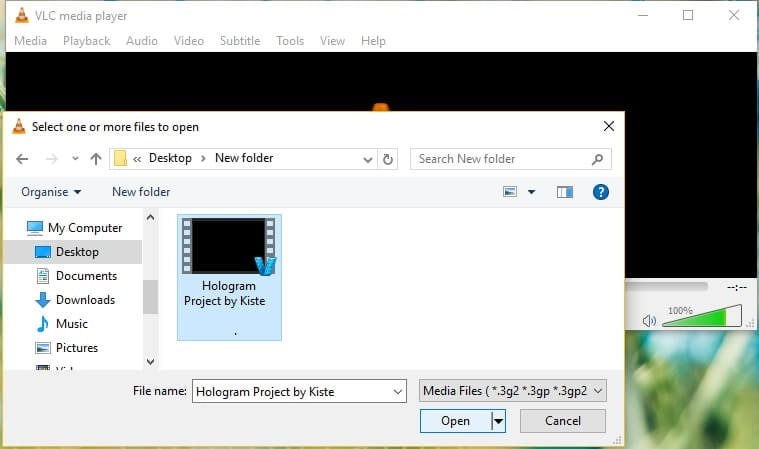
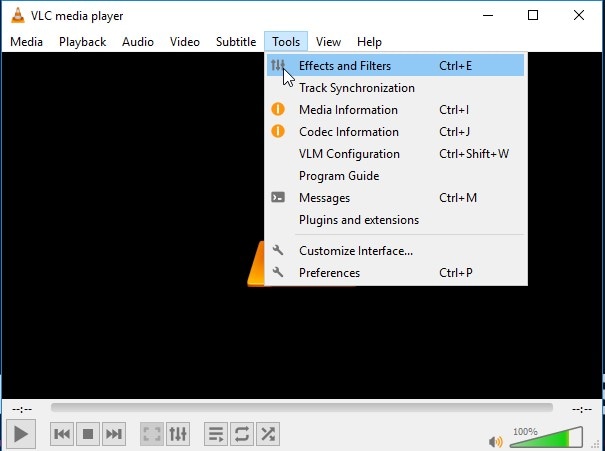
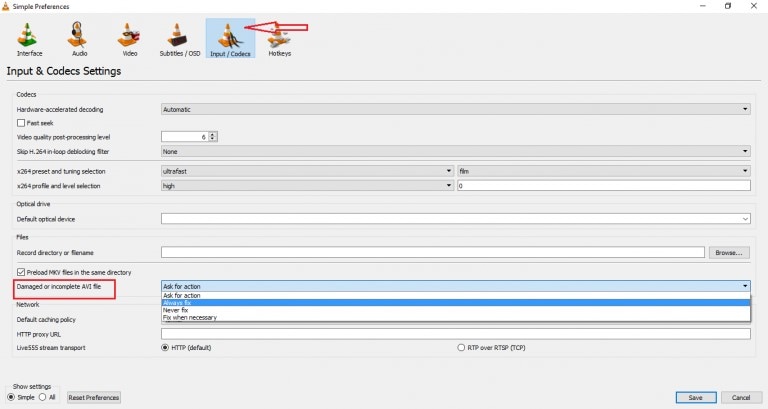
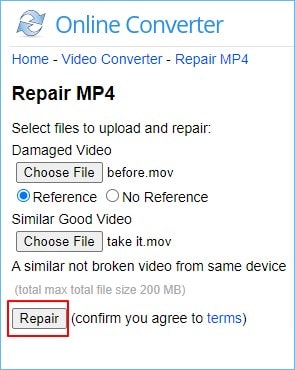
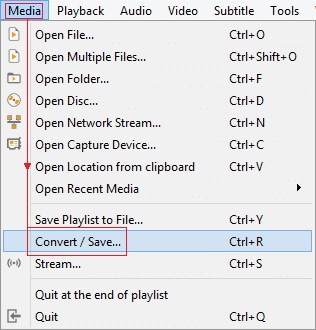
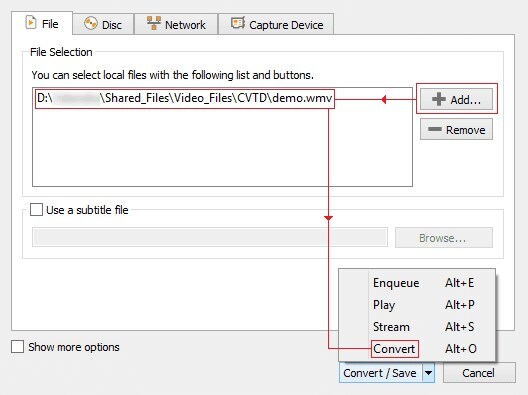
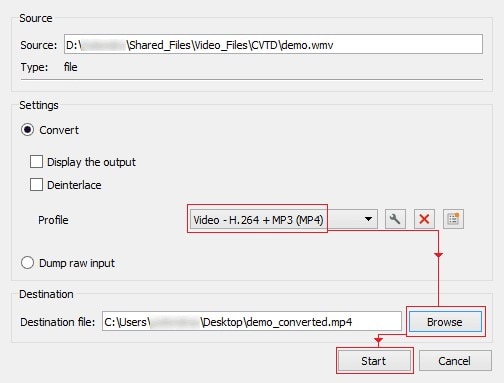
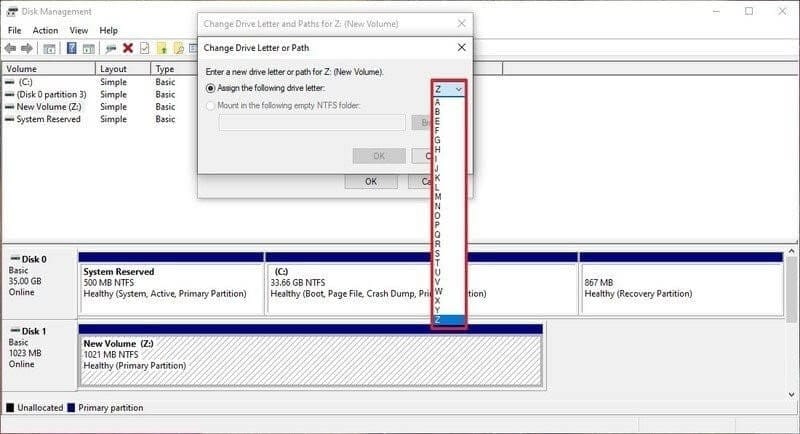
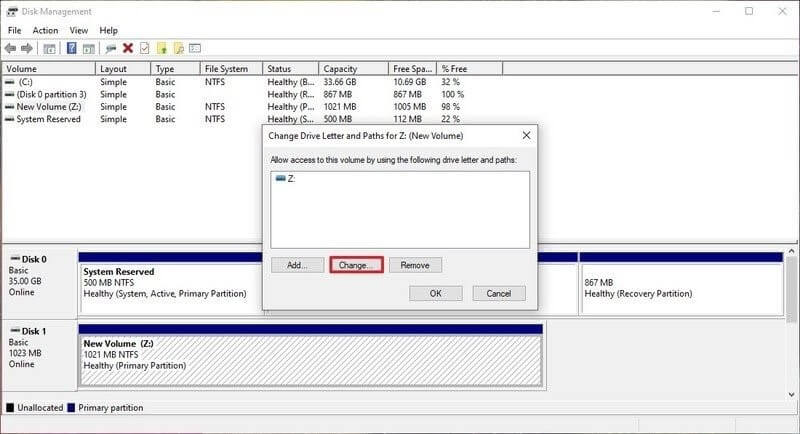
Basil Rathbone
Editor