Most of the Android users prefer to store their files on their SD card most importantly for saving the internal memory. Unfortunately, there are the certain number of factors that can result in data loss disaster on the Android devices.
Part 1. Is the Recovery of Formatted Android Card Possible?
Android smartphones are among the most popular smartphones that have their own built-in internal memory. Meanwhile, attaching an external device probably an SD card makes it possible to store more data files.
However, any accidental activity can result in data loss. You might also have encountered a situation when your Android card without any prior notification or reason gets formatted. You are worried, but you don’t really need to. You might ask why this is so.
So here is the best part, you can recover your lost data from your Android phone. SD card recovery for Android is never difficult at all. SD card data recovery for Android is possible with a powerful SD card data recovery software for Android.
Part 2. Most Reliable Data Recovery Software - Recoverit (IS)
Smartphones have become an essential part of our lives as they have some of the most important memories. If your Android data is lost, remember there are several Android data recovery tools that can be used to recover it. You may be wondering that with several Android data recovery tools, which one will be the best card data recovery software for Android. For damaged Android SD card recovery, Recoverit guarantees quick and reliable Android recovery results.
Never Worried About Your Lost Data on Android SD Card:
-
Enable the recovery of lost or deleted files from Android phone, Internal memory, External SD card and even Broken Android devices
-
Supports 6000+ Android devices
-
Effortless, require some easy steps to be followed
-
Support common types of storage devices within the file system FAT32, FAT16, NTFS or exFAT
-
Support different file types, images, audios, videos, document, email and archive
2,526,067 people have downloaded it
How to recover data from Android card with Recoverit (IS)
Recoverit has provided with the three different ways of recovering the lost or deleted data from the Android card ensuring effective recovery ability. All you need to do is to following steps.
Step 1. Download and launch Recoverit (IS) application on your computer. Choose the "External Devices Recovery" mode from the main window. Connect your Android device to the computer. The external devices can be USB flash drive, memory card, SD card, digital camera, camcorder and iPod, MP3 or MP4 player, etc.
Step 2. Connect your Android SD card to computer.
Step 3. Make sure the connected device is recognized by your computer, then you can see it in the program as below. Just tick the disk and hit "Start" to scan for lost files.
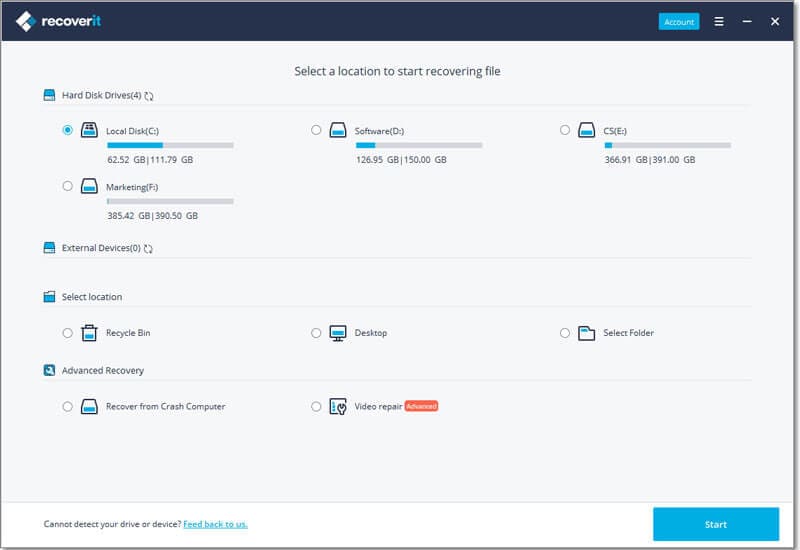
Step 4. When the scanning is finished, you can preview the specific recoverable files in the program directly. Select the files and hit "Recover" to save them on your computer. (Don't save the recovered files to the external device directly for the security consideration)
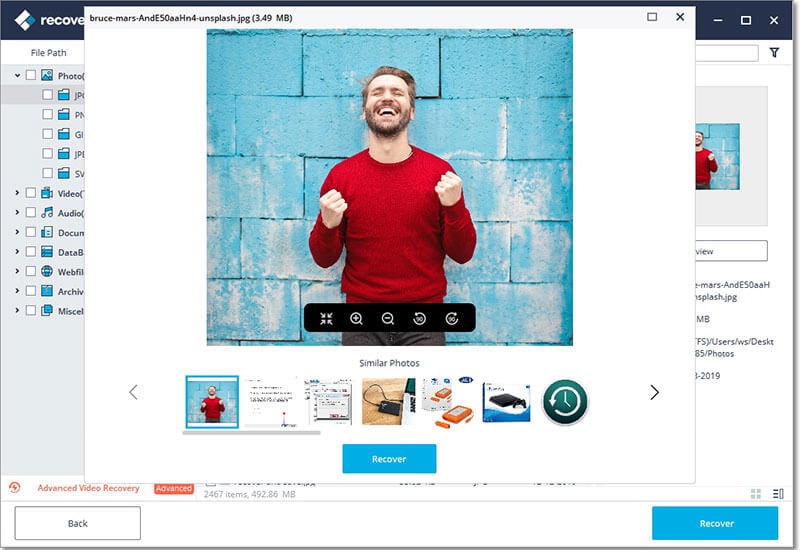
Part 3. Other Softwares for Card Data Recovery on Android
1. FonePaw Data Recovery
FonePaw Data Recovery Software recovers the lost data in form of accidentally deleted files from SD card, formatted card, virus inflection, power failure and etc. from your Android phone. Multiple of features of the software helps in recovering different types of lost or deleted data.
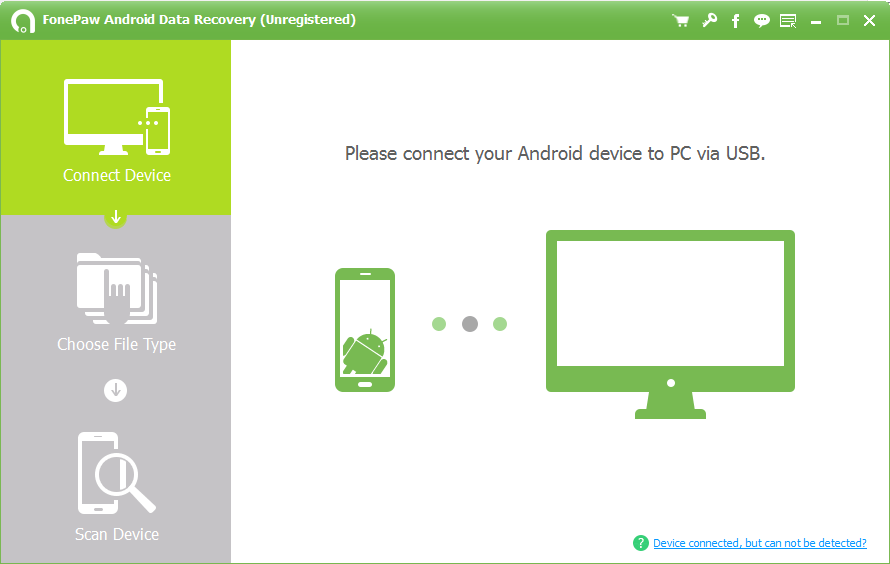
Pros
-
Support different drive and devices such as a computer, HDD and SDD, USB Flash Drive, memory card, camera and camcorder, mobile phones.
-
The different types of recoverable data by means of FonePaw Data Recovery Software include photos, videos, audio, email, documents and archives.
Cons
-
May not support all the devices and operating systems
-
A paid upgrade may be required for different functions
2. Softonic - Free Android Data Recovery
Softonic has also provided with another, one of the best SD card recovery app for Android mobile. With this user-friendly interface, you will be able to retrieve the majority of your deleted data.
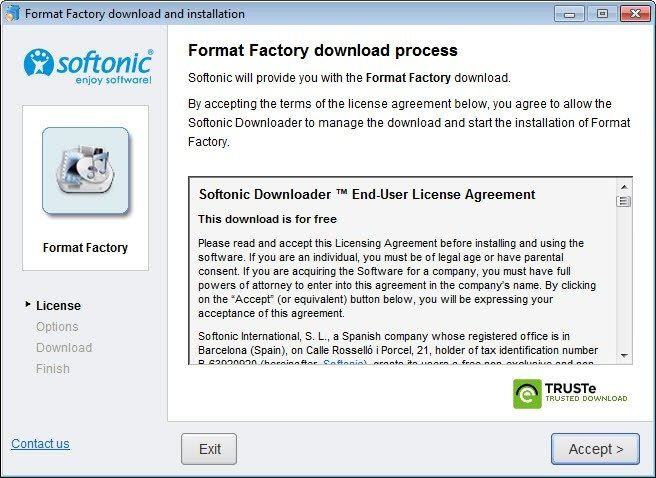
Pros
-
The free Android data recovery package can work with different devices
-
Files, with this application, can be viewed before recovery
-
Easy to install and configure.
Cons
-
Accessing all of the functions may require a paid upgrade
-
May not support the other operating systems
Part 4. Recover Data saved in the Internal Memory of the Phone
Not only can the data stored in an external device be lost, similarly, the data saved in the internal memory of the phone can also be deleted. You might be wondering if this data can be recovered. Yes, it can be by means of the dr.fone - Data Recovery (Android).
Follow the below-mentioned steps to recover data from Android phone directly
Step 1 . Download and launch dr.fone. Select the data recovery option.

Step 2 . Then the dr.fone will display three options to recover deleted or lost data on Android within the interface below. Please choose the “ Recover Phone data” on the left and then select the types of deleted files you want to recover. After this, please tap on “Next” to move ahead.
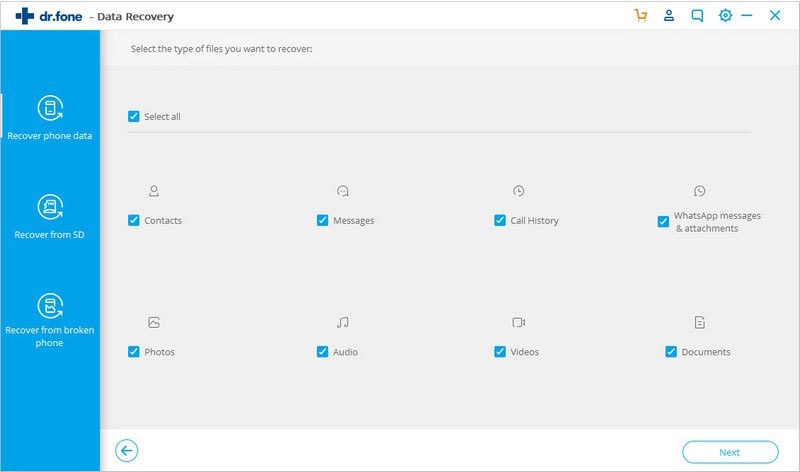
Step 3 . In this step, the program will show you several scanning modes to retrieve your deleted photos,videos and more on Android. You are able to select “scan for deleted files”, “Scan for all files” or try the advanced scan mode. Here we choose the “Scan for deleted files” to find deleted files quickly and then tap on “Next” to continue the operation.
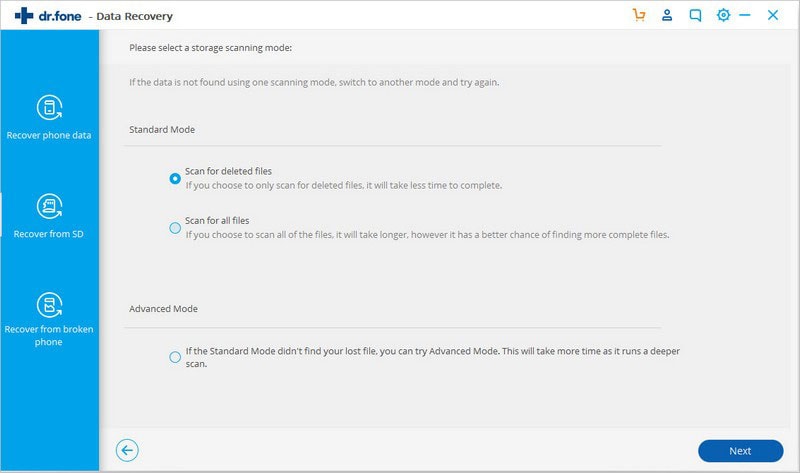
Step 4 . After scanning, you can preview and only select those you need. Now select "Recover" and export all the lost data to your computer.
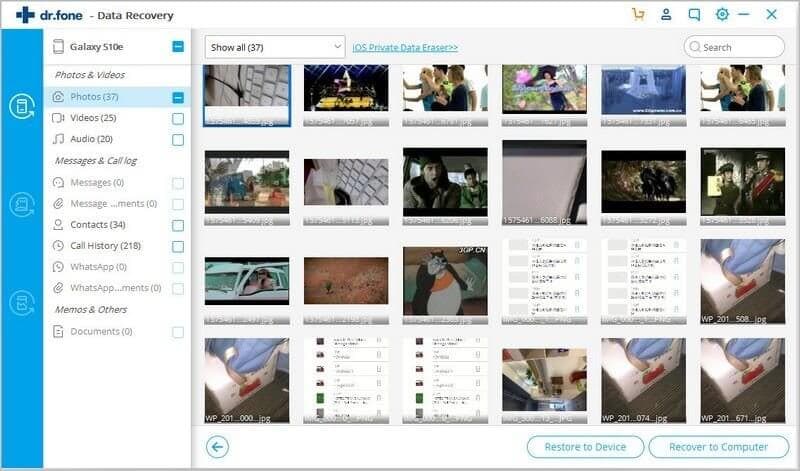
Conclusion:
It is often advised to frequently backup the Android data. The facts have proved that data on Android is much easier to use and there are a different number of reasons for doing so. However, for some reason you have lost your really important data on your Android, you don't need to worry. There is professional reliable software Recoverit (IS) that can help you recover your lost or deleted valuable data!










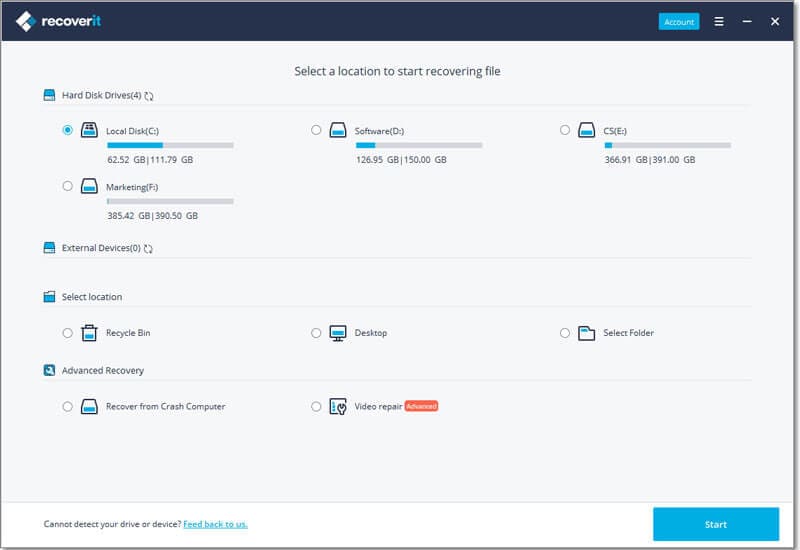
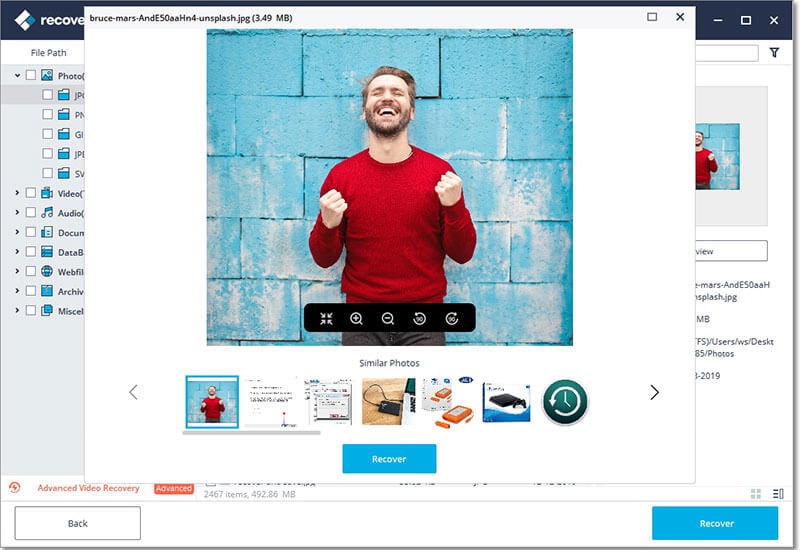
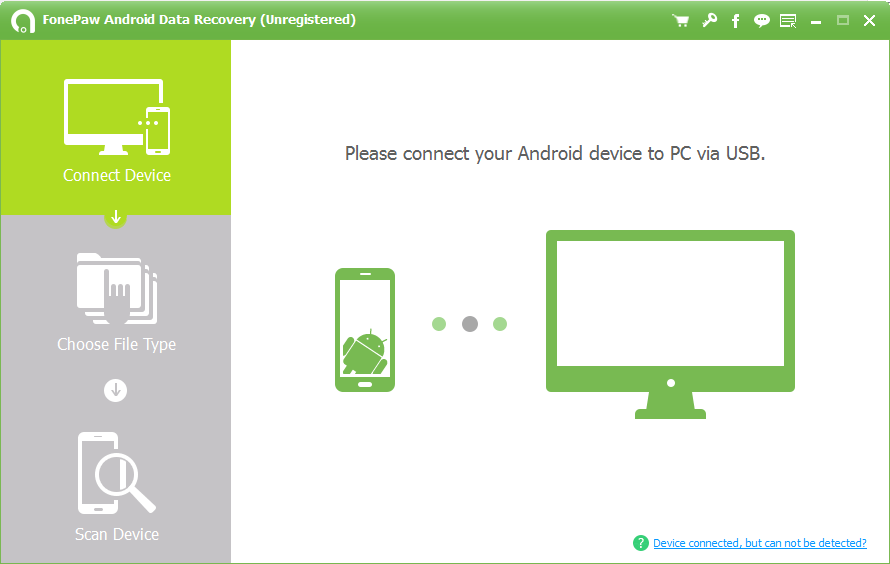
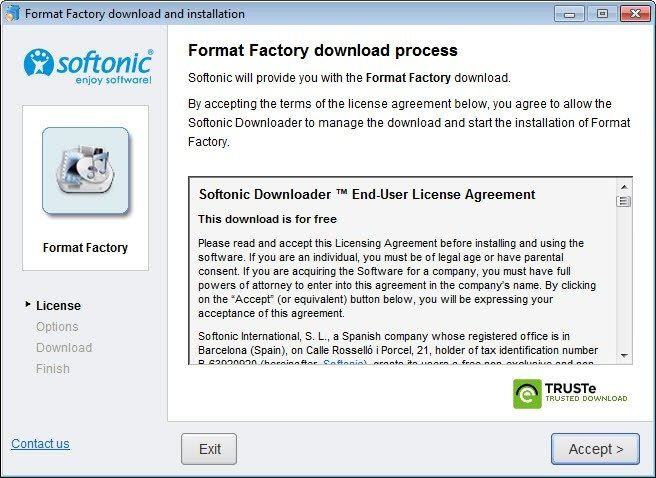

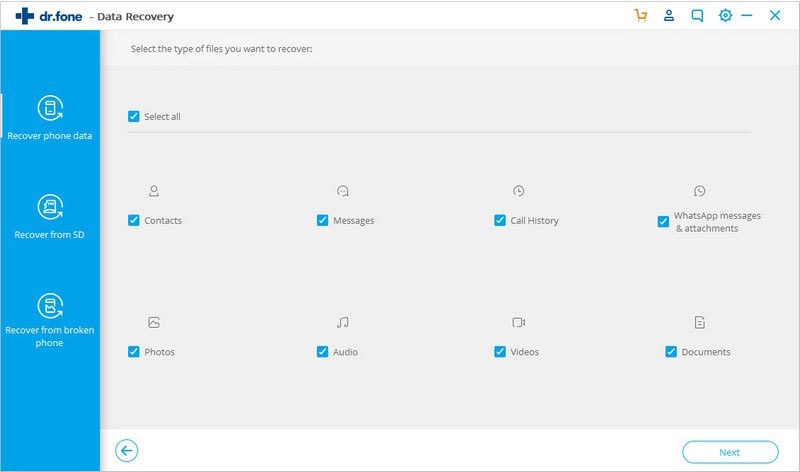
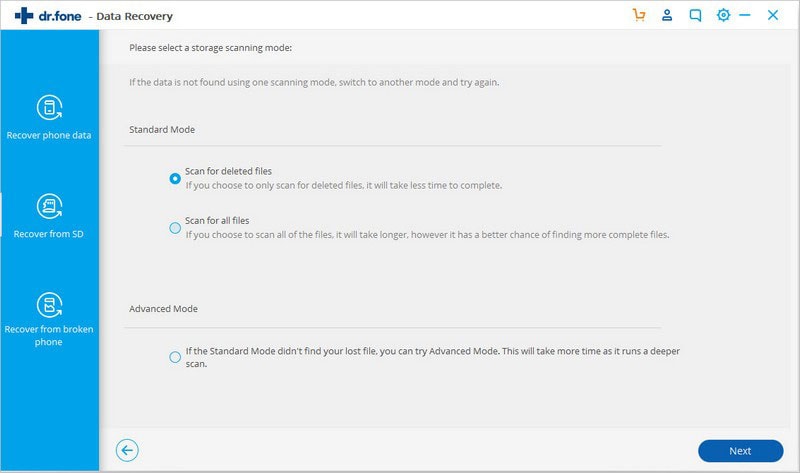
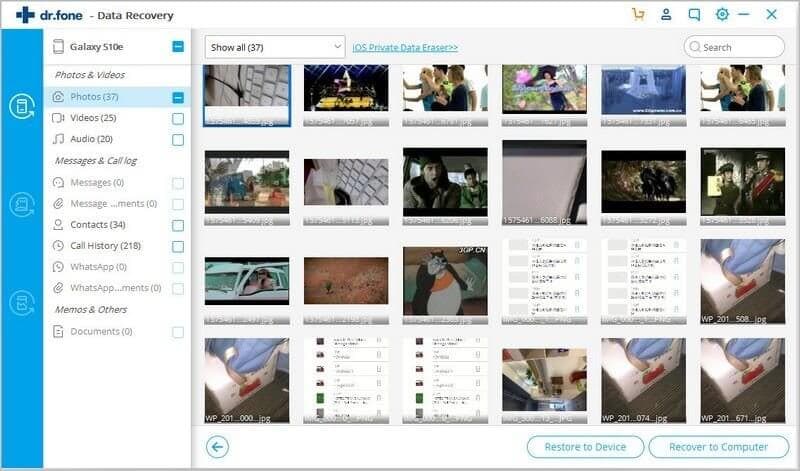
Elva
staff Editor