You must be very excited about buying your new Samsung device. You have been using a Huawei, and now you can move to a brand that is perceived to be better in terms of usage and quality.
However, you still need the data that you had in your Huawei, and this is where making a full switch from one device to another can be tricky.
In this article, you will see some of the tools and methods that are available for switching from Huawei to Samsung in an easy and safe way.
Part 1. How to transfer everything from Huawei to Samsung in one single click
One of the best ways of safely transferring everything from Huawei to Samsung is through the use of dr.fone - Phone Transfer (iOS&Android). This is a simple and safe method of data transfer irrespective of which operating system you are using. It also moves data between phones of different brands and hence the appropriateness in this particular example.
First of all, get to know more about the main features of dr.fone - Phone Transfer (iOS&Android).
Main features of dr.fone - Phone Transfer (iOS&Android).
-
Fast Data Transfer: If you want your switch from Huawei to Samsung to be fast, then dr.fone - Phone Transfer (iOS&Android) is your best bet. It is one of the fastest data transfer methods available today.
-
Full iOS and Android compatibility: Whether moving from Huawei to Samsung or from Android to iOS, this tool will work with all device models and also all operating systems and versions.
-
Intuitive tool: The interface of dr.fone - Phone Transfer (iOS&Android) is well laid out and easy to navigate. You will transfer data from Huawei to Samsung with complete ease.
-
Complete safety: When switching between devices, one of the main worries is the loss of data through corruption. This is not a concern when using dr.fone - Phone Transfer (iOS&Android). All data is kept safe and in the same quality as before.
3,990,885 people have downloaded it
Step-by-step guide to transfer everything from Huawei to Samsung using dr.fone - Phone Transfer (iOS&Android).
You can always rely on dr.fone - Phone Transfer (iOS&Android) when you want to make the switch between any two devices, no matter the brand or operating system. This guide will show you how to go about this.
Step 1: Launch dr.fone - Phone Transfer (iOS&Android) and connect the devices.
Download dr.fone - Phone Transfer (iOS&Android) from the official download page, install it on your computer and launch it to access the home screen. Now using original USB cables, connect the Huawei and the Samsung devices to the computer. Now go to the home screen of the tool and access the “Phone Tranfer” module.

After a few seconds, dr.fone - Phone Transfer (iOS&Android) will recognize the two devices and list them on the interface. Before proceeding, you have to make sure that the Huawei is the source device and the Samsung the destination device.
If they have been listed in the opposite order, you do not have to reconnect them to the computer. Simply go to the top of the middle column in the interface and click on the “Flip” button. Immediately the order of the two devices will be flipped into the correct order.
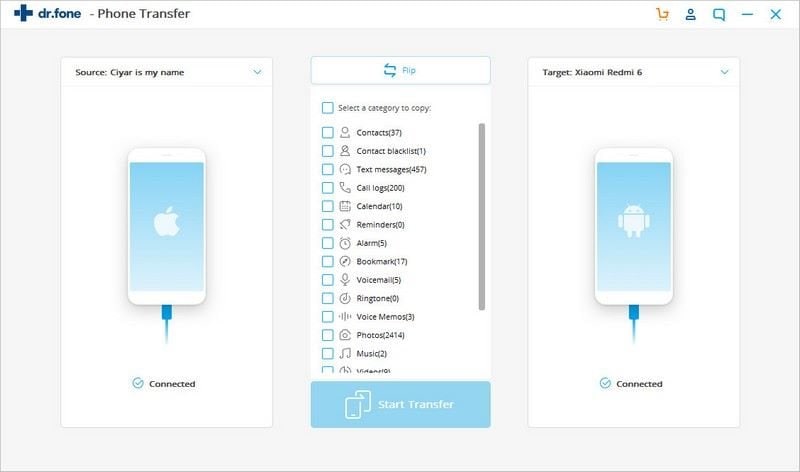
Step 2: Choose the data that you want to transfer.
It is now time to select the data that you want to transfer from Huawei to Samsung. In this particular case, you will be transferring everything from the Huawei to the Samsung, so make sure that all data categories have been selected. Once done, you may now click on the “Start Transfer” button.
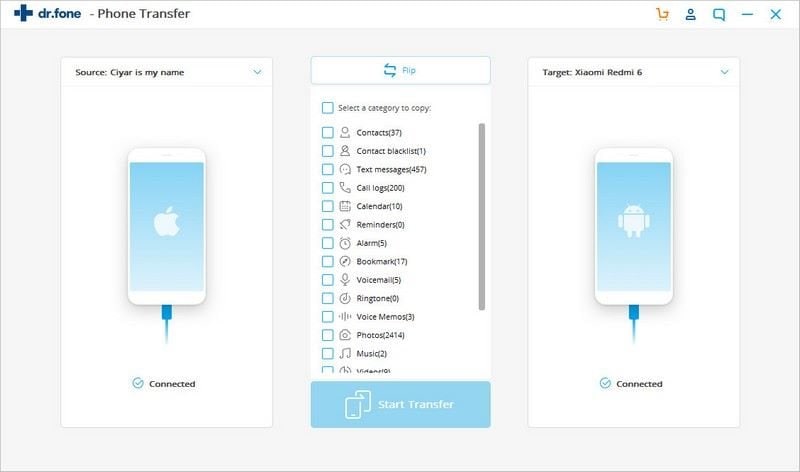
Step 3: Complete the data transfer.
Once you click on the “Start Transfer” button, you should let dr.fone - Phone Transfer (iOS&Android) proceed with the migration of data from Huawei to Samsung. Considering that you will be moving all data, you may as well grab a glass of juice and a magazine and wait for the process to be complete.
Note: To avoid corruption or loss of data, make sure that the two devices stay connected to the computer at all times. You should also avoid texting or making calls on the devices until the process is completed.
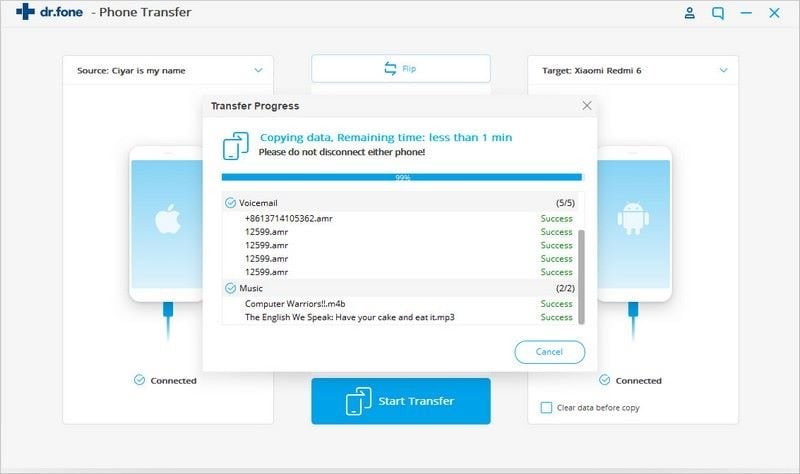
When done, dr.fone - Phone Transfer (iOS&Android) will promptly send you a notification on your screen, letting you know that the transfer of everything from Huawei to Samsung is now complete.
After going through the steps in this tutorial, you will see how easy it is to use dr.fone - Phone Transfer (iOS&Android) when you want to move any data from one device to another. Hopefully you will use it when migrating to your next device.
Part 2. How to transfer data from Huawei to Samsung via Smart Switch
Samsung Smart Switch is a tool that was specifically designed by Samsung to move data from one of their devices to another. It was not meant for other mobile brands, but today there are some brands that are compatible with the tool and can transfer data using it.
Samsung Smart Switch may also be used on devices that are not compatible. All you have to do is get a suitable third-party application, such as Kies. It will allow you to use Smart Switch on your computer to transfer data from the Huawei to the Samsung.
For devices that are compatible with Samsung Switch
-
Connect the Samsung to the computer using Wi-Fi or the connector cable that comes with the device. Also use the Huawei USB cables to connect it to the computer.
-
Go to the Huawei, and then choose everything that you need on your new Samsung device.
-
Once you are happy with your selection, click on “Transfer” and everything will be moved to the Samsung device from the Huawei.
For devices not compatible with Samsung Switch
-
Go to the Kies official download page. Download it and install it on your computer. Launch it and then use it to connect the two devices to Smart Switch. Use original USB cables to avoid data loss or corruption.
-
Now check the data listed from your Huawei device and select the categories you are interested in.
-
Now go ahead and click on “Transfer” in order to complete the process. This may take some time because of the use of the third-party app.
Part 3. dr.fone Vs. Smart Switch
|
|
dr.fone
|
Smart Switch
|
|
Supported Data types
|
All Data
|
All Data
|
|
Supported OS
|
Android, iOS
|
Android
|
|
Transfer Speed
|
Fast
|
Fast when using between Samsung devices but slow when using between Samsung and other brands
|
|
Data safety
|
Very Safe
|
Safe
|
|
Supported Brand
|
All Brands
|
Samsung
|
|
Simplicity
|
Simple
|
Moderate
|
|
1-way or 2-way transfer
|
2-way
|
1-way
|
In Conclusion
Samsung Smart Switch and dr.fone - Phone Transfer (iOS&Android) are both powerful tools that are used in transferring data from one device to another. Smart Switch may be ideal when moving data from one Samsung to another, but when moving data from another mobile brand, then there may be some degree of incompatibility.
This is where dr.fone - Phone Transfer (iOS&Android) comes in. This is a tool that is compatible with all mobile device brands, operating systems and OS versions. This compatibility ensures that all data is moved quickly and safely, thereby reducing the risk of losing data. The intuitive interface allows anyone to use the tool with ease. It is time you added dr.fone - Phone Transfer (iOS&Android) to your mobile device management tool.











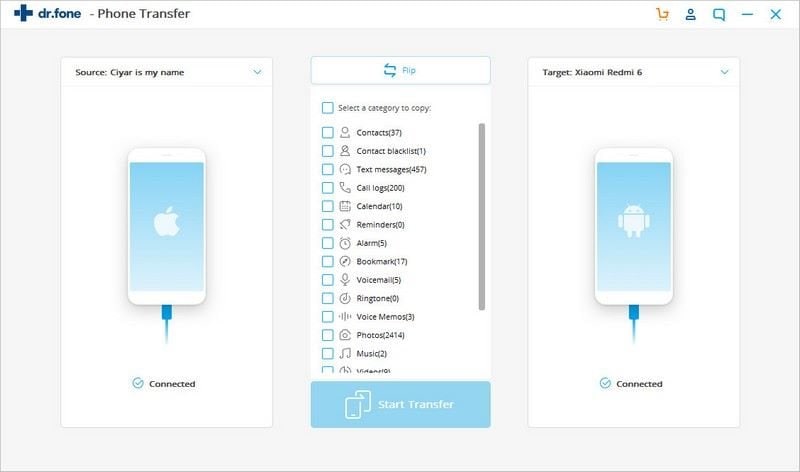
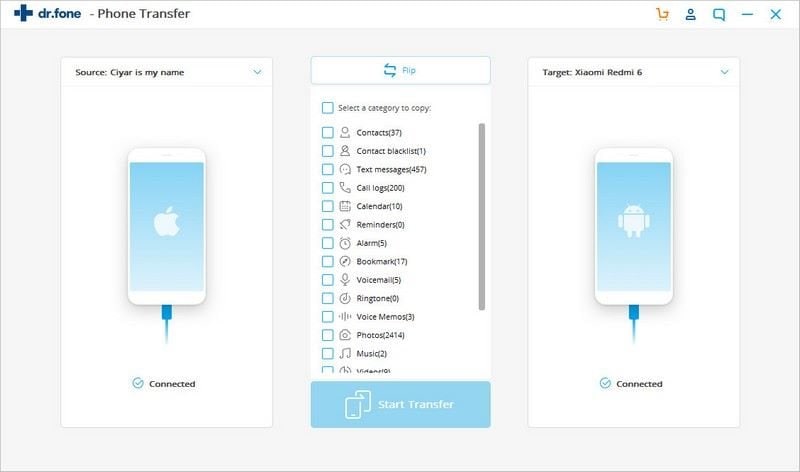
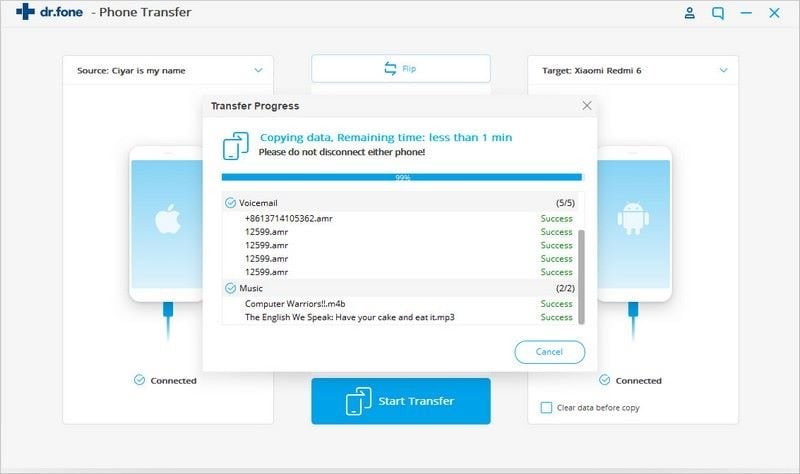
Elva
staff Editor