When buying a computer or mobile device, you’ve really got plenty of options to choose from, each with their own set of features and specs, more specifically the operating systems. So, if you have devices with different operating systems, you already know that it can be tricky to transfer data between MAC and Android. But don’t break a sweat yet, because here are 4 great ways to copy data from MAC to Android including one that allows you to do a whole lot more, so keep reading.
Part 1. Transfer data from Mac to Android with dr.fone - Phone Manager
Perhaps the easiest and fuss-free way of transferring data from MAC to Android is with iSkysoft, and for several reasons. For starters, this feature rich software is billed as a one-stop solution to transfer data from MAC to Android and the best is between other OS platforms as well.
Further, it comes with an easy to use, intuitive interface that’s designed for both technical and non-technical users, and one that allows you to easily access a wide range of features and functions. In terms of compatibility, iSkysoft doesn’t disappoint with support for all devices, brands and operating systems including Samsung, the latest version of Windows and macOS.
With that said, here are a few of the noteworthy features of iSkysoft MAC to Android data transfer utility to help you decide if its right for you.

1-Click to Transfer Files between Android and Computer
-
Transfer photos in batches – with dr.fone-Transfer utility, you can say goodbye to the dauting task of transferring images and media files one by one. This is because it allows you to select and import data from MAC to Android in batches.
-
Transfer photos seamlessly – With dr.fone, you can transfer photos easily and without breaking a sweat from MAC and Windows to a wide range of Android devices including tablets. In this way, you can have all the pictures and media files and other documents readily available across all devices in just a few clicks.
-
Cross platform photo transfer – just like the name would suggest, this iSkysoft feature unavailable in leading software utilities including iTunes allows you to transfer media files and other documents from one OS platform to a completely different one. For example, you can copy data from MAC to Android and vice versa, again in no more than a couple clicks.
-
Supported files – Another great feature of dr.fone-Transfer is that no matter what type of photo file format you have, it can transfer it for you including in JPG, BMP, PNG, JPEG, GIF, FIT and other formats.

2,965,271 people have downloaded it
Is iSkysoft really that easy to use? Well, here’s exactly how it works and you can see it’s the best way to transfer data from Mac to Android.
Step 1 Download, install and launch the iSkysoft application, and then connect your Android device to your MAC computer.
Step 2 Now you will be prompted to select the files you wish to transfer from MAC to Android.
Step 3 And Voila, sit back, grab a coffee and watch your files being transferred from MAC to Android device. Take note that the time it takes to transfer files from MAC to Android with iSkysoft or any other software for that matter may vary depending mostly on the number of files being transferred in one go.
Part 2. Copy data from Mac to Android via Android File Transfer
Android File Transfer is an app by Google that allows you to browse files on your MAC and then transfer them to your Android device. To use, you will first need to:
Step 1 Download the application and then install it on your MAC, and then open AndroidFileTransfer.dmg.
Step 2 Move the Android File Transfer to Applications.
Step 3 Connect your Android device with your MAC using the appropriate USB cable.
Step 4 Open Android File Transfer.
Step 5 Then select the files you wish to transfer on your Android phone and confirm to complete the transfer to your MAC.
Take note that unlike iSkysoft, you can only transfer files from your Android phone to MAC with Android with Android File Transfer and not from MAC to Android, which is yet another reason to use iSkysoft.
Part 3. Sync Data from Mac to Android by Google Drive/Dropbox
Google Drive, Dropbox, OneDrive are all part of a long list of file storage and synchronization services, and since they work similarly to help you move data from MAC to Android, we decided to group them together. Before you get started with any of these services, you will have to sign up and download the application on your Android phone and have access to your website on your MAC computer.
Step 1 Start by opening the respective cloud storage service – Google Drive, OneDrive etc. on your MAC.
Step 2 Then upload the files you wish to transfer to your cloud based folder and wait for it to sync. This may take time depending on the number of files you wish to transfer and of course your upload speed.
Step 3 Once the files are uploaded and synced with the cloud based folder, open the respective app on your Android device, and then download them to the device. So, basically with this way of transferring files from Google Drive to Android, you are basically uploading and downloading the same files again.
Final thoughts:
If you cannot import data Mac to Android or were having trouble doing so previously, you now can tray any of the aforementioned ways to transfer data from MAC to Android. And you now probably also know that the bets way to make cross platform transfers is iSkysoft because not only is it easy to use, but also with a rich set of features to better manage your Android and iOS device.











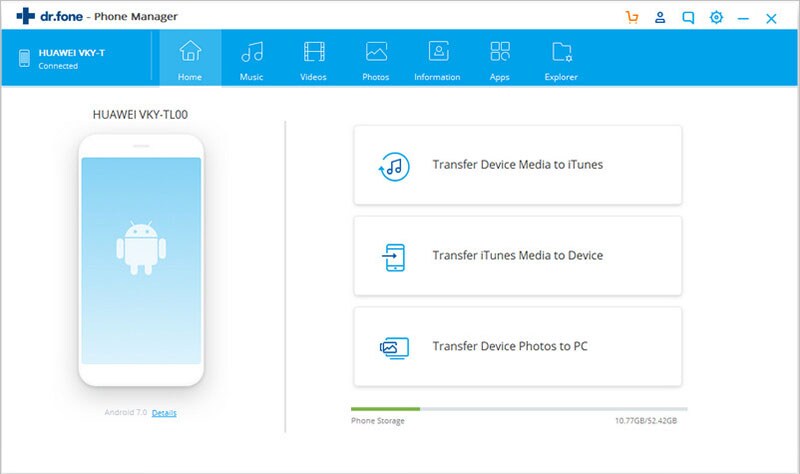
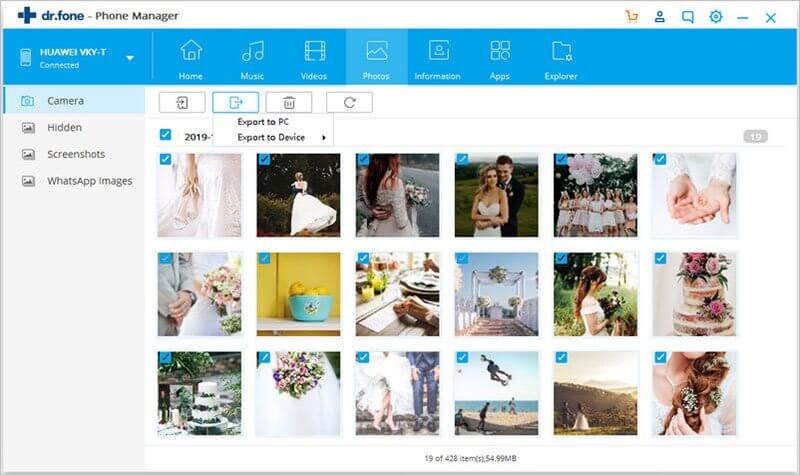
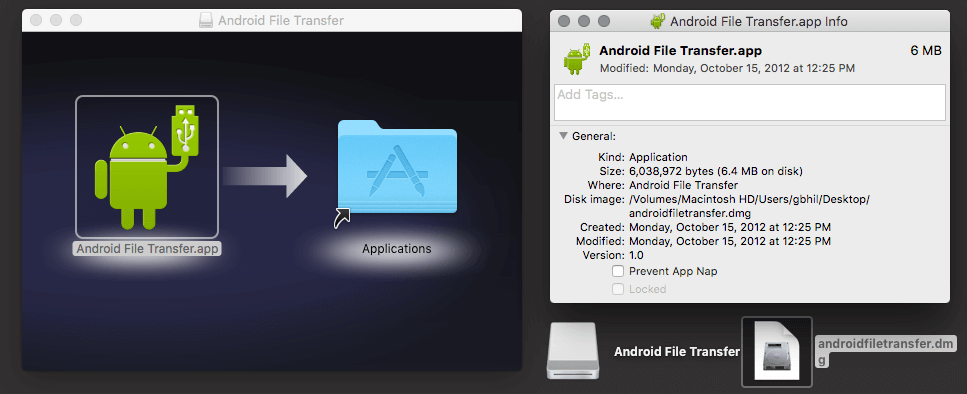
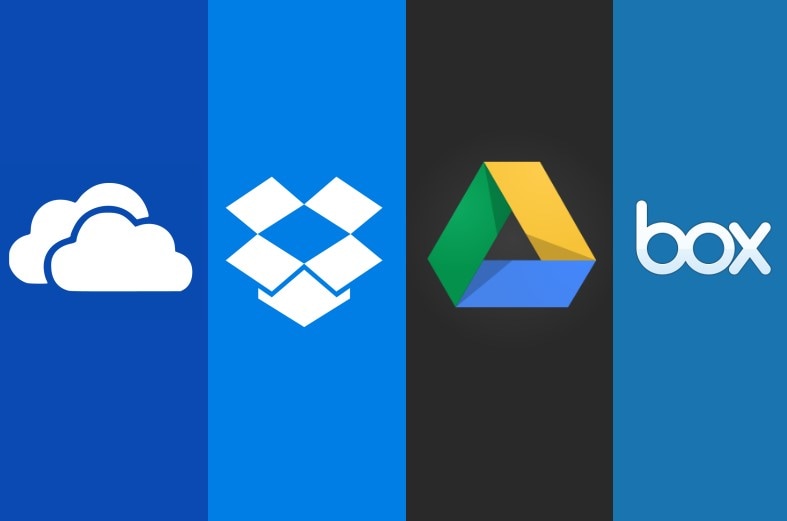
Basil Rathbone
Editor