Knowing that Mac and Android come from a completely different operating system family, many people may feel syncing music from Android to Mac a daunting job. If you are comfortable using an Android device but having enjoyable music in your Macbook you might have wished to transfer it to Mac, correct? If yes, this place is too good to miss then. We will equip you with the superior tips that will make you master on moving music from Android to Mac. Have a look!
Part 1. How to transfer music from Android to Mac with dr.fone (easiest way) (All or selected Supported)
Having dr.fone – Transfer (Android) is like a blessing when you feel that you cannot import music from Android to Mac. This program has made this easier than ever no matter you are a novice or an expert in technicalities. The best part is it can let you decide whether you want all the music files or selective. It is free to download and offers a great compatibility with all Android versions. Moreover, the simplified steps will make the process more fun. Let us make you wait no longer and introduce the amazing features.
Main Features of dr.fone – Transfer (Android)
-
It is the one-stop solution to transfer data including music, photos, contacts, SMS and so forth.
-
Upon transferring, the tool is able to automatically convert the media files according to the needed format.
-
It allows you to easily manage and backup your contacts and SMS.
-
One can go for customizable ringtones using its ringtone maker feature.
-
The tool is designed to work with both Mac and Windows computers.

2,965,271 people have downloaded it
How to export music from Android to Mac via dr.fone – Transfer (Android)
Step 1 install and Launch the Toolbox
Primarily get to the main page of dr.fone – Transfer (Android) and download it from there. Now, follow the installation prompts. Launch the program one you notice successful installation. Click on the “Transfer” tab from the main interface subsequently.
Step 2 Make Connection between Device and Mac
Before beginning the transferring process, it is essential to establish a stable connection between your Android device and the Mac. Use an original USB cable for this and proceed. When the device is properly connected, you will see the following interface.
Step 3 Choose Music
It’s time to choose the file you want to transfer. Simply hit on the “Music” tab from the navigation bar and look for the music you want as we have done with the photos in the image below.
Step 4 Move music from Android to Mac
Now, click on the Export button and then choose “Export to PC”. Pick out the destination folder and click “OK”. Just stay there now and don’t disconnect your device until transferring gets over.
Part 2. Copy music from Android to Mac via Android File Transfer
Android File Transfer is another way in the list to export music from Android to Mac. This app is created by Google aiming on easy transfer of files between Android and Mac computers. All you need is installing the app, connect the device and leave the rest on the app. Let us understand in a bit detailed way the process of this particular method.
Step 1 At the outset, get the USB cable and plug your Android device to the Mac. Later, get the Android File Transfer downloaded and installed on your Mac.
Step 2 Hit on “Get Started” now.
Step 3 Look for the music file that needs to be transferred from Android by navigating though the directory.
Step 4 On finding the right file, make sure to drag it over the desktop.
Part 3. Sync music from Android to Mac by Google Drive / Dropbox
You can also make use of a cloud service like Google Drive or Dropbox. The two offers almost same process. However, they may differ in the size limit they provide for free. Following is the tutorial for importing Videos from Android to Mac through Dropbox. Have a look!
Step 1 First off, get the Dropbox app on your Android device from Play Store.
Step 2 Launch the app and feed in the essentials like email credentials and fulfill the setup.
Step 3 Upon completing the setup, simply tap on the “+” icon at the bottom of the screen.
Step 4 Choose “Upload Files” from the menu that now appears.
Step 5 Now, simply begin to choose the music to get it from Android to Macbook.
Step 6 Once the music files are uploaded successfully to Dropbox interface, get your Mac and open browser on it.
Step 7 Visit dropbox.com and sign in with the credentials you used earlier.
Step 8 As soon as you open Dropbox on Mac, you will find the uploaded files on its interface. Just look for the Download button and click on it to get the music.
Part 4. Send music from Android to Mac By WhatsApp Web Page
WhatsApp being the easiest platform can also help you getting music from Android to Mac. Before you wonder how, the answer would be through WhatsApp’s web page. Yes, it offers a web page functionality through which you can work on WhatsApp through your computer easily. And using this, here is how you can move music from Android to Mac.
Step 1 Before anything else, take your Android device and make decision on which contact will you send all the audio files.
Step 2 Start sending the music and go to WhatsApp menu (the three vertical dots at the top) and choose “WhatsApp Web”.
Step 3 Now, on your Mac, visit web.whatsapp.com and you will find a QR code on the screen.
Step 4 From the scanner on your phone, scan the QR code and you can now access WhatsApp on your Mac.
Step 5 Head to the chat where you sent the music and open it. Now, simply download music and get it over your Mac.
Part 5. Get music from Android to Mac through Email
Lastly, we would like to suggest you Email option in order to copy music from Android to Mac. It can be the easy option if the music files are limited. The steps are given below:
Step 1 Open Gmail on your Android device and go to the “Compose” screen.
Step 2 Enter your email address and from the attachment icon above, choose “Add File”.
Step 3 Start browsing for the music files that need to be transferred and tap on Send button to send the message.
Step 4 On Mac, visit Gmail.com and sign in with the receiver’s address. Open the inbox and download the music file from there.
Part 6. Comparison and Conclusion
Making a decision on the best way to transfer music from Android to Mac from the aforementioned ways can be difficult for you. Hence we are presenting a comparison table for all of you to get more in-depth analysis of the ways. Let’s get a glance on it.
|
Features
|
Internet Requirement
|
Time-Convenience
|
One-Click Transfer Convenience
|
|
dr.fone – Transfer (Android)
|
Not needed once download the software
|
Works extremely fast
|
It can transfer in one click
|
|
Android File Transfer
|
Not needed
|
Fast
|
It can too transfer in a click
|
|
Dropbox
|
Active internet required for smoother operations
|
Speed relies on the internet speed
|
You have to download one by one
|
|
WhatsApp Web
|
Active internet required for smoother operations
|
Speed relies on the internet speed
|
You have to download one by one
|
|
Email
|
Active internet required for smoother operations
|
Relatively Slow
|
You have to download one by one
|
Conclusion
Now that you know a few easy ways to sync music from Android to Mac, we don’t think that you need to rely on any other person for this. We also gave your pretty understandable guides as well to master the ways. We would like you to share your experience with us and make us knowledgeable on what worked for you. We hope you will drop a comment below to let us know your views. Many thanks for reading folks!











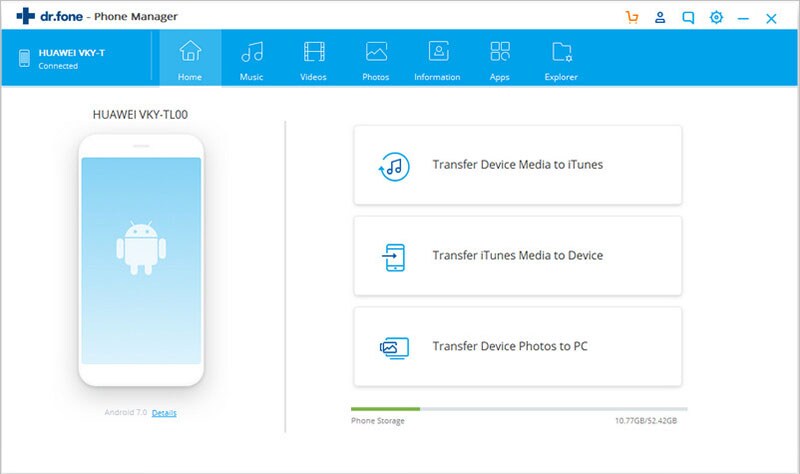
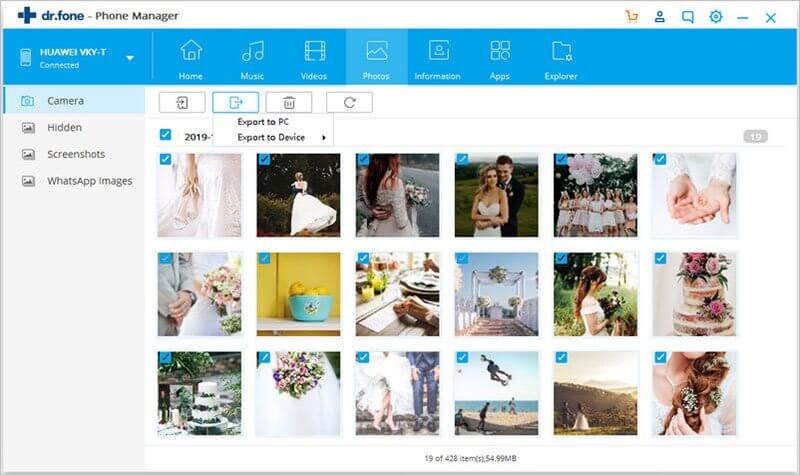
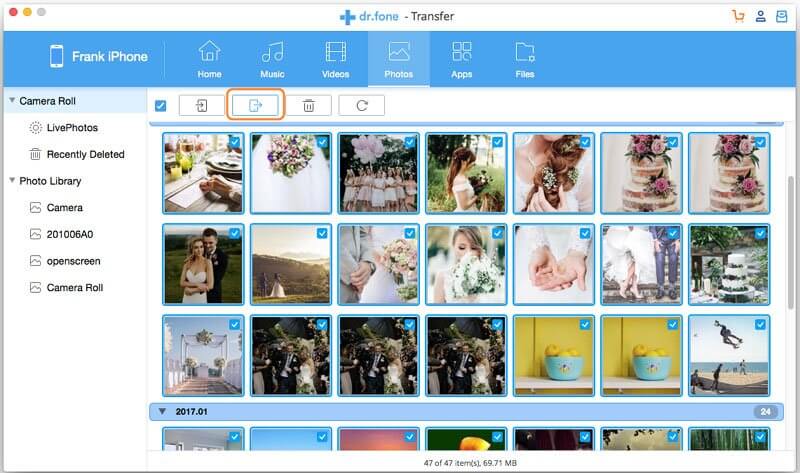
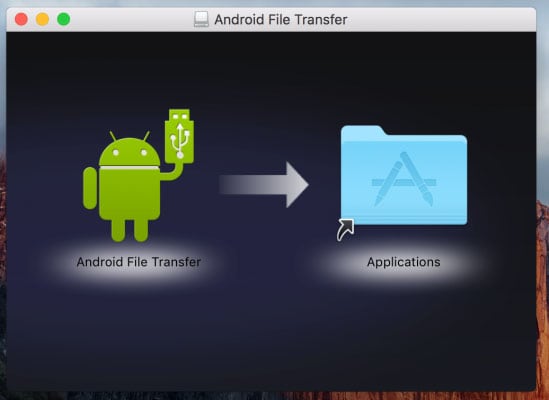
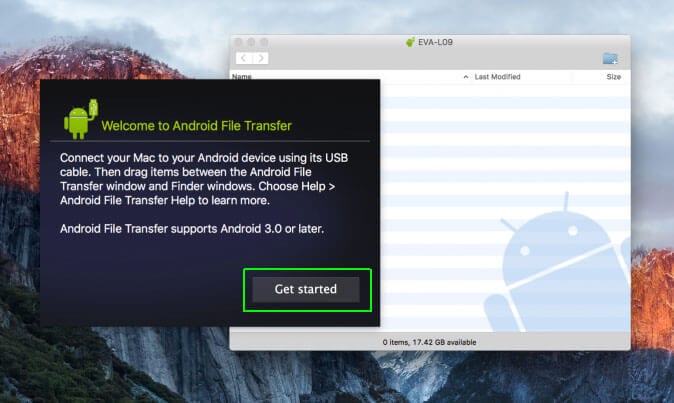
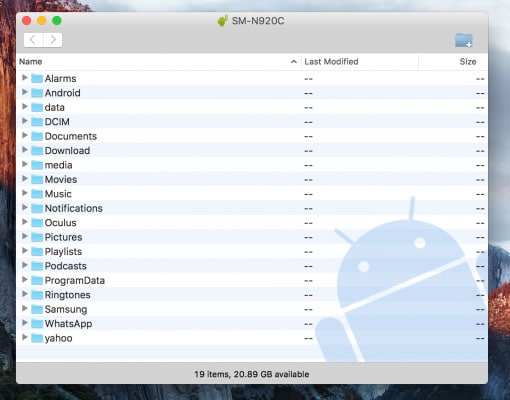
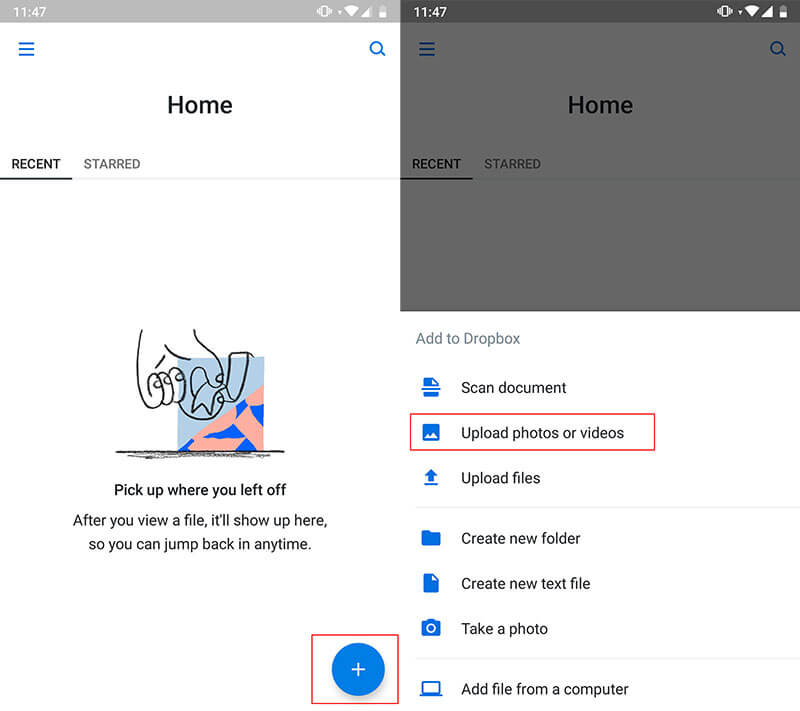
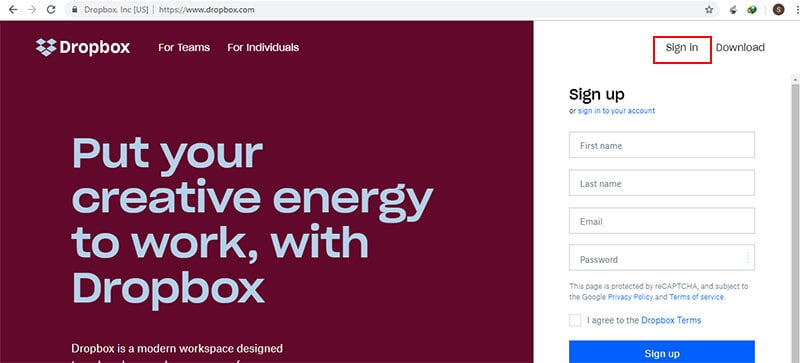
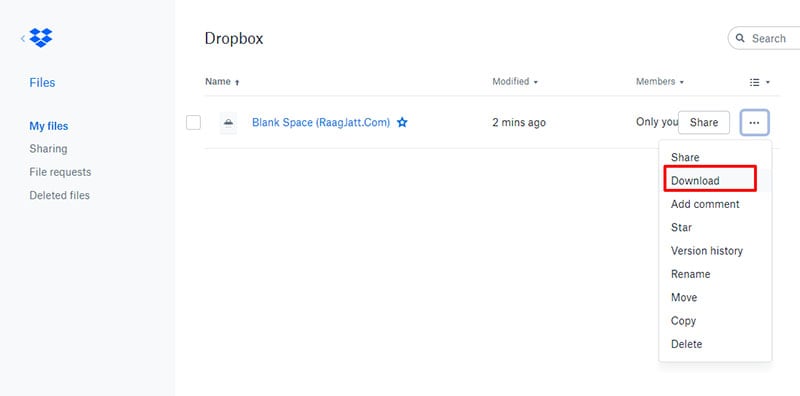
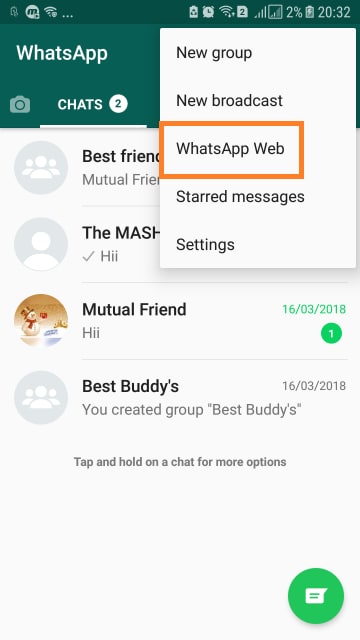
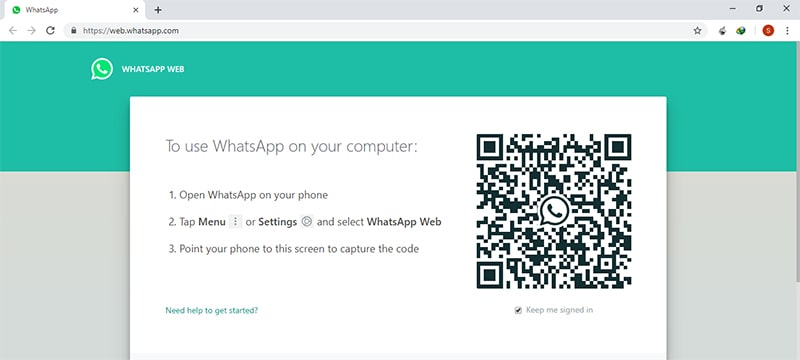
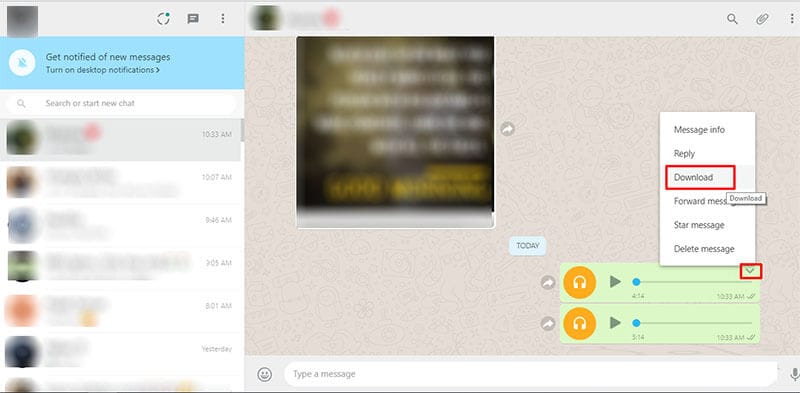
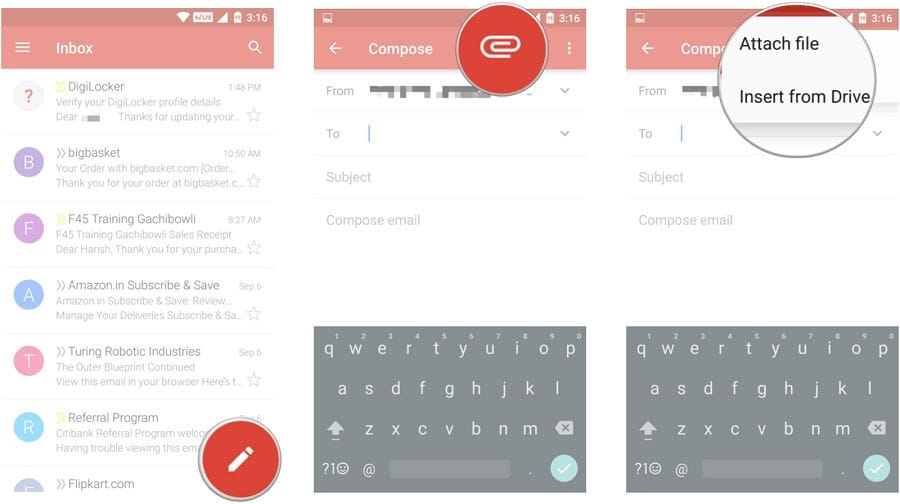
Basil Rathbone
Editor