There are many people who use an Android device and also use a Mac computer/laptop. Though it’s an unusual combination but still it’s not uncommon. There are many Android users who want to keep their photos backed up in their Mac computer but they don’t know how they can do it easily. If you are an Android user, then sometimes you would want to copy photos from Android to Mac. But if you cannot import photos from Android to Mac, there is no need to think that you will never be able to move photos from Android to Mac. As you are reading this article, you will get the solution to your problem from here. With the help of this article, you will learn various ways to get photos from Android to MacBook in no time. You can try these ways to solve your photo transfer problem and you will surely stop panicking, once you know how easy it is.
Part 1. Best ways to transfer photos from Android to Mac- dr.fone-Transfer
The best way to export photos from Android to Mac is by using a tool that can give you a guaranteed 100% no data loss result. You need a tool that you can use to move photos from Android to Mac with ease. There is no need to worry because dr.fone – Transfer (Android) is software that you can use in order to get successful result. It’s the most convenient and one-stop solution for Android data transfer and manager. It has a very easy to use and great interface that will allow you to experience the best way to transfer photos from Android to Mac. It has wonderful features and advanced functionalities which deep scan your Android device and let you transfer and backup all your data in your Mac easily.
Features:
-
It can easily transfer Android photos, music, videos, contacts, messages, Apps, etc. to a Windows PC or Mac.
-
It will allow you to batch transfer hundreds of photos from your Android device to your computer in just one click.
-
It’s super-fast and finishes transfer with 100% successful result.
-
It supports images such as JPG, BMP, PNG, JPEG, GIF, FIT etc. and other formats.
-
It supports Android version 4.0 to newer and MacOS 10.14 (Mojave), MacOS 10.13 (High Sierra), MacOS 10.12(Sierra), 10.11, 10.10, 10.9, or 10.8 etc.

2,965,271 people have downloaded it
Here is how you can use this amazing tool:
Method 1: 1-Click to Export All Photos from Android to Mac
Step 1 First you need to download and install the program in your Mac. Then you need to connect your Android device to your Mac by using a good quality USB cable. After that you need to launch the software and you will get the home interface.
Step 2 Then you need to select "Transfer Device Photos to Mac" from the home interface and you will get a Windows where all your Android device photos will be displayed on your screen. You need to press “Ctrl + A” button from your keyboard and all your photos will be selected instantly.
Step 3 Next you need to click on the “Export” button and then select “Export to Mac” option.
Step 4 Then you need to browse your Mac for choosing a folder where you can save all your transferred photos.
Step 5 Finally, you can keep patience and wait till the process is finished. You will get a popup window where you can click to open the folder where all the photos are saved or click on “Ok” to finish the process.
Method 2: Transfer Multiple or Selected Photos from Phone to Mac
Step 1 First you need to download and install the program in your Mac. Then you need to connect your Android device to your Mac by using a good quality USB cable. After that you need to launch the software and you will get the home interface.
Step 2 Then you need to select "Transfer Device Photos to Mac" from the home interface and you will get a Windows where all your Android device photos will be displayed on your screen. This time you need to select the photos that you want to transfer. You just need to click on each photo to select them. In this way you can easily select multiple photos of your choice.
Step 3 Next you need to click on the “Export” button and then select “Export to Mac” option.
Step 4 Then you need to browse your Mac for choosing a folder where you can save all your transferred photos.
Step 5 Finally, you can keep patience and wait till the process is finished. You will get a popup window where you can click to open the folder where all the photos are saved or click on “Ok” to finish the process.
Part 2. Import photos from Android to Mac with Image Capture
Image Capture is a basic way to import photos from Android to Mac. It’s an efficient and fast way and it will let you preview the photos before transferring them to your Mac. It’s also a good photo managing tool. This is not the most advanced way or a guaranteed no data loss solution but maybe you can you use it if you want. Here is how you can do it by using Image Capture:
Step 1 First you need to make sure that you have Image Capture installed in your Mac. Then you need to connect your Android device to your Mac by using a USB cable.
Step 2 Then you need to start the software from your applications menu.
Step 3 Next, you need to select your Android device from the “Devices” list. You will find it on the upper left corner of the interface.
Step 4 Finally, you need to choose the folder on your Mac where you want to transfer the photos. Then you can either click on “Import All” button to import all your photos or you can select the photos of your choice and click on the “Import” button to proceed.
Part 3. Copy photos from Android to Mac by Android File Transfer
Android File Transfer is another great solution to copy photos from Android to Mac. It’s a great app developed by Google that can be used to transfer photos from Android to Mac. It supports various Android devices and MacOS versions, so you can use it without worrying about anything. Here is how you can use it:
Step 1 First you need to download and install the program in your computer. You can get the program by visiting the website and downloading the AndroidFileTransfer.dmg file.
Step 2 Next you need to connect your Android device to your Mac by using a USB cable. You need to choose to transfer media from your Android device.
Step 3 Finally you need to launch the program and then you will get to see your Android’s file system. All you need to do is select the photos from your Android device and manually paste them into your Mac.
Part 4. Export photos from Android to Mac with Google Photos
Google Photos is another easy way to sync photos from Android to Mac. You can use this app to sync all your photos on multiple devices at the same time. Here is how you can do it:
Step 1 First you need to download and install Google Photos app on your Mac. Basically all Android devices have the Google Photos app installed on them.
Step 2 You don’t need to do anything, just sign into your Google account from your Google Photos app on your Mac. As you have already signed into your Google account from your Android, the photos you take via your phone camera will be automatically synced to your Google Drive.
Step 3 When you want to access your photos from your Mac, you can easily do it from the Google Photos app. Because it’s also synced to your Google Drive from the moment you have signed into you Google account.
Part 5. Sync photos from Android to Mac via Dropbox
Dropbox is another easy way to copy images from Android to Mac. This amazing cloud service app can be used from your Android, Mac and iOS devices easily. As a result you can upload and sync all your photos on multiple devices at the same time. Here is how you can use this app to get your photos from Android to Mac :
Step 1 First, you must make sure that you have the Dropbox app on your Android device and Mac. You also need to sign in to your Dropbox account.
Step 2 Next open the Dropbox app on your Android device and tap n the “+” icon. Then select “Upload photos or videos” option and select the files. Then tap on “Upload”.
Step 3 Finally, you can just launch the Dropbox app on your Mac and login by using your account information. Then you need to go to “Photos” where you will find all the uploaded images from your Android device. All you need to do is select the photos that you need and simple drag and drop the photos in your Mac.
Part 6. Send photos from Android to Mac By WhatsApp Web Page
You can easily get photos from Android to MacBook by using WhatsApp web page. You must have WhatsApp installed in your Android device and you can simply download the photos from the web page that you have sent to any contact from your Android device. Here is how you can do it:
Step 1 First you need to launch a browser in your Mac and navigate to "web.whatsapp.com" webpage.
Step 2 Then you need to open the WhatsApp app on your Android and connect your Android WhatsApp to the WhatsApp webpage by scanning the QR code shown on your Mac display.
Step 3 Then you can open any conversations from the WhatsApp web page and click on any photos of your choice. This will open a preview window in front of you and you can easily download the photo to your Mac.
Part 7. Send photos from Android to Mac through Email
Email is another basic way to move photos from Android to Mac. But in this way you will only be able to transfer a few photos every email and it’s a very frustrating and lengthy process if you have a lot of large image files. Still it gets the job done so you can try it if you want. Here is how to do it:
Step 1 First you need to login to your email account from your Android device and you must have another email account logged in from your Mac browser.
Step 2 All you need to do is send a new email from your Android device to the email logged into your Mac. You can easily attach multiple images into your email and send it. Although there is a limited amount of space available so you can only send a few images.
This article is the clearest guideline for you to know how to transfer photos from Android to Mac. It’s really easy if you can follow the step by step guideline from here even if you cannot import photos from Android to Mac. There are various ways described here and you can use any of the methods to copy photos from Android to Mac. But the best way to transfer photos from Android to Mac is by using dr.fone – Transfer (Android). This amazing software can easily export photos from Android to Mac in one click. So if you want to use the best method and get a successful result, then start using this software without wasting your time on anything else.











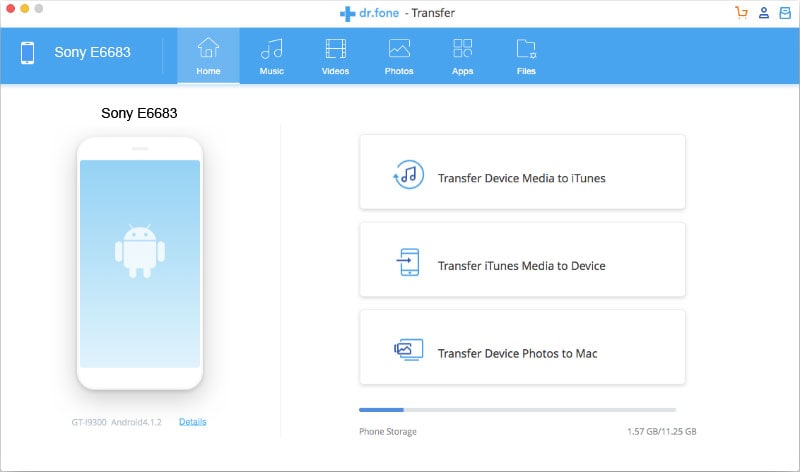
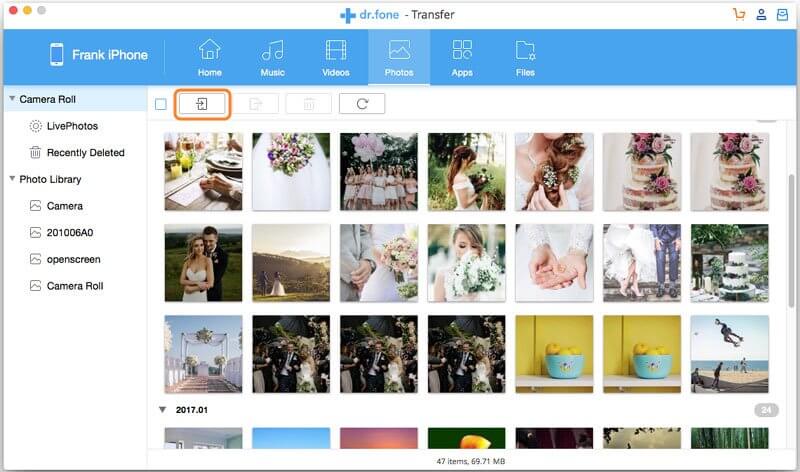
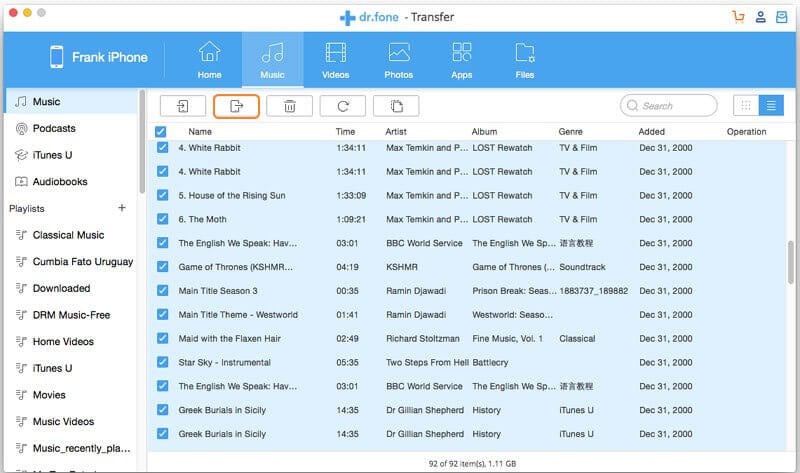
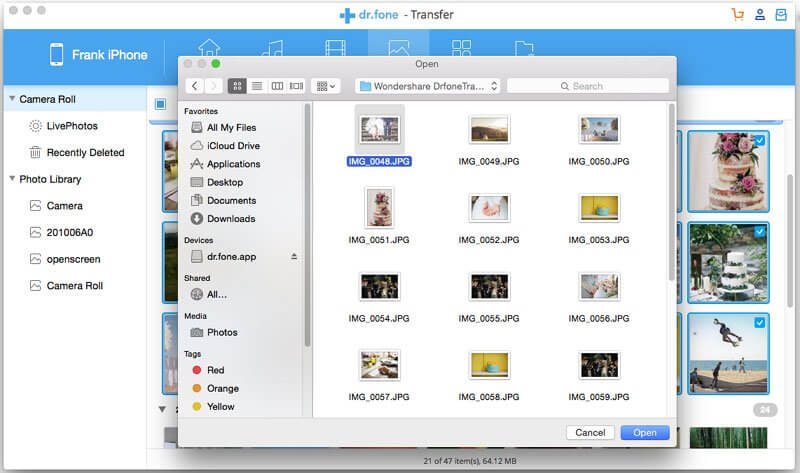
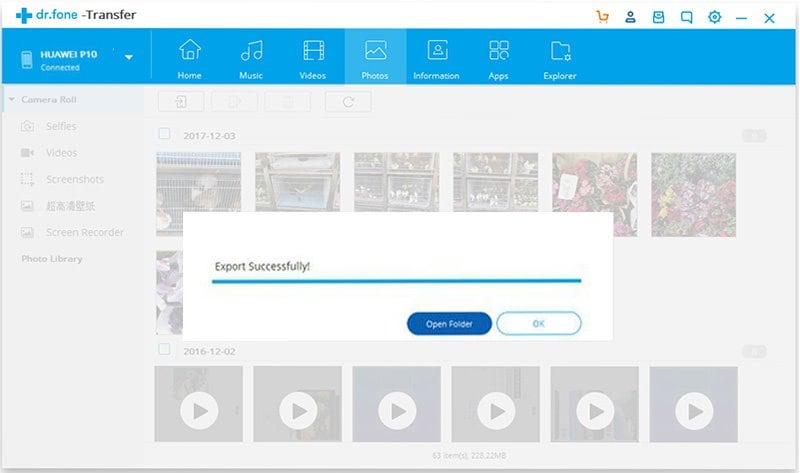
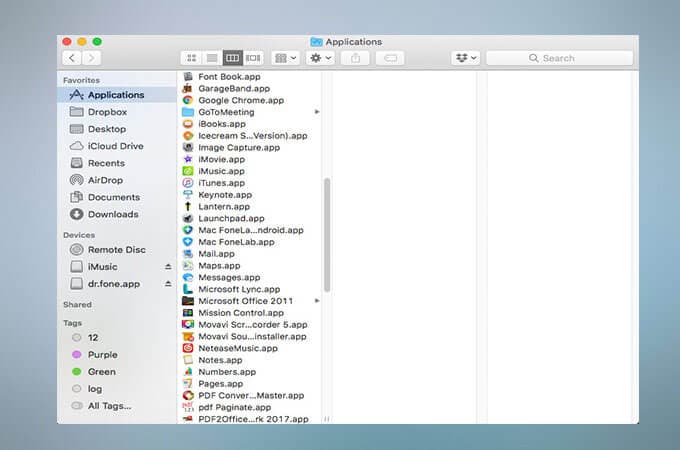
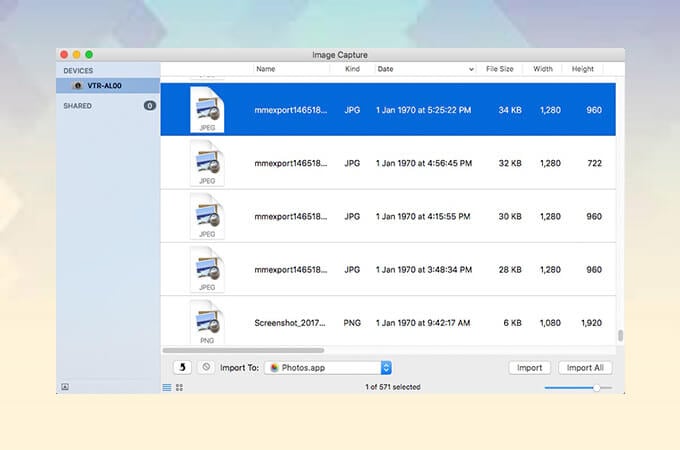
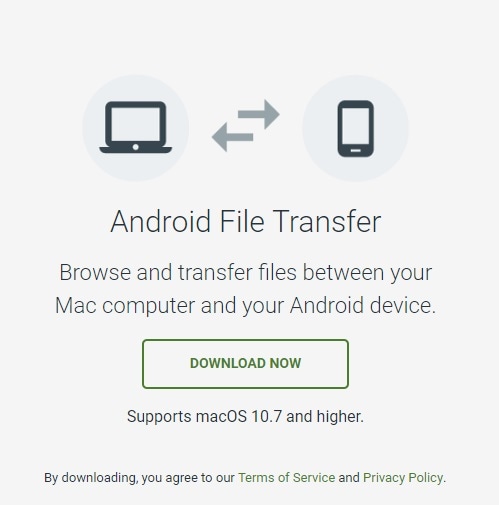
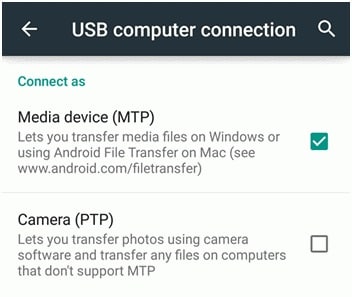
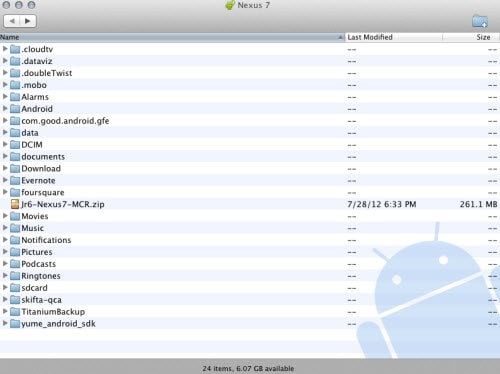
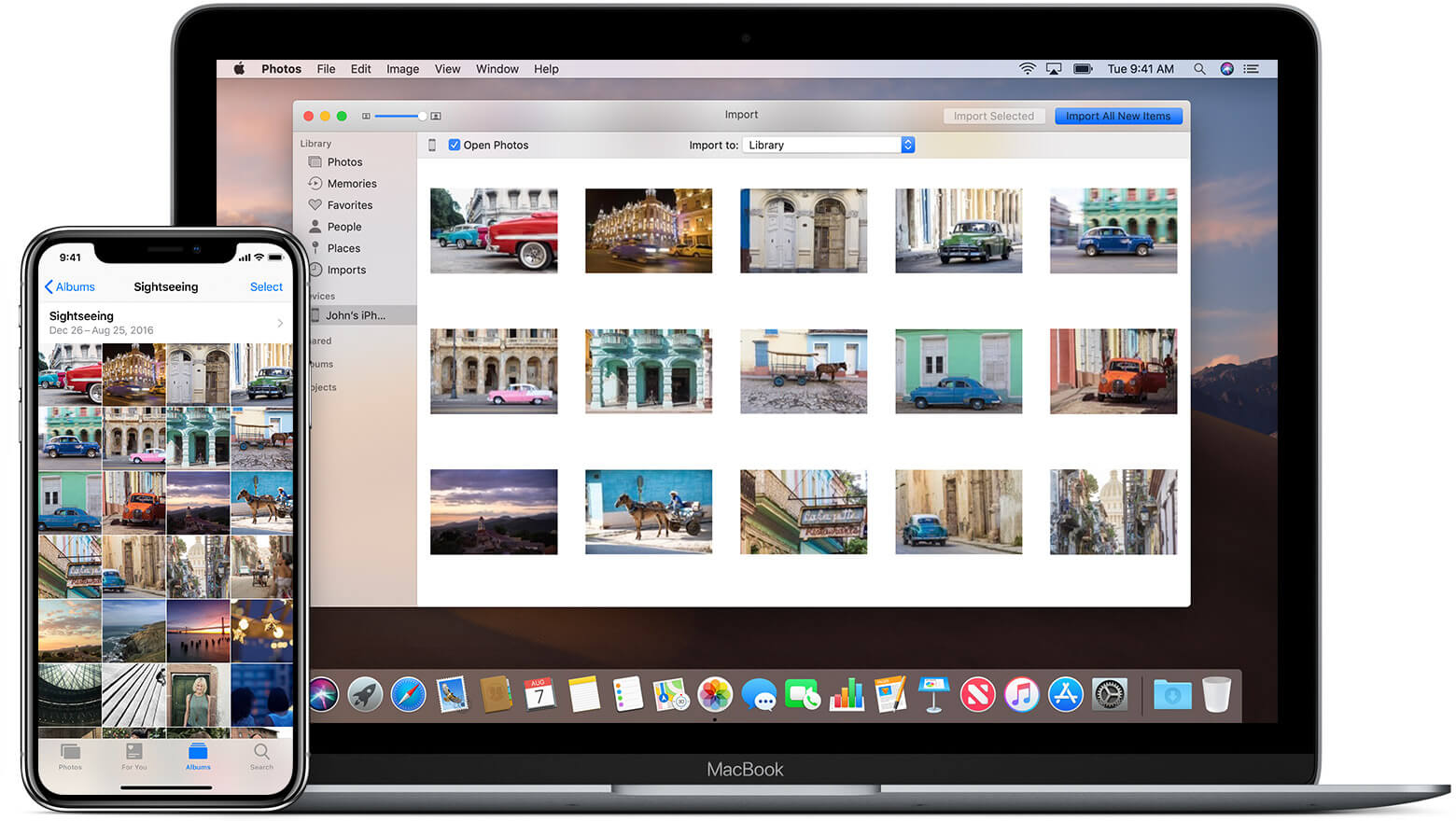

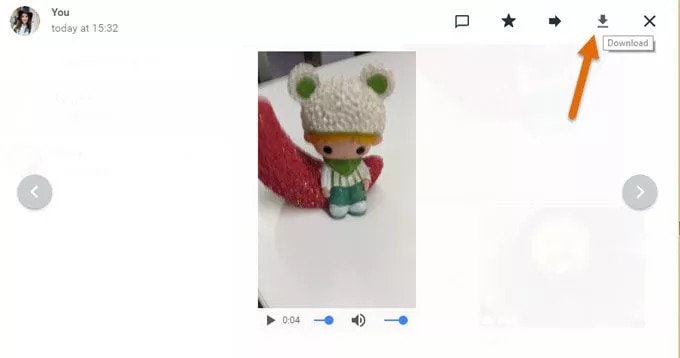
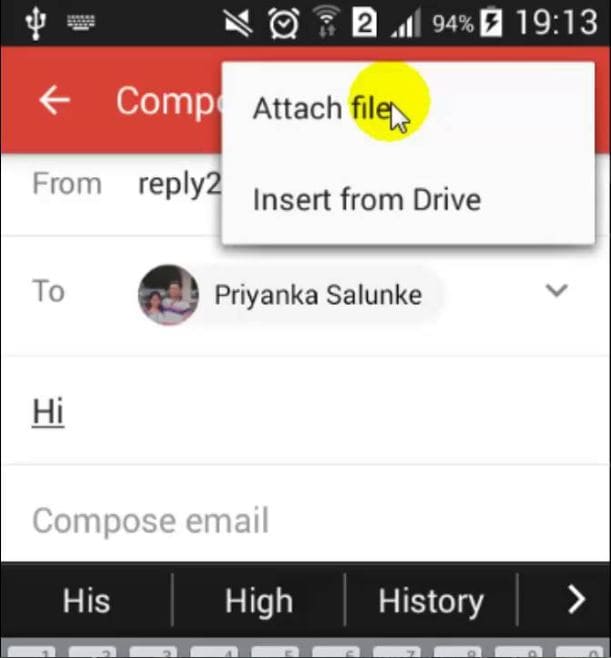
Basil Rathbone
Editor