A recovery software consists of an algorithm that assists in identifying deleted data from a hard drive. It is a routine practice for us to resize a single hard drive into several partitions. We store data according to our needs. For instance, we resize about 250GB in a 1TB HDD for movies. It is similar to others too, as it makes us easy to fetch data when needed and also prevent information loss. No matter the precautions that you take, there are still several reasons as to why you tend to lose data. In a few situations, you even lose an entire partition of the disk, making the condition reach the state of worse from difficult. Even in such consequences, you do have the vision to do partition recovery on Windows from the HDD by using free programs, which you can get them from the Internet for the Windows operating system.
Part 1. Free Download the Best Partition Recovery Software on Windows
Partition recovery is a tedious task and requires the use of professional programs that are worth and have experience in handling hard-to-deal-with situations. As there are several of them, it is always confusing to pick the right one. To ease out the things, we are going to provide you with the successful program for Windows that helped many users recover their deleted partitions with highest recovery rate. The tool that we are mentioning here is Recoverit-Data Recovery. The program reached the highest spot in comparison to others because of the technology it uses and the ease of operation it provides to the user.
Why Choose This Windows Partition Recovery Software:
- Each of the 4 recovery modes has a pre-installed setting and helps the user to quickly choose it according to the condition that steered to loss of partition.
- Advanced technologies helps Recoverit (IS) for Windows to scan for deleted files/partition of a hard disk using file signatures.

- It receives the highest success rate in detecting deleted content in comparison to other programs.
- Customizable settings give the users to alter the predefined backdrop of a particular scan to retrieve data.
Step-by-Step Guide for Partition Recovery on Windows
Step 1. Launch Partition Recovery Software on Windows.
Install Recoverit for Windows after downloading it from the official website. Upon launching the program, the product screen will display the 6 tabs for you to choose target file types provided as the service. Then click "Next" button to go on.

Step 2. Choose Partition Recovery Mode.
Choosing the option will open a new screen that will display the partitions of the hard disk or an external hard disk onto the computer. Once you select the hard disk, click "Start" allow Recoverit (IS) to begin scanning for the removed matter.

Step 3. Complete Partition Recovery on Windows.
Once the scan is complete, Recoverit (IS) for Windows will display all the recoverable content in a new window. You can now pick the date that you wish to recover, choose the saving location, and press the "Recover" button to begin retrieving the records.

Part 2. 5 Tips on What Should Be Done after Partition Loss
1. Why is partition lost?
a. Partition table loss: Corruption of the partition table loss leads to non-operational of the partition. It occurs due to software conflict, virus attack, or fluctuations in power supply.
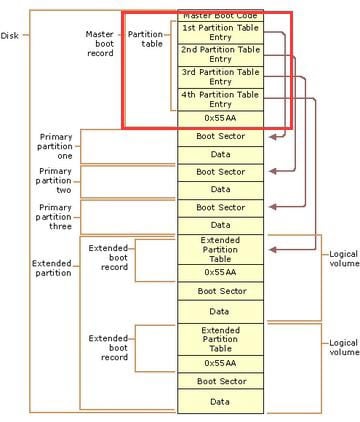
b. Improper operation: Mishandling the hard drive from the computer management system leads to HDD corruption. Even though you understand about the functioning of a computer, it is better to keep away from the things that you are unaware off to ensure smooth functioning of the drive.
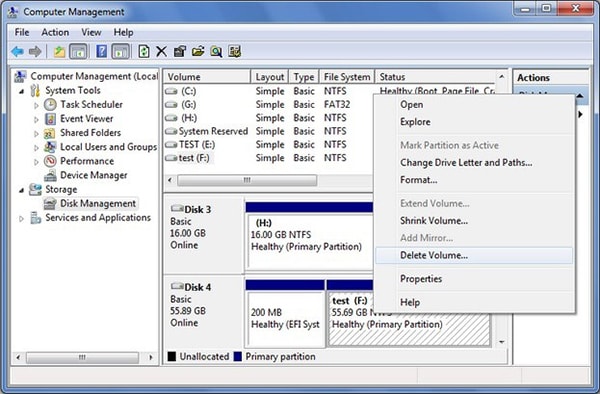
c. Virus: Install an efficient anti-virus to protect the computer from virus and malware attacks. They too cause severe damage to your hard disk and destroy several partitions by corrupting the master boot record or the partition table.
d. Bad sectors: The data gets stored in sectors in several tracks that make a platter. If a sector incurs problem, the track becomes invalid and becomes difficult for the software to read or write. If there is a visible damage, then you have to replace the HDD. If the logical drive is functioning properly, then there is a chance that you can continue to use the hard drive by defending the OS to read/write bad sectors.
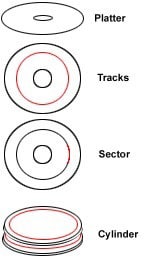
2. How to notice partition loss?
When there is a partition loss, you will experience radical behavior of the hard disk. It boots up slow, and you will not see certain partitions as well. There is a chance that Windows will display the error during the booting of the operating system.
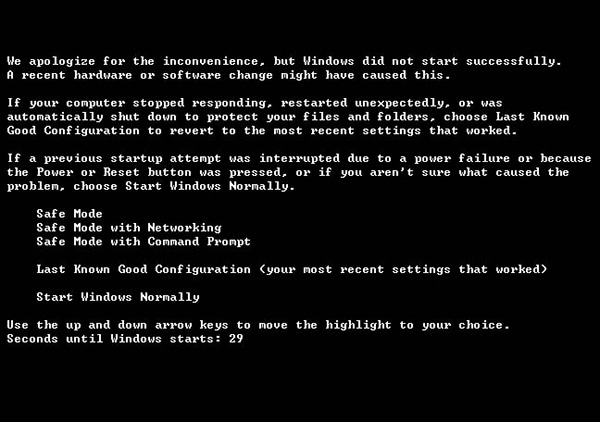
3. What not to do after partition loss?
The primary thing is not to perform any further action using the hard drive. Using it will increase the damage and erase the corrupted partition permanently.
4. How to check on the drive?
Do not carry unreliable ways to get back the partition. Use a different HDD, connect the corrupted disk and check if you can see the partition.
5. Is rebuilding the table helpful?
Rebuilding the partition table could be useful in correcting it and getting back the data. You can then proceed with formatting the partition.













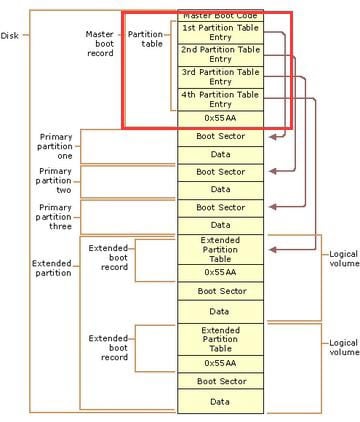
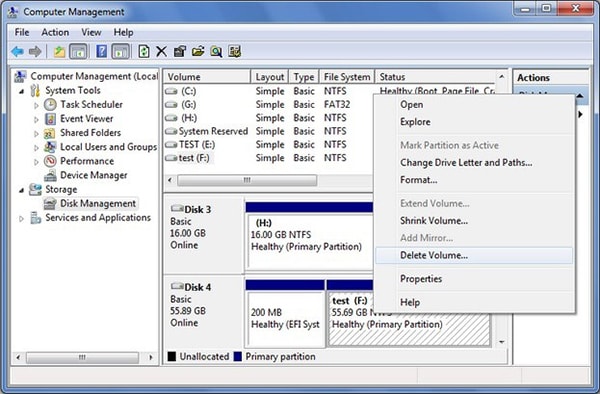
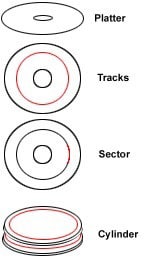
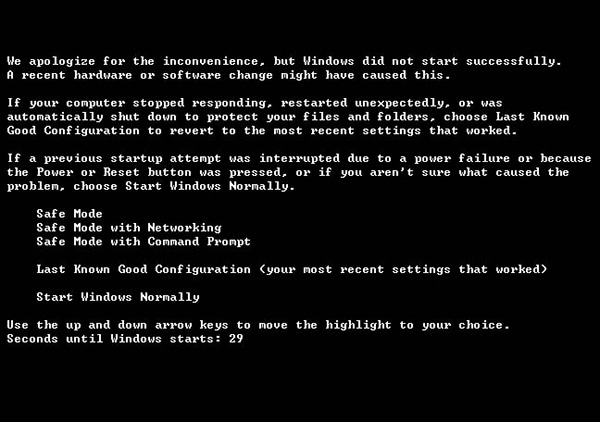
Elva
staff Editor