You have been to a store and just bought a new Android device. You are quite excited about it since you have been using an iPhone all along. You have heard of how versatile the Android operating system is and want to try it out.
But Alas! You do not know how to sync music from iPhone to android.
Well, rest easy since this article will look at how to use some simple tools to move music from iPhone to Android.
Part 1. The most convenient method to transfer all music files from iPhone to Android
dr.fone - Phone Transfer (iOS&Android) is a simple and beautiful tool that you can use to move music from iPhone to Android within a few simple steps. This tool works with both iOS and Android at the same time, allowing for simultaneous movement of files from one device to the other. It works fast and preserves the quality of your music. It will even move Artist information and Album art so you do not have to download it again.
Here are some of the awesome features of dr.fone - Phone Transfer (iOS&Android).
Main features of dr.fone - Phone Transfer (iOS&Android).
-
Fast Data Transfer: No matter how large your music files are, you will be able to move them from iPhone to Android in no time.
-
Full iOS and Android compatibility: You will not have to use different versions depending on your iOS. dr.fone - Phone Transfer (iOS&Android) works with all IOS and Android devices and OS versions.
-
Intuitive tool: You do not have to worry if you are not familiar with the tool. The user interface is craftily designed to enable you to perform this task with ease.
-
Complete safety: Some people fear that the quality of the transferred music will be lower. With dr.fone - Phone Transfer (iOS&Android), you get 100% quality preservation and there will be no data leaks.
3,990,885 people have downloaded it
Step-by-step guide to transfer music from iPhone to Android using dr.fone - Phone Transfer (iOS&Android).
When you want to sync music between iPhone and android, using a tool like dr.fone - Phone Transfer (iOS&Android) is your best option. This is a Smartphone management tool, which works with all types of phones, irrespective of the model or the operating system. Here is a guide on how you can achieve this in the shortest time possible.
Step 1. Launch dr.fone - Phone Transfer (iOS&Android) (iOS & Android) and connect the devices.
Download the official dr.fone - Phone Transfer (iOS&Android) from the download page and then install it on your computer. Connect the iPhone and Android device to the computer using the USB cables that came with the devices.
Once connected, launch dr.fone - Phone Transfer (iOS&Android) and then go to the home screen and click on the “Phone Transfer” module.

When the two devices are recognized by the tool, check on the listed order on the screen. The iPhone should be the source device and the Android device as the destination. For some reason the order might be reversed. In this case, simply look for the “Flip” button at the top of the screen and click on it. The order of the devices will be changed and you can go ahead with the whole process.
Step 2. Choose the data that you want to transfer.
With dr.fone - Phone Transfer (iOS&Android), you can decide on the data that you want to move from one device to another. This is the intuitive nature of the tool, which makes it a powerful asset to ave. In this particular case, you only need the music to be synced from the iPhone, so make sure that it is the only category listed.
Once satisfied, hit the “Start Transfer” button.
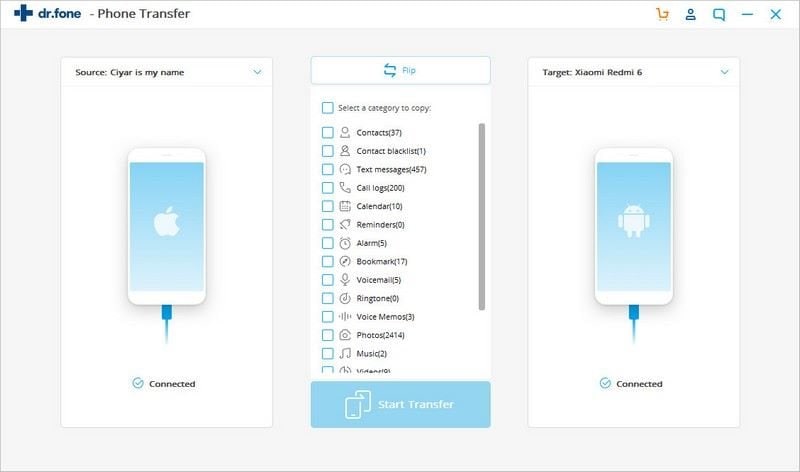
Step 3. Complete the data transfer.
Once you click on “Start Transfer” the music will start being synced from the iPhone to the Android device. Just be patient and wait for the program to notify you when done.
NOTE: As a word of caution; ensure that the devices stay connected to the computer at all times to avoid the corruption r loss of some o your music files.
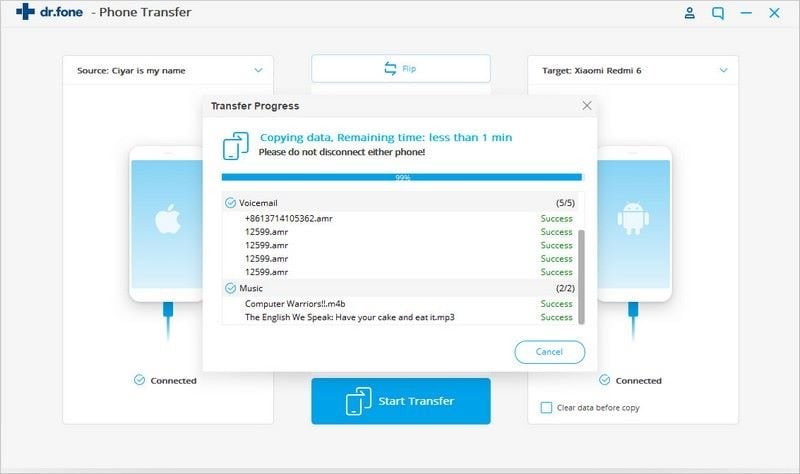
dr.fone - Phone Transfer (iOS&Android) (iOS & Android) will send you a notification when the transfer process is completed. Tat is how easy it is to use this wonderful tool. It is time you thought about getting it for yourself.
Part 2. How to sync music from iPhone to Android with the help of iTunes
You can also sync music from iPhone to Android through iTunes. Wen you buy music from iTunes, the files are usually saved on your computer. Given that the computer can read the Android system files, through the file explorer, then it is possible to sync files from iTunes to Android.
However, you can only move the files that you have purchased. iTunes does not allow the syncing of music that is from anther source, unless you use a third party application.
-
Go to your computer and then launch iTunes. Connect the iPhone using the USB cable that was provided in the box.
-
Wait for the iPhone to be recognized by iTunes. Once this is done, you may now click on “Transfer Purchases”, so your iTunes library is fully updated with tunes that you most recently acquired.
-
Disconnect the iPhone once the iTunes library has been updated. Now connect the Android device and wait for it to be recognized by the computer.
-
Use the file explorer to navigate to the iTunes library.
-
You can find it using this address: “User > Music > iTunes > iTunes Media”.
-
Choose the music that you want to be synced to the Android device. Then drag it to the music folder on the device.
That is how you sync music from iPhone to Android with the help of iTunes.
Part 3. How to send music on your iPhone to Android without cables
Now, it is possible to sync music from your iPhone to Android without using cables.
The trick ere is to make sure tat you move your music from your iTunes account, with a snazzy tool called Google Music Manager. From here you may now get the music to your Android device. This is a long and tedious process, but one which you should know about.
Start off by syncing your music from your iPhone to your iTunes account. At this moment you may opt to use cables to do this, or simply rely on the music that is already in your iTunes library. Simply connect the iPhone and then sync the entire library.
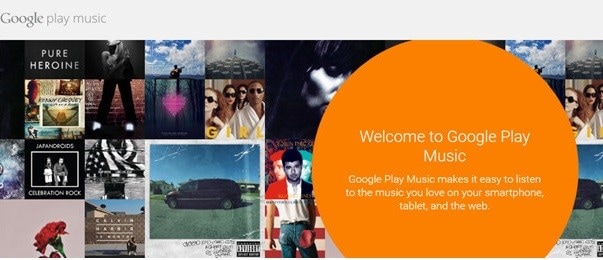
Once your iTunes library has been synced up, you can now disconnect the iPhone and then go to Google Music and download the Google Music Manager to your computer.
The next thing that you have to do is upload music from your computer to Google Play Music website.
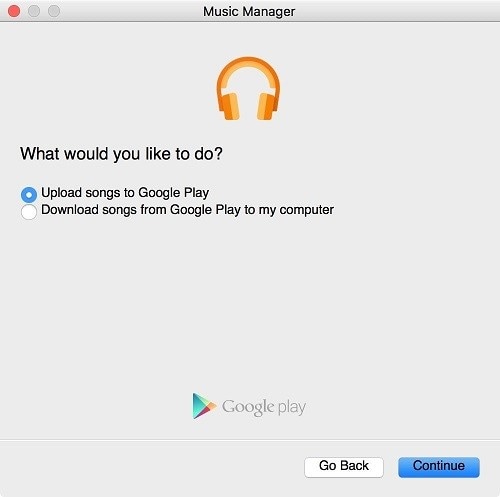
You can choose whether you want to upload certain songs or the entire library. Now wait for the music to be synced to your Google Play Music account. When this is completed, you will get a notification telling you of the same.
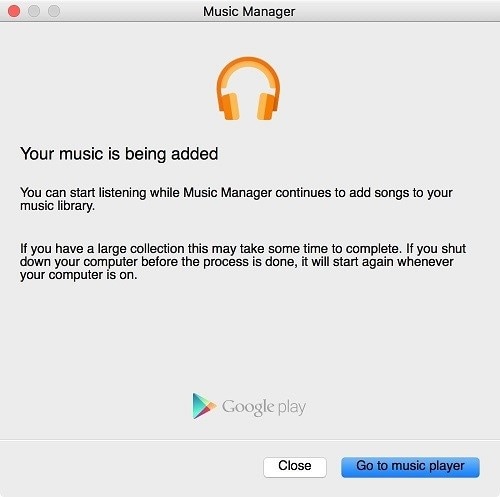
Once your music as been synced, you can now simply download the Google Music App on your Android device and get access to all the music that is on your Google Play Music account.
It is quite simple, but tedious, time-consuming task.
Part 4. Can you wirelessly transfer music from iPhone to Android via Bluetooth?
Although an iPhone has Bluetooth technology within it, you cannot share files across devices. The Bluetooth technology on an iPhone is only used for tasks such as connecting to Bluetooth earphones and other audio-related devices.
There is only one methods that operates much like Bluetooth and can be used to sync music from iPhone to Android.
This is the use of a handy application called bump. With Bump, you can transfer files from an iPhone to Android, using Bluetooth technology.
Note: Bump does not use the WiFi network and works much like Bluetooth. This is why many people confuse this method and claim it to actually be Bluetooth.
-
Start off by downloading the Bump app on both the iPhone and the Android device.
-
On the iPhone, select the “Music” category.
-
Now you will be presented wit a list of music files that you ca transfer from the iPhone to the Android device.
-
On the Android device, launch the Bump application and then place it within two feet of the iPhone.
-
NOTE: The devices only have to be near each other You do not have to hit them both together.
-
When the two devices are close together, shake each of them in order to activate the bump connection.
-
For the sake of fun, you may also hold each device in your hand s and then bump the two fists together, without actually knocking the devices together.
-
Te two devices will detect each other via Bluetooth technology.
-
On the Android device, click on “Accept” and this will start the transfer process.
-
If the two devices ad ever been paired up using the bump application, then you will not be required to tap on the “Accept” button. The transfer will start immediately after the bumping action.
-
And that is how Bluetooth technology is used to sync music from iPhone to Android, but it is not technically the actual original “Bluetooth”.
In conclusion
It is very exciting to have a new Smartphone, but sometimes moving files between the two can be confusing. There are ways in which you can use third party applications to transfer music from iPhone to Android. Some are simple and others long and tedious.
dr.fone - Phone Transfer (iOS&Android) is one of the most powerful safe and simple methods that you can use to sync music from iPhone to Android. It is intuitive and fast. It also ensures that the quality of your music stays the same.
Get dr.fone - Phone Transfer (iOS&Android) now for all your Smartphone management tasks and never look back at another tool again.











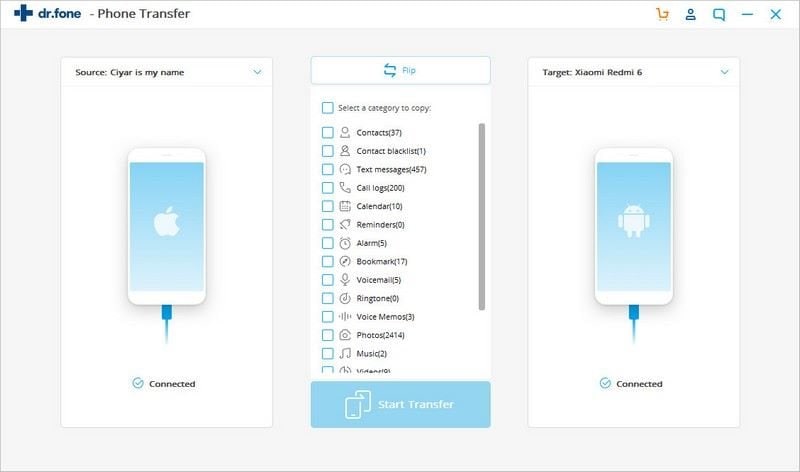
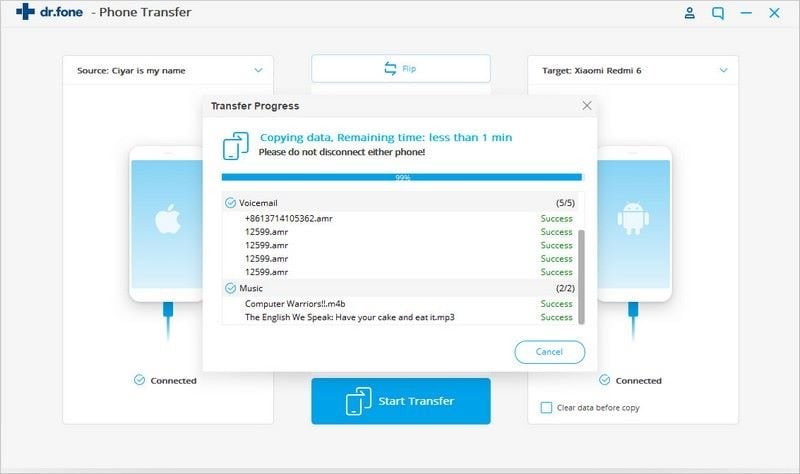
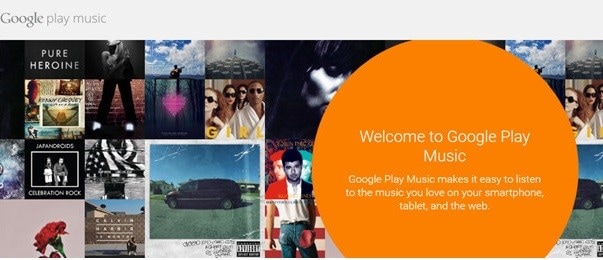
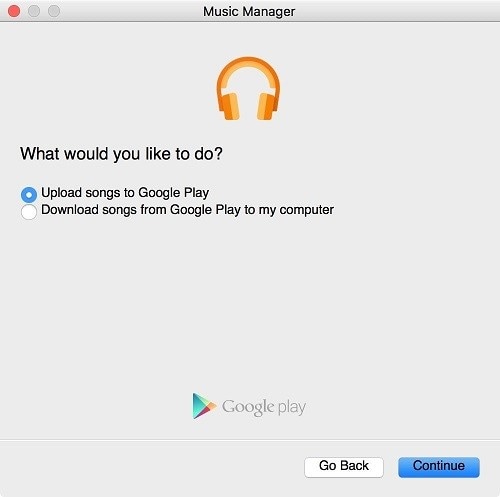
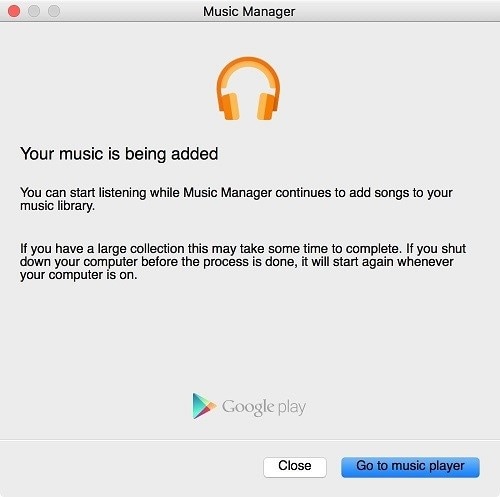
Elva
staff Editor