There are many ways to successfully share apps between iPhone and iPad, especially with third-party apps. However, in this article, we focus on the popular Apple's methods for sharing apps and other data between iPhone, iPad, and other iOS devices. Sharing apps between iPhone and iPad using Apple's methods explained in this article needs concentration and you will have to follow the step-by-step guides in detail.
Method 1. Sharing Apps Between iPhone and iPad with iCloud Account
If you have been using iCloud (Apple's online service) to back up your iOS data, you can transfer apps between iPhone and iPad. It is recommended that you manually trigger a backup before you can share apps, especially if it has been a long time since you last backed up your data on iCloud.
Step 1. Trigger Manual Backup of iPhone's Data
Connect your iPhone to a stable Wi-Fi and if you are low on power, just plug it in to charge as you continue with the process. Launch the "Settings" app from the home screen. Tap iCloud> Backup> Back Up Now. All your iPhone's data will be successfully transferred to iCloud.
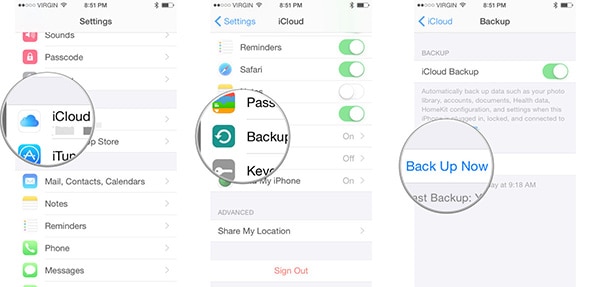
Step 2. Restore Apps and Other Data From iCloud to iPad
Once the backup process of your iPhone data is complete, pick your iPad and power it ON. If you have been using the iPad, you will have to erase all data by tapping on the Settings app> General> Erase All Content and Settings. If your iPad is new, swipe your finger on "Slide to Set Up". Choose your language and country of origin, Set up a Wi-Fi network and On the "Location Services" screen, select whether you want to have location services on by default. On the next screen, tap on "Restore from iCloud Backup" and then log in to your iCloud account.
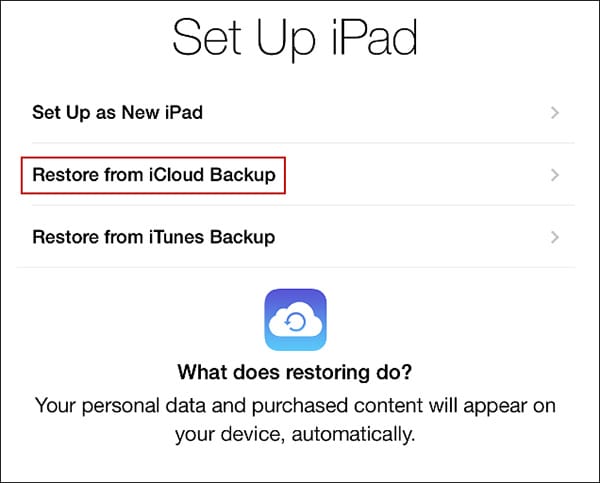
Step 3. Verify the Agreement
Agree to the "Terms and Conditions". You will be asked to verify your agreement again. Your iPad will show your iCloud backup. Just tap on the backup name you just created. The settings and data will then be restored. Your iPad will restart during the process. After restoring apps and other data, sign in with your Apple ID, create a passcode, and enable Siri. You can then choose to send the diagnostic info to Apple. Be patient as the apps on your iPhone are downloaded from App Store. The standard built-in apps like Calendar, Mail, and Maps will have the data from your iPhone.
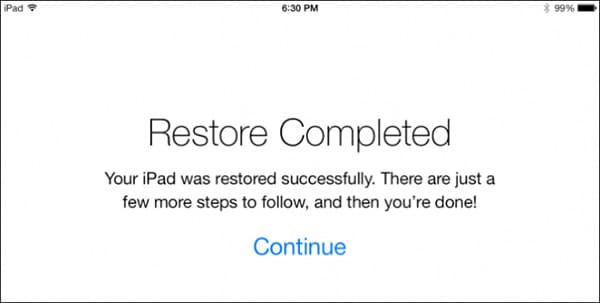
Step 4. Share Apps Between iPhone and iPad
If you would like to reinstall the apps that you had purchased with your iPhone, just open App Store and then select purchased from the bottom menu. All the apps that you had previously downloaded are listed here. Simply tap on the ones you want to install on your iPad. Now you have successfully shared apps and other data from iPhone to iPad using iCloud.
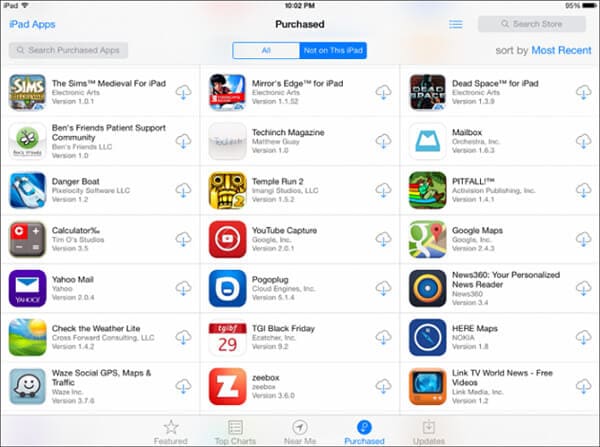
Method 2. Share Apps Between iPhone and iPad Using Family Sharing
With Family Sharing, each of your family members gets immediate access to the other's files, including apps, books, TV shows, movies, music, and can download any files to their devices at any time. You should be aware that Family Sharing only supports devices with iOS 8 or later.
Step-By-Step Guide to Sync Apps Between iPhone and iPad
Step 1. From your iPhone, tap on the Settings app > iCloud. If you are not logged into your iCloud account, just enter your login details.
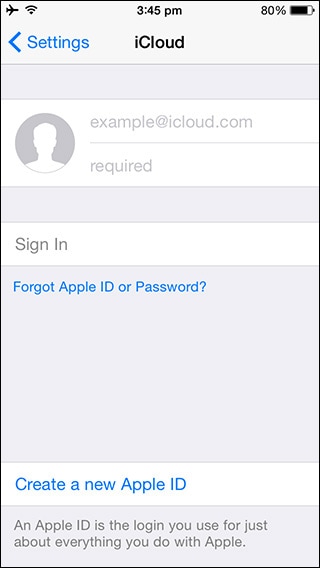
Step 2. Tap "Set Up Family Sharing". Then tap "Get Started".
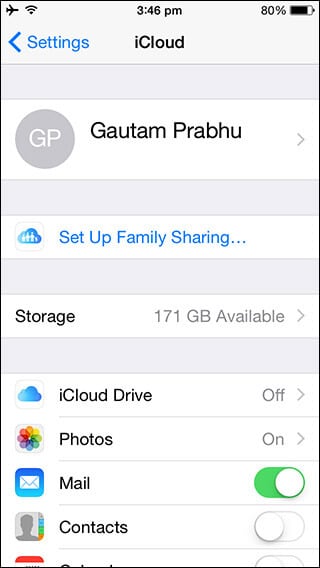
Step 3. In the next tab, you will see explanations that, as a family organizer, you can invite family members and then agree to pay for iBooks, iTunes, and App Store purchases that they initiate.
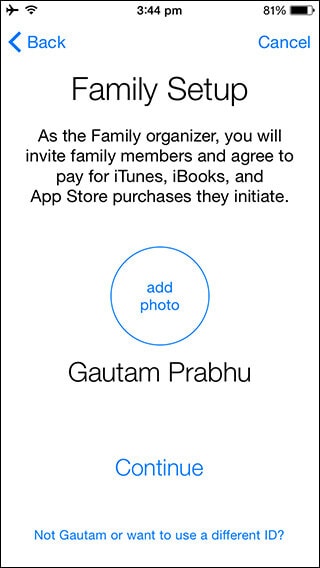
Step 4. Sign in using the Apple ID that you would like to use to share iBook, iTunes, and App Store purchases.
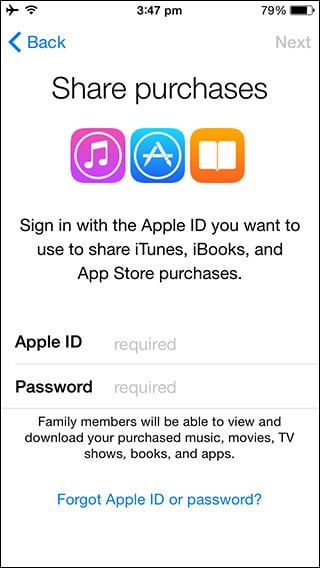
Step 5. In the next tab, your iPhone will display the payment method that can be used for making payments. Tap on Managing Family Purchases> Done. Tap on continue > Share Location or Not Now. At this stage, you are the organizer and can invite up to 5 additional members.
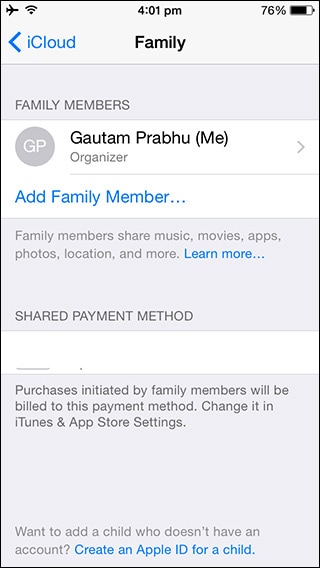
Step 6. Once you have set up Family Sharing, you can share your purchases with ease. You will be asked to confirm the Apple ID (the one you used to make iBook, iTunes, and App Store purchases). After the Apple ID is confirmed, you will share purchased apps and other contents from the same account with all your family members.
Go to Settings> iCloud> Family and tap your name. Review your account information under Family Purchases. Enter the password if you want to confirm the Apple ID that you would like to share content from. If you want to share the purchases from any other account, you are free to enter the different Apple IDs and passwords. Ensure that "Share my purchases" is ON.
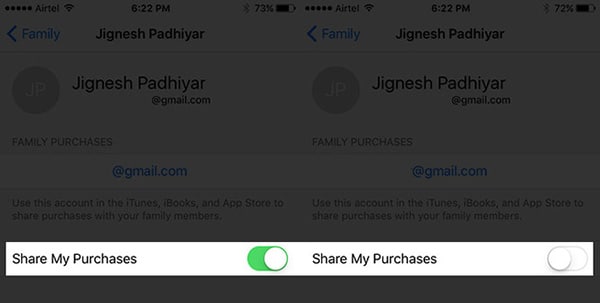
Step 7. You will be able to see and download not only apps but also music, videos, TV shows, and books from each family member's purchase history. You can share apps between iPhone and iPad with ease, but you should know that you are allowed to download the apps and other content on up to 10 devices that you control or own (including iPads and iPhones).
Launch the store app that you would like to download contents from and then go to the "Purchased" page. If it's App Store: Tap on Updates> Purchased. For iTunes Store: Tap on More> Purchased. On iBooks: Tap on Purchased. Tap on the name of family members to see their apps and other content. Download the app or any other files by tapping on the download icon next to it.
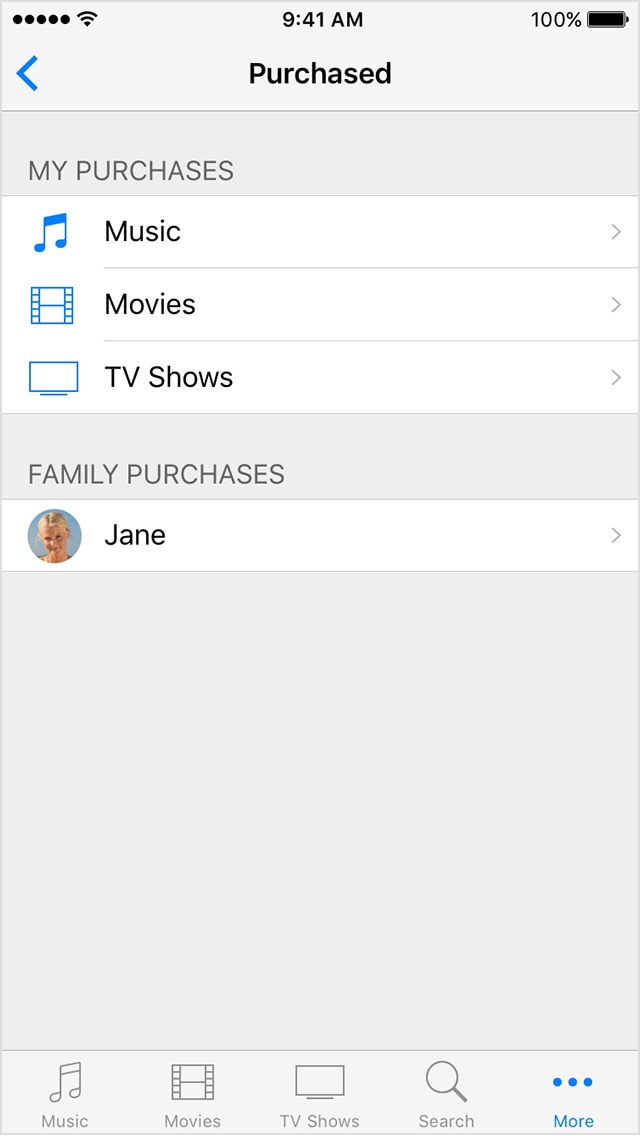
Conclusion
With regard to sharing apps between iPhone and iPad, there are two praticable ways for you. Just follow the complete guide above.









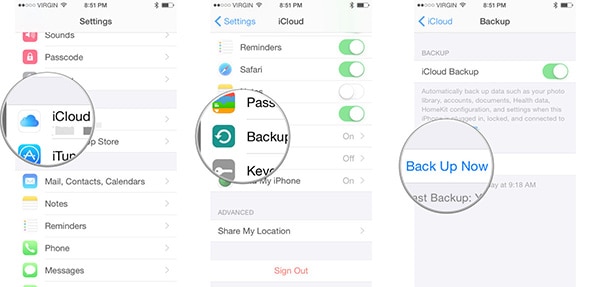
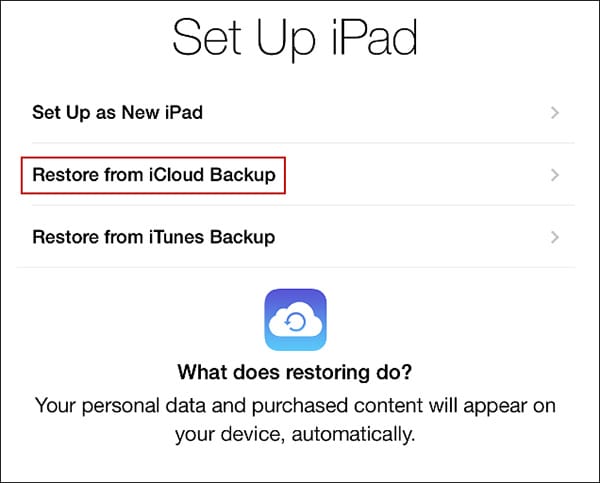
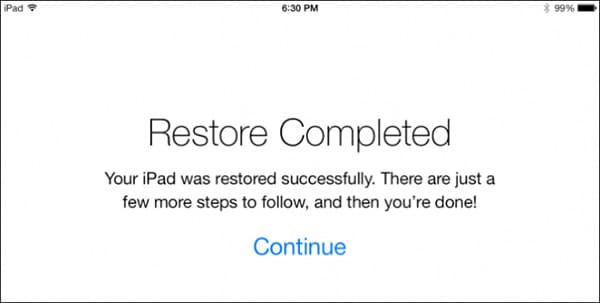
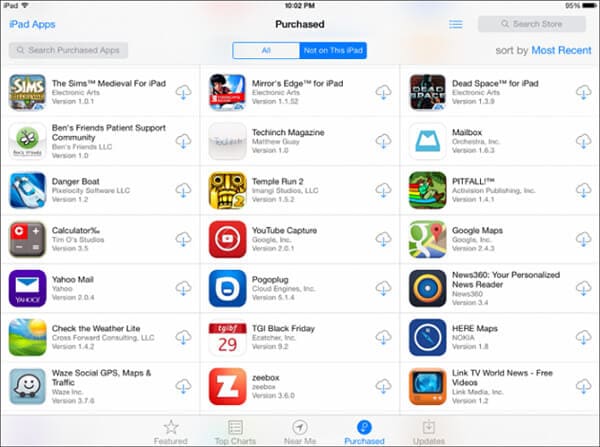
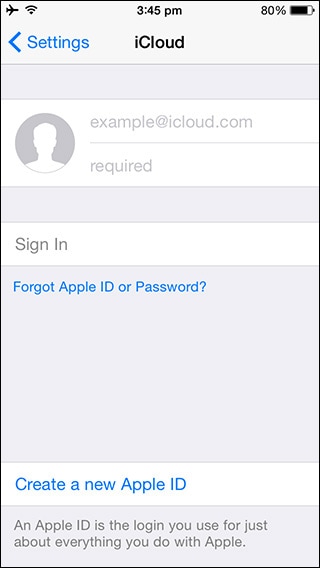
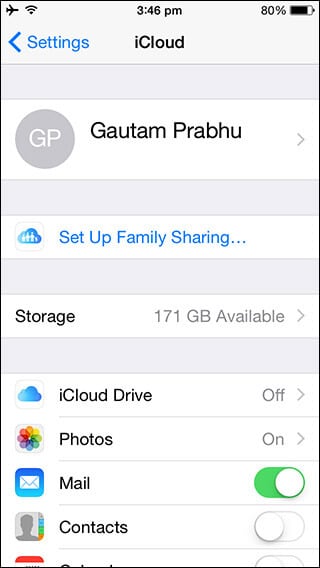
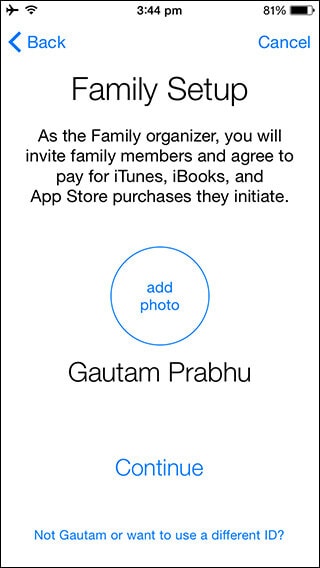
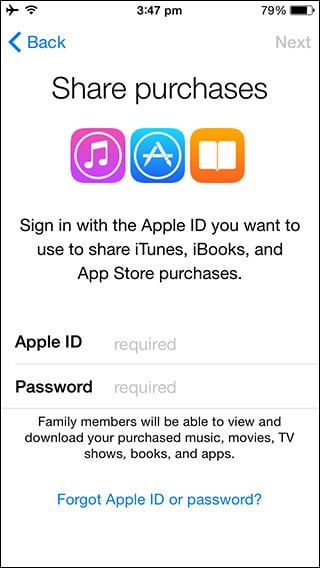
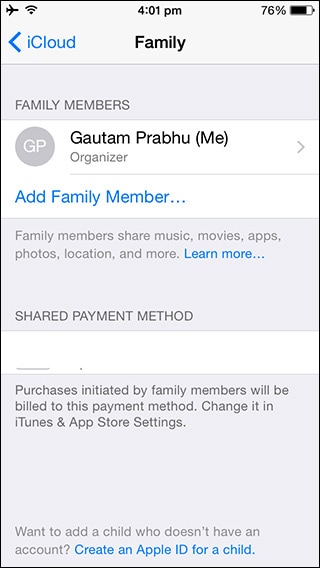
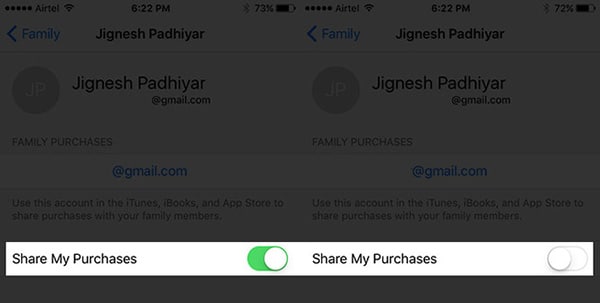
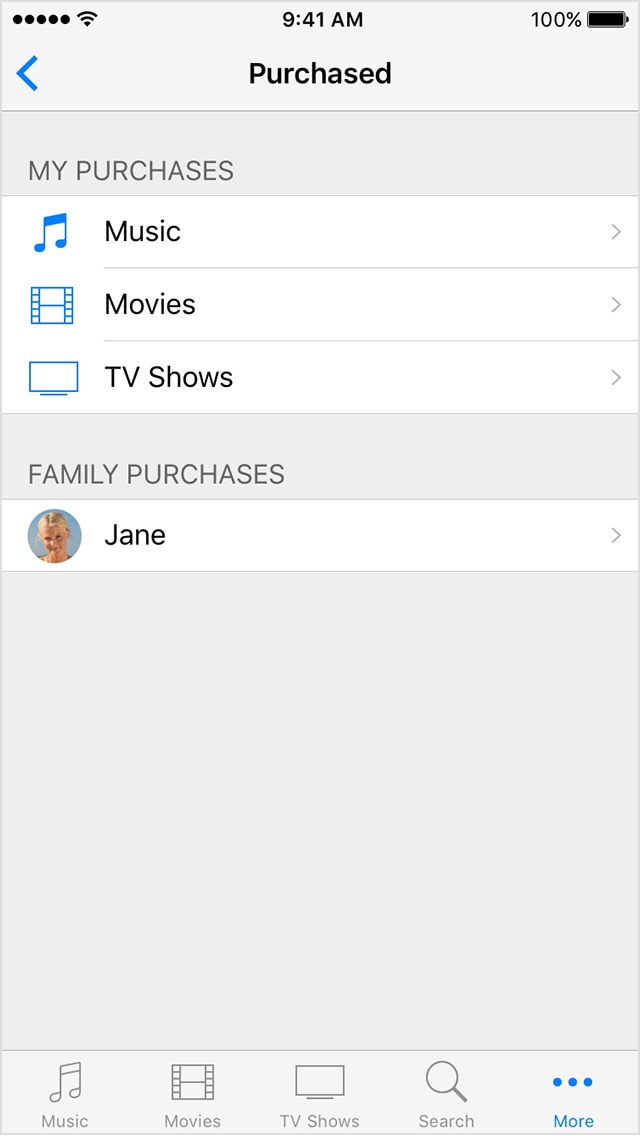
Elva
staff Editor