We now would like to enjoy music with our mobile phone anywhere anytime. So we might download or save thousands of lovely songs to our phone. However, there will be time for us to transfer music from phone to computer for backup or releasing the phone storage. Here we would like to share tips and tricks on how to transfer music from phone to computer, and from computer to phone.
Part 1. How to Transfer Music from phone to Computer in 1 Click
To transfer music from phone to computer easily and without losing, dr.fone - Phone Manager (iOS) will be the must have transfer tool. It is the smartest and most convenient way to transfer music from phone to computer (Mac OS Sierra and Windows). You only need one click to process the transfer. Aside the transfer of music, you can also transfer your images, videos, apps, documents and other forms of contents. It comes with varieties of features including the following:
It can be used to transfer all types of data between devices including music, photos, videos, contacts, calendar, call logs, messages and many more.
-
One click transfer of data from phone and phone or other devices.
-
Data storing or backup on your computer.
-
Data retrieving to any of your phone.
-
Data erasing to protect our private info.
3,899,531 people have downloaded it
Steps to transfer music from phone to computer with dr.fone
Step 1. Download and install dr.fone on your computer. Choose Transfer on the main interface. Connect your iPhone to computer with a workable USB cable and tap on Trust This Computer on the device.

Step 2. When your device is successfully connected, hit Music tab on the top menu, you will see all the music files on the main interface. You can also add file to the music list, or remove the unwanted ones using the Delete button.
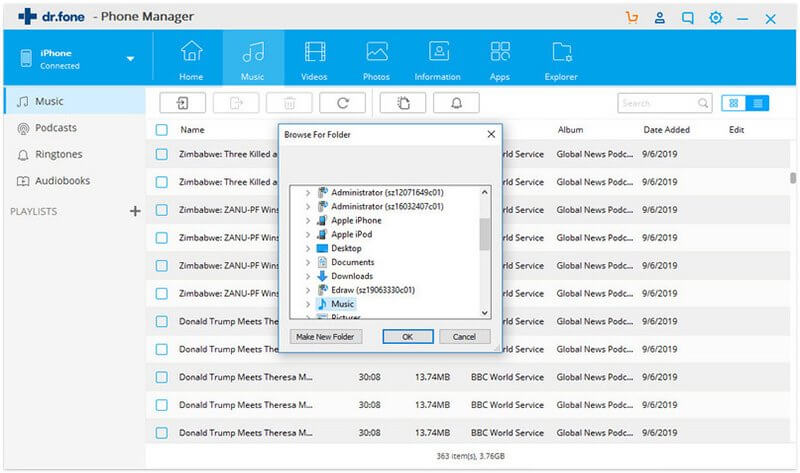
Step 3. Now, select the music files needed and click Export button, you can choose to export the music to PC or iTunes. Here we choose Export to PC. Wait for a while until the exporting process completed. That’s it.
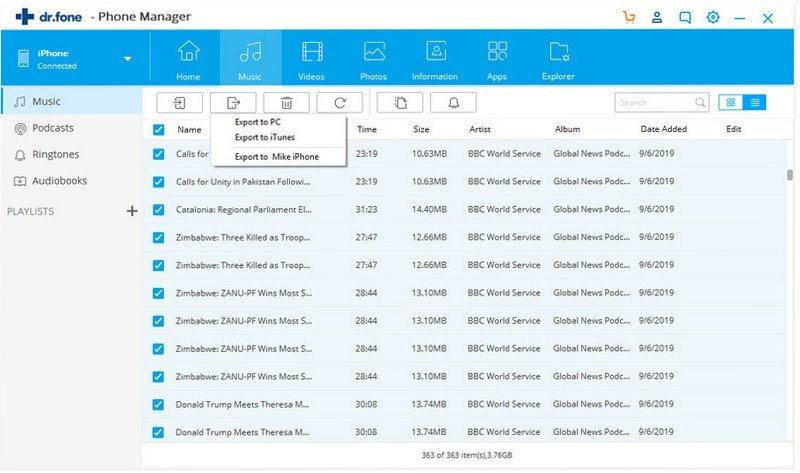
Part 2. How to Transfer Music from Computer to Phone
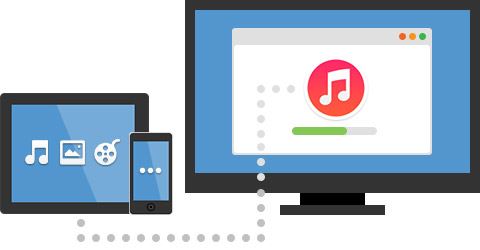
Steps to transfer music from computer to phone with dr.fone
Step 1. Launch the dr.fone on your computer. Choose “Transfer iTunes Media to Device” on the main screen as below.
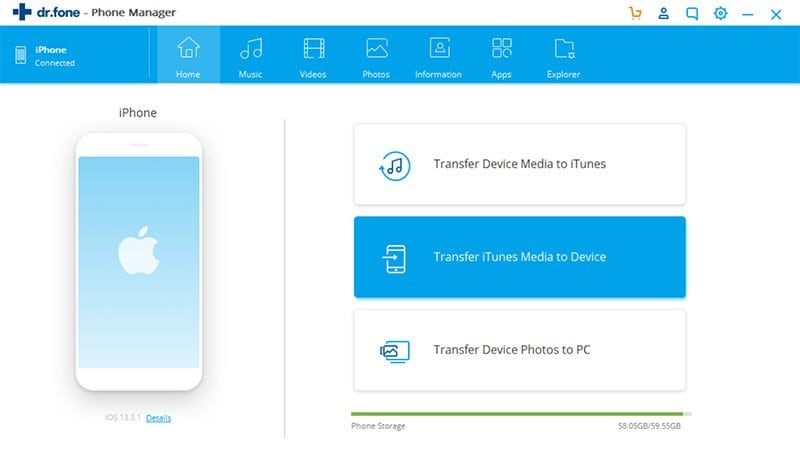
Step 2. The program will auto-scan your iTunes library and display all the media files on a popup window. Choose the music files you would like to transfer, and then hit Transfer button on the bottom to start.
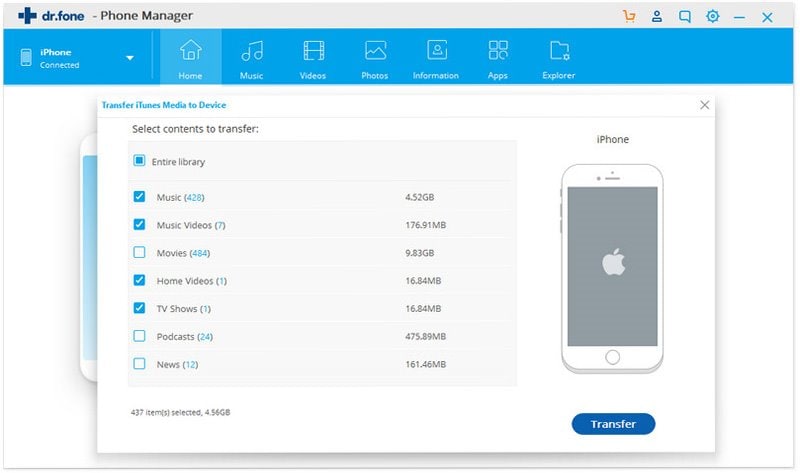
Step 3. All selected music data will be added to your iOS device when the transferring process finishes.
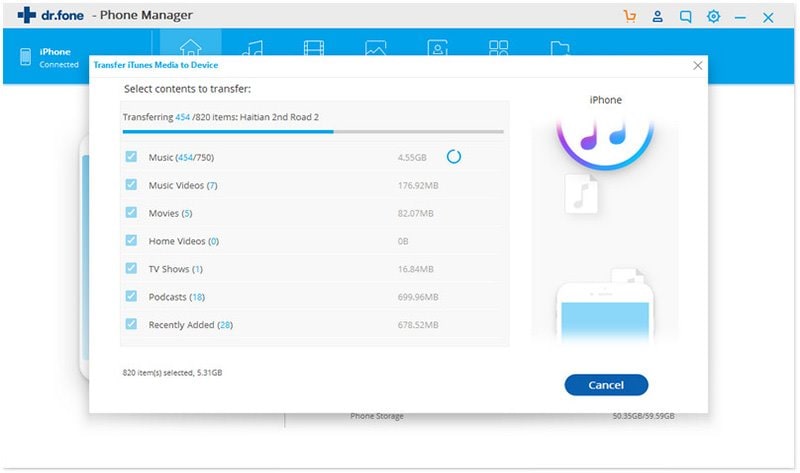











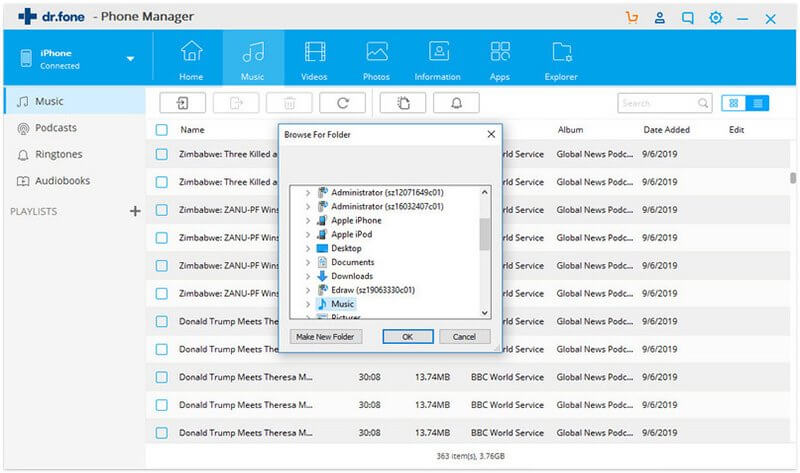
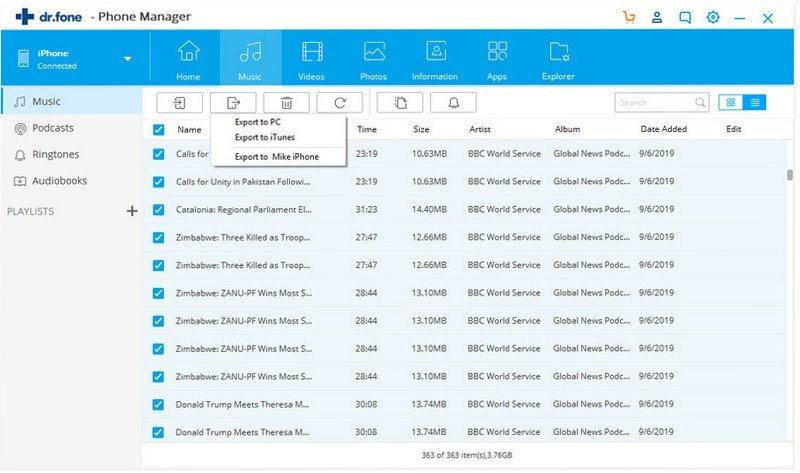
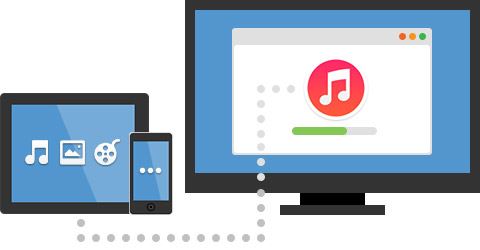
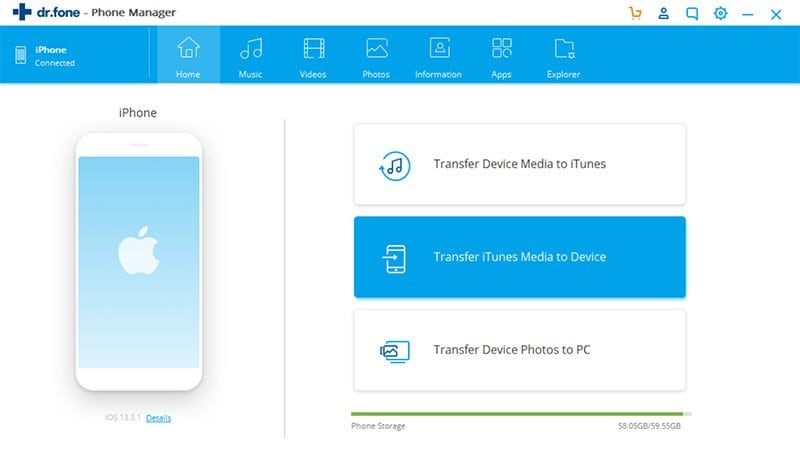
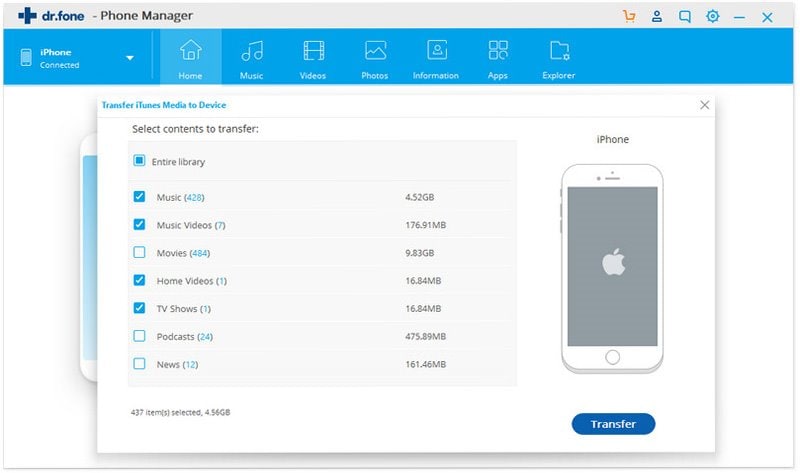
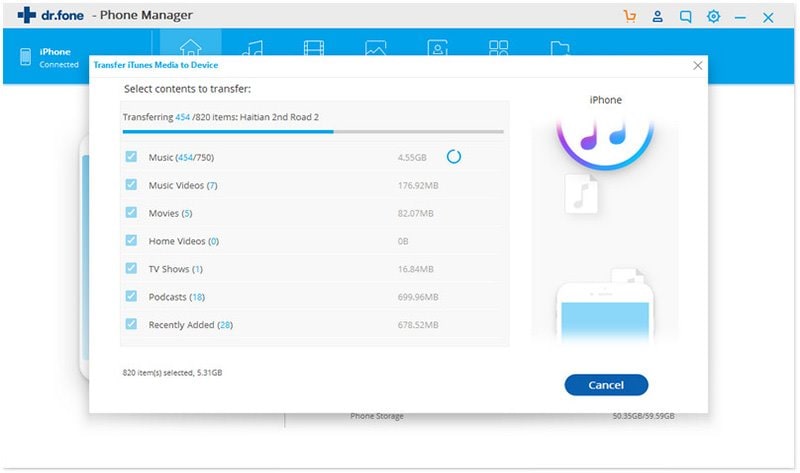
Elva
staff Editor