• Filed to: iPhone Transfer • Proven solutions
"How can I sync iPhone to iPad without computer?" Many iPhone and iPad users may have encountered this issue. Actually it is easy to transfer data from iPhone to iPad without using a computer. You do not need any third party software program to get the work done. Two methods will be provided in this article, you can choose the right one which is the most suitable for you.
Part 1. How to Sync iPhone to iPad Without Computer
The Send Anywhere app is one of the finest deals that a user gets to sync data seamlessly. The process that is to be followed in this regard has been mentioned as below.
Step-By-Step Guide to Sync iPhone to iPad Without Computer
Step 1. You need to download and install this app on both the devices. The "Send" button is then to be pressed.
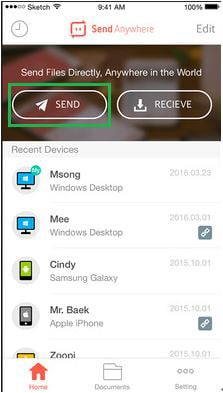
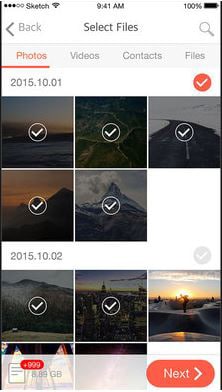
Step 3. The passcode will be generated which is to be noted down.
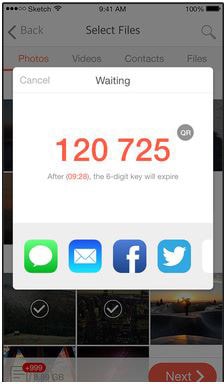
Step 4. The receive button is then to be pressed onto the iPad. The key is then to be entered when asked to sync the devices. The file receiving will be shown and this also completes the process in full.
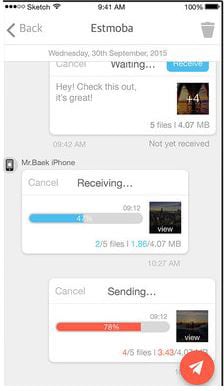
Part 2. How to Sync iPhone to iPad via iCloud
Apple iCloud is by far the most trusted and reliable service that can be used to get the work done easily. In all such cases the user needs no computer to get the work done. The complete process and the related steps with screenshots will now be mentioned as under. The steps are to be followed to get complete knowledge of the product.
Step-By-Step Guide to Sync iPhone to iPad via iCloud
Step 1. On the iPhone the user needs to access the iCloud services to begin the process.
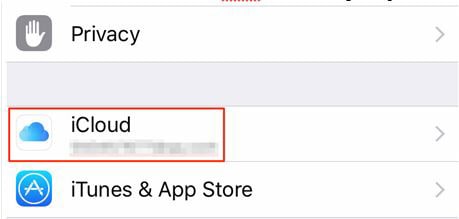
Step 2. The items that are then to be synced are then to be selected. In this tutorial the contacts are taken just as an example.
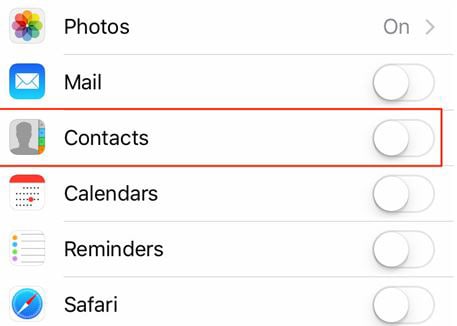
Step 3. The user then needs to turn on the iPad to begin the second part of the process.
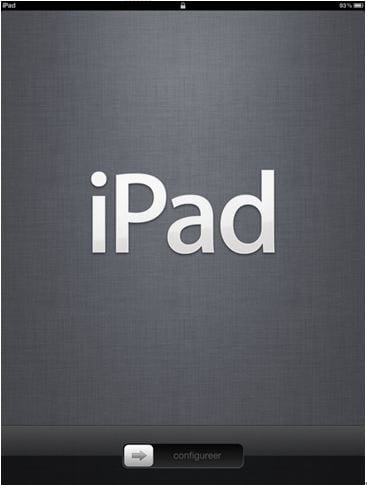
Step 4. The slider should then be moved to configure the iPad.
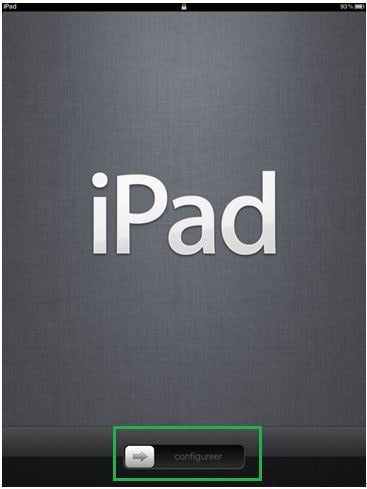
Step 5. After going through all the process comes the restoration point. The user needs to make sure that the restoration from the iCloud is done. The same Apple ID and password is to be used to get the work done. This also completes the process in full.
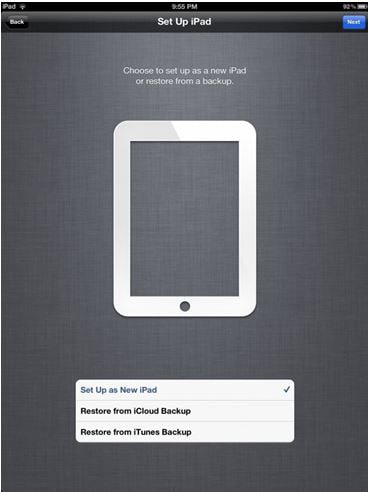









Elva
staff Editor