“I have accidently clicked “Don’t Save” on a file on which I have been working for days know. Is there any way to recover the excel file? Please help its urgent and really important.”
- a question from Quora
Excel is one of the best programs that have been integrated into MS Office. Similar to recover temporary excel files there are many ways that can be deployed. At time it happens that you have accidently closed the file. It causes data loss and may also get you out of your office depending upon the severity of the issue. On the other hand, it happens that when you are working on a file for days and accidently click don’t save the data vanishes. Fortunately, there is a way that can used to get the work done. The article will teach you about the ways that can be deployed to get the work done. These ways are both built in and third party related. Almost every way is simple to follow and does not require any additional resources to be deployed. It will also allow you to get the best outcome. In this way it will become easy for you to get the work done. This article will present.
Part 1: What is Excel Temporary File?
If you want to know how to recover temporary excel files, then you should know what this kind of file is. At times excel suddenly crashes and leads to issues and problems. The data loss in the worksheet is an unbearable loss. It can cause devastation if the backup is not there. In all such scenarios the temporary files are very handy. There is always a destination folder where the excel file is stored. The temporary file is created as soon as the file is saved in the folder. There are many advantages of excel temporary files. The first is that it does not delete if excel is closed in irregular way. The second is that these files can be preserved. If the excel is closed regularly the temporary files are deleted.
The temporary files are stored at “C:\Users\\AppData\Local\Temp”. You can also launch the Run command to and write %temp% to access the folder.
In some cases these files are there at the destination folder even if the excel is closed regularly. If this happens you can always open excel in safe mode and check for the issues. You can always delete the files if you don’t require them. You cannot however restrict excel from creating these. The excel Autosave works in line with the temporary files. The temporary file is created once the excel Autosave the file. If you have lost the temporary file don’t worry at all it can still be restored.
Part 2: Where is Temporary Excel Files Stored?
First thing to remember is that the Autosave feature of excel is not enabled by default. You got to enable it to make sure that temp files are created. The path you need to follow in this regard is "C:\ Documents and Settings\\Application Data\Microsoft". It is important that this path is remembered for almost every windows version. For windows 8 and higher there is a different path that you need to follow.
C:\Users\\AppData\Local\Microsoft\Office\UnsavedFiles.
If you are using the earlier versions of windows for instance Windows XP then the path is as follows.
C:\Documents and Settings\\Local Settings\Application Data\Microsoft\Office\UnsavedFiles
The Autosave works every 10 minutes and creates or updates the temp excel file. It is a handy tool. The best part is that you can customize the time as well. You can lower it to 5 minutes or even less. It would be handy to update the file sooner.
Part 3: Why is Temporary Excel Files Impossible to Recover from the Temporary Folder Once?
There are many issues that can be faced when it comes to temp file restoration. The hard drive can get corrupted and on addition to this system crashes can happen. If there is any issue from the mentioned then what comes handy is third party programs. It is for this reason that the programs like DiskInternals is highly in demand. The program is not only intuitive but also allows the users to overcome the problems that the other programs present. Some of the features of the program are as follows.
-
The recover and repair of the excel files has never been as easy as it is with this program.
-
If you have accidently deleted your excel files then this tool is handy and performs the function.
-
The uneraser integrated within the program is one of the best ways to restore the files with class.
-
The MS related PST and OST recoveries have been made easy by this program.
-
Even if the file has been corrupted it can be restored with ease using this program.
Part 4: How to Recover Temporary Excel Files?
The process that needs to be followed in this regard is as follows. It will make sure that the best and the most advanced outcome is generated. Follow the steps as below to know how to retrieve temporary excel files.
i. Find the Temporary Excel Files
The path that you need to follow in most versions of the windows is “C:\Users\\AppData\Local\Temp”. This is the folder where the temporary files are present. Alternatively you can also press “Windows + R” to launch the run window. Type in %temp% and you will directly access the temporary files folder.
ii. Temporary and Autosave Files
Within the temp folder you can look for the temp excel files that have been created. Every time the windows Autosave a file there is a temp file created. The excel file always has an extension of .tmp. It can be recognized with the extension and can be restored easily. It is also important that the temp files are carefully recognized. As there can be many so that process might take time. Even if the third party tool is being used it is not advisable to restore all the temp files as it is a waste of resources.
iii. For Office 2010 and Higher, use Recover Unsaved Spreadsheets
The process is really simple to follow. It is easy to recover temporary excel files if the below mentioned steps are applied.
Step 1 Once the excel has been crashed you need to open the file again. Click “Show Recovered Files” option.
Step 2 Click “File” > “Info” to access the settings of the spreadsheet. Click “Manage Workbook” to proceed further in this regard.
Step 3 Clicking the option will reveal the “Recover Unsaved Workbooks” option and you are good to go with it.
Tips:
You can also access the link “C:\Users\[username]\AppData\Local\Microsoft\Office\UnsavedFiles” to make sure that the files are accessed directly.
iv. Reliable Recoverit (IS) for Windows
If you don’t get your temporary excel files recovered with the method above, then Recoverit (IS) is the best solution come in handy. It is not only the best way to get the work done but also allows the users to stay a step ahead. With the intuitive interface it is a software that is highly recommended to all.
A Life Saver to Solve Your Data Loss Problems!
-
The high recovery rates of the program make it a strong success on the market.
-
The program supports over 1000 formats and therefore it can be used to recover images, photos, videos, emails, and audios as well.
-
The internal as well as the external storage is supported by this program. It means that you can use the program to restore the data from USB and external hard drives as well.
-
The data can be recovered in case of accidental deletion, virus attack, simple deletion and lost partition.
-
Before restoring the file you can also preview it and select the one that is to be restored and disregard others.

2,965,271 people have downloaded it
User guide on how to recover temporary excel files with iSkysoft:
Step 1 Start the program
Access the main interface of the program to start.
Step 2 Choose the Recovery Mode
Choose the appropriate recovery mode to initiate the recovery process. The program will start scanning the partition that is in question.
Step 3 Previewing
Preview the temp files that have been recovered to choose from.
Step 4 All-Around Scan
It is the mode that is highly advisable to make sure that the best outcome is generated. It takes time but the results that are presented are the best of the best.
Conclusion
The Recoverit (IS) is the best and the most advanced program that is advised. Though the solutions presented are all applicable but Recoverit (IS) takes the lead. The program will ease your life and you will never have to worry about the deleted or restoring the temp excel file. It is a program that is highly in demand and you should get your copy now to start a path of successful recovery.









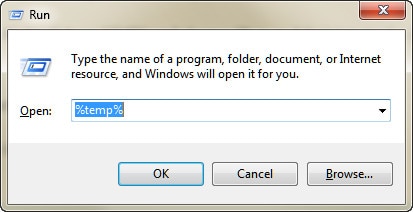
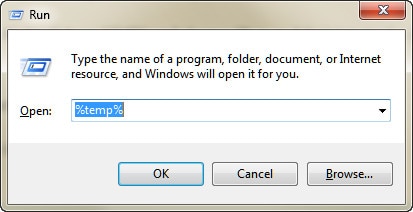
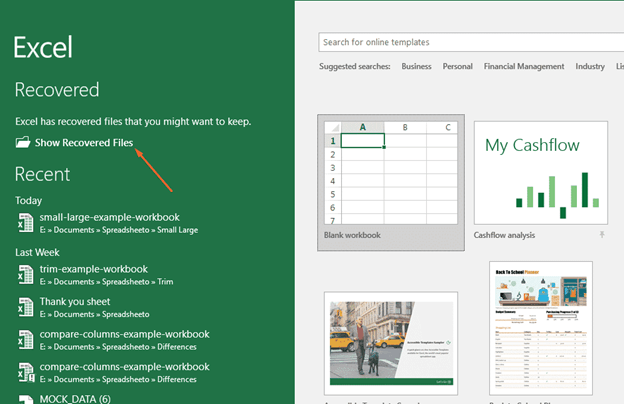
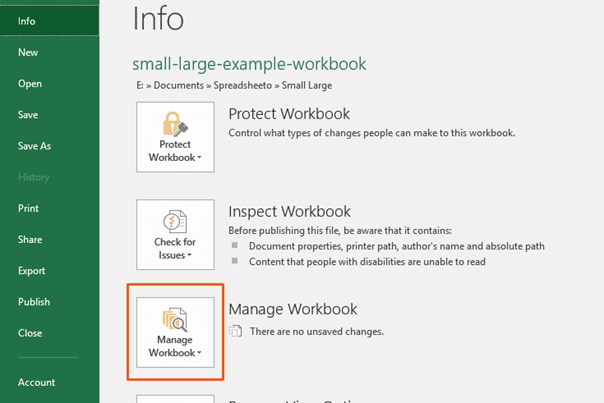
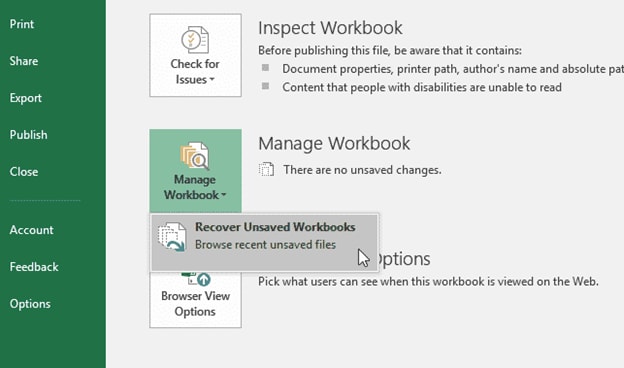

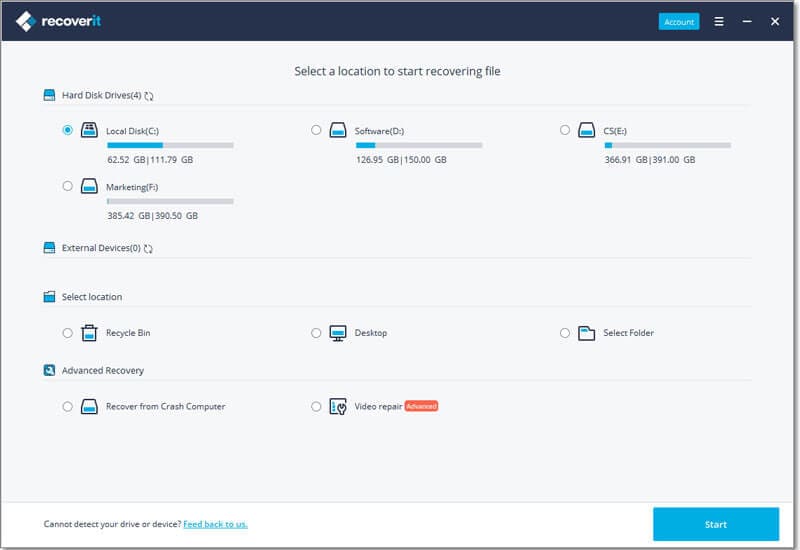
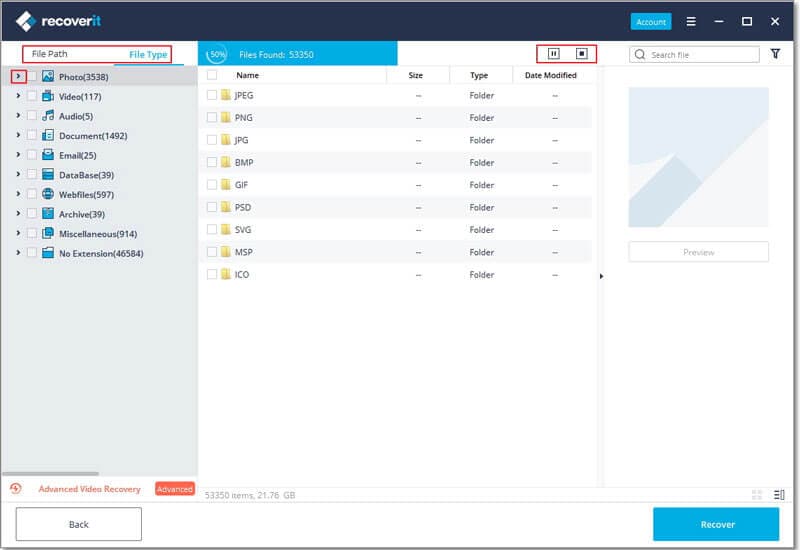
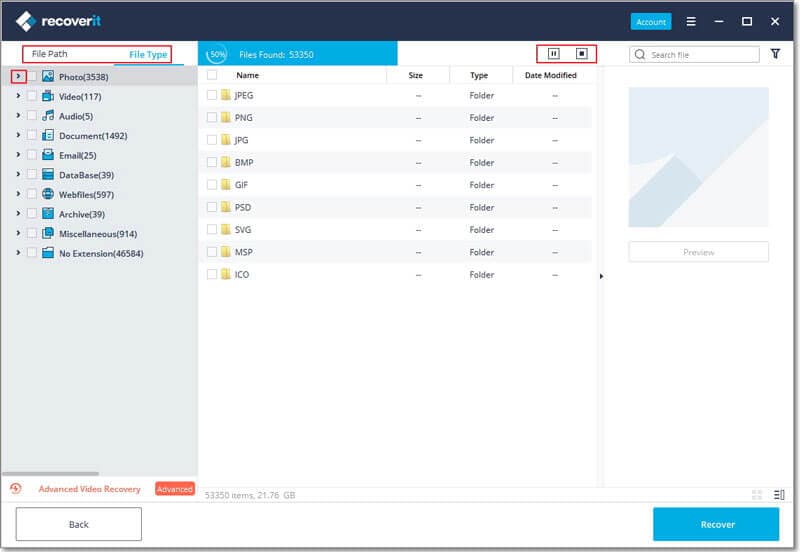
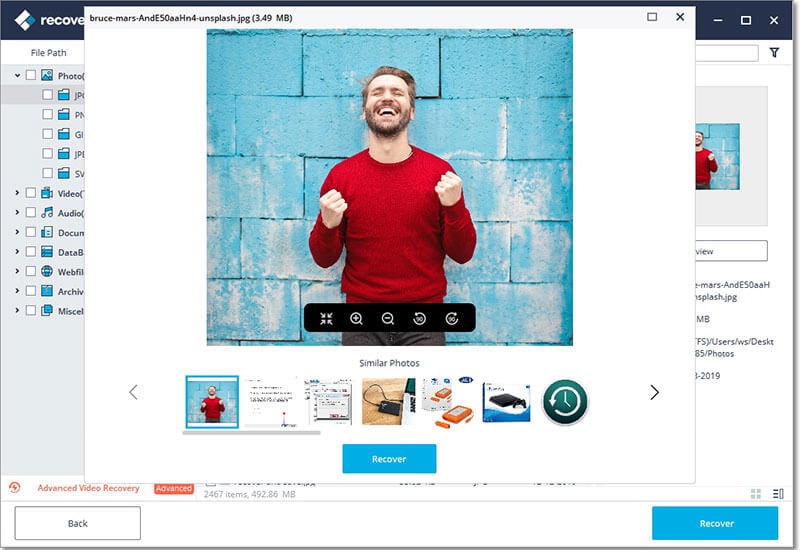
Elva
staff Editor