“How can I recover important word documents that I have deleted accidentally? Is there any software program to get the work done with perfection?”
- a question from Quora
The term how to recover word document is one of the top searches on Google. It clearly shows that everyone encounters the issues that are related to the MS word. There are several built-in and third-party software-based methods that could be used to ensure that the work is done with perfection. These methods are reliable and have stood to the test of time. Most of the users are able to find lost word document if any one of the following tips is applied to the document.
Part 1: Recover Data with Auto Recover Method
If you want to know how to recover lost word document then it is perhaps the easiest of the methods that can be applied to get the work done with ease and perfection. It is not only easy to apply but also gets the work done with guaranteed results. The best part of this process is that there is no need to get any external tool and it can be performed with built-in methodologies. To auto recover word document you need to follow the steps as below.
1. Click the “File” tab at the top of the word document to initiate this process.
2. To proceed with the process to recover lost word document click on the “Recent” tab on the left panel of the interface that appears.
3. To restore word document you then need to click “Recover Unsaved Document” at the bottom right corner of the document.
4. You will be directed to the “Unsaved Files” folder where you can find the document that you want to recover. Among all the find recovered word documents you need to search for the one you are interested in and click “Open”. Press CTRL + S to save the document once you got it.
Part 2: Use Recycle Bin to Recover the Word Document
If you have asked yourself a question that how do I recover a word document then the process we are about to explain is the perfect answer. To recover word doc this process is simply superb and validate that the results are just 100%. This process also works if you have deleted the file accidentally but have not emptied the recycle bin.
1. From the desktop of your windows PC head over to the "Recycle Bin" but double-clicking the icon.
2. To recover word document you need to search for it. Once found right click it to restore it but selecting the “Restore” option from the dialogue box that appears. In this way, you will get to know how to restore word document with the easiest method of all.
Part 3: Use the Backup Files to Recover Your Document
How to recover word file is a question that can be answered with this process with ease and perfection. It is one of the easiest and most well-documented processes that solely depends upon the navigation. To recover MS word document you just need to have a good navigational hand and the rest is up to the program. If the file is there in the folder you will find it for sure.
1. Click the “File” option at the top of the word document.
2. Familiarize yourself with the process of how to find lost word documents by clicking the “Options” section on the left panel to restore word file.
3. To further delve deep into the process of how to retrieve word document click the “Save” option on the left panel that now appears.
4. Here you will find the “Auto Recover File Location”. Getting to that URL will let you know where recovered word files stored are. Click the “Browse “button to navigate the folder where all such files are stored. This is further master your skill on how to recover word doc.
Part 4: Use iSkysoft to Recover Your Document
The Recoverit (IS) is the single most dominant answer to the questions like how to recover lost files on the word or how to find a document in word. It is not only one of the best third-party options but a master tool to recover the word files completely. Without any issue and trouble, this program ensures that the best and the most advanced results are generated for the users. It is simple and easy to use just because of its interface. The graphical interface ensures that using the program is not a problem even for a naïve user.

A Real Life Saver for Your All Recovery Needs
-
To recover lost word file this is one of the best and the most advanced tool that is on the market. The credit goes to the interface as well as the high data recovery rates.
-
With 1000 format support this is the program that lets you know how you recover a word document. Not only the documents but you can also recover photos, videos, audios and other documents in a single click.
-
This program can be used to recover the data from the internal as well as external hard drive. It means that the OS based data can be recovered but this program also makes sure that the external drives are also scanned to recover the desired files.
-
There are various recovery modes to choose from such as accidental deletion, lost partition, virus attack and the list goes on.
-
Before you completely retrieve word document the program also gets you the preview of what's to come. It allows you to decide which file you want to keep and which one is to be ignored.

2,965,271 people have downloaded it
How to recover Word ducument with Recoverit (IS):
Step 1 Download and Install
Download Recoverit (IS) from the official website. Double click the .exe file to install it on your computer. The program needs minimum interference and works perfectly fine on its own.
Step 2 Select a Location to Scan
You then need to specify the location on the disk so that the program gets to know which areas are to be scanned.
The scan will start of the partition that has been selected to recover word document 2007 or any other version.
Step 3 Preview and Restore Your Documents
The program will now offer you a preview of the files that have been retrieved. You can select and recover the files that you want and disregard the ones that are of no use.
Part 5: How to Prevent Document Data Loss
Below are some of the tips that can be applied to ensure that the data loss is prevented when it comes to word documents. If still there is some issue then to retrieve lost word document would be easy if the tips are followed.
-
Regular backups will confirm that you recover word document 2016 or any other edition of it with care and perfection. It is one of the best ways to confirm that you get the data back no matter whatever the issue is.
-
You must know how to find auto recover files in word. There are many processes that are followed in this regard. You must familiarize yourself with the word to get to know all the processes.
-
You also must beware of the processes that are related to the questions such as how to retrieve lost word document. It will get the desired results when it comes to word document retrieval.
-
Always use the external storage so that the documents and the sensitive data is saved. It will save the documents in case of system crash.
Conclusion
Recoverit is one of the best and the most advanced programs. It is highly recommended out of all the processes that are mentioned above. It is easy to use and allows users to overcome the problems that are related to data recovery. The document retrieval has never been as easy as it is with this program. With high data recovery rates, this is one of the best and the most demanded programs on the market to use. The best part is that it can be used to retrieve over 1000 formats which are superb.









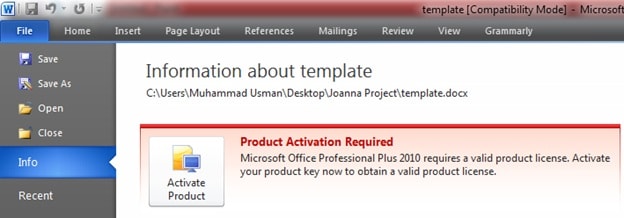
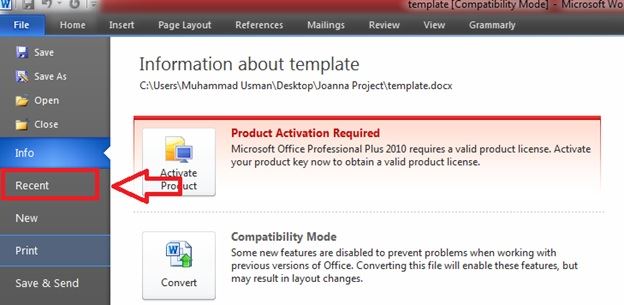
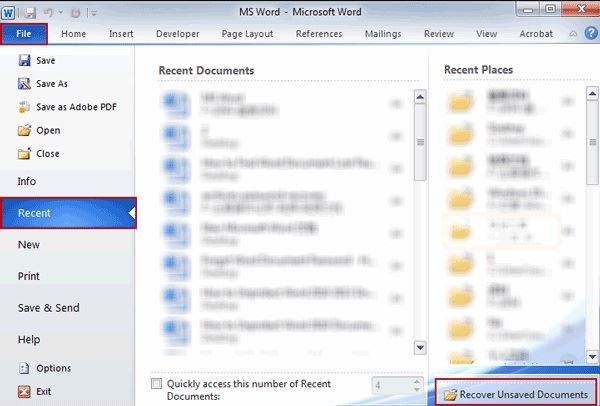
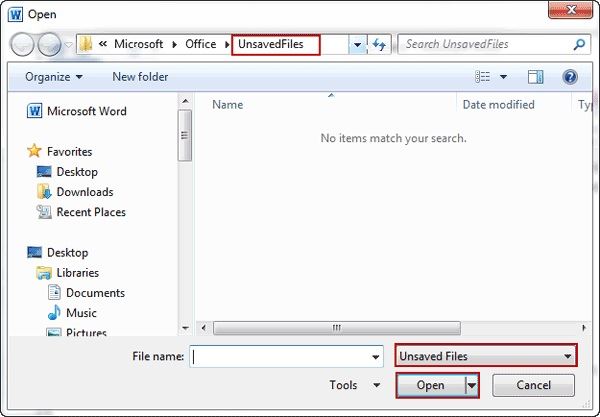
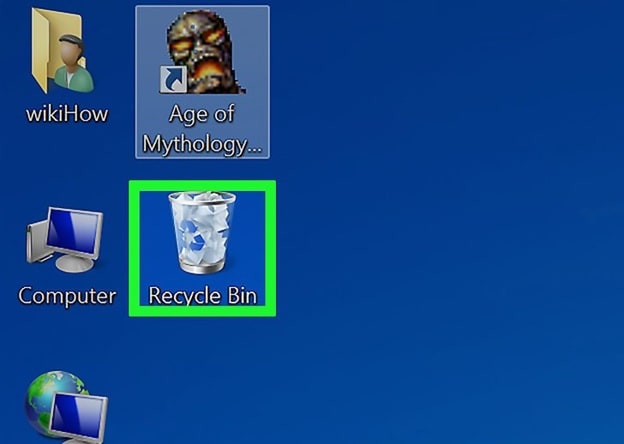
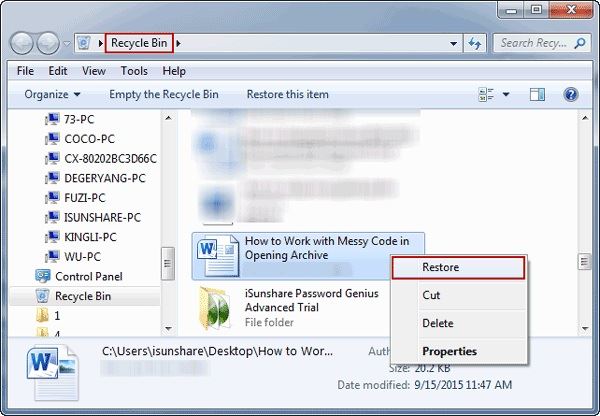
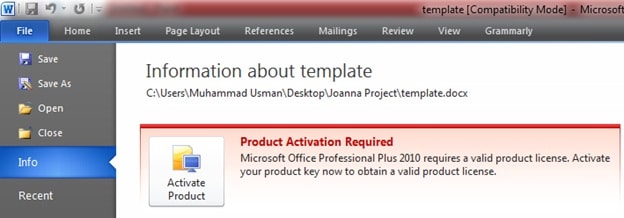
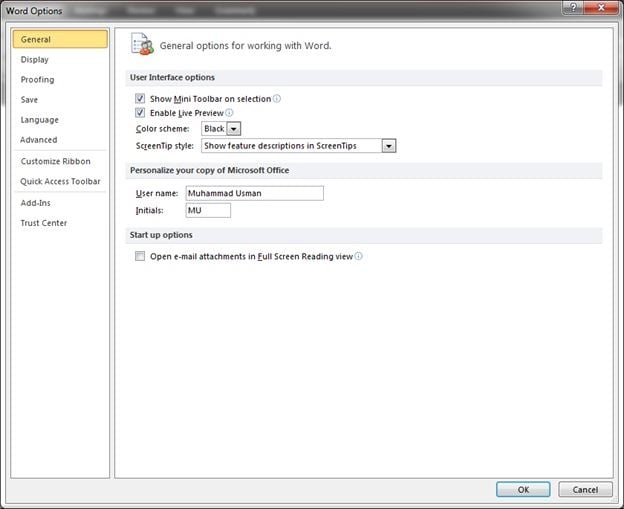
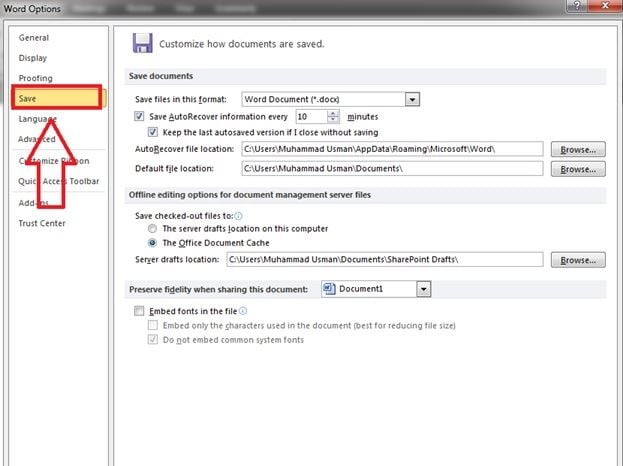
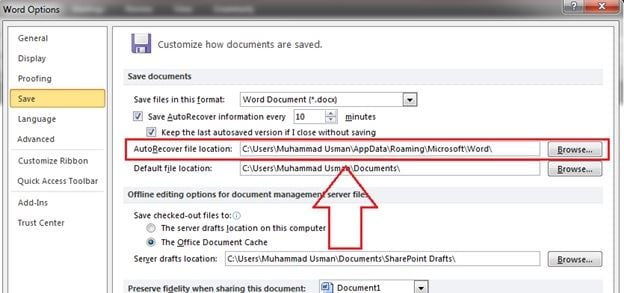

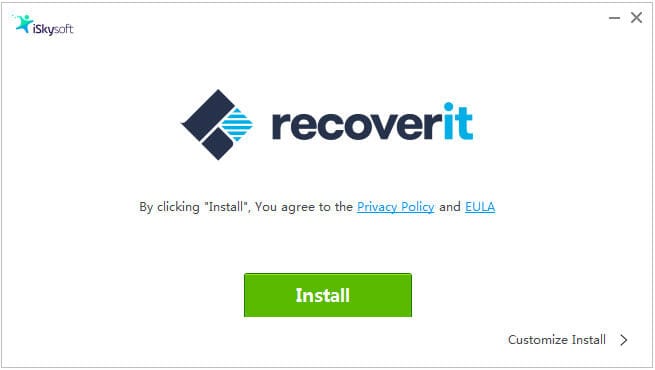

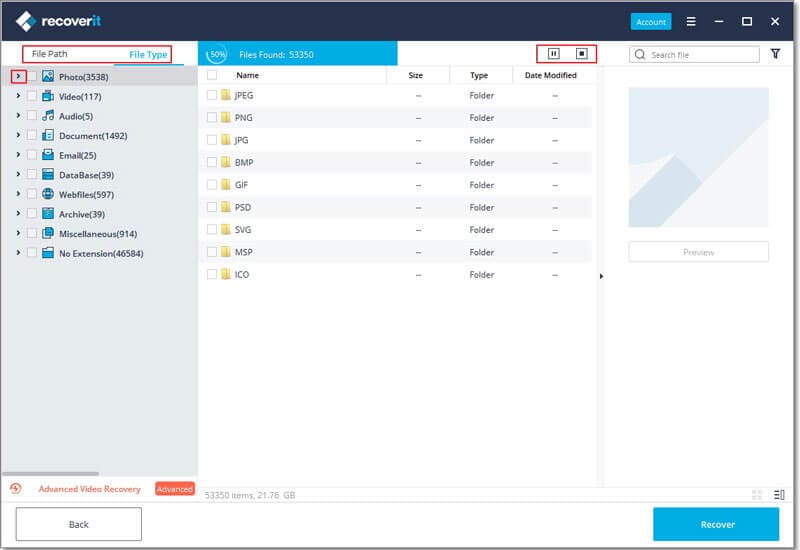
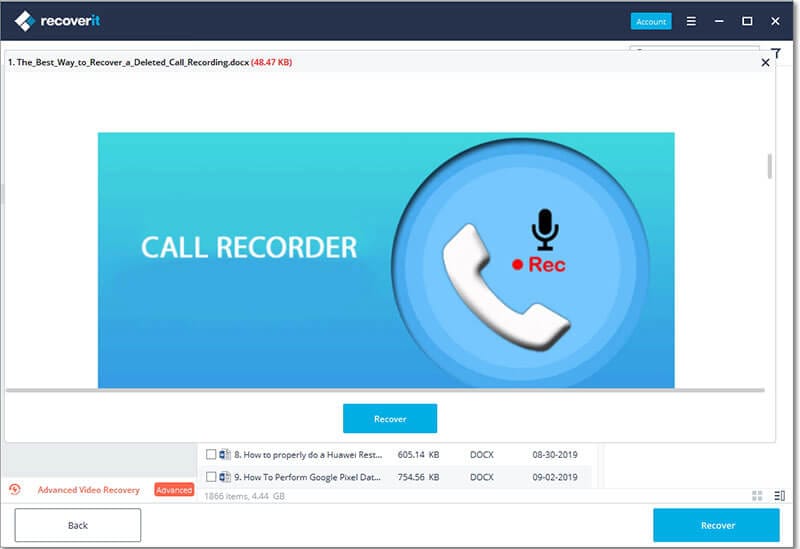
Elva
staff Editor