Have you ever seen the iTunes error 50 while syncing the data to iTunes or downloading the data in iTunes? Here we are going to share this post with you that will help you to know why error code 50 occurs and how to resolve this error.
Part 1. The essence of iTunes error 50 and the full version of causes
1. What is iTunes error 50?
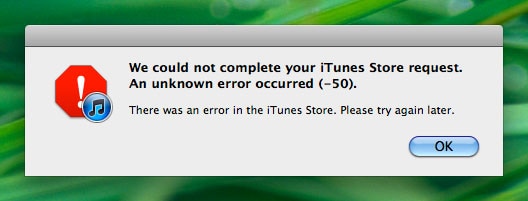
ITunes error 50 mostly occurs when you sync the iPod touch or iPhone with Mac using the iTunes. Some people also face this error when they try to sync with their Apple TV as well. This error occurs because the iTunes is unable to connect with the apple database server. It stops iTunes to download your libraries from the server. The ITunes error 50 can also occur when you try to download something from the iTunes store.
2. Most common reasons of iTunes error 50
2.1 Unable to connect to Apple server database due to slow Internet connectivity or network drop:
The slow internet connection or poor connectivity while syncing the data with iTunes is also a very common issue. It causes failure in connection to the Apple database server. The best solution to overcome the network issue is that use fast internet which never fails when you sync the mobile or other iOS devices with the Apple server.
2.2 Corrupt iTunes registry in the Windows OS:
This happens rarely that your iTunes registry gets corrupted but this can lead the iPhone error 50 and stop you to connect with the Apple server.
2.3 Firewall issue in the windows:
If you have added the iTunes as exception in the windows firewall then windows can stop the iTunes to connect with internet and you won’t be able to connect to Apple server.
2.4 Very old or unstable version of the iOS:
Apple regularly provides new updates for the iOS devices so it is better to keep your devices updated with the latest version of the iOS. If your device is not running on the stable version of iOS then iTunes unknown error 50 can occur at the time of syncing.
2.5 Your Third-party installed anti-virus:
The iPhone 5c error 50 or other iOS devices error 50 can also occur due to the third party antivirus tool installed on your computer. Sometimes antivirus software blocks the iTunes for the security reason and stops it to connect with the internet.
2.6 Hardware and USB cable issue:
Using a malfunctioned iPhone cable can cause this problem too. When you are using a very old damaged iPhone cable to connect your device with computer or Mac then iTunes won’t be able to connect to the internet and sync your data.
2.7 The outdated or corrupted version of iTunes:
Apple regularly does necessary changes to the iTunes software and provides updated version to use with your iOS devices. If you are facing the issue of the iPhone 6 error 50 while trying to sync your data then the reason can be that your iTunes is not running on the latest version or some important files of your current version are corrupted.
Part 2. 10 ways to fix iTunes error 50 while restoring iPhone:
Method 1. Use dr.fone - System Repair (iOS) to repair your iPhone
dr.fone - System Repair (iOS) is a tool that works without using the iTunes. You can use this software to fix the common issues such as error 50, iOS device stuck in recovery mode, start continuously, DFU mode etc. While using it you don’t need to have any technical knowledge as this program is very easy to use.
The most popular iPhone system recovery tool to fix iTunes error 50
-
Helps you to solve mutiple iOS system issues.
-
The safest way to fix iOS system without data loss.
-
Extremely simple operation steps.
-
Highest success rate on the market.
4,290,481 people have downloaded it
Step 1. Firstly, connect your iPhone/iPod touch or other iOS devices using the USB cable with your computer. Now run the software on computer by hitting the program icon and click on “Repair” icon.

Step 2. Now click on the “Start” after connecting your device successfully.

Step 3. Now follow the instructions as below to enter you iPhone or iPad into DFU mode.
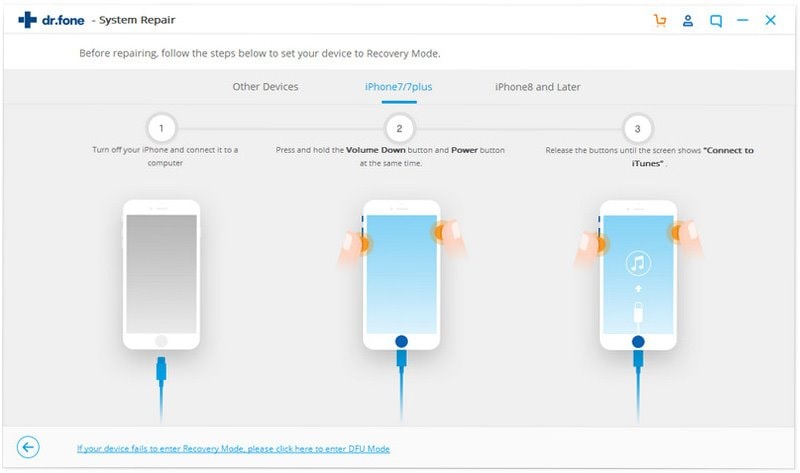
Step 4. The software will now automatically detect your device model and shows you the firmware for your iOS device. Confirm if everything is fine then hit on the “Download” button.

Step 5. Now the program will start downloading the firmware for your iOS device.
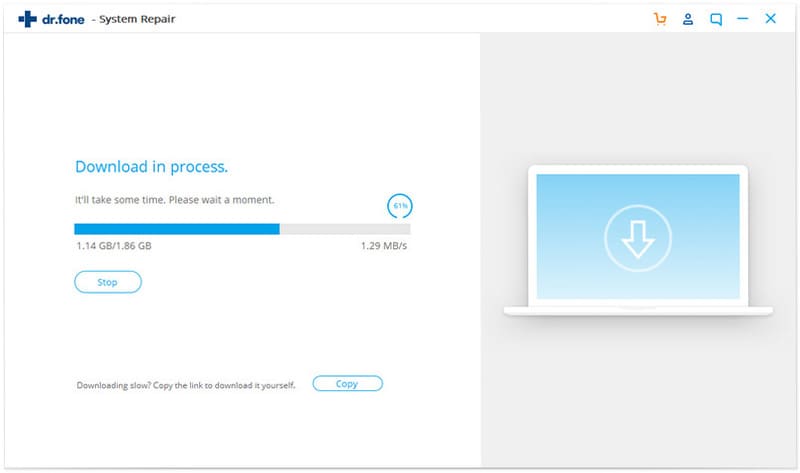
Step 6. Once the iOS firmware is downloaded for your iOS device the software will start repairing the iTunes unknown error 50 automatically. Once the process is completed the error 50 issue will be resolved and your device will start functioning normal.
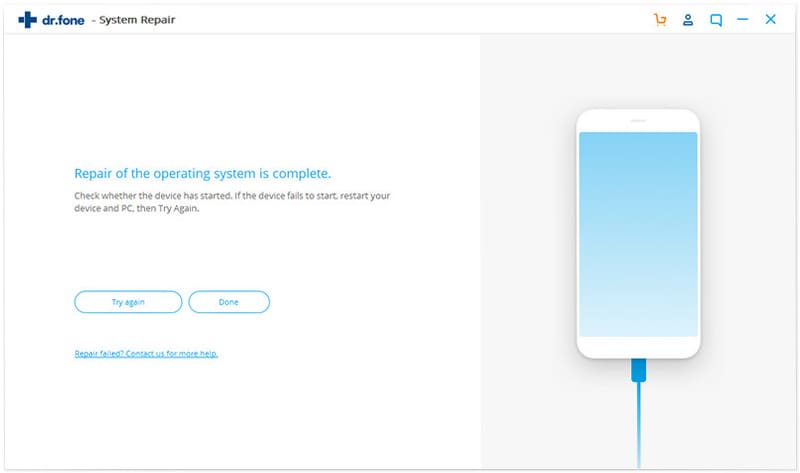
Method 2. Reconnect your iOS device:
If you think the problem is there in the USB port then first you can remove the USB cable from the previous port and put it in another one. If you are still facing issue then you can replace the USB cable with new one and then try to reconnect your iOS device.
Method 3. Troubleshoot the Registry of your computer:
This can also cause the error 50 on your computer. If the registry of iTunes on your windows computer got corrupted then also it starts showing the apple 50 error. To get rid of the error 50 due to the registry issue you can troubleshoot registry. You can go through the steps below to troubleshoot registry issue of iTunes. We will manually repair the registry here.
Step 1. Firstly go to the settings on your windows computer.
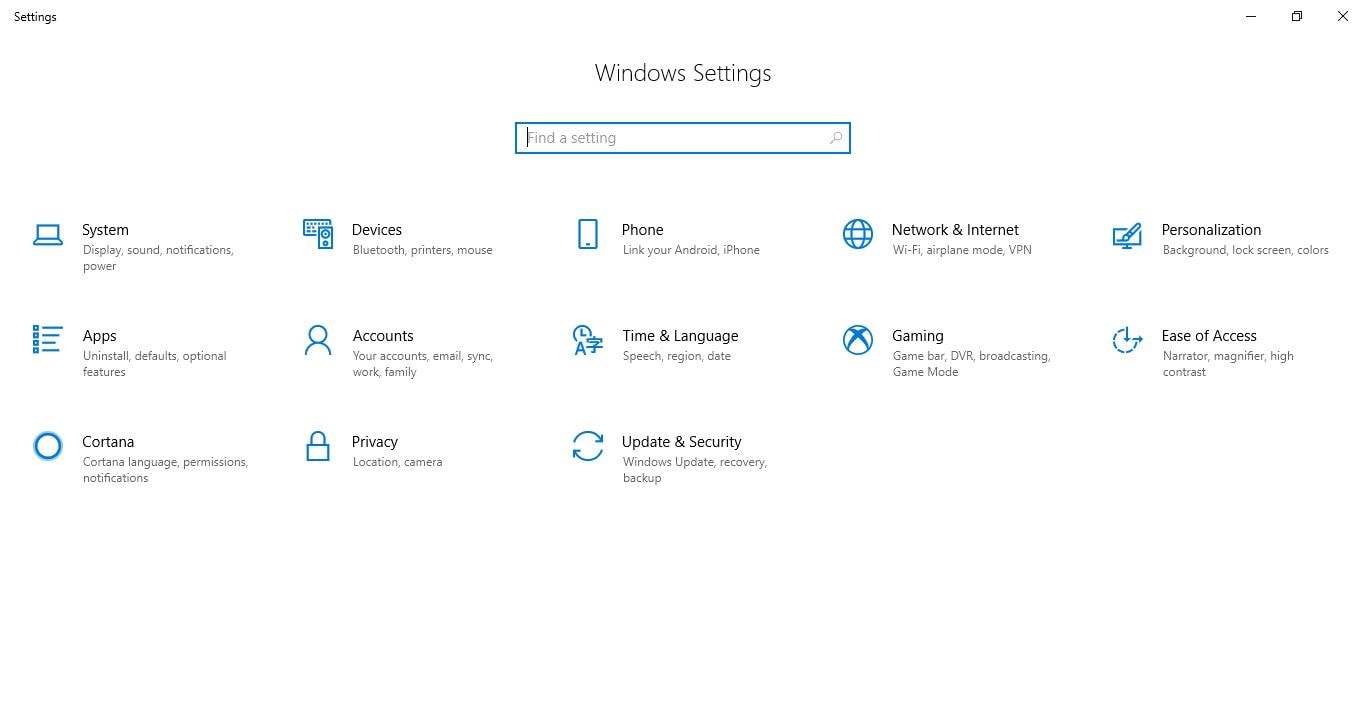
Step 2. In the settings windows click on the “Update & Security” then select the “Recover” tab from the left side pane and hit “Restart Now” under the advanced settings.
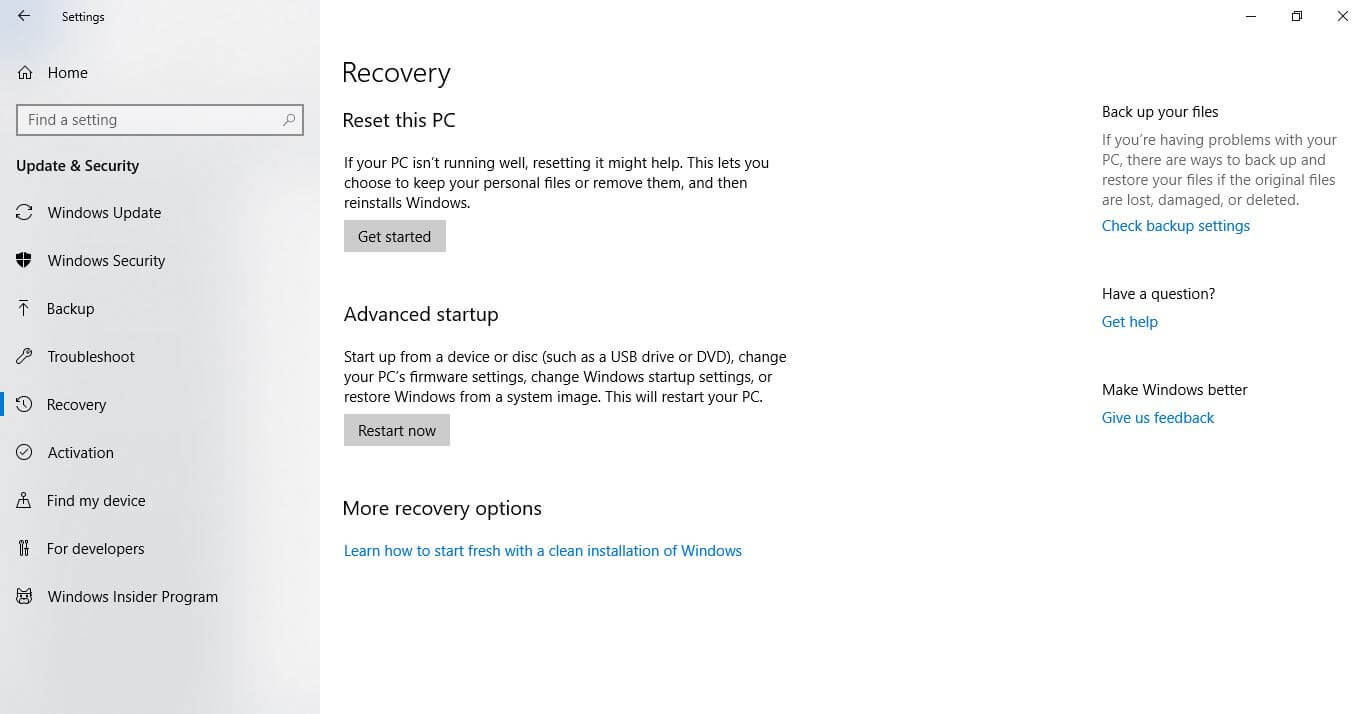
Step 3. Wait for some time and then you will see a screen “Choose an Option” then hit the “Troubleshoot”.
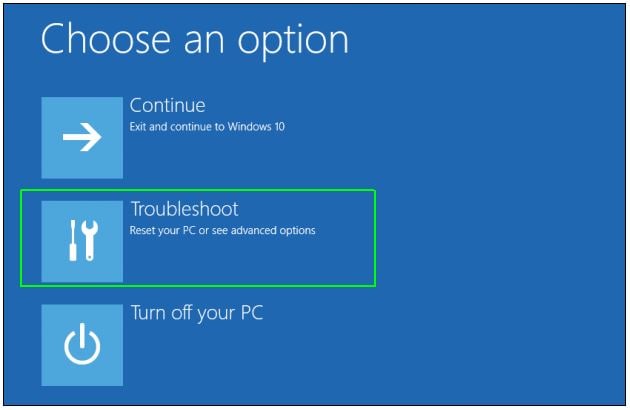
Step 4. Now hit the “Advanced option” and then click on the “Automated Repair” option. Now login to your computer and then the automated repair will start and once it is completed your system will restart. Now there are chances to get rid of the error 50 iPhone.
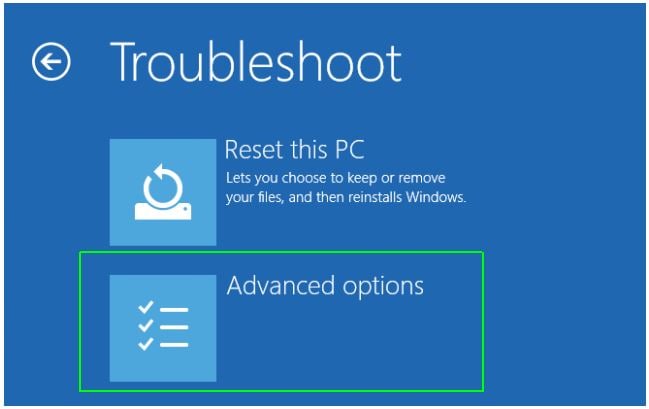
Method 4. Check Firewall:
If iTunes is blocked by firewall on your windows system and marked it as exception then while restoring the data you may face the iPhone restore error 50. To check the firewall setting whether iTunes is blocked or not you can go through the steps below now.
Step 1. Firstly, press the windows button from your keyboard to check the firewall setting for iTunes. If you don’t have the windows key or unable to find windows key then simply press “CTRL+ESC” buttons together from your keyboard. Now in the search bar enter “firewall.cpl” and select the “firewall.cpl. Now the firewall window will open on the screen.
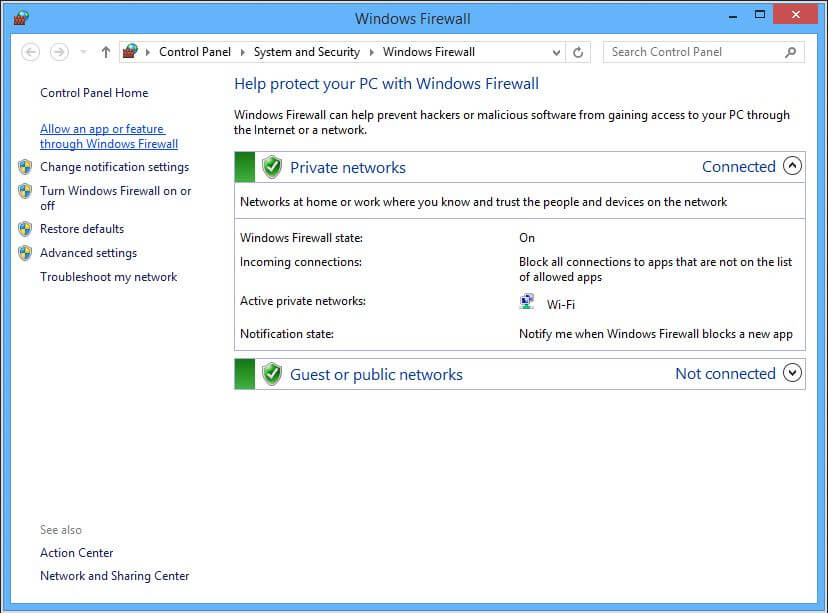
Step 2. In the windows 8 or windows 10, click on the “Allow an app or feature through Windows Firewall” option. Now hit “Change Setting”. Look for the iTunes in the list and make sure the iTunes is checked for public and private both networks. Look for the Bonjour and make sure this is checked only for the private networks.
If you are unable to find the iTunes or bonjour in the list then click on the “Allows Another App”.
Now hit the browse button and go to the path “C:\Program Files\iTunes\” then select iTunes.
Browse “C:\Program Files\Bonjour\” and click the mDNSResponder for the Bonjour.
Once you have selected both files, simply hit the open button and close the windows. Now iTunes 50 error will not come again.
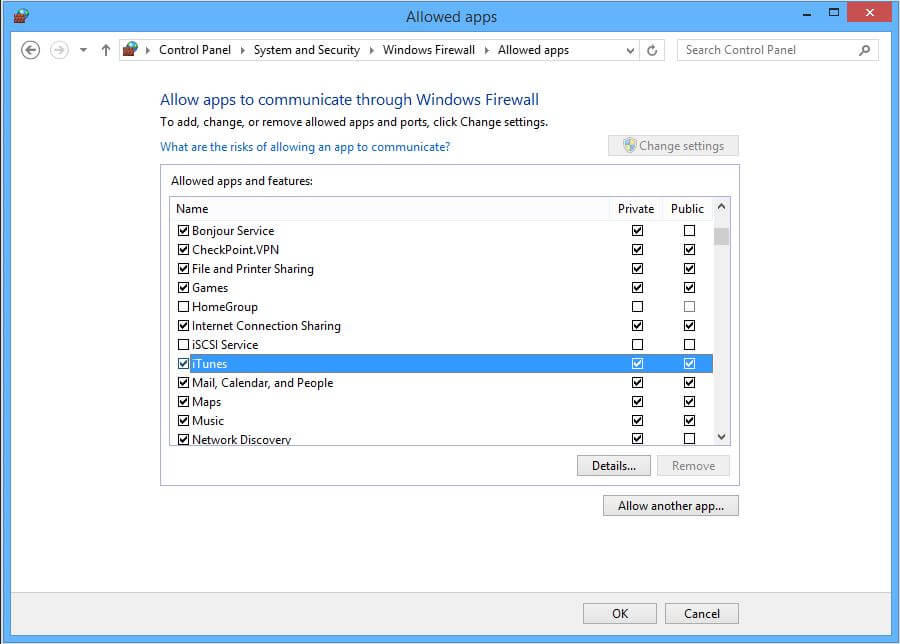
Method 5. Change Antivirus Settings of anti-virus tool
There are so many third party anti-virus tools available over internet which can block your iTunes and make trouble for you. Here we are going to discuss about how to get rid of iPhone error 50 while using Kaspersky Antivirus on windows.
From your desktop go to the system tray and look for the Kaspersky Antivirus icon. Right click on the Kaspersky icon now and then then hit the “Settings”. Now the Kaspersky setting window will open on your screen. Now click on the “Threats and Exclusions” from the setting window. Now hit the Settings and then select the “Add” button. Now follow the instructions which come on screen to add the iTunes in the exclusion list. Just like that you can add iTunes as exclusion in the other antivirus programs as well.
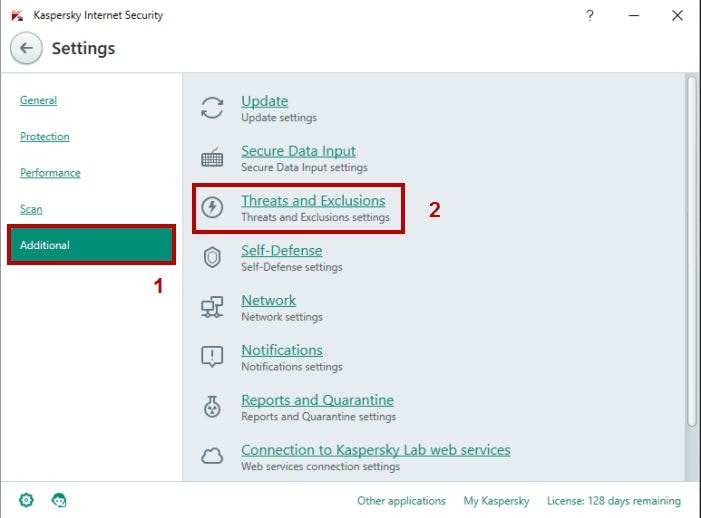
Method 6. Delete all contents from "Downloads" folder
Sometimes you have lots of files or data in the downloads folders which is not usable but takes lots of space and can slow down the process of connecting to the Apple server to sync the data. To get rid of this apple 50 error while syncing you can try to delete all the files from downloads folder.
Method 7. Make Sure Network Connection is working:
If you are facing the issue an unknown error occurred 50 iTunes then this can be also a possible reason that you are not connected to the internet or any port is blocked which is used by iTunes to connect to the internet.
-
Open your web browser and browse any other website to check your internet.
-
You can connect any other device with the same internet to check the internet is working or not.
-
Make sure Cellular data is turned on if you are using cellular data to connect to the Apple server.
Method 8. Check the SIM card
To fix the iTunes unknown error 50 you can also try to restore your iOS device without SIM card. Remove the SIM card from your mobile and connect your mobile without SIM then try to restore again.
Method 9: Update iTunes to the latest version
If you are using very old version of the iTunes then this can cause iTunes unknown error 50. To fix iPhone restore error 50 you can update the iTunes to latest version. You can follow the steps below to try this solution.
Step 1. Firstly, run iTunes on your computer and then click on the “Help” icon then hit “Check for Updates”.
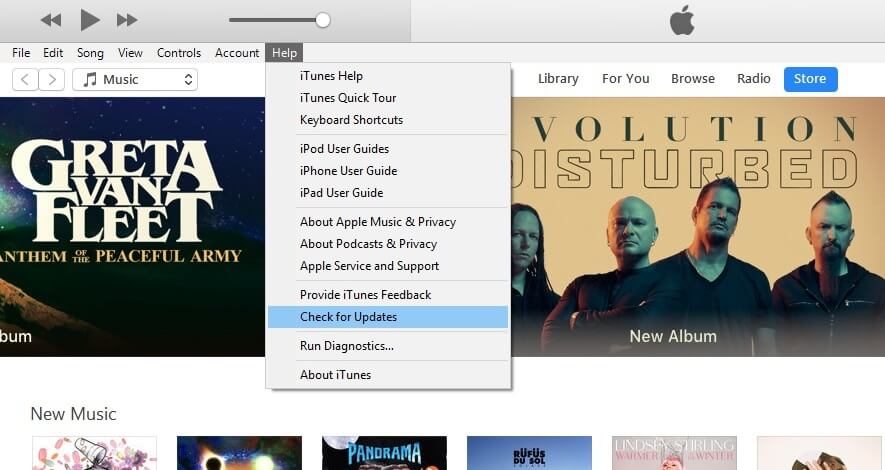
Step 2. Now a small popup box will open. In the small popup box you need to click on the “Download iTunes” button. Once the downloading is completed then install the latest version on your computer and try to restore the mobile again. There are chances that the error 50 will not occur now.
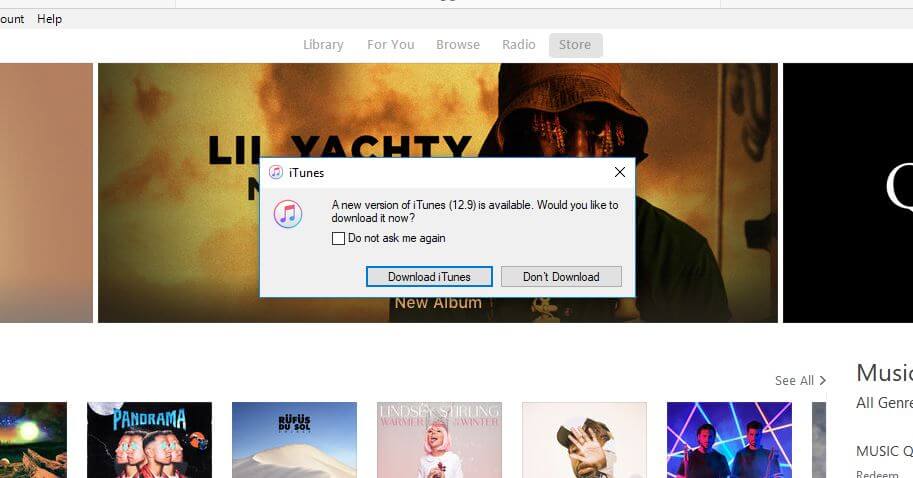
Method 10: Restart Devices
Sometimes restarting your iPhone 5c device can also solve out the error 50 iPhone 5c. So, simply restart your iPhone by using the available hard keys on your iPhone. After restarting your iPhone connect it with computer again and try to restore.
Part 3. Conclusion
If you are facing the error 50 in iTunes then these 10 are best solutions for fixing this problem. We hope one of them surely work for you but the best and most reliable way is using dr.fone - System Repair (iOS) instead of iTunes. This way will work for sure. The all other ways have so many restrictions and you need to be a very technical person to follow them. If you use dr.fone - System Repair (iOS) to get rid of this problem then you don’t need to be a technical person and you can solve the issue in few clicks of your mouse only.









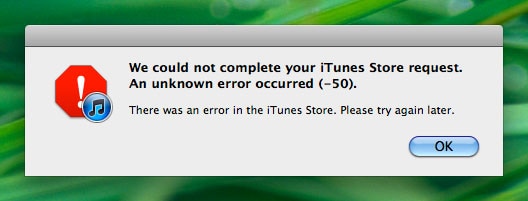



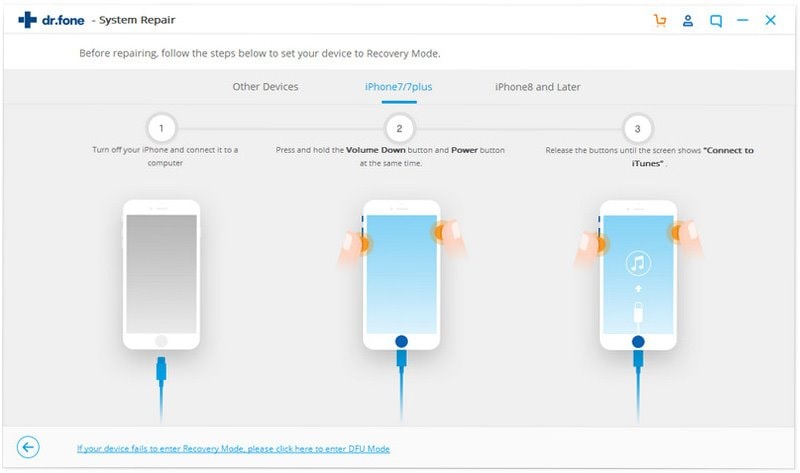

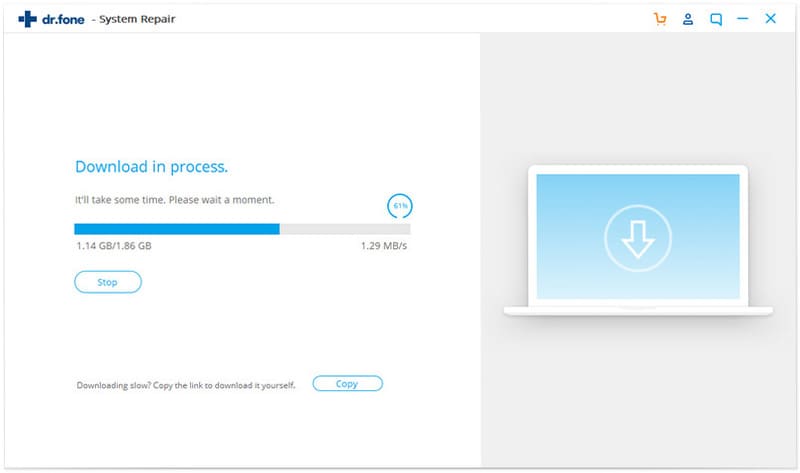
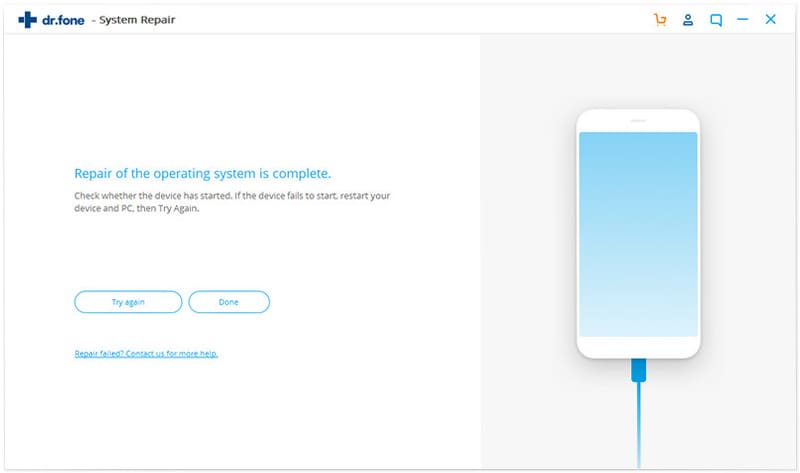
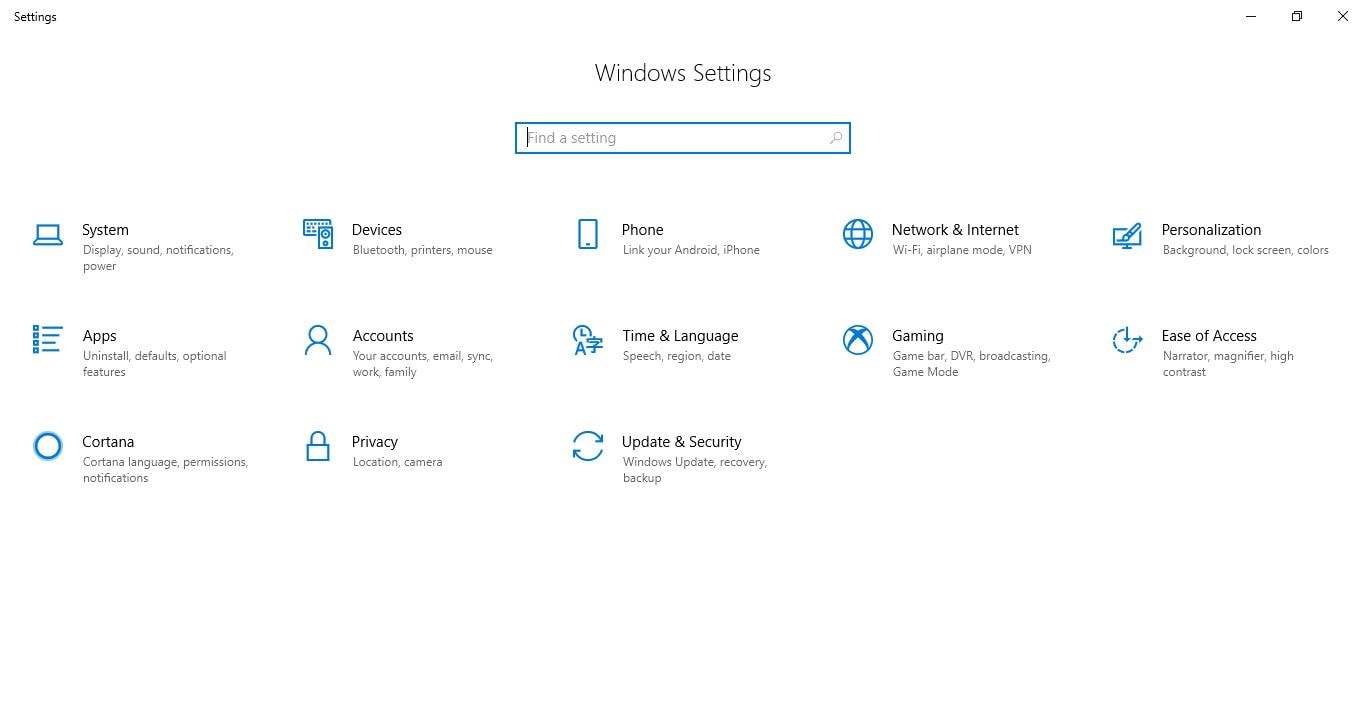
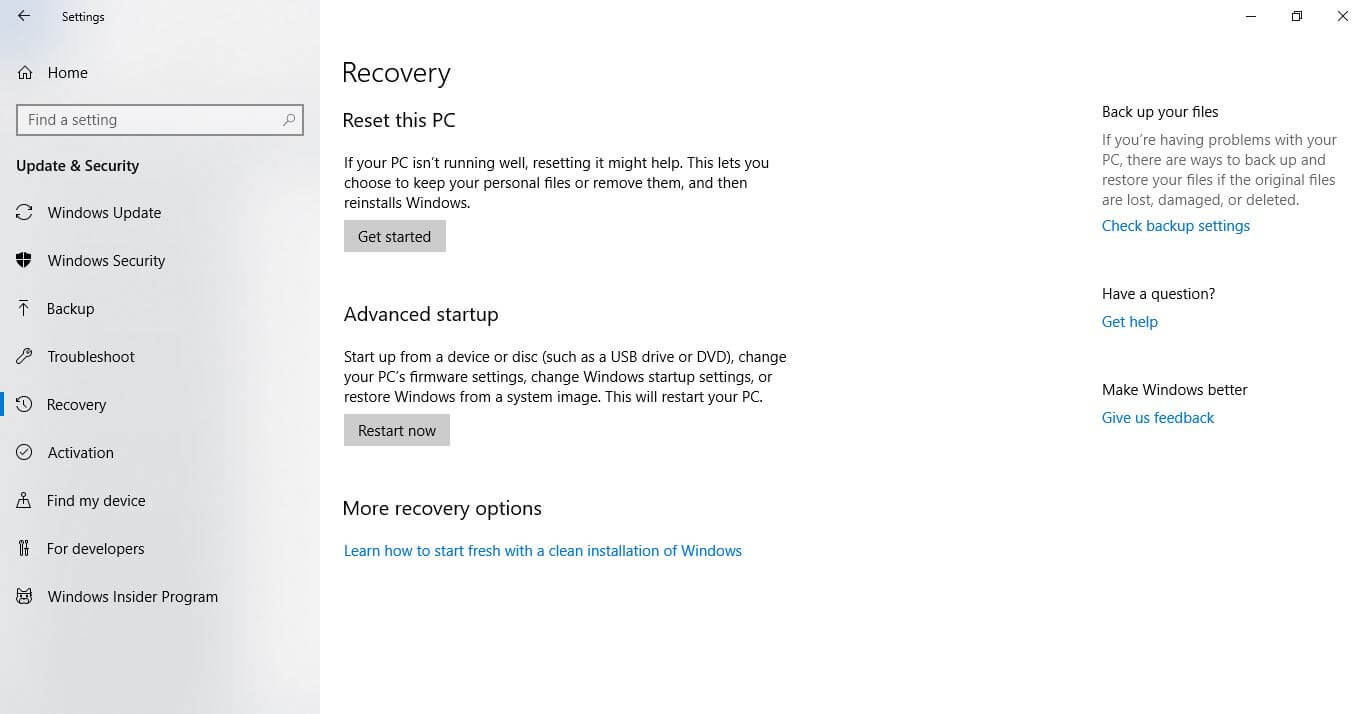
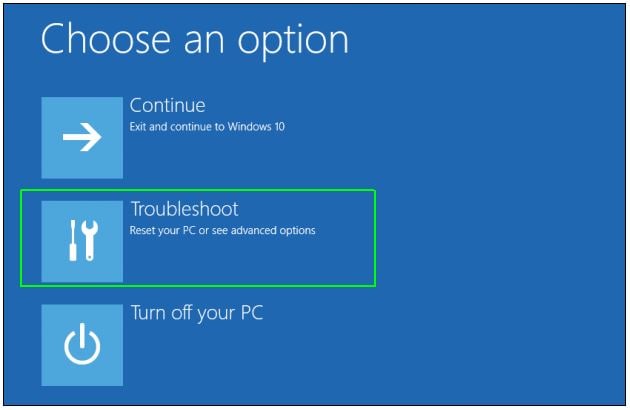
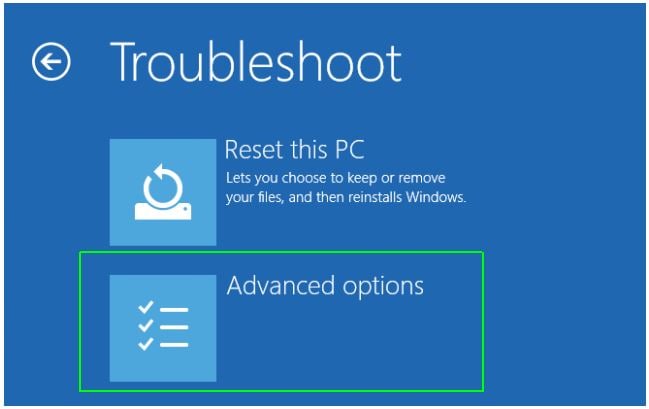
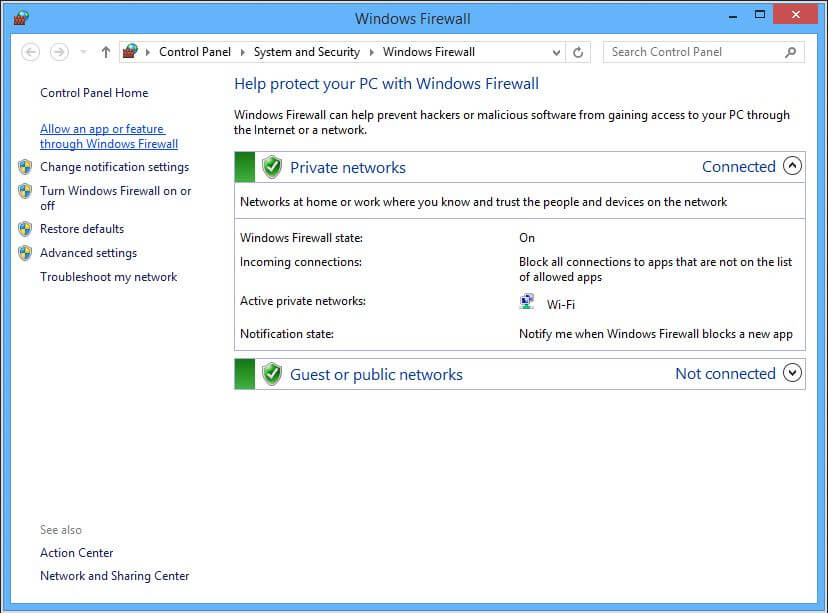
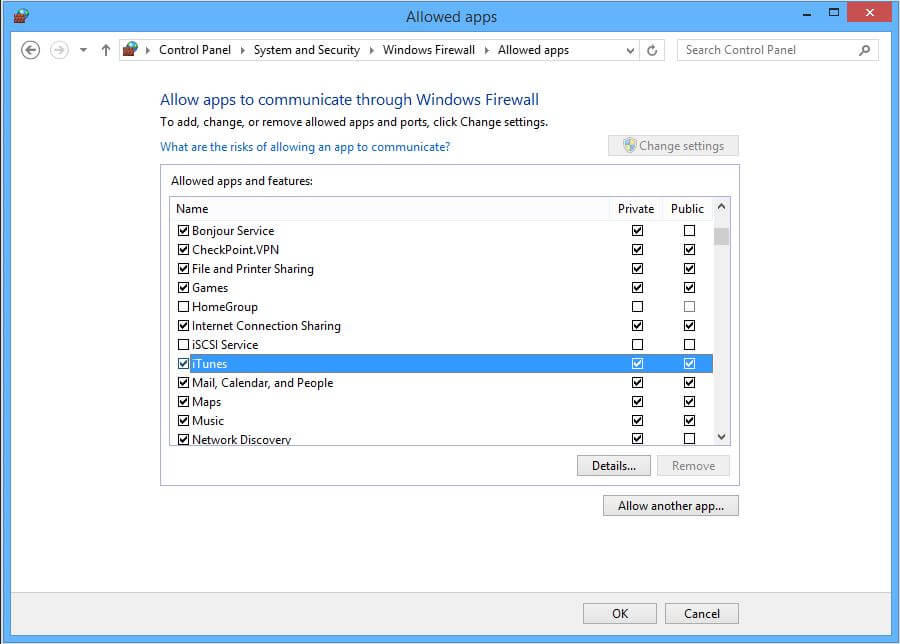
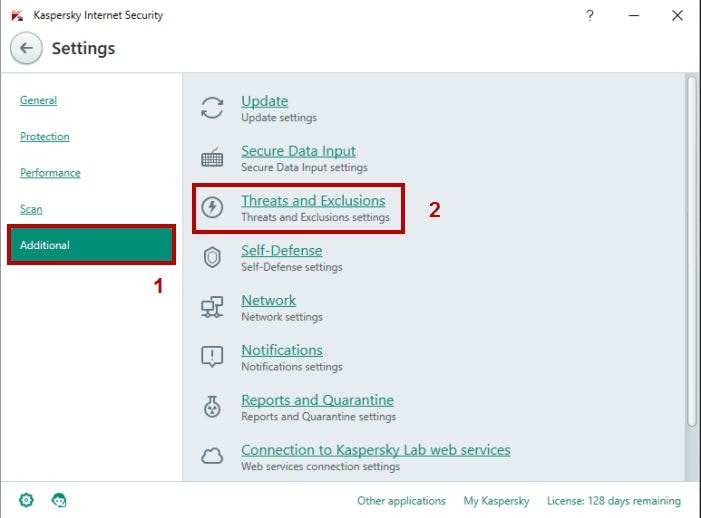
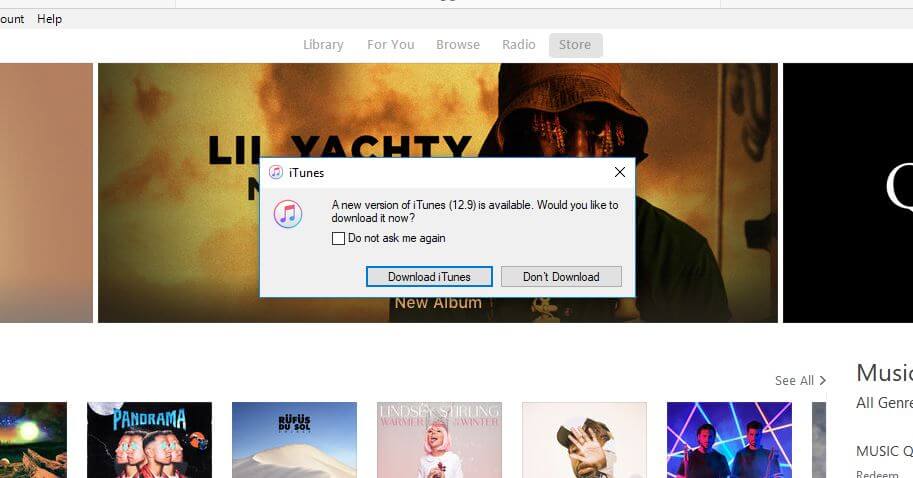
Elva
staff Editor