• Filed to: iPhone Recovery • Proven solutions
Although the feature was introduced more than a year ago, many Facebook users are not aware of the Facebook "Other" folder in their Facebook Message. Facebook introduced this inbox feature to protect its users from spam. While the reason behind its development was noble, this folder may harbour messages that may be important. Imagine this: an old schoolmate recognised your name and sent a message as a mean to contact you. Instead of appearing in your "Inbox", the message is placed into this innocent folder because he or she is not yet your "friend" on Facebook and you have enabled the strict filtering feature. If you are like many, this message will be cooped up in the "Other" folder undetected because you will not get any notifications and the message icon does not lit up.
Part 1. Where Can You Find the "Other" Folder
Because it is easy to miss and really unnerving when found (thinking of many great opportunities missed), we will shed some light on where to find them:
Scenario 1. On PC & Mac
Step 1. Click on  on the most-left column or the
on the most-left column or the  icon on the blue bar on top of the website.
icon on the blue bar on top of the website.
Step 2. Once you are in your "Inbox", click on "Other" tab (which is right next to the "Inbox" tab).
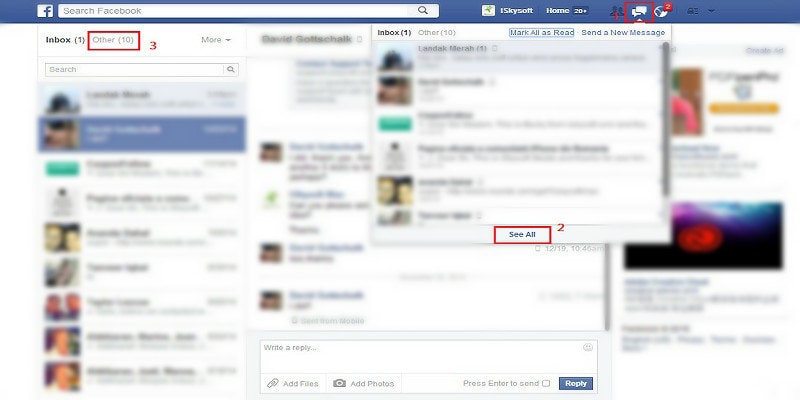
Scenario 2. On iOS, Android & Windows Devices
Step 1. The Facebook app does not have the "Other" folder built into it. Therefore, log into facebook.com on your preferred or default mobile browser.
Step 2. Click on the  icon on the blue bar on top. Find and click on "See all messages".
icon on the blue bar on top. Find and click on "See all messages".
Step 3. Scroll down and click on "View Other Messages".
Note: Once you have a message in the "Other" folder is replied, it will automatically be moved into "Inbox".
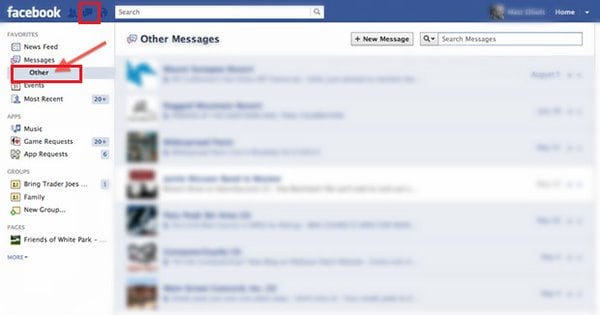
Part 2. How to Find Specific Data in Your "Other" Folder
Now that you realised that there is such obscure folder, you probably found that there are many messages sent to you – some are probably more than 3 years old! While most of them would probably be spam or special promotions from your favourite online store, there may also be important messages like business opportunities, old friends seeking out to reconnect or invitation to significant events.
Now that you realised that there is such obscure folder, you probably found that there are many messages sent to you – some are probably more than 3 years old! While most of them would probably be spam or special promotions from your favourite online store, there may also be important messages like business opportunities, old friends seeking out to reconnect or invitation to significant events.
Step 1. Click on  on the most-left column or the
on the most-left column or the  icon on the blue bar on top of the website.
icon on the blue bar on top of the website.
Step 2. Enter a keyword or name into the search box.
- If you are looking for a keyword or reference name in a conversation thread, click the Search icon. The result will appear in the middle column.
- If you are looking for a conversation thread from a specific person, their name will appear under the search box automatically.
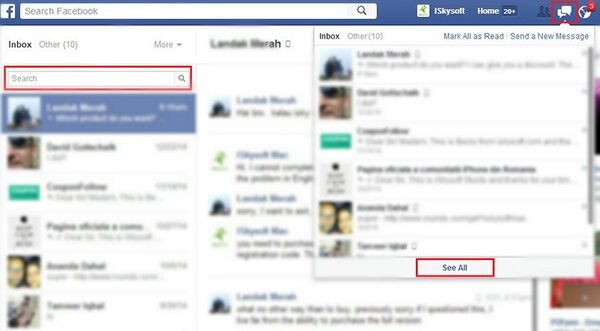
Part 3. How to Redefine What Goes Into Your "Other" Folder
Now that you have rediscovered buried messages, is there a way for you to avoid this in the future? Yes, you can! Just follow these steps to never miss an important message again.
Step 1. Click on  on the most-left column or the
on the most-left column or the  icon on the blue bar on top of the website.
icon on the blue bar on top of the website.
Step 2. Once you are in your "Inbox", click on "Other" tab (which is right next to the "Inbox" tab).
Step 3. Click "Edit Preference", which will prompt the "Message Filtering Preferences" window to pop up. Select "Basic Filtering" and click "Done".
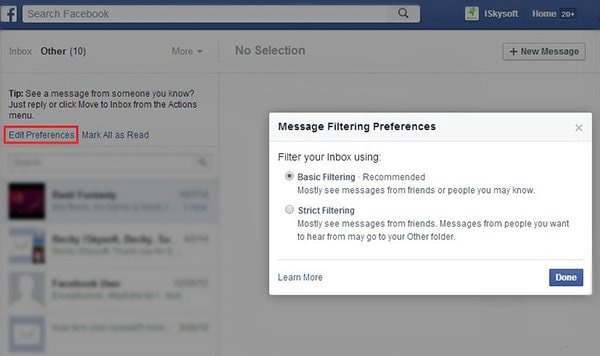
With the right settings, the "Other" folder is not a bad useless feature – it does filter out many unnecessary and unwanted messages. However, just to be sure, do check the folder now and then so that you do not miss out on anything!









Elva
staff Editor