Have you lost your photos and want to restore them?
This question is common among Android users as they tend to lose their valuable or old pictures due to accidental deletion. There are several ways to recover your deleted photos however this guide is precisely created to give you every insight about the possible ways.
Usually when you get a new Android smartphone, it asks for an account possibly a gmail.com account. When you register your Android on that email address, all your data is maintained by that Gmail account. You can store your data on the Google drive of that email address, it might be your photos, videos or other important files. But do you know how to recover photos from Google Backup?
Part 1. What is Google Backup?
Before we start the topic, do you know what is "Google Backup"?
Google offer all the users a smart and easy way to help you backup all the data that you saved on Google Drive or Google Photos. Google provide a free 15G storage space for every users, so that you don't need to save your file on another external hard drive, you just use Chrome and sign in to your Google account and can easily access those files that you have saved before.
Besides launching Chrome, it's better for you to check the trash bin, I know it's a easy step, but to be honest, it's helpful. 80% of the users get their accidently deleted file back after they check their trash box, and here is how.
Step 1On your Android device, got the Google Photos application.
Step 2 Now, on the left top tap on Menu>Trash.
Step 3 Hold and touch the video or photo that you want to restore back.
Step 4 There would be an option to restore at the bottom to get your photos and videos back.
Part 2. How to Recover Photos from Google Backup
If you cannot find the deleted files in your trash bin, here is the further step, you need to login to your Gmail account first on your browser.
Step 1 Go to the Google Photos icon and click on it.
Step 2 Go to Trash and select the photos you want to recover.
Step 3 Take your cursor over the photo and click Done.
Step 4Now, on the right top corner click Restore. The photos will be restored to your Photo gallery automatically and then you can add them to your favourite album.
Part 3. If You Still Can't Find It - Recover Photo with Recoverit
Now, this is something you can do with your deleted photos that are sent to Trash by default. But what if you have permanently deleted the photos and they are not even available in Trash folder?
What are you gonna do now? You will search for a good program online to recover your deleted photos. Here in this guide as we promised you we will provide you step by step guide to recover your photos that are permanently deleted with the pioneer of recovery world - Recoverit .
Note: Please note that the Recoverit software isn't designed to recover lost photos from iPhone or phones without SD card.
A Life Saver to Solve Your Data Loss Problems!
-
It can handle all kind of data loss scenarios on your Android device.
-
It is fully capable to restore files back to your storage.
-
It supports over 6000+ models of Android smartphones. You can easily count on iSkysoft to get your job done.
-
It can recover from both internal as well as external storage of your Android smartphones.

2,965,271 people have downloaded it
Here are few simple steps that can get all your lost photos back to you.
Step 1. Select a recovery mode
Install and launch the Recoverit program on your computer. Choose "External Devices Recovery" mode on the main screen.
Step 2. Connect the SD card on your Android device to computer
Connect your Android SD card or the Android device that can performs as an external storage device to computer. Click "Next" to move ahead.
Step 3. Select the connected disk for scanning
Make sure the connected storage device is well recognized. Then, tick the device and tap on "Start" to begin scanning for the lost photo files.
Step 4. Preview and recover
After the scanning completed, you can preview the specific recoverable photos in the program now. Select the photos you want, click on "Recover" and then save them.
Note: If you don't find the lost photos with the method above, take a try of the "All-Around Recovery" mode, which performs a deeper scan on your device and scans more files for recovery.
Conclusion
Here, we learnt many good things about photo recovery and restoring them back. However, Google played its part well by showing us the path to the trash can but real job has been done by Recoverit . It's your call now, share this valuable piece of information with your friends and family. Download and use this program and we are assuring that you will love it.









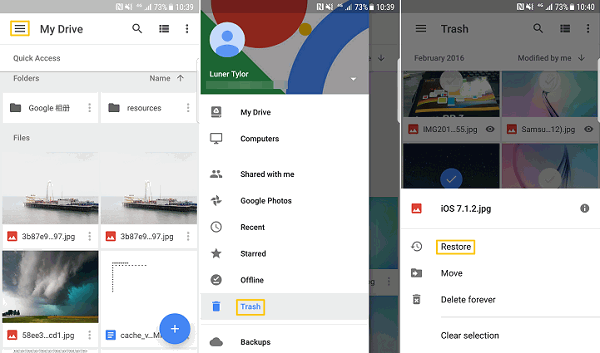

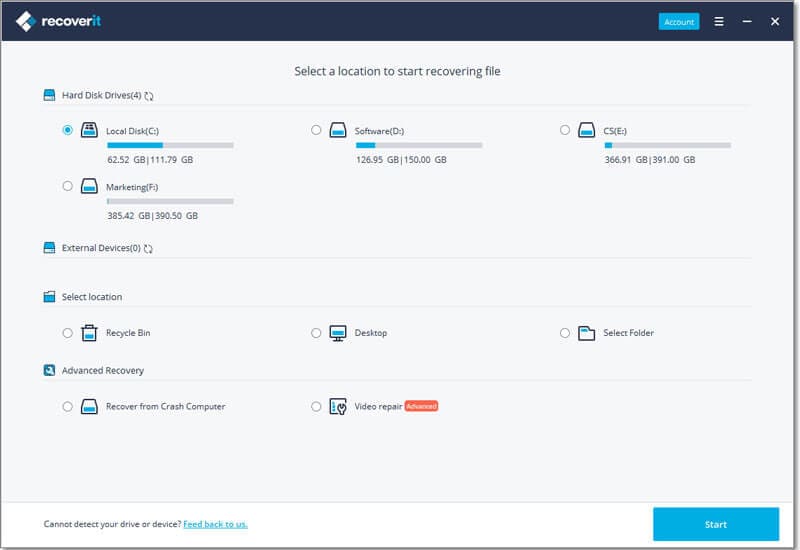
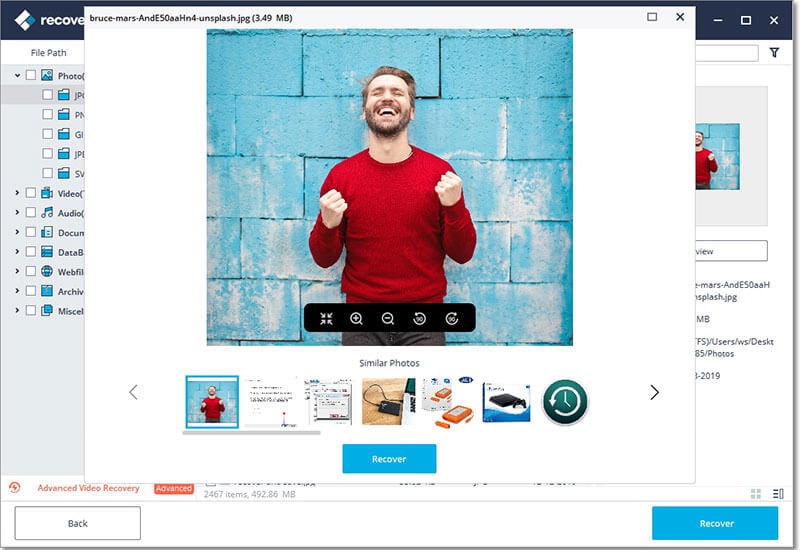
Elva
staff Editor