• Filed to: iPad Recovery • Proven solutions
Is it possible to recover deleted videos from my iPad Pro?
iPad users have at some point lost their important videos due to accidental deletion, formatting or the theft of their gadgets. If you are not a victim, you are faced with this danger and you are probably asking yourself whether there is a way to recover the deleted videos. Yes, there are ways to retrieve your lost videos. Read on to learn how to retrieve your videos.
Why the deleted items can be recovered?
Well, the answer to this is a bit techy but not to worry. Allow us to make you understand why you can get back the deleted data even after deletion/data loss.
Basically, the iOS devices make use of SQLite database to save the location address of any sort of data stored in them. So, whenever you delete any sort of data from your iOS device, that isn’t actually deleting the data itself but it deletes the location path of that particular data instead and marks the space as ‘Available’. In reality your data is still present within the device but in the ‘Hidden’ state, waiting to get overwritten by the fresh data. Now, this is where you need the help of a reliable data recovery tool which can search for the deleted data in the device and recover it by making it visible again.
Nevertheless, it only depends on you that how much data can be recovered. For instance, if you continued the use of your iOS device even after experiencing data loss, then there are good chances that your data must have got overwritten and none of the data recovery tool can then be able to retrieve back your data. And, if you have immediately stopped using your device after data loss, then you have high chances to gain back almost all your deleted data.
Best iPad Video Recovery to Recover iPad Videos
Now that you have learned it is possible to recover deleted videos from iPad Pro, isn’t it important that you get to know the best software that can help you recover your videos? Of course, it is. dr.fone - iOS Data Recovery is indeed the most versatile data recovery software that you can use to recover deleted videos with very little effort. This is a program that can help you to recover not only the deleted videos but more than 20 other file types such as photos, iMessages, notes, calendars, WhatsApp messages, app data, etc.
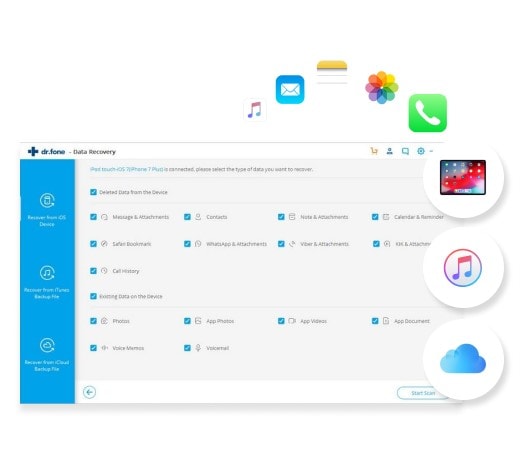
Key Features of dr.fone - iOS Data Recovery
- It is compatible with all iOS devices. That means you can recover you deleted videos from all the iPhone, iPad and iPod touch among others.
- Preview before extracting. It allows you to have a preview of all the data that are ready for recovery. Once you are satisfied, you can extract your data.
- Recover up to 20 different file types. This program will help you to recover files such as messages, photos, videos, contacts, call log, contacts, notes, WhatsApp history, calendar, voicemail, camera roll, app photos, app videos, reminder, voice memo, safari bookmark, and many more.
- Easily access and restore from iTunes backup file and iCloud backup file. This program allows you to access iTunes and iCloud. With only one click, you can download the iCloud backup to your PC.
Method 1. How to Directly Recover Videos from iPad without Backup
Step 1: Connect your iPad to your computer
The first thing to do is to install and launch dr.fone - iOS Toolkit and then connect your iPad to the computer. You will be presented with the program’s window from where you should select the "Data Recovery" option. This is the option for recovering your videos directly to you iPad.

Step 2: Scan your iPad for your deleted videos
It's up to you to select the wanted file types to recover. To recover deleted videos, you are supposed to choose "Photos" which contains your deleted vidoes. Click the "Start Scan" button to scan your iPad for the videos. Ensure that your device remains connected to your computer throughout the scan.
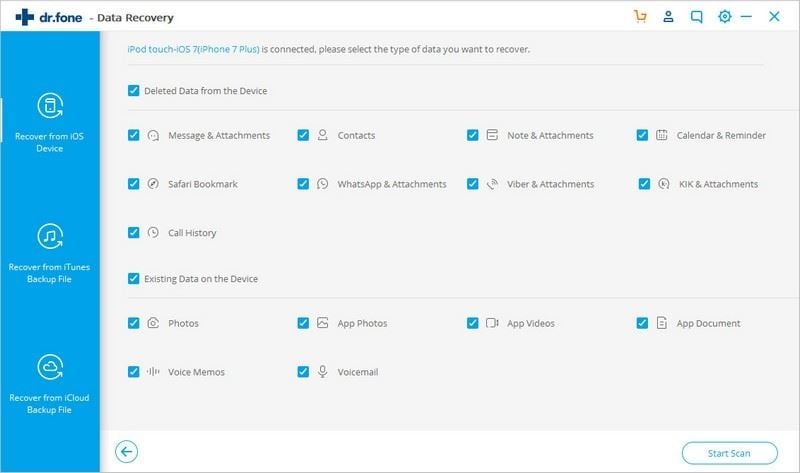
Step 3: Preview and retrieve your videos
Preview the videos that can be recovered, select the wants that you want recovered and click the "Recover" button. Just one click and your videos will be retrieved.
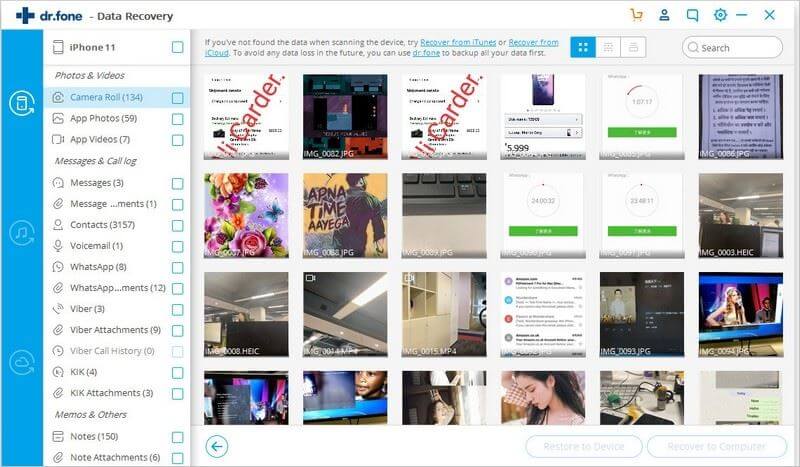
Method 2. How to Retrieve Videos from any iPad with iTunes Backup
Step 1: Run the iSkysoft iPad Video Recovery program
Go to "Data Recovery" and choose “Recover from iTunes backup file” from the left. It will automatically detect the iTunes backup files on the PC and display a list of the files. To extract the videos, select a backup that contains the videos and then click the “Start Scan” command.
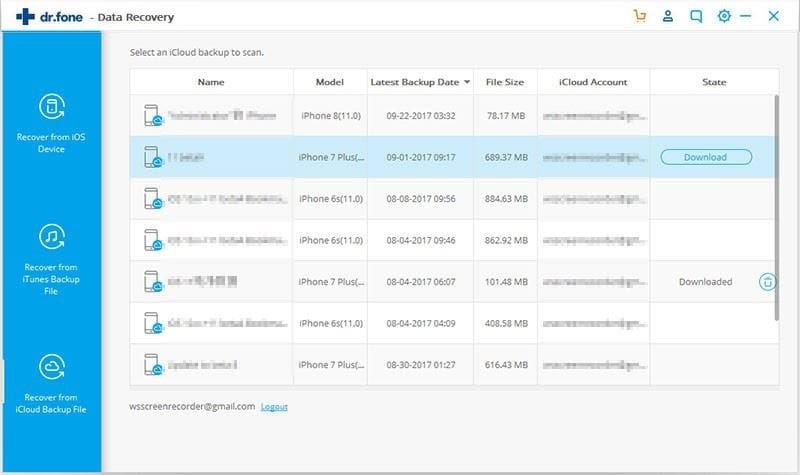
Step 2: Recover iPad videos with iTunes backup data
When the scan is done, preview the extracted data. Select the Video category and click the “Recover” button. Choose a folder on your PC on which to save your videos.
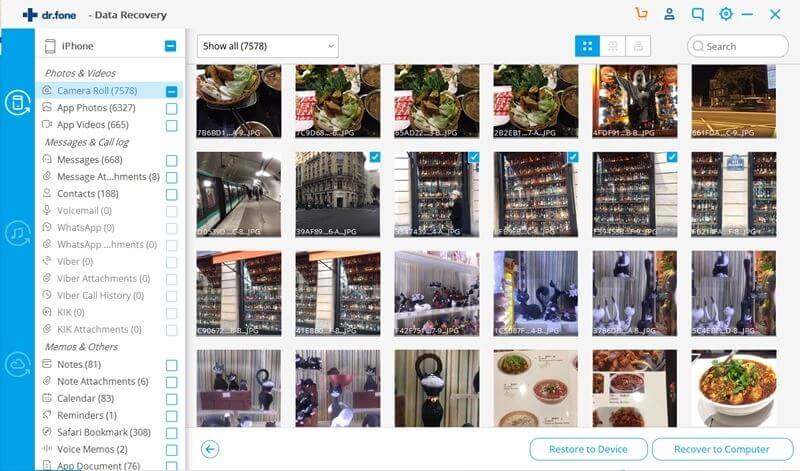
Method 3. How to Restore Videos from any iPad with iCloud Backup
Step 1: Log into your iCloud account
Launch the software. Choose "Data Recovery" and go to “Recover from iCloud backup file”. Log in to your iCloud account once you have successfully launched the program.
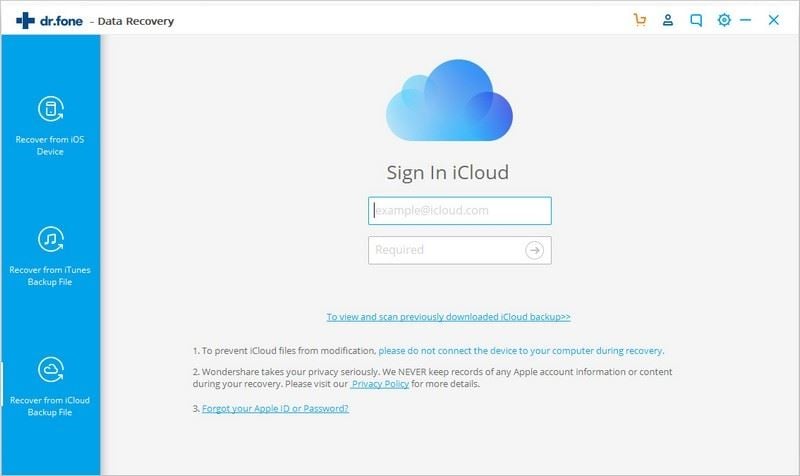
Step 2: Download iPad backup data on iCloud
Select the backup files that have your deleted videos and then click “Download”. This will download the videos into your computer. Extract your deleted videos by clicking the “Scan Downloaded” button.
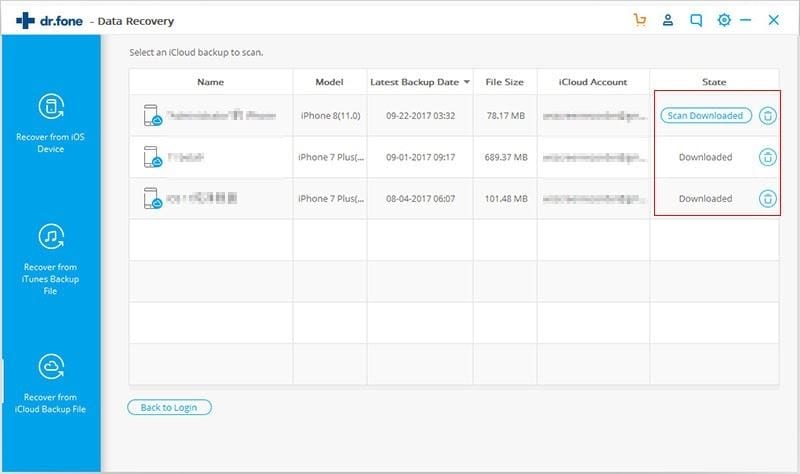
Step 3: Recover iPad videos from iCloud backup
Preview your videos and then click the Photo category. Select the videos to be recovered and then tap on the “Recover” button.
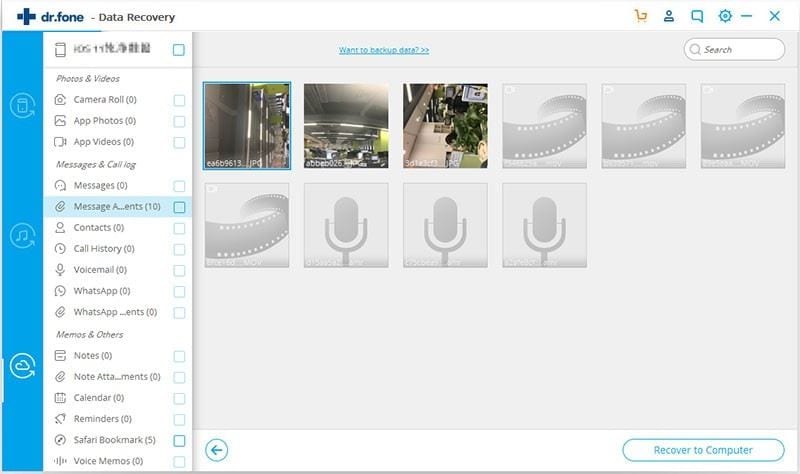









Elva
staff Editor