Is it possible to recover iPhone contacts only?
Yes, you can definitely perform selective recovery of only contacts from iPhone or iPhone backup. This is crazy because you might be wondering: How can I retrieve only contacts, since iTunes or iCloud doesn't allow the selective restoration.
To selectively restore only contacts from iPhone, you need to use a smart iPhone contact extractor tool. Well, in this article, we are going to recommend the best tool in market which is used by millions of users for iPhone data recovery/extraction - dr.fone. And we will show to you how to exactly restore only contacts from iPhone backup, or from iTunes, iCloud backup!
Part 1: How to Recover Only Contacts from iPhone to PC
dr.fone - Data Recovery (iOS) allows you to preview, and select only the data (contacts) you want, no matter from iTunes, iCloud backup to iPhone, or from iPhone to computer. Its main aspect is that it is compatible with both Windows and Mac OS. It provides an effective and convenient way to selectively recover important contacts and restore them in your iOS device.
The Best iPhone Contacts Recovery Software
-
User-Friendly Interface: Wizard-style easy to use interface which guide you with its step-by-step data recovery process for fast recovery of important contacts.
-
Preview and extract files with ease: You could preview the files before recovery and selectively retrieve only important or lost contacts from your iPhone or backup files.
-
Supports all iOS devices: Like the latest iPhone X, iPhone 8 (plus), iPhone 7 (plus), iPhone 6s (plus), iPhone 6 (plus), iPhone 5S, iPhone 5C, iPhone 5, iPhone 4S, iPhone 4 and so on.
-
Easy Recovery of Deleted or Lost Data: Allows selective recovery of contacts from iPhone device, or iTunes/iCloud Backups.
-
Supports various file types: Including photos, videos, contacts, messages, calendar, notes, Whatsapp history, call history, reminder, etc.
4,290,481 people have downloaded it
As introduced above, this best iPhone contacts extractor can help you restore only contacts from iPhone, iTunes and iCloud backup, here we are going to provide step-by-step tutorial for these 3 modes to extract contacts only for iPhone.
[Step-by-Step Guide] How to Direct Recovery of Contacts from Your iPhone
In this recovery mode, you just have to scan your iPhone to restore just contacts on iPhone. Alongwith that you could also export other data such as photos, messages, WhatsApp History, call history, safari bookmark and so on.
Step 1. Connect the iPhone to Your PC
Download and install dr.fone on your computer. Use the USB digital cable to connect your iOS device with your computer. Please make sure you have tapped the “Trust this computer” on the iPhone, iPad or iPod touch. After successful connection, click “Recover” in the main window. By default, you will be navigated to the “Recover from iOS Device” tab.

Step 2. Scan and Preview Contacts
In this tab, select "Contacts" and then click "Start Scan" to recover the data. Make sure that the device is connected properly without any kind of interruption or else you have to start the process again. When the scanning process is over, all the lost data will be displayed based on their file types. It allows you to preview and extract "Contacts" one by one.

Step 3. Only Restore iPhone Contacts
When the scanning process finishes, you can preview each contacts on your iPhone. Just mark or select all the contacts and click "Restore to Device" or " Recover to Computer" button to restore only contacts from iPhone backup or in a specific location of your computer.
Note: This will display both the deleted and existing contacts on your iPhone. By enabling "Only display deleted items" you could recover only the deleted contacts or other files easily.
Part 2: How to Restore Only Contacts from iTunes Backup
Using dr.fone allows you to access and preview anything you backed up on iTunes. It is the best way to only restore contacts from iTunes backup. It is not necessary to connect your device to your computer while using the program.
Step 1. Go to iTunes Backup and Extract
Install dr.fone and select "click" Recover from iTunes Backup file" mode in "Recovery" menu. It will detect all the files from your iTunes backup on your computer and you should choose an iTunes backup to scan. Click "Start Scan" to start scanning.
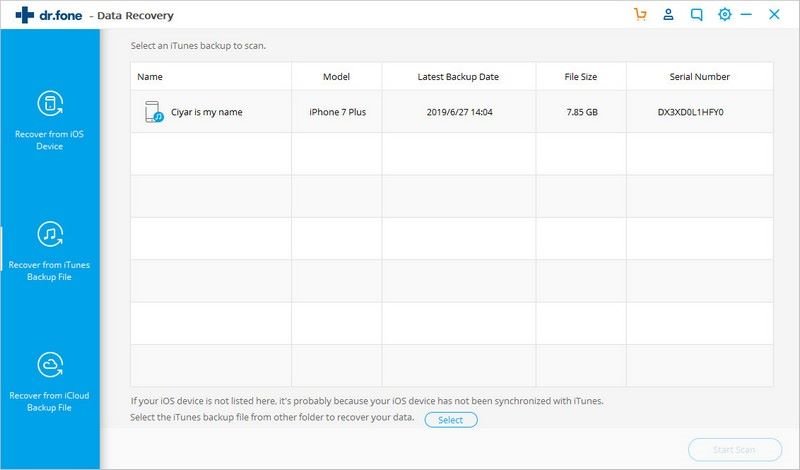
Step 2. Preview and Restore Contacts from iPhone iTunes backup
When the scanning process is over, all the data will be displayed for preview. Tick mark or select all the contacts to restore back to iPhone. After selecting the contacts, click "Restore to Device" to restore your wanted contacts to your iPhone. Alternatively, you can also restore them to your computer by hitting the "Recover to Computer" button.
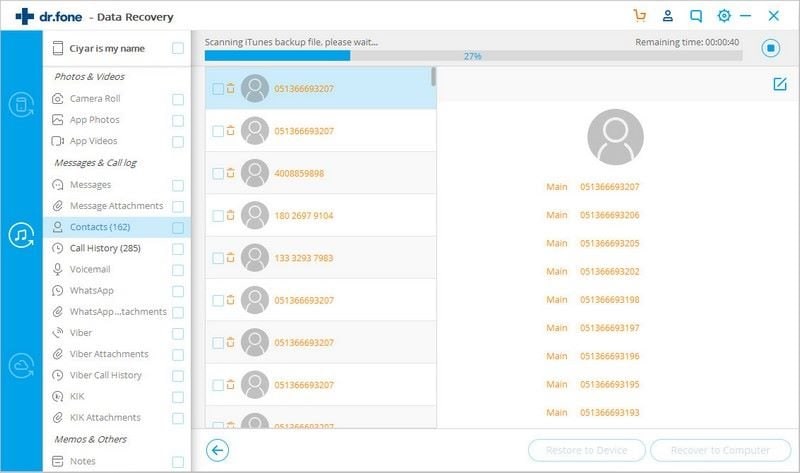
Part 3: How to Retrieve Only Contacts from iCloud Backup
If you have created a backup of your iPhone data with iCloud then you can restore only contacts from iCloud without your iPhone. Users may find it difficult to view the contacts from iCloud backup as they couldn't be accessed properly. Well, dr.fone can just solve this problem!
Step 1. Sign-In Your iCloud Account
Launch dr.fone, then enter "Recover" memu and select "Recover from iCloud backup File" mode. Sign-in your iCloud account with correct username and password.
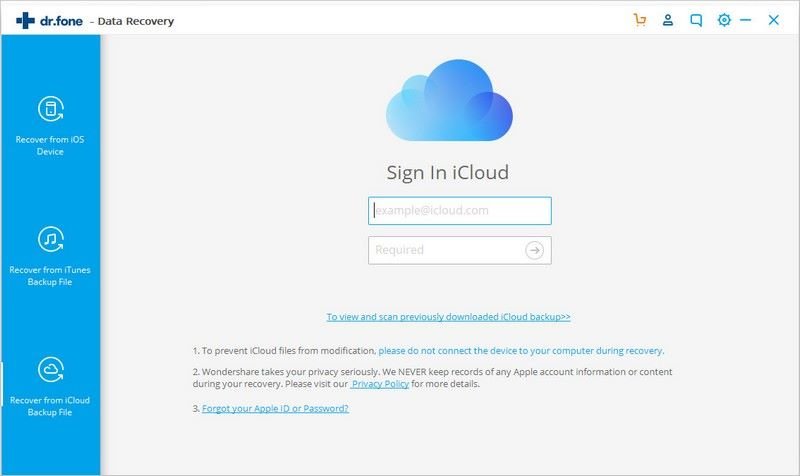
Step 2. Download "Contacts" Backup File from iCloud for Extraction
When you sign-in your iCloud account a list of all the backup files will be displayed. Choose an iCloud backup and then click "Download" button. It will take some time depending on the size of data. When the download is complete, select "Contacts" tab and click "Next" button in the pop-up window to extract the backup file.
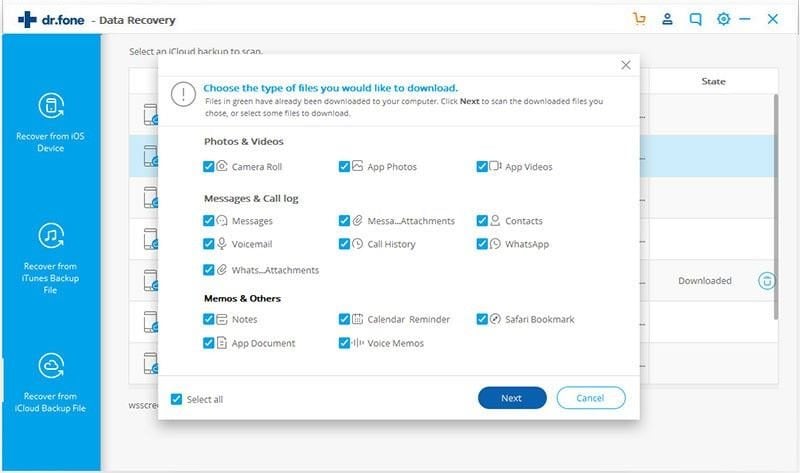
Step 3. Preview and Restore Wanted Contacts from iCloud Backup
When the scan is complete, it allows you to preview the list of contacts. Tick mark the required data or select all contacts and click "Restore to Devive" or "Recover to Computer" buttons from the bottom right corner of the interface.
Conclusion
Three modes above are provided to aid in selectively retrieving your desired data. You can easily restore only contacts from iPhone backup, or iTunes and iCloud backup.












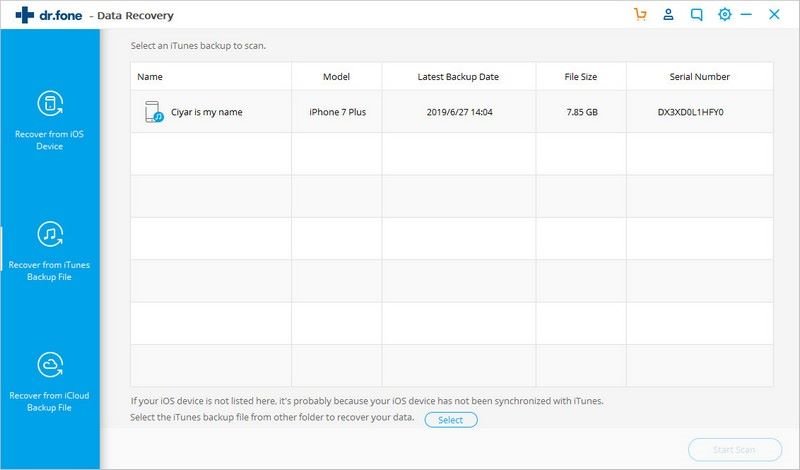
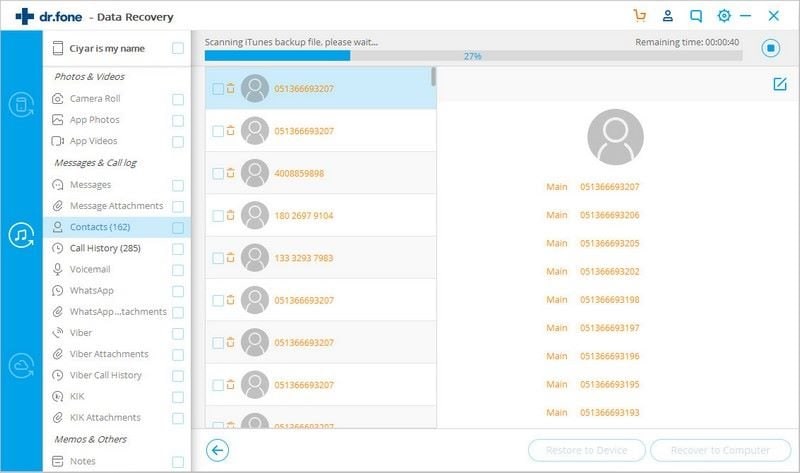
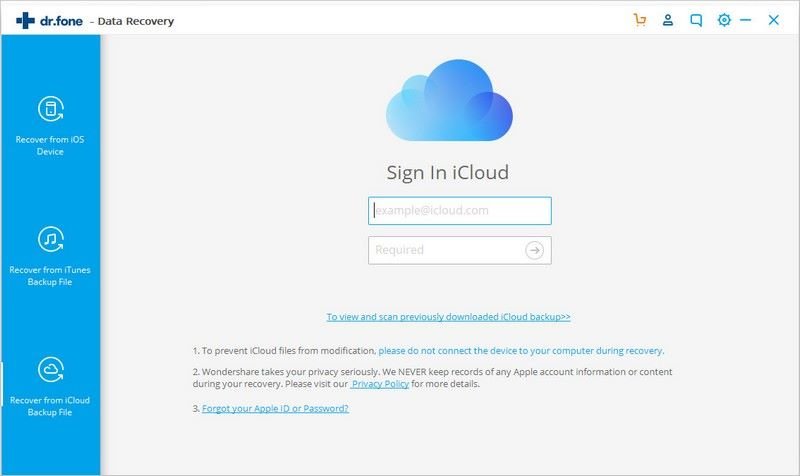
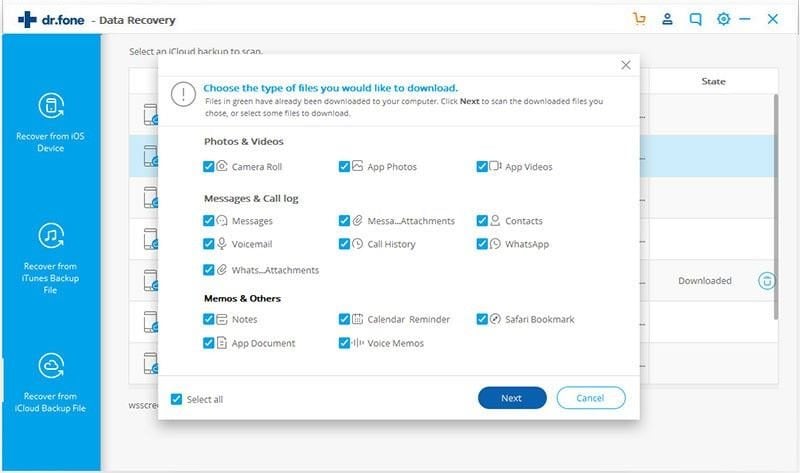
Elva
staff Editor