• Filed to: iPhone Recovery • Proven solutions
- "Help! My iPhone is broken and I need my contacts!"
- "How to get contacts from broken iPhone to new iPhone? Anyone can help??
So you dropped your iPhone and it just get broken. As the screen of iPhone is made up of glass, it is possible for it to get broken. You can probably replace the iPhone if it is in warranty period, but what about the important contacts and other data on it? It is necessary to restore the lost data before replacing it with a new iPhone. How to get back the contacts from an iPhone with broken screen? This post will show you 2 methods to do it! Even you can't access your broken iPhone.
Here we will guide you how to preview and recover contacts on your broken iPhone from iTunes or iCloud backup.
Most Practical Tool to Retrieve Contacts from Broken/Lost iPhone
dr.fone - iOS Data Recovery allows you to retrieve any type of data from your iPhone, iPad, iPod Touch. With its easy-to-use interface users with any experience level could recover lost contacts quickly.
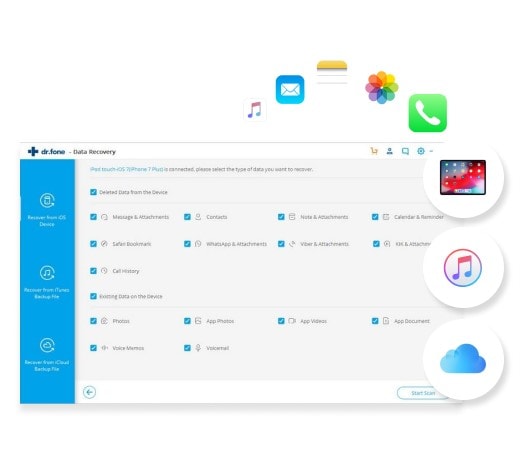
Key Features of dr.fone
- 3 Recovery Modes: With this tool you can restore lost contacts directly from your iPhone, iTunes or iCloud backup.
- User-Friendly Interface: Wizard style interface with step-by-step tutorial for quick and easy recovery of iPhone contacts.
- Easy Preview: With preview option you could selectively recover ‘Contacts’ from your device.
- Supports up to 18 file types: In addition to contacts, it helps retrieve other important data such as WhatsApp History, call history, videos, messages, safari bookmarks, notes, memos, voice messages, calendars, reminder and pictures.
- Recovery from any kind of data loss issues: Such as broken iPhone, forgotten password, virus attack, system restore and many other instances.
- No data loss or overwriting issues.
[User Guide 1] How to Recover iPhone Contacts from iTunes Backup with iSkysoft
Hope you have made iTunes backup before. It is suggested to backup iPhone regularly to avoid data loss issue. Now follow these steps to recover contacts from your iTunes backup.
Step 1: Install and launch dr.fone software. Select "Data Recovery" and then select "Recover from iTunes backup". Now you can see your iTunes backups presented so that you can select the one that has your contacts to recover.
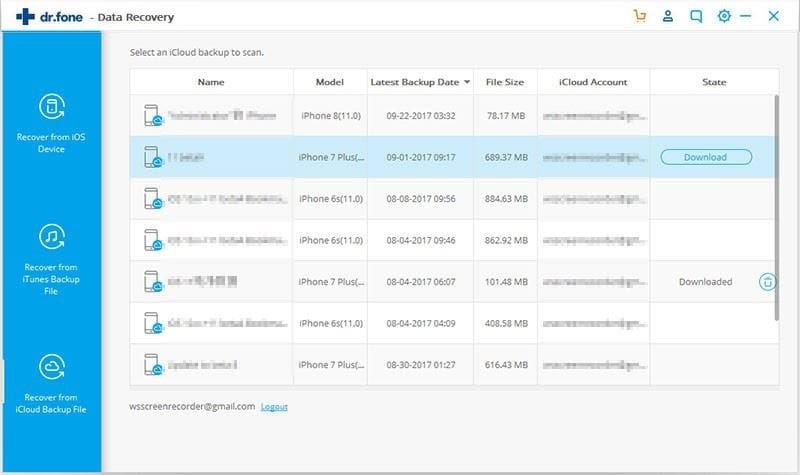
Step 2: After selecting the backup file, start the scanning process by clicking the "Start Scan" button. When the scanning process gets over, it will display a list of categories. You could preview the contacts list and select them one by one for retrieval of contacts. Select the contacts and click "Restore the Device" button if you want to get contacts from broken iPhone to new iPhone. Otherwise, you can click "Recover to Computer" to save them to your computer.
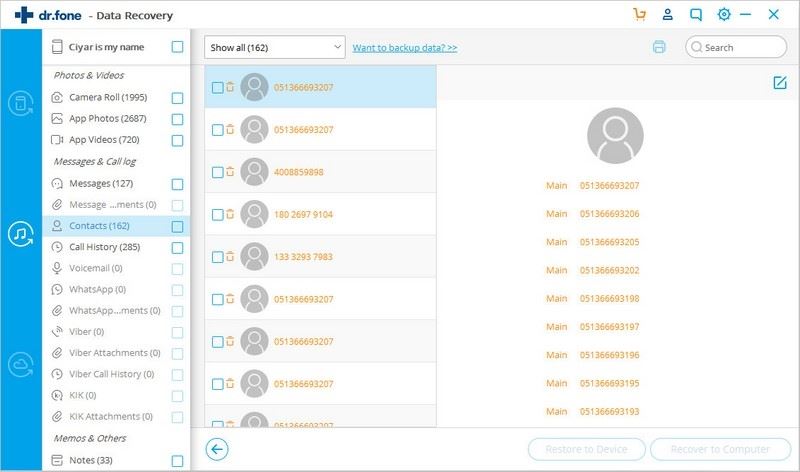
[User Guide 2] How to Recover Lost iPhone Contacts from iCloud Backup with dr.fone
iCloud is specially designed to store Contacts, Videos, Images, Messages and other file types for Mac and iOS device users. Even though the contacts are stored in iCloud, it cannot be accessed or restored easily. How to do? Don't worry! dr.fone will help you access the data that backed up on iCloud. Follow these steps to retrieve contacts from iCloud backup.
Step 1: Open dr.fone - iOS Toolkit and select "Data Recovery" >> "Recover from iCloud backup file". You have to sign-in with your iCloud username and password.
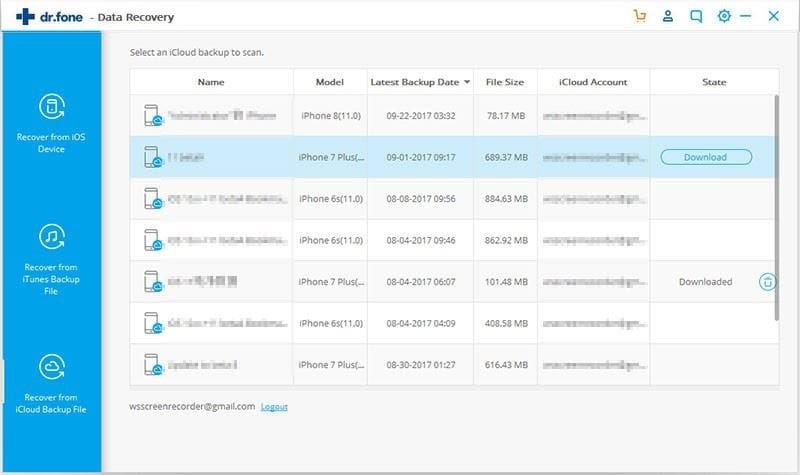
Step 2: Now select a iCloud backup and click "Download". Then from the pop-up window, the program will display all the backup files from your iCloud account. You just have to choose "Contacts" and then click "Next" to proceed.
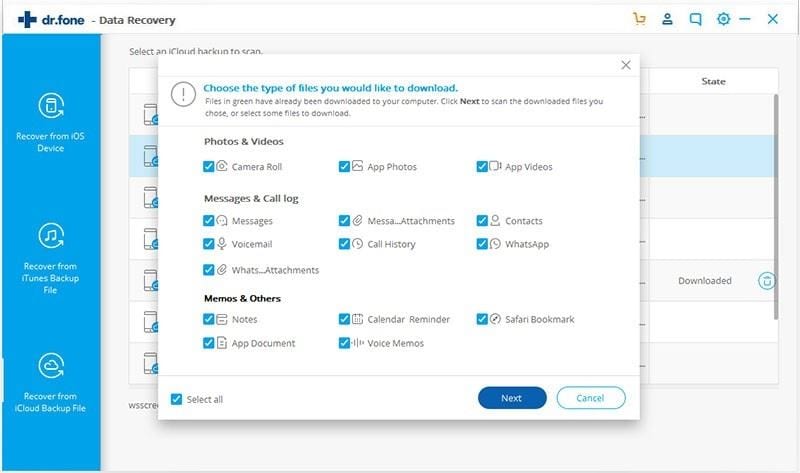
Step 3: Now you can preview your contacts before recovery and tick mark the contacts or select all the contacts. Click "Restore to Device" or "Recover to Computer" to retrieve contacts from a broken iPhone!
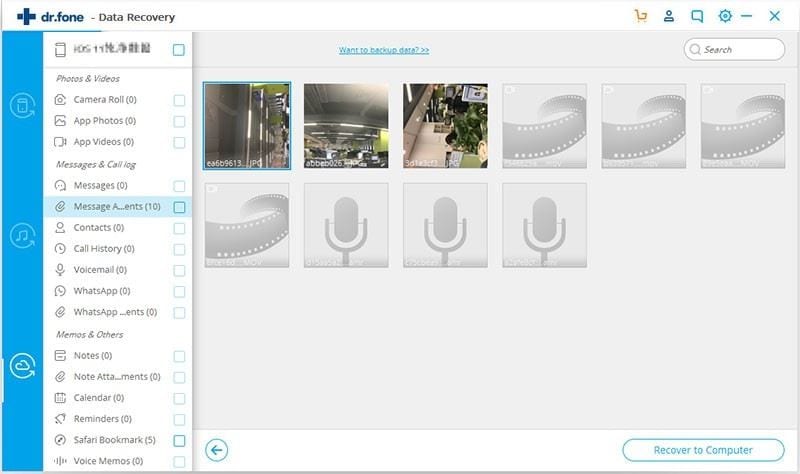









Elva
staff Editor