“My Gmail account has continued to receive spam emails recently. I don’t think I can wait any further for Gmail to automatically delete them. Any help how to empty trash in Gmail will go a long way.”
- a question from Quora
Emailing is one of the modest forms of effective communication. Lots of email exchanges occur daily among users. Some of these emails, however, are unwanted spams which are mostly of no great importance. Besides filling up your storage quota, some pose as privacy alarms. This is the reason why most people opt to delete them from the trash. But wait! Where is the trash folder in Gmail? Perhaps this is the question that is going around in your mind as you ponder your next move on how to delete all that is contained in the trash Gmail.
Part 1. What Is Trash in Gmail
A trash in this context refers to a wastebin which generally stores all the unnecessary email messages that have been deleted. The wastebin is given a limited amount of time such that when it gets full, the system automatically deletes the available contents. Your trash gets full depending on the amount of emails messages that you delete. In the event that no proper action is taken, the system automatically deletes the messages after about 30 days or so.
Part 2. How to Empty Trash in Gmail (Computer)
It is important to empty Gmail trash occasionally for you to generate adequate space. Furthermore, if the computer is cleaned regularly, the speed will automatically be improved. Remember all the junk files will be cleared during the process. So, how do you do this?
- First, you need to log into your Gmail Account.
- Then check on the left side of the page for the ‘More’ option.
- Choose on ‘More & Trash’.
- Then go to ‘Empty Trash Now’ option and click on the ‘Empty trash now’ button.
- You’ll, however, need to confirm if you want the emails to be deleted from Gmail trash folder. Click on the ‘OK’ button to confirm.
See also: Easy Ways to Recover Emails Deleted from Trash
Part 3. How to Empty Trash in Gmail (Android)
Android OS is another popular system that is currently being used by most smartphone lovers. Follow these easy steps and know how to empty trash in Gmail fast.
- From your Android OS device, open the Gmail application.
- Go to the Menu, found at the top left of the screen.
- Look for the ‘Trash’ button and tap on it.
- From here, tap on the ‘Empty trash now’ button. This should empty all trash from your Gmail account.
Part 4. How to Empty Trash in Gmail (iPhone or iPad)
Likewise, you can also delete trash from your Gmail via your iPhone OS device.
- Start by opening the Gmail application.
- Then view the list of labels. This can be found at the menu icon in the left corner of your screen.
- Tap the ‘Trash’ label. In some versions, this may be labelled as ‘Spam’.
- Go ahead and tap on the ‘Empty Trash Now’.
- The last step is to click the ‘OK’ button.
Part 5. How to Permanently Delete Individual Emails Without Necessarily Emptying the Gmail Trash
There may be those moments when you only need to get away with one email. If you are wondering whether it is possible to delete a single email from an entire trash, then hold your horses. Follow these steps to permanently delete one email message from Gmail, while leaving the rest as intact as before.
- First and foremost, identify the individual email message and ensure that it is in the Trash folder.
- Then open the specific email from the Trash folder.
- Go to the toolbar and click on the ‘Delete forever’ option. This should do away with only an individual message which you had identified.
Part 6. How to Restore Deleted Emails in Gmail
Deletion of emails is a common phenomenon that most users find themselves in when least expected. Such emails will find their way into the trash. The great concern is that Gmail automatically clears the trash after every 30 days of file storage. So if it so happens that you come to know of a missing email address after that duration, then know that recovery is the only best choice at hand.
Method 1. Look in the Trash folder
- The first step involves you logging in to your Gmail account.
- Then access the Trash folder from the left-side menu of the screen.
- Click on the ‘More’ button. Once it is populated, you will see the ‘Trash’ folder.
- It is at the Trash folder that you will be able to get the deleted email.
- Open the particular email that you need to recover.
- Next, click on the ‘Folder icon’ named ‘Move to’. This is found at the top of the screen.
- Select the ‘Move to inbox’ option. This should let you recover all your deleted emails.
Tips: where is the Trash folder in Gmail
The Trash folder is not openly visible in some Gmail browsers. If you can’t see it, go to the ‘Settings’ via cog icon. This is actually above the messages section. Click on the ‘Labels’ tab in the Settings and then scroll down to find the ‘Trash’ option. Once you click on the ‘Show’ button, you’ll be able to view all that the Trash contains.
Method 2. Recover email from Google’s server
In the event that you take too long after deleting your emails to the Trash, Google can still be of help when it comes to retrieving the said email. Remember, files do stay in the Trash for about 1 month before getting wiped out. It is after this incident that they now move to the Google’s server. Now, here’s the kicker; you can get back your delete emails through Google support. These steps will show you how to get back your emails from Google’s server.
- Log into your Gmail account using your correct username and password.
- Then head directly to the ‘missing email support’ page. Click this URL directly to go for Gmail help.
- You will be provided with a form which you need to complete. It will require your email address as this is where the recovered emails will be sent to.
- Besides, you need to include the last date that you can remember of your missing emails.
- You are also required to include other necessary information including whether you accidentally deleted your emails or whether they just disappeared.
- When you have entered all the needed information, click on the ‘Submit’ button. Once the Google team receives your message, you will be notified via an email whether the team has managed to recover your emails. If so, your emails will be sent to you via email.
Part 7. How to Restore Deleted Photos in Gmail
It happens that with a click of a button, all hell break loose. If you find yourself in a situation whereby you accidentally delete some important photos from a long-time friend, then you must definitely look for ways how to recover deleted photos from Gmail Trash.
Method 1. Look in the Trash folder
- Do this by logging in to your Gmail account.
- Then from the left side of the browser screen, head direct to the ‘Trash’ folder.
- Then open the ‘More’ button to populate all that is within.
- Check at the ‘Trash’ for your missing photos.
- Open the photos that need to be recovered and then click on the ‘Move to’ option. This should let you save your recovered photos back to your Gmail account.
Method 2. It could be that the photos have been emptied from the Trash folder. Try Recoverit (IS) for Mac
Remember that if the photos take longer than a month before being recovered, then it might not be easy doing a quick recovery. It is at such times when you will need the assistance of a third-party tool to do a quick recovery. Recoverit (IS) for Mac is able to recover unlimited deleted files on Mac in only 3 steps. Besides giving you a 7-day money back guarantee, this tool has also been in the market since 2003, making it one of the trusted App by its currently 5 million customers.
Other features that make it a people-driven Application
- This App supports numerous file formats ranging from graphics, documents, audio files and emails
- It will also work in all data loss scenarios like dist formatting, system crashes, lose due to virus attack and hardware failure issues
- You can also use it to recover your data from any storage devices on your Mac like digital cameras, USB drives, Zip drives, Macbook, and Laptops among other devices

3,165,867 people have downloaded it
A Guide on how to restore deleted photos in Gmail via Recoverit (IS) for Mac:
Step 1 Select Deleted Files Recovery Mode
After launching Recoverit (IS) for Mac on the computer, there is an interface that will be availed. Select the ‘Deleted Files Recovery’ option to recover your deleted photos in Gmail.
Step 2 Scanning
The next step will be a quick scan that will populate your missing photos. As soon as the scanning process is completed, all the photos will be availed.
Step 3 Preview and Recover
This tool gives you the chance to preview all your scanned photos. This is also a perfect opportunity to select the particular photos that you need to recover. Do this by checking all the boxes that are adjacent to the corresponding photos. When done, click the ‘Recover’ button to recover and save the photos back to the computer. You can also decide to save them to other external devices.
Conclusion
It takes lots of efforts to securely save your files and photos to a Google account. On the contrary, it takes a simple click to delete an important photo or email either accidentally or knowingly. It is when deleted accidentally that calls for enormous effort to salvage them back again. This guide has come clear on not only how to empty trash in Gmail but also how to recover deleted photos and emails from Trash. Furthermore, you can opt to do this in the most simple way by using Recoverit (IS) for Mac and salvage all your accidentally deleted photos in simple clicks.









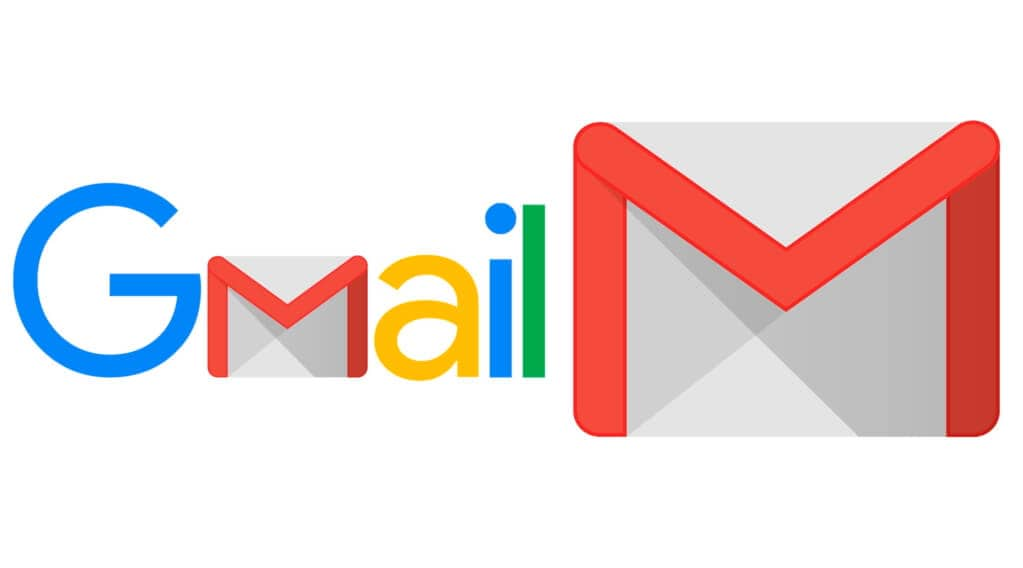
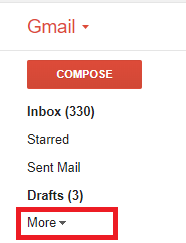
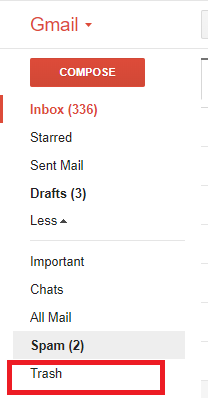
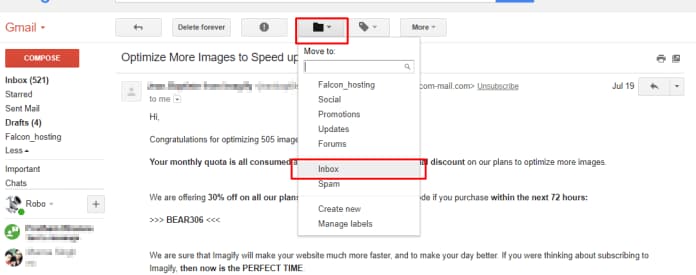
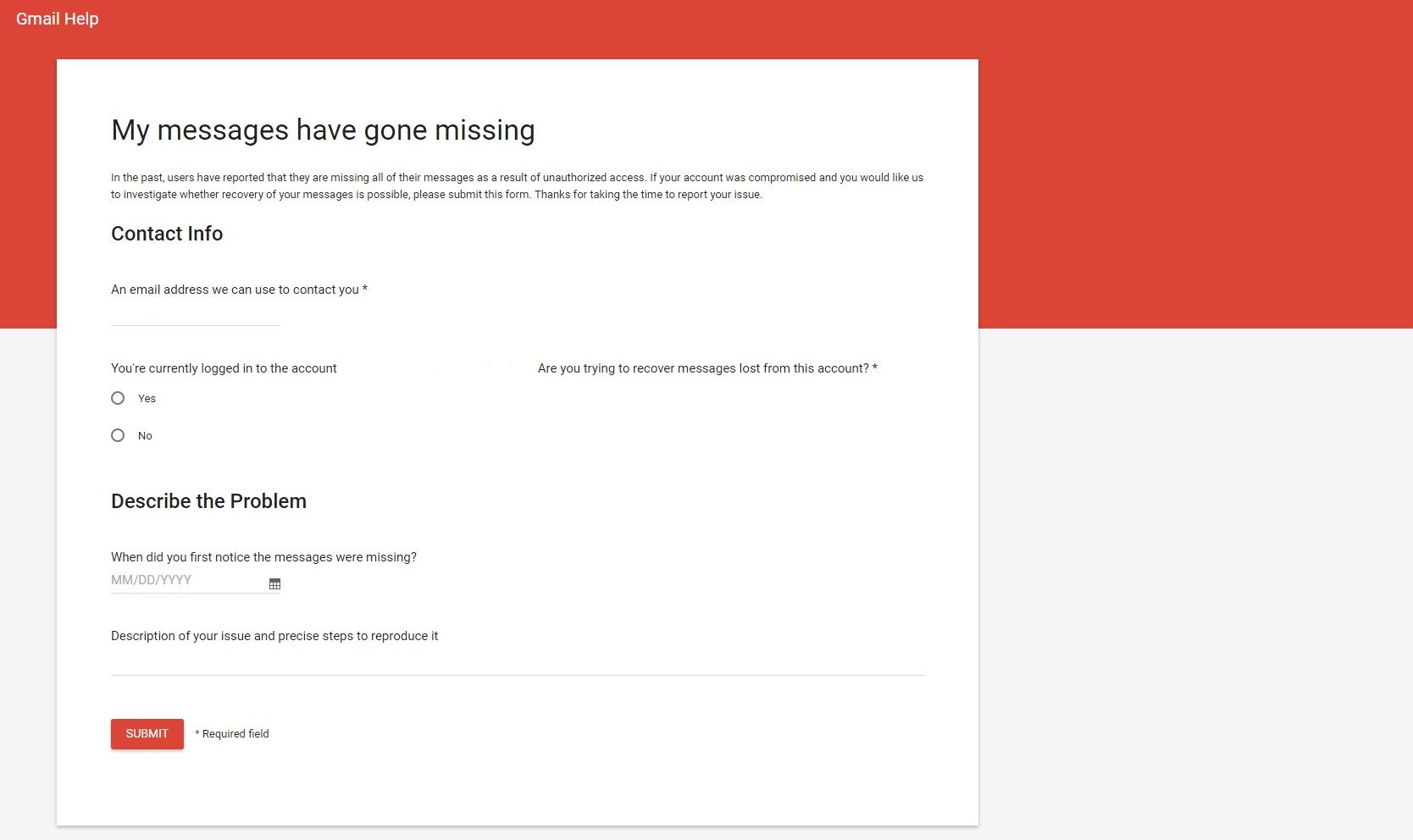

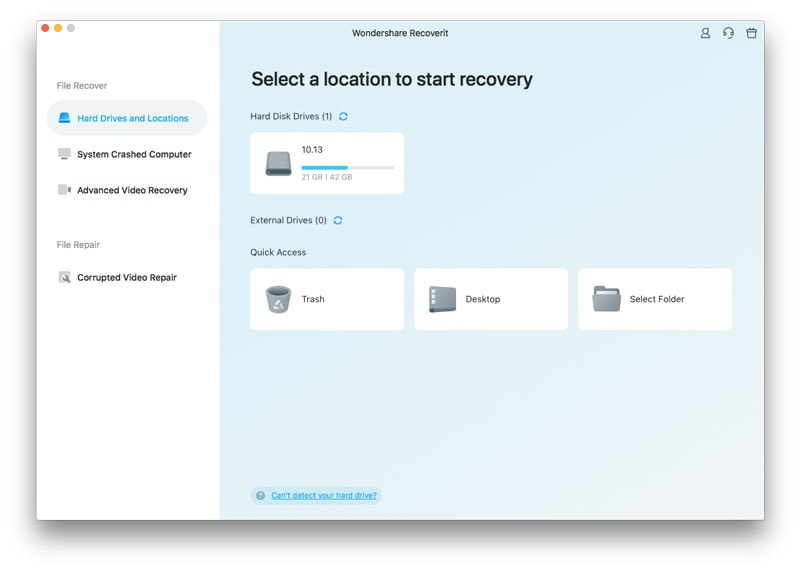
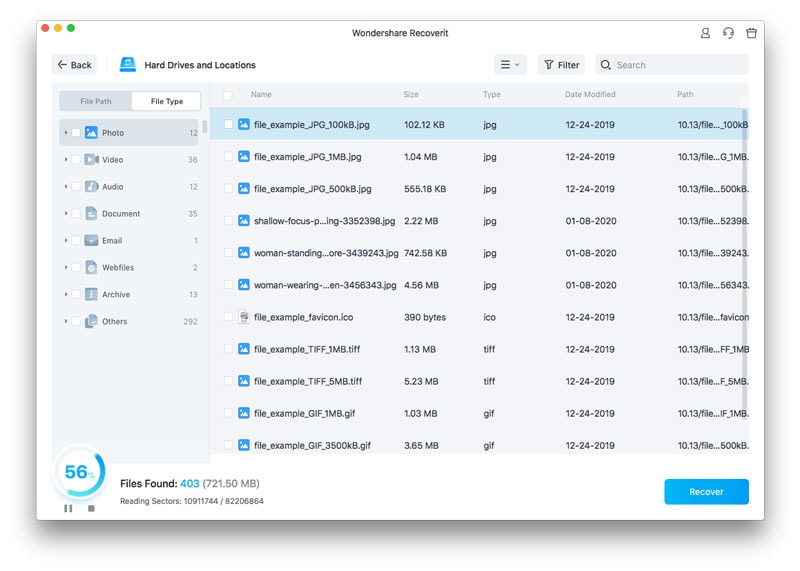
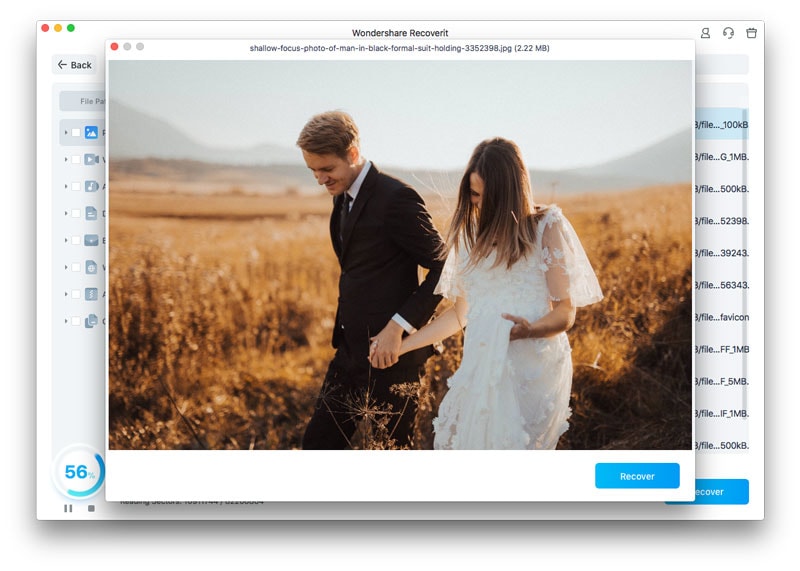
Elva
staff Editor