“I do not want the Recycle Bin icon on my desktop. Is there a way I can remove it?”
- a question from Quora
Recycle Bin is one of the signature apps of the Windows Operating System. It essentially stores all deleted files which can be recovered later if need be. But there may be incidents which may force you to remove the Recycle Bin from your PC and eventually all the saved files in this folder will also get permanently removed. This will certainly give you a terrible headache as there is generally no way of getting back those files.
So, what are the reasons which may prompt you to remove the Recycle Bin?
Well, the main reason behind Recycle Bin deletion would be the corruption of Recycle Bin. Now, if the Recycle Bin is corrupted, files that are deleted won’t be stored in the Recycle Bin and therefore unless you fix it the Recycle Bin is useless.
Also, your kid may have access to your computer and they could while playing mishandle your PC and simply delete the Recycle Bin.
Likewise, there can be many other reasons to intentionally remove the Recycle Bin, for example, you want to safeguard your files from accidental deletion so you may want to temporarily shift it from your desktop.
Hence in this article, we will guide you on several aspects as mentioned below:
Part 1. How to Remove Recycle Bin from Desktop
By using any one of the following methods, you can remove the Recycle Bin from the desktop:
Method 1: Hide Recycle Bin from the Desktop
Step 1 You first step would be to click on the Start button and select Settings option located right above the Power button on the low left-hand side of the page.
Step 2 Now once you are in the Settings tab, select the option called Personalization.
A new window will now appear on your PC screen.
Step 3 Here, select Themes from the list of tabs given on the left.
Step 4 Now, go to the Desktop Icon Settings option located on the left, click on it to open a small tab.
Step 5 Inside the tab, uncheck the box right next to the Recycle Bin option and click on Apply and then OK.
Simple, the Recycle Bin will be removed from the desktop of your PC.
Note: The images are referred to as Windows 10 PC. For Windows 7 and 8 also similar steps are to be followed.
Method 2: Remove Recycle Bin for all Users
This method can be used to remove Recycle Bin for not just for the logged in user but for all users of the system. Through this method, the Recycle Bin will be removed from the desktop across the entire computer.
Step 1 Open Start and in the search button type MMC. Then, in the search results, right click on the MMC option and select Run as administrator.
Step 2 Once the MMC window opens, click on the empty space and click Ctrl+M.
By doing so, a new Add or Remove Snap-Ins dialog window will open just like this.
Step 3 Now, double click on the Group Policy Object Editor in the Available snap-ins on the left and in the Select Group Policy Object window, click Finish to make the local computer as the Group Policy object.
Step 4 Click the OK option in the Add or Remove Snap-ins dialog and in the left pane of the MMC window, expand User Configuration then Administrative Templates and select Desktop.
Step 5 Now, select the Remove Recycle Bin icon from the desktop and check Enabled and then select OK.
Lastly, close the MMC window.
Henceforth, the Recycle Bin will no longer appear on your desktop for any user.
Part 2. How to Get Back the Recycle Bin Icon on Desktop
Now, let us quickly go through the process of restoring the Recycle Bin on the desktop with the below-mentioned steps:
Step 1 As above, go to Start, then Settings option situation right above the Power button on the below-left side of the page.
Step 2 Now, select the option Personalization to open up a new window.
Step 3 Choose Themes from the list of options on the left-hand side of the screen.
Step 4 You will now see an option called Desktop Icon Settings located on the left, click on it to open another tab.
Step 5 In the tab, now you have to check the box right next to the Recycle Bin option, click on Apply and OK to confirm.
By following the steps above you would have restored the Recycle Bin icon back to your desktop.
Part 3. How to Restore Files Removed from Recycle Bin
Recycle Bin is a very useful option for all computer users. However, this is the last place where your important files would be located. In case you end up deleting the Recycle Bin, you are bound to lose all the data which cannot be recovered without the help of some good third party data recovery software. As recommended by users all across the world, the best software for Recycle Bin data recovery is the iSkysoft toolbox.
Want to know why? Well here are some of its exceptional features you must know about:
A Life Saver to Solve Your Data Loss Problems!
-
Recovers data from all storage devices: The Recoverit (IS) software recovers lost files from desktop, laptop, iPad, Phone, and any other external storage devices like Micro SD, SD, External Hard disks, Removable Disks, USB, Pen Drive, Memory Cards, Digital Cameras, etc.
-
Versatile data recovery tool: This software can recover your data lost due to any reason, be it virus attack, corrupted hard drive, lost partition, malware attack, accidental deletion, empty recycle bin, system crash, and a lot more.
-
100% secure: The Recoverit (IS)y tool promises zero data loss during the process. So, no matter how big, important or how small your lost data is, you will get it in its original form.
-
Easy to use: This software does an efficient data recovery of all types of file formats in just a few minutes. It follows a 3-step guide: Select, Scan and Recover to retrieve all your files at once.

3,165,867 people have downloaded it
Now, for those of you who are inquisitive about this excellent data recovery tool, here are the steps to be followed to recover deleted files removed from the Recycle Bin.
Step 1 The initial step for you would be to launch the Recoverit (IS) software on your PC and select the Recycle Bin recovery option from the available options on the screen.
Step 2 The iSkysoft toolbox will now scan the Recycle Bin in its entirety to locate all your lost or deleted files. You must be patient and wait until the process is finished for a successful recovery.
Step 3 You will now see a list of all the files that were deleted from the Recycle Bin. There is also a Preview window from where you can see all the files and then select the ones you want.
Once you have selected the files, as the final step, click on the Recover button at the bottom right side of the screen.
There you go, your selected files will get recovered and will be available on your local drive for use.
Conclusion:
Therefore, we can conclude that the Recoverit (IS) is the best tool to recover any kind of data lost due to any rhyme or reason. The software is so accurate and secure that you even sip a cup of coffee while it processes your lost files. In the end, we hope that this article will help you and many others in removing Recycle Bin from the desktop as well as in recovering all lost files from your PC.
Thus, do not forget to suggest this article to your friends so they can also try the amazing Recoverit (IS) software today.









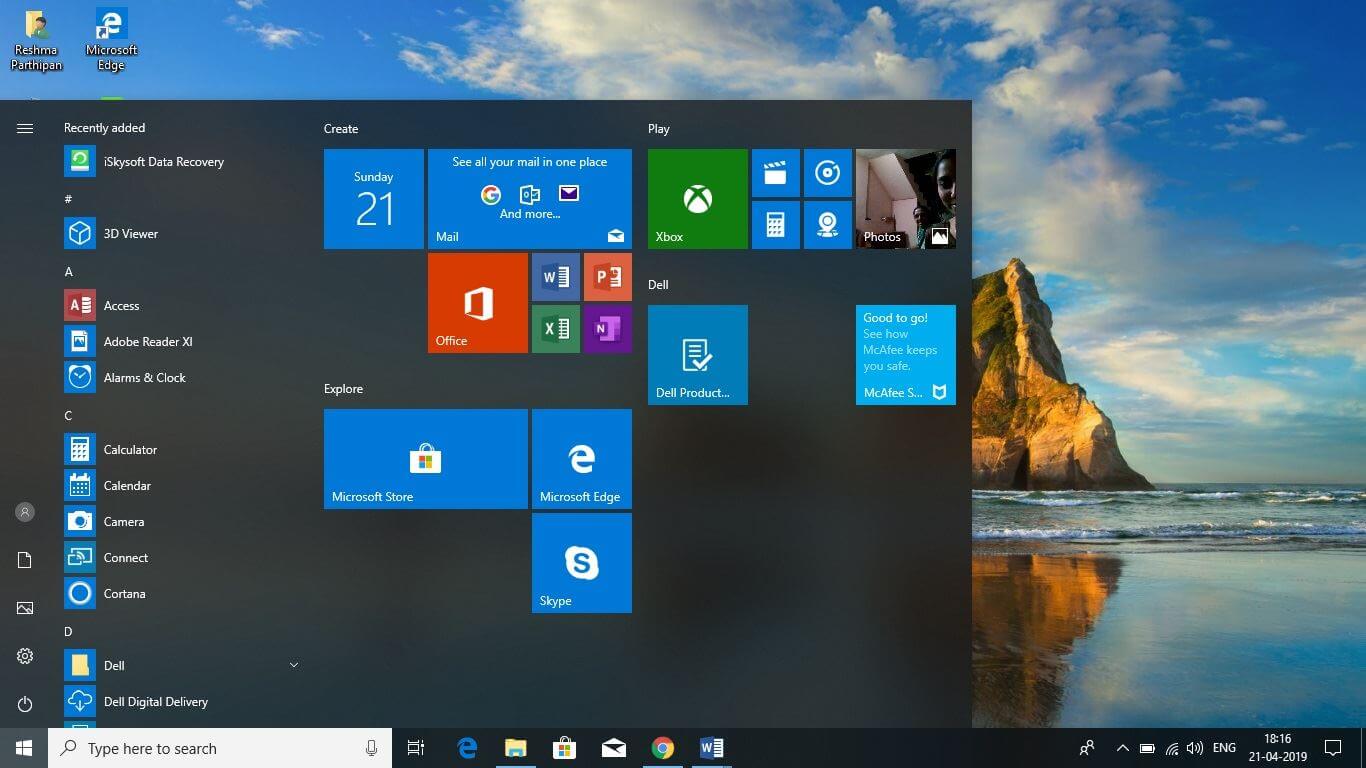
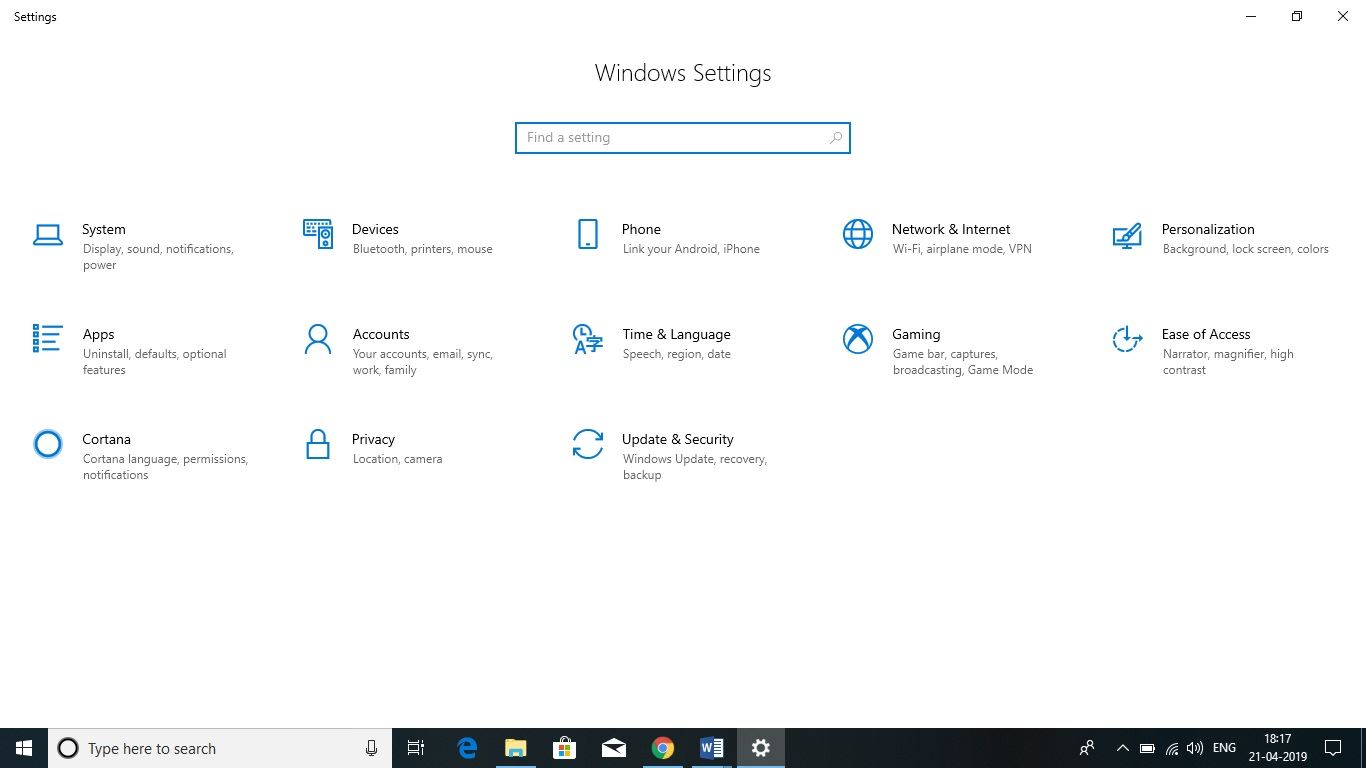
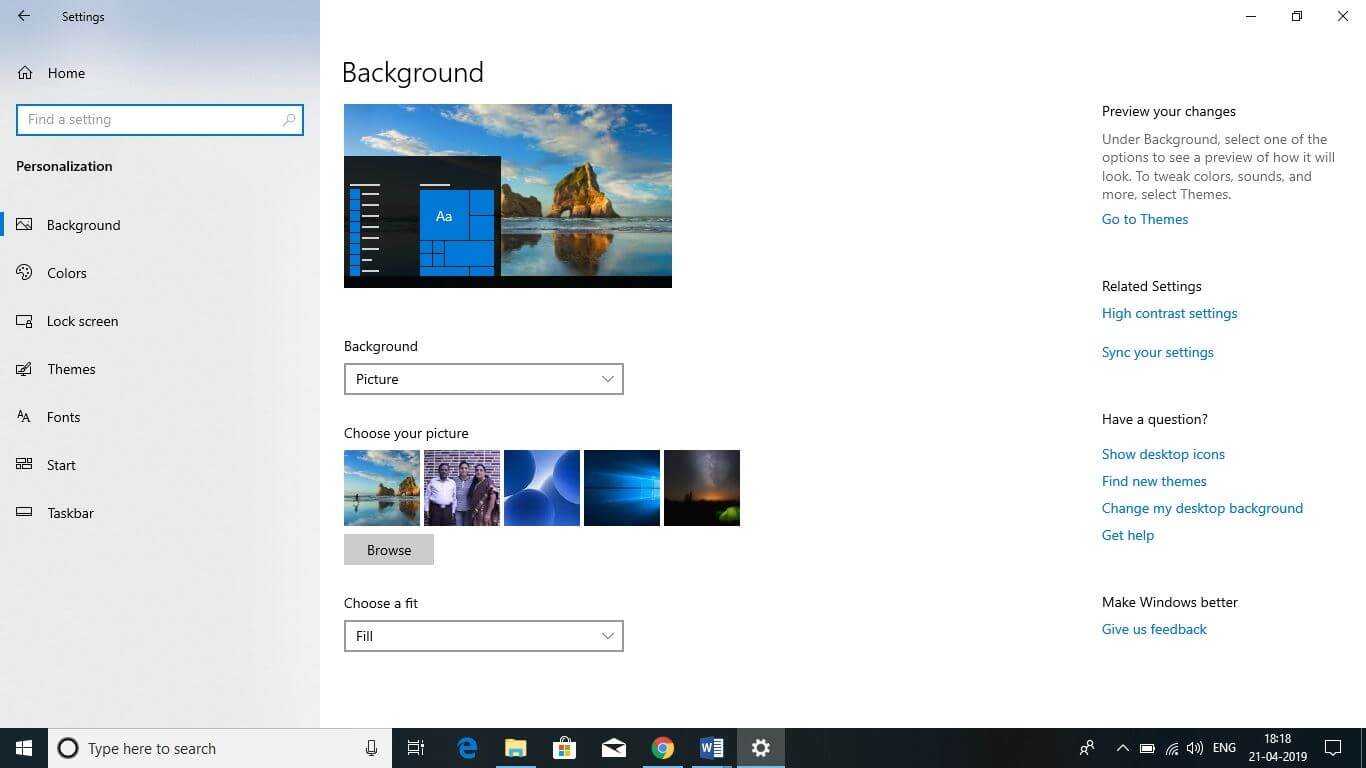
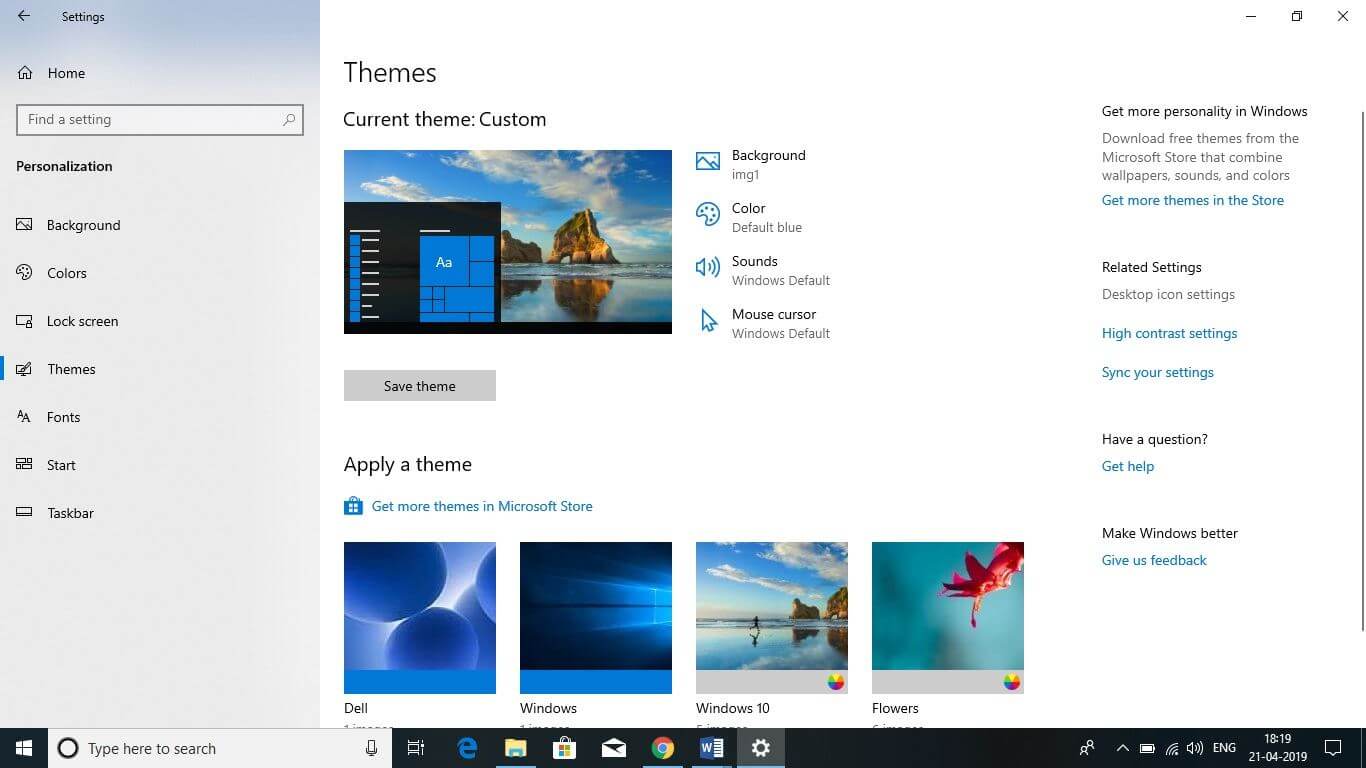
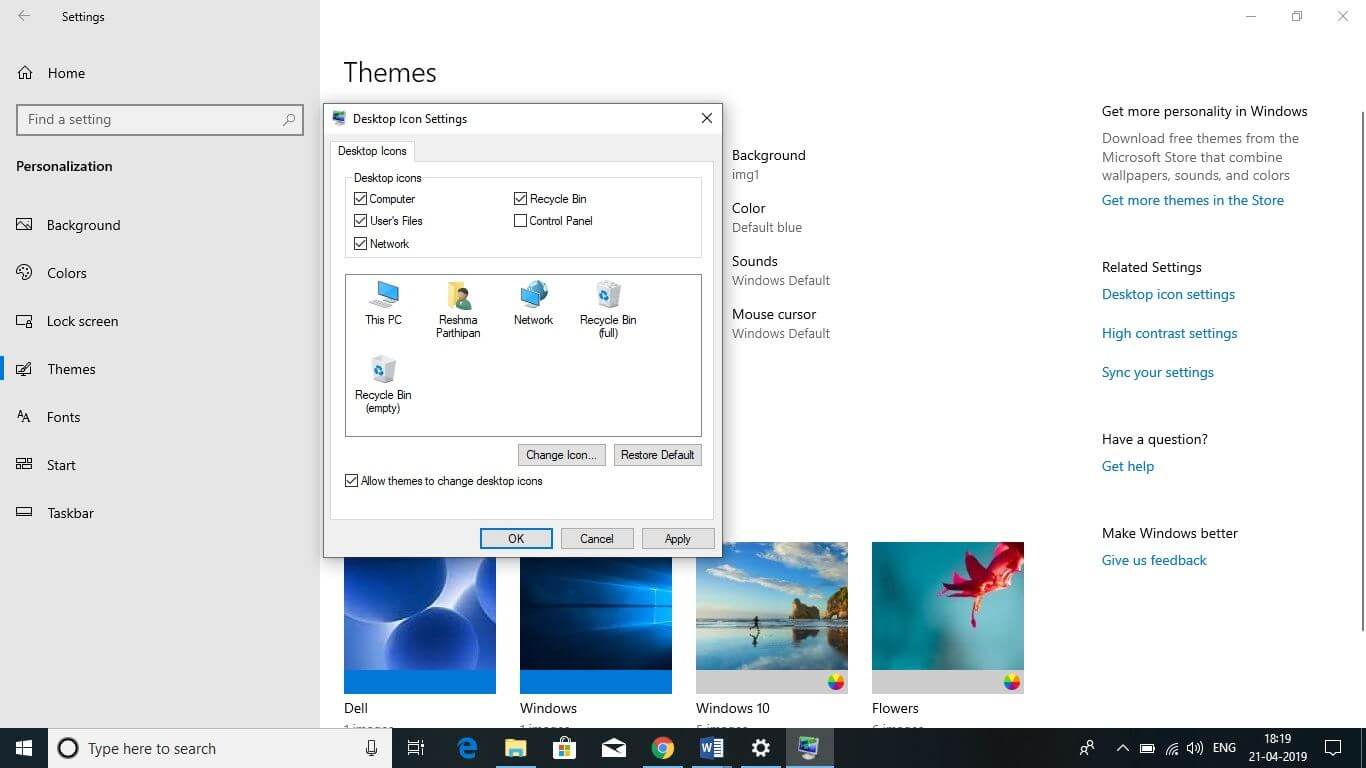
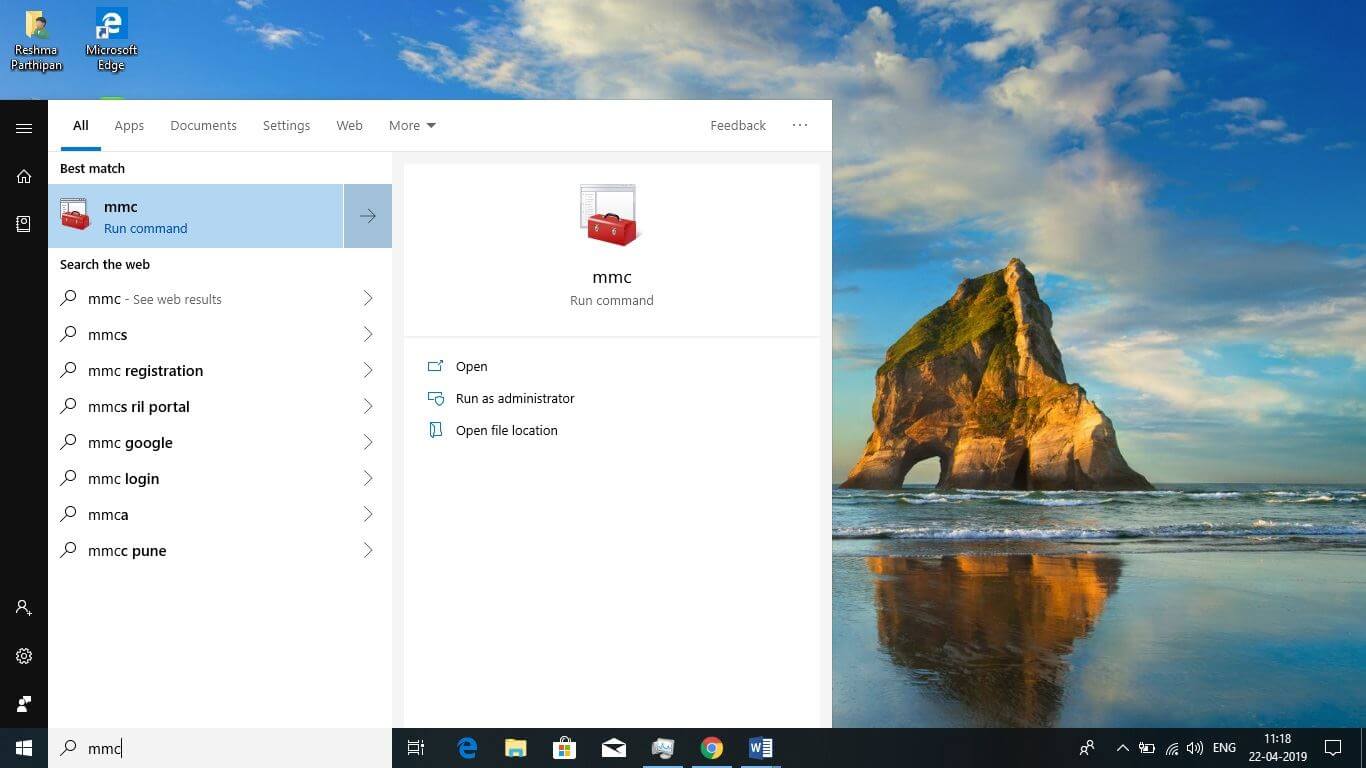

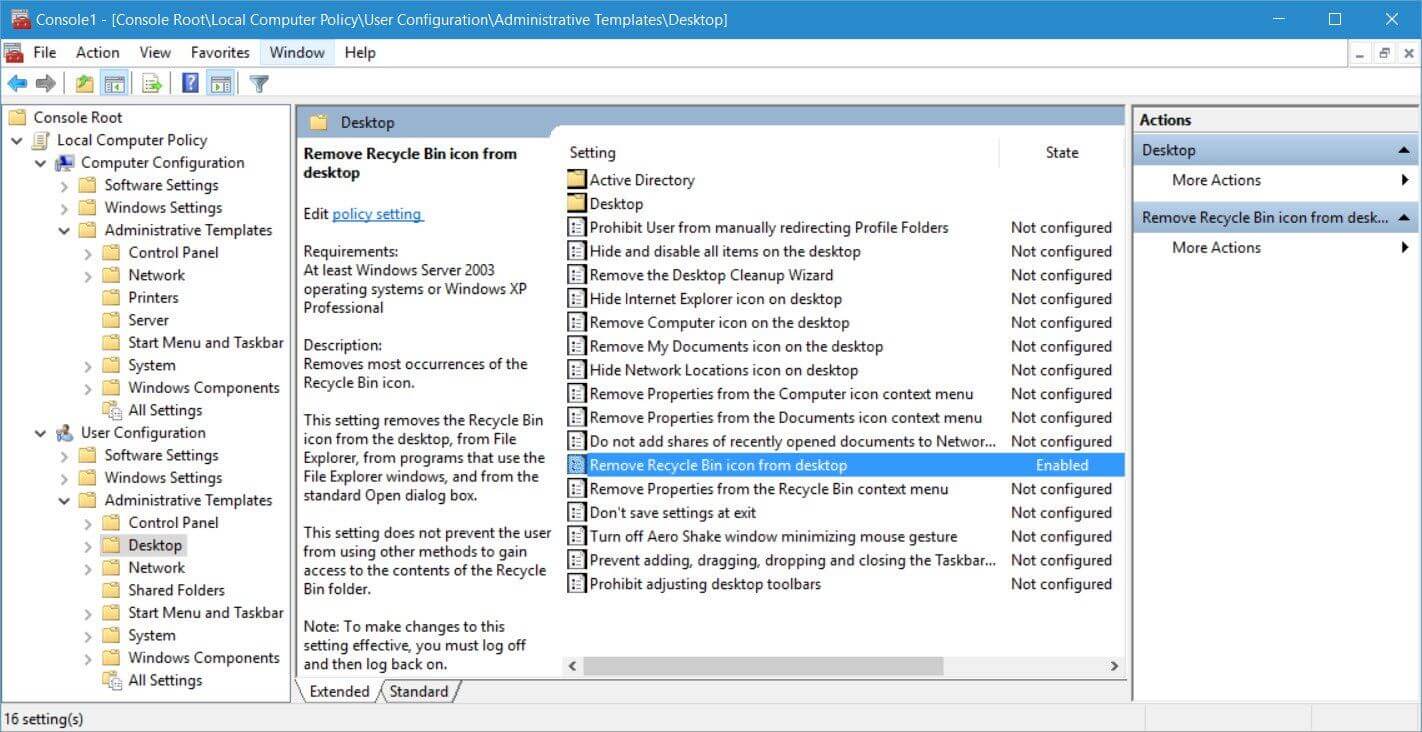

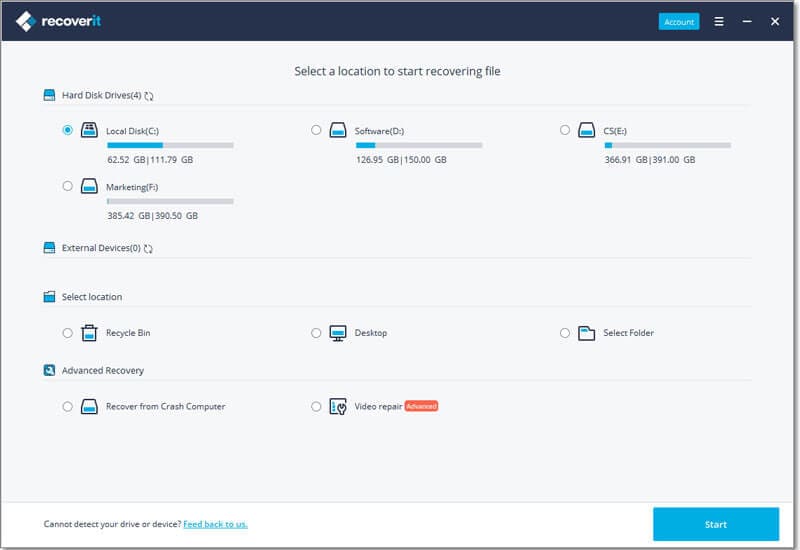
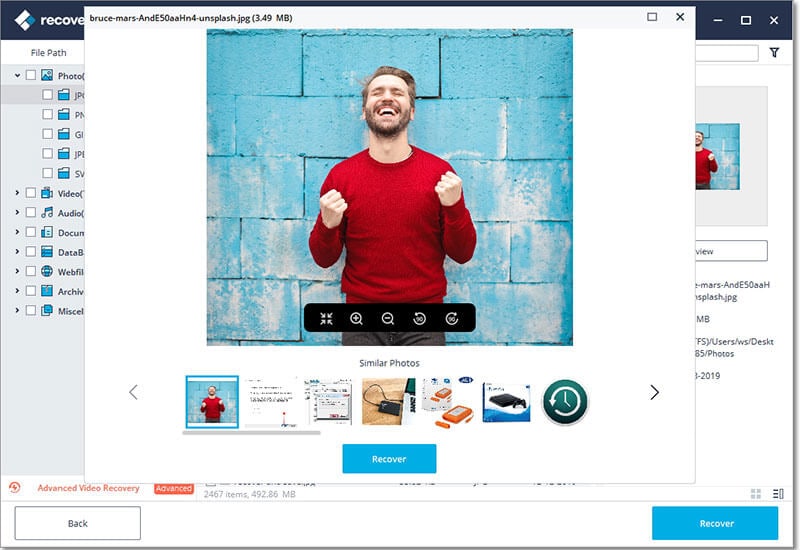
Elva
staff Editor