The situation where you need to recover trash on Mac is quite complicated. Just imagine having all your important data on your Mac, and you deleted by accident, it’s in the trash now, and you don’t know it, and then you commit one more mistake of emptying the trash, now you are in trouble. Because, if it was in the trash bin, it was still possible to recover those deleted files from trash on your Mac, but once you deleted files from trash bin, it is really difficult to recover deleted trash files on Mac.
Part 1. Is It Possible to Recover Deleted Files From Trash on Your Mac?
Of course, it is possible to recover deleted trash on Mac. Here, we are talking about the possibility of two different things. One is to be able to recover deleted files from trash on your Mac, that means you have deleted those files from there destination, but they are still on your system, either in your trash bin or in any other folder in your system. To recover such files is easy and possible.
The other condition is where you have deleted the file from the system itself. That means you have removed the files from the trash bin as well. In that case, you won’t find the file anywhere on your system. But there is recovery software out there to recover deleted files from trash on your Mac. How? Because when you delete the file from trash, the files get deleted from in front of you, but its data remains on your drive until it’s overwritten. So, if you take an action quick enough, you can recover files deleted from your trash.
Part 2. Methods to Recover Deleted Trash Files on Mac
There are multiple methods to recover deleted files from your Mac, some help you in recovering deleted files that are in the trash, and some helps you in recovering a specific type of data from a specific app or folder. And then there are methods and software to recover those files that are deleted from the trash as well. So, you need to go through all the methods to get a better understanding of which one you should follow.
Method 1. Recover Trash from Time Machine Backup
Time Machine is an integrated backup tool for your Mac, so it would be stupid of you to not take advantage of it to recover deleted trash on Mac.
With the use of Time Machine, you can easily recover Deleted files from Trash, but only if you have taken its backup any recently. If you took the backup of file recently before it got deleted from trash, you can easily recover its latest version. But, if you didn’t update the backup of the file in a long time and have done multiple edits, you will only be able to recover previous versions of that file.
The Time Machine won’t help you in recovering deleted files from the trash on your Mac, but it will simply let you download the backup version of the file.
Follow the steps below to recover deleted files from trash on Mac:
Step 1 All you need to do is to open the Time Machine through the menu bar in your Mac.
Step 2 Once you have opened the Time Machine, simply navigate to the “Time Machine Backup” Folder and browse through it. Search for your deleted file.
Step 3 Once you have the file you accidentally deleted and you want to recover it, simply select it and click "Restore”.
Note: If you don’t find the Time Machine in your menu bar, you can simply navigate to the Apple Menu > System Preference > Time Machine, and then you can simply select the option “Show Time Machine in Menu Bar”, the app will appear in the Menu bar.
Method 2: Recover Trash with Recently Deleted Folder - For Photos
Now, this is very simple and straight forward, but it only works for the photos. Generally, when you delete a photo from the photos app of your Mac, that photo doesn’t get deleted totally, it stays in the recently deleted folder on your Mac for a duration of 30 days.
So, if you want to recover trash on your Mac for photos, that were simply deleted by you or got deleted by accident, you can follow the steps below.
Follow the steps below to Recover trash photo files on your Mac:
Step 1 What you need to is to simply navigate to the Photos app on your Mac.
Step 2 Once you are in the photos, you will see a “File” option in the top menu bar. Click on the “File” option to see a scroll down menu. In the scroll down menu, spot the “Show Recently Deleted” option and click on it.
Step 3 Here you will have all the photos that you deleted recently or they got accidentally deleted. Now, to recover files from that trash, simply select the photos you want to recover and click Recover.
Method 3: Recover Trash with iTunes - For Music
iTunes is a great app on your Mac, you usually use it to for music, it lets you sync your favourite music on your multiple devices. It’s kind of feels like a disaster when you accidentally deleted your favourite music files from iTunes because then you lose it from all of your devices. But don’t worry, there are multiple ways to recover those music files, and one of them is to recover files from trash on your Mac, only if they are in the trash, which they must be in.
To recover iTunes music files from Trash, you can simply follow these below steps:
Step 1 Simply launch iTunes and go to preference. Go to “Advanced” and check if the option “Copy files to iTunes Media folder when adding to library” is enabled or not, if not, enable it.
Step 2 Go to the trash bin, you will find your deleted audio file there, simply drag it to the desktop. Once it is on desktop, drag it on to the “iTunes” app icon and hold it for a millisecond. The file will be restored to you iTunes, most probably in the Finder folder.
Step 3 Now, if you wish, you can move the duplicate file from desktop to the trash bin again.
Method 4: Recover Trash with Ultimate Trash Recovery Software: Recoverit (IS) for Mac
Now here comes the complicated part, till now it was all about recovering files from trash on Mac, or recovering files via backup. What if, you deleted the files from the trash as well? Suppose you have deleted a file on Mac, it goes into your trash bin, you delete it from the trash bin as well, and then you realise how important it was to you. What now? Here is one more scenario. You wanted to do good to your Mac by deleting trash from your Mac, so you emptied the whole trash bin, but you forgot to recover files from trash that was important. What then?
Then, the only thing can save you is Recoverit (IS) software. There is no shortcut or integrated method to recover deleted files from trash. You have to use a data recovery software to recover deleted trash on Mac. And, what’s better than iSkysoft to recover data on your Mac? It’s powerful, it’s efficient and very easy to use. There are many such features that make the iSkysoft the best software in the market to recover deleted trash on Mac.
What are The Features That Makes iSkysoft The Best Recovery Software?
-
The iSkysoft can recover all the trash on your Mac, it can recover all types of Data in the trash i.e. Music files, Images, Videos, Zip files, Documents, etc.
-
The program has multiple recovery modes like Recycle Bin Recovery, Lost Partition Recovery, All Around Recovery, etc. All these different recovery modes are configured to make the data recovery more easily, better, and powerful for you.
-
The program is very flexible, thus, it comes with different versions to help you with data recovery on different OS, such as iOS, Windows, Android, etc.
-
The iSkysoft carries the best in the market data recovery rate and efficiency. It is the easiest to use yet effective way to recover trash on Mac or other data on any system.

3,165,867 people have downloaded it
How to Recover Deleted Files From Trash on Your Mac?
Step 1 The process is very easy, you need to start with just downloading Recoverit (IS) for Mac from the website, then install it on your Mac, and launch it like anything.
Step 2 Once you launch the program, don’t be surprised to see so many recovery modes on the welcome window, simply chose “Trash Recovery” mode because that’s what your recovery need is right now. But, if your recovery needs are different, you can simply go with any of the listed recovery modes accordingly.
Step 3 For now, to recover trash on Mac, you have chosen “Trash Recovery”, thus, the program will go under deep scanning mode to search for all the lost and deleted files from your trash.
Step 4 Once the scanning is done, you will get the preview of all the recoverable trash on your Mac. Now, search for the file you want to restore, select it, and click “Recover”. That’ll be it for MacBook trash recovery.
Note: In case you don’t get satisfactory results through the “Recycle Bin Recovery” mode to recover trash on your Mac, you can try with the more powerful “All Around Recovery” mode.
Part 3. Take Regular Backup to Avoid Recovery Hassle After Deletion
Deleting your files accidentally is not rare, some do this mistake daily, some twice a week, and some rarely do it, jokes aside, these kinds of mistakes can prove to be really harmful to your important data.
If you are using Mac, it’s obvious that you’d be storing a lot of important data on it, and if you keep accidentally losing data or deleting the files or emptying the trash without checking, you might lose your important data, and then all you will be left with is an option to recover it.
But there is another better way. As they say “Prevention is always better than the cure”, then why not prevent your files on Mac from losing rather than recovering them later. Now, you can control your mistakes but you can’t guaranty about the system malfunctioning, so there will always be a risk of losing your data.
The best way out of this is a regular backup of your data. Yes! There are a ton of backup tools and methods out there, some are very good, and some comes integrated with your system itself. So, if you take advantage of those backup tools and keep the backup of your files on Mac, you won’t need to worry about any accidental deletion or system failure. Whenever any such disaster will happen, you can simply go to your backup drive, and get your files back, instead of recovering files from trash on Mac.
Conclusion
It is quite a task to recover trash deleted on Mac. But, with the help of right methods for your situation, you can recover data from trash without any much of a hassle. All you need is the right way to do it or the right software. Go through all the above-mentioned method, you will definitely get the best way to recover trash on Mac.
Explore more: Your Full Guide for Anything Related to Mac Trash.









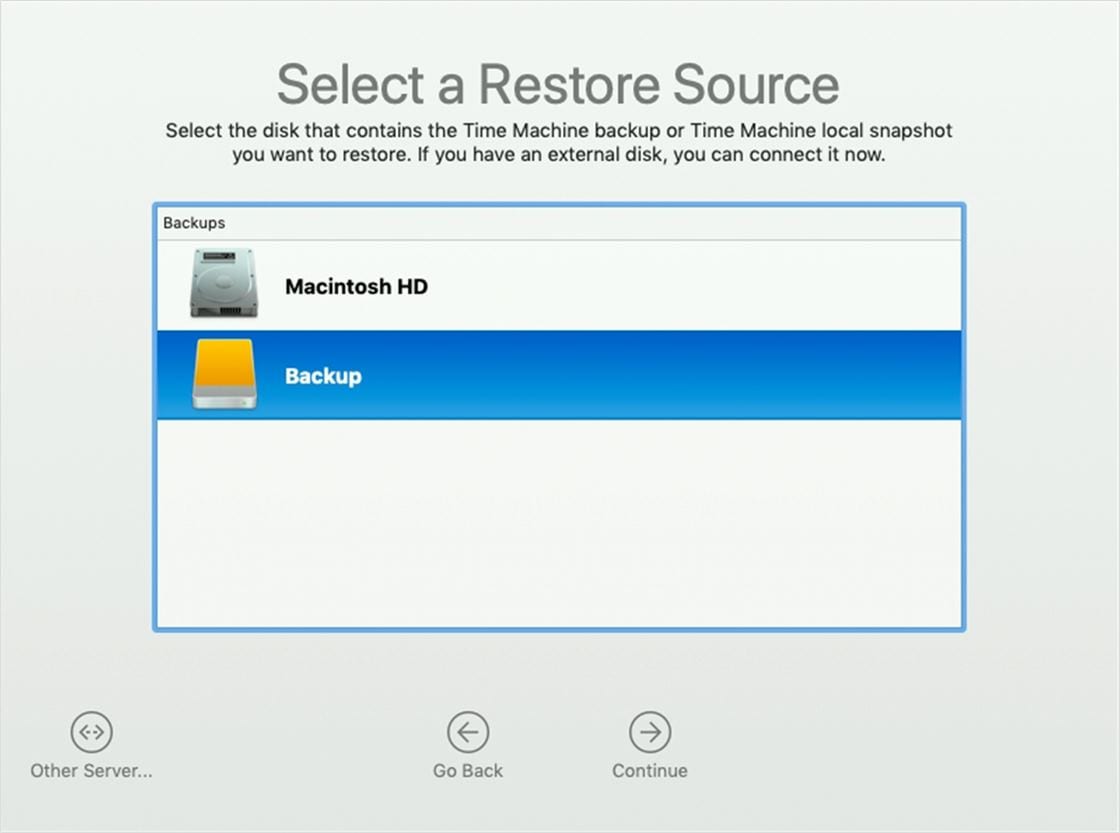
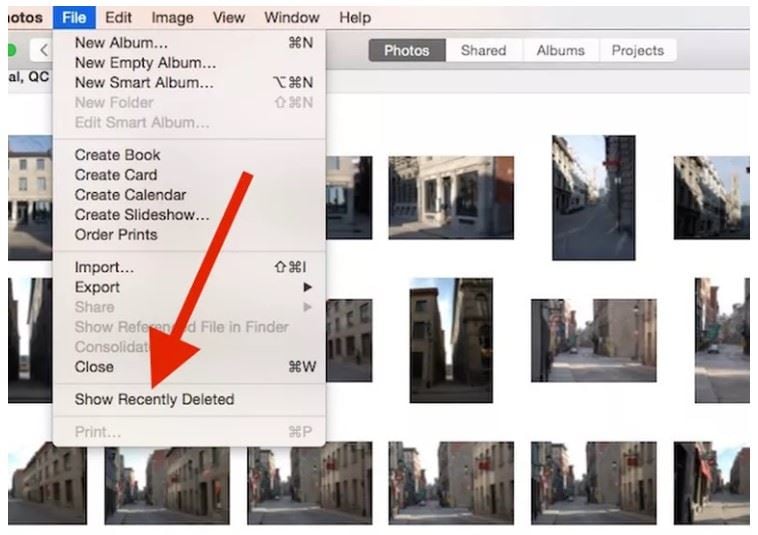
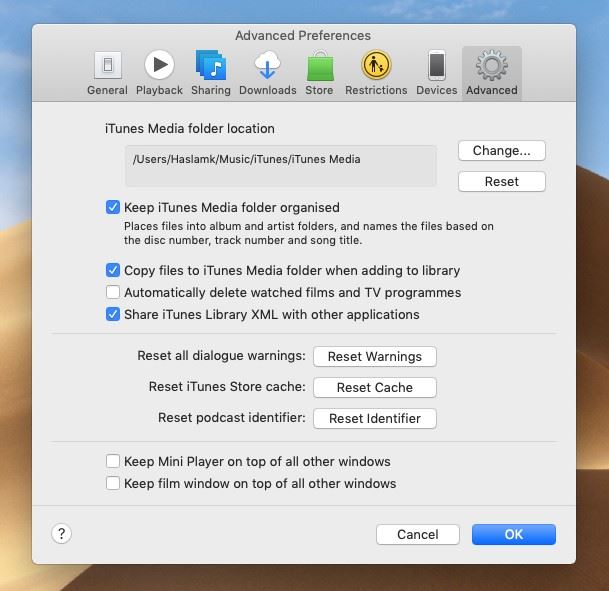

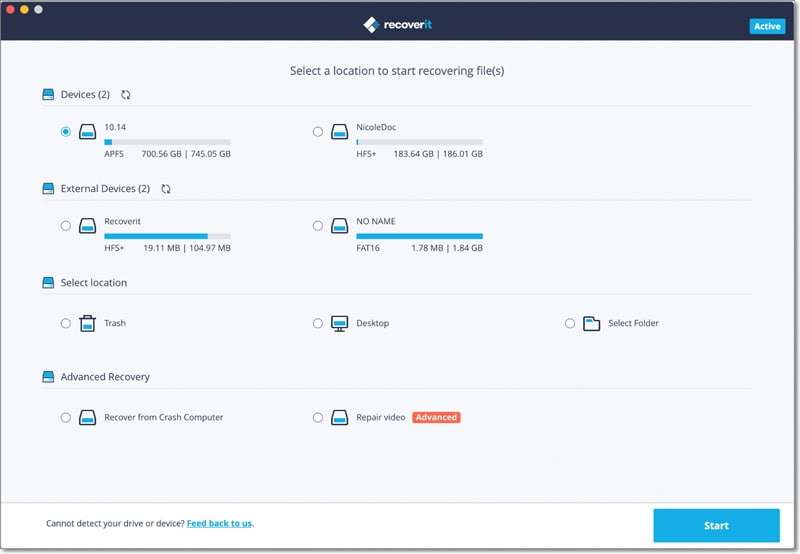
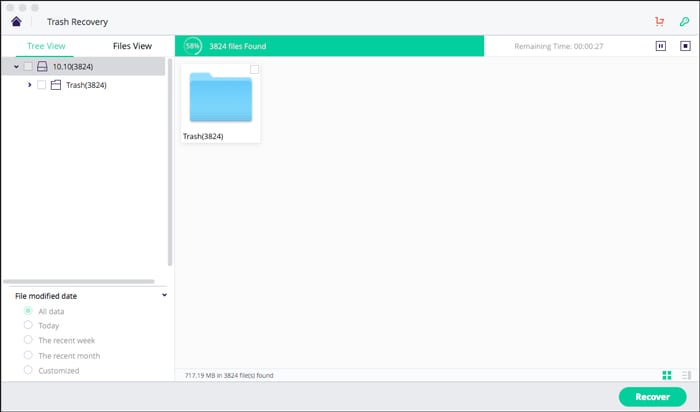
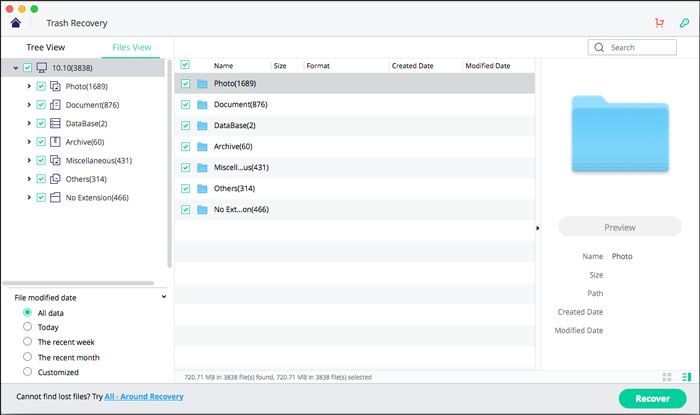
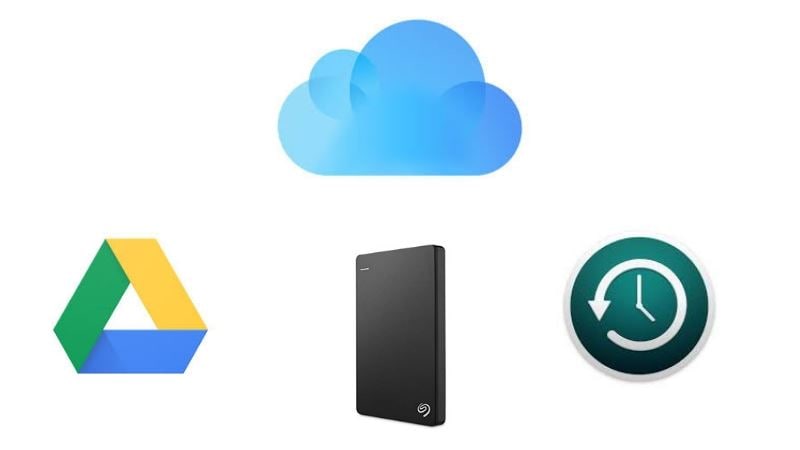
Elva
staff Editor