Recycle Bin is one of the most important components of every Windows version – be it 7, 8, or 10. As you know, when we get rid of something from our computer, it is transferred to Recycle Bin instead. Therefore, if you have accidentally deleted something from your PC, then you can easily get it back via Recycle Bin. Though, a lot of Windows 7 users find it hard to empty or locate Recycle Bin. Don’t worry – in this complete Recycle Bin Windows 7 guide, we have covered it all. Read on and learn how to find Recycle Bin Windows 7, empty it, or recover your lost content from it.
Part 1: Where is the Recycle Bin in Windows 7?
Recycle Bin is one of the most important parts in Windows 7 that stores its deleted content on a temporary basis. If needed, users can just open Recycle Bin in Windows 7 to restore (or delete) their data. Though, in order to do this, you need to find Recycle Bin in Windows 7. Therefore, if you can’t find Recycle Bin in Windows 7, then follow these suggestions.
This is the easiest way to learn how to find Recycle Bin in Windows 7. Simply go to its desktop and look for the Recycle Bin (Trash) icon. Ideally, the icon is always present on the desktop. You can just double-click to open it and explore the saved content.
There are times when the Windows 7 Recycle Bin icon is disappeared unintentionally or on purpose. In this case, you can open Windows Explorer (the Windows Drive, which is mostly C) and take the assistance of the search bar. Now, look for $Recycle.Bin and press enter. This will display the Recycle Bin icon, even if it is hidden.
This is another quick solution to find Recycle Bin in Windows 7 that you can try. Simply launch the explorer and click on the dropdown button adjacent to the address bar. Select the Recycle Bin option from here to explore your deleted files.
If you can’t find Recycle Bin in Windows even after following the above solutions, then don’t worry. You can still find Recycle Bin in Windows 7 via the Run prompt. Simply press the Windows + R keys at the same time or go to the Start menu and launch the Run prompt. Type the command “explorer.exe shell:RecycleBinFolder” and run it to open Recycle Bin in Windows 7.
Part 2: How to Restore Missing Recycle Bin Icon in Windows 7?
In case if the Recycle Bin icon has been disappeared from Windows 7 desktop or you can’t seem to find it, then follow this approach. By visiting the desktop icon settings on your system, you can easily enable it. Later, you can just restore the Windows 7 Recycle Bin icon on your desktop by following these steps:
Step 1 Firstly, go to the Windows 7 desktop and right-click anywhere. From the provided list, go to the “Personalize” option.
Step 2 This will open the Personalize settings on your system. From the options displayed on left panel of the window, click on “Change Desktop Icons” to proceed.
Step 3 As the desktop icon settings window will open, make sure that the option for “Recycle Bin” is enabled. Turn it on and save the applied changes.
Once the option is enabled, you can just go to the desktop and view the restored Recycle Bin icon. Not just that, from here, you also get an option to change Recycle Bin icon in Windows 7 as well.
Part 3: How to Empty Recycle Bin in Windows 7?
There are times when Recycle Bin ends up holding a lot of data in Windows 7. This accumulates a lot of unwanted space in the disk, which should be deleted on a regular basis. Once Recycle Bin in Windows 7 is empty, you can get a lot of free space on your computer. Here’s how to empty Recycle Bin in Windows 7 without any trouble.
Step 1 Firstly, locate the Recycle Bin icon on the desktop. Select the trash icon, right-click it, and from the options, click “Empty Recycle Bin”. Confirm your choice to empty the entire Recycle Bin folder in Windows 7.
Step 2 To view its file, you can open Recycle Bin in Windows 7 by double-clicking its icon from the desktop. You can follow any other above-listed method to open it as well.
Step 3 From here, you can view all the files stored in Recycle Bin. Just select any file and right-click it. Subsequently, choose to delete the file permanently from Recycle Bin. You can select multiple files at the same time as well.
Step 4 In the end, when you get the following prompt, confirm your choice and delete the selected items from Recycle Bin in Windows 7.
Part 4: How to Retrieve Deleted Files from Recycle Bin in Windows 7?
There are times when we accidentally empty Recycle Bin in Windows 7 or end up deleting some files from it as well. If you have also lost Recycle Bin Windows 7 content, then you can get it back by using a data recovery tool. One of the most trusted solutions for performing Recycle Bin data recovery in Windows 7 is Recoverit (IS). It is known for its high data recovery rate and features a user-friendly interface. The application runs on every leading Windows version, including XP, Vista, 7, 8, and 10. Therefore, you can use it to recover your data under different scenarios in all Windows PC.

A Life Saver to Solve Your Data Loss Problems!
-
The tool can get back all kinds of data that has been deleted from Recycle Bin. This includes photos, videos, audios, documents, files, and so much more.
-
Apart from Recycle Bin, it can perform data recovery if the content has been deleted via the command prompt or Shift + Delete as well.
-
You can also recover data lost due to a virus attack, formatting of a drive, lost partition, and so on. The tool can even recover data from an external unit like USB drive, SD card, MP3 player, etc.
-
There are two different data recovery modes that the tool supports – a quick scan to get immediate results and a deep scan. The deep scan will take more time, but the results are also far extensive.
-
The interface of Recoverit (IS) would provide a preview of the extracted content, letting us select the files we wish to recover at the location of our choice.
-
The data recovery tool is known for its high success rate and features an intuitive interface. Therefore, no prior technical knowledge is needed to perform Recycle Bin recovery using it.

3,165,867 people have downloaded it
If you want to know how to retrieve deleted files from Recycle Bin in Windows 7, then follow these basic steps:
Step 1 Choose the Recycle Bin recovery mode
Firstly, you need to install Recoverit (IS) on your system and launch it whenever needed. From its home, select the Recycle Bin Recovery option to proceed.
Step 2 Complete the scan
This will automatically initiate the data recovery process on your system by Recoverit (IS). You can wait for a while as the application would try to get back the content lost from Recycle Bin.
Step 3 Recover your data
Once the recovery process is completed, the extracted content will be displayed on the interface. You can visit a category and preview your data. If you want, you can look for selective files from the search bar as well. In the end, simply choose the files you wish to get back, and click on the “Recover” button to save them.
This will help you get back the lost Recycle Bin Windows 7 content quite easily. Though, if you are not satisfied with the results, then you can perform a deep scan as well. To do this, click on the “All-around Recovery” option at the bottom of the interface.
I’m sure the guide would have helped you resolve numerous issues related to Recycle Bin in Windows 7. You can easily follow these steps to learn how to find Recycle Bin in Windows 7 or empty it as well. Though, if you have accidentally lost some files from it, then consider using Recoverit (IS). A complete data recovery tool for Windows 7/8/10, it will come handy to you during any unwanted data loss scenario.










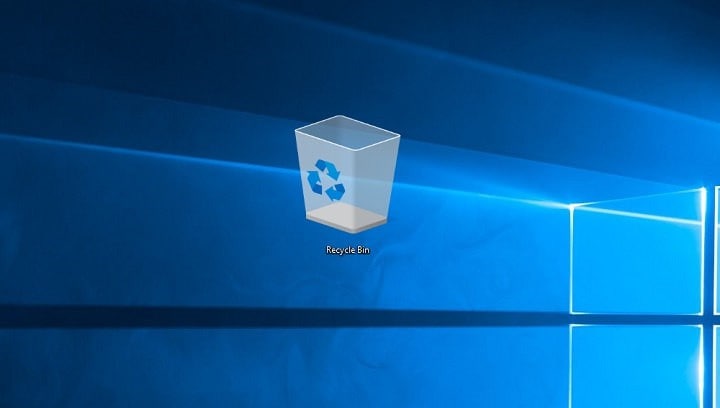
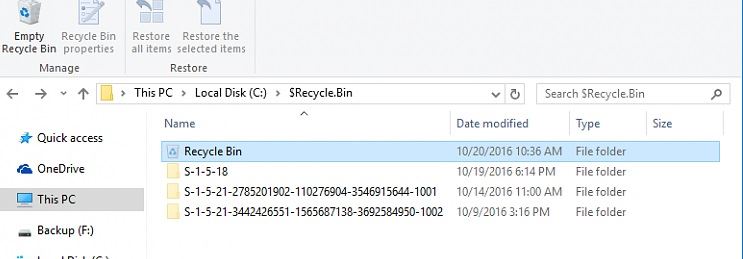
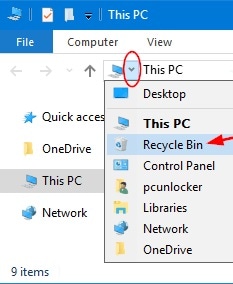
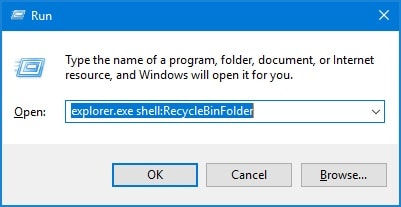
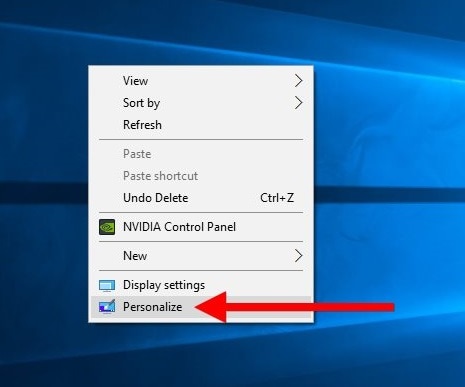
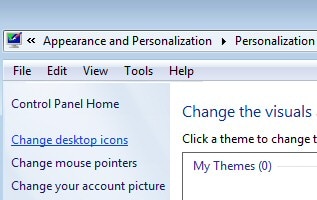
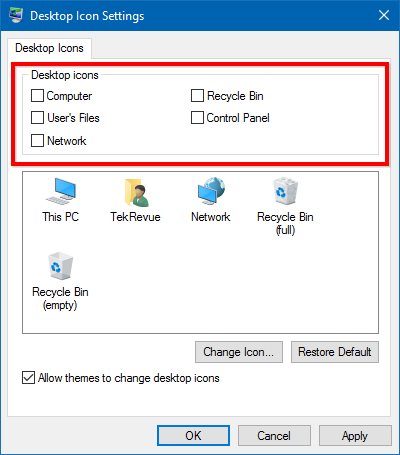
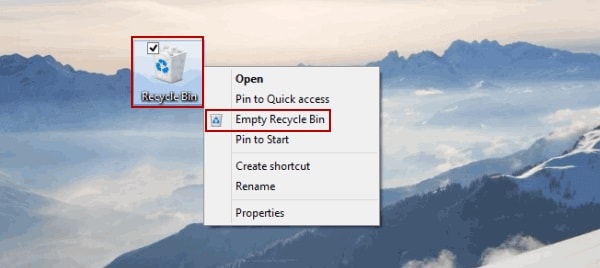
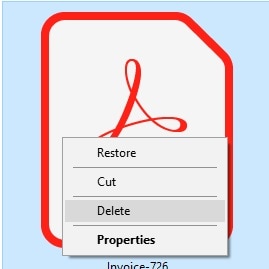
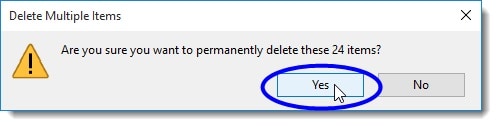

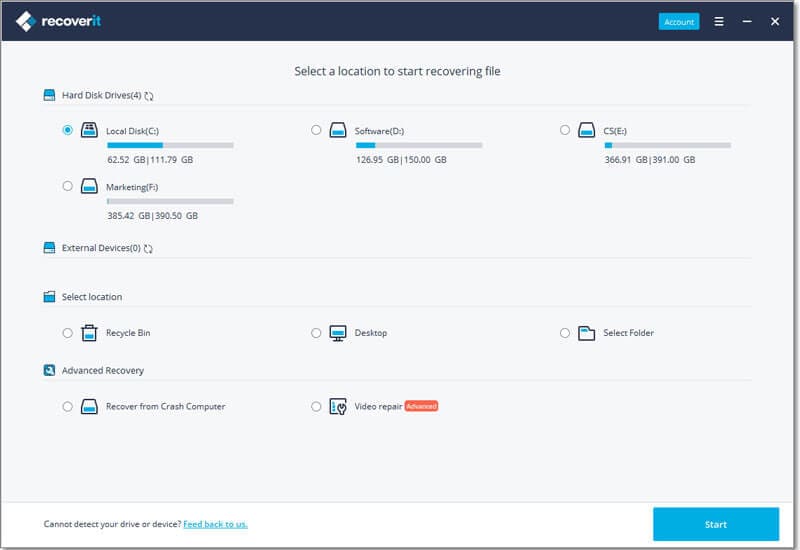
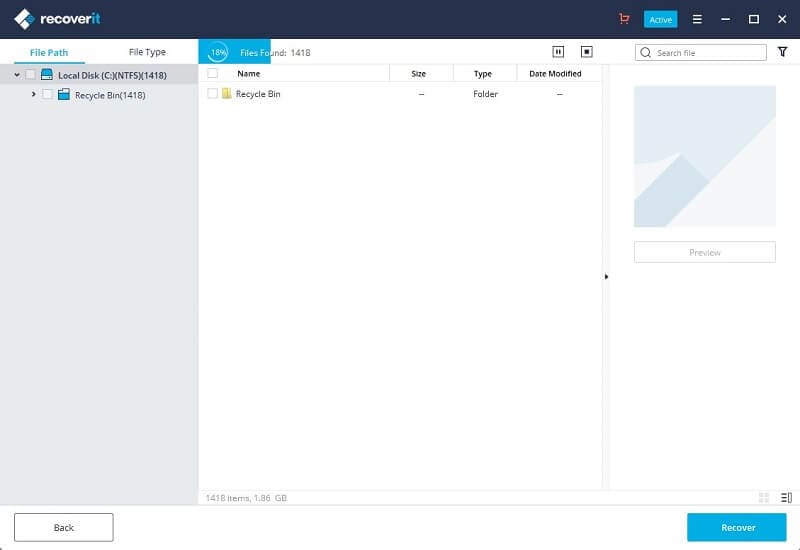
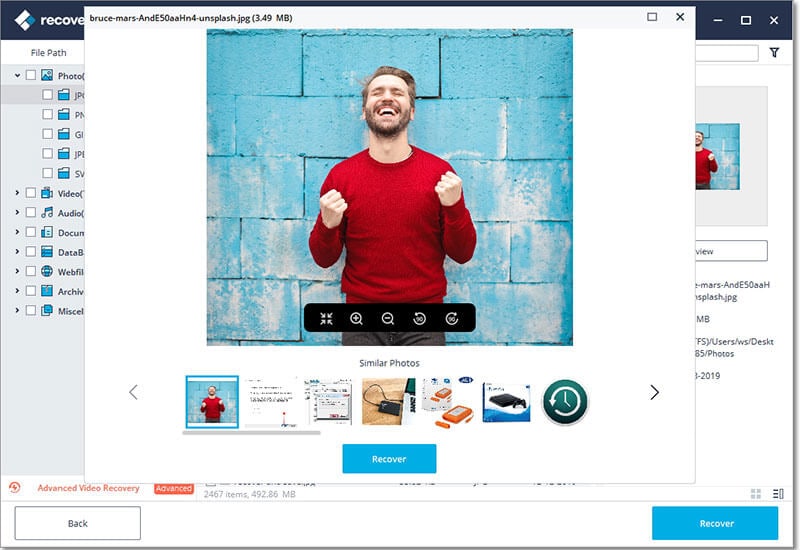
Elva
staff Editor