• Filed to: Backup Android • Proven solutions
This article is written to make the readers aware how they can do APK backup and restore easily. APK is a file format that stands for “Android Package Kit”. APK files are kind of archive files which are full of the elements that are required to install an Android application. To put them in other words, similar to “.exe” files required for installing software on computer, APK files are intended to install on Android powered devices. Let us proceed towards learning the process of APK backup with a very excellent and efficient tool.
Part 1: How to Backup and Restore APK on Android Devices
A very constructive software program to backup APK is dr.fone – Android Data Backup & Restore. It comes on first if one is looking for highly positive results and a very responsible tool for APK backup and restore. The tool is designed to help the users who want their files to backup safely. Let’s get on familiar terms with the features of this amazing software.
- The software is planned to backup and restore the Android data flexibly.
- This can effortlessly adjust with any Android device because of its compatibility with all Android devices.
- iSkysoft makes sure about the already backup files won’t get replaced with the fresh files.
- Along with the APK backup, one can make backup of messages, contacts, gallery, calendar, audio, video and more.
- It can restore the data from one smartphone to the other.
How to backup APK using dr.fone - Android Toolkit
Step 1. Run dr.fone on PC
Download the software and install it. Launch it on computer and click “Data Backup & Restore” from the main window. In the next step, use a USB cord and connect the Android device to the computer and allow “USB Debugging” on the device. When you observe that the device is detected, tap on “Backup” option.
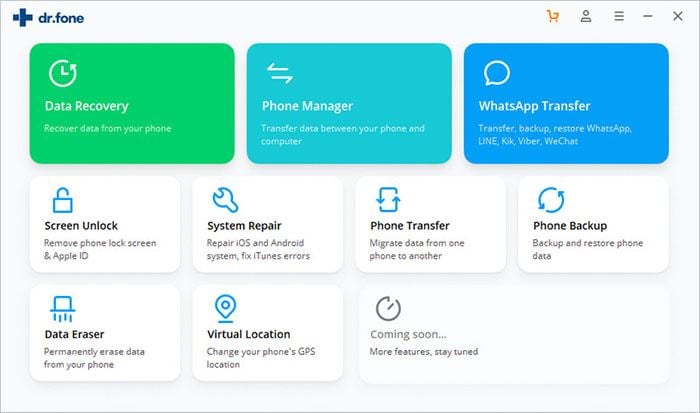
Step 2: Choose Applications
Your device will be scanned by the software and will present the data in a categorized way. Now please select “Applications” and then “Backup” option. (**Selecting Applications will backup all the APK’s in the device.)
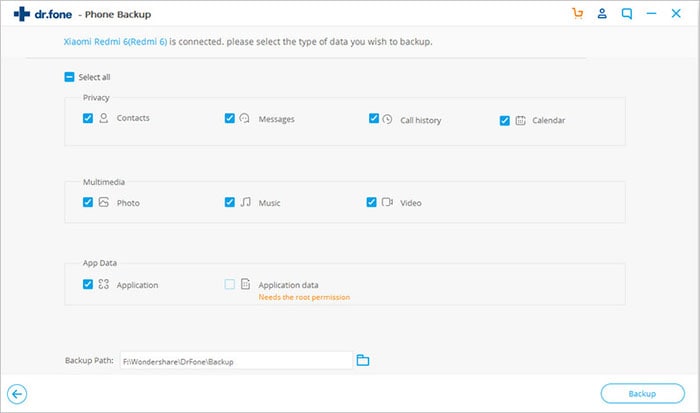
Step 3: Preview
The APK backup process will begin and make sure not to detach the device and PC till the finishing of whole process. Lastly, click “View the Backup” to preview and you’re done. You will see your APK on your Android device are backuped like the screenshot bolow.
How to restore APK using dr.fone - Android Toolkit
Step 1. Run dr.fone on PC
When you need to restore the backuped APK, open dr.fone and from the main interface, click “Data Backup & Restore”. Now connect your smartphone with the computer via a USB cable. When the device gets detected by dr.fone, click on the “Restore” option. Your backup files will be in front of you. You can hit the dropdown icon if you need to restore the old files since the software presents the latest backup by default.
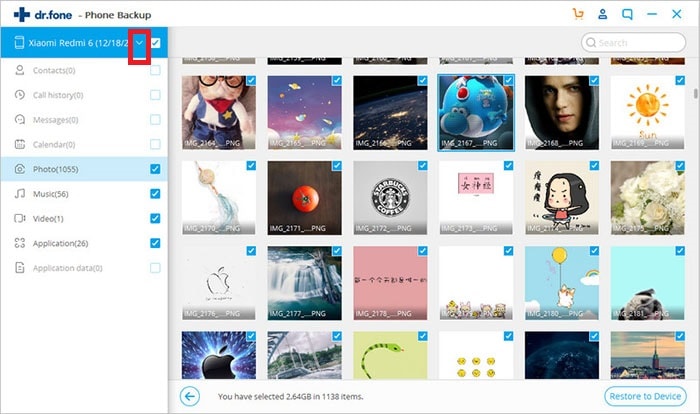
Step 2: Check Applications
Now, click “Applications” and hit "Restore” button. The restoring process will start. Keep the device and PC connected until you get the notification saying ‘Restoring has been completed!”. That's it! Let's try!
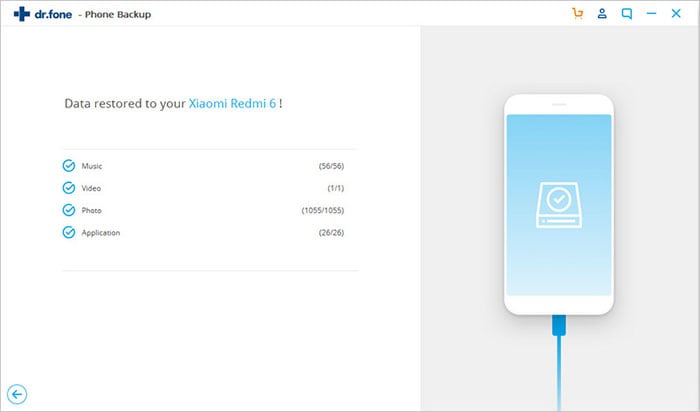
Part 2: How to Share APK with Friends?
Sharing applications and files have always been a tiresome job until the different apps and file sharing applications got developed. You too got a cool app, right? Or may be an amazing Android multiplayer game! And sharing that cool app or playing your favourite Android multiplayer game with your friends and family is always tempting and pleasing. Here is a quick way with which you can easily send or receive files or applications between devices with just the matter of ‘One-Click’.
ShareCloud
ShareCloud is a revolutionary application specifically designed to lessen the burden of the smartphone users. This app provides you a hassle-free medium to transfer or receive any application or file between the devices. Sharing files and applications have never been so easy and that too with just ‘One-Click’. Besides sharing, it can also backup your applications, music, photos to the Dropbox/Google Drive account (requires internet) or to your SD card as well. With ShareCloud, users can instantly and easily upload photos or videos on Facebook, Tumblr, WeChat, Twitter or other social networking websites. ShareCloud is known for its flexibility to share files and application via numerous mediums like device’s WiFi (Hotspot) or Bluetooth, Email, Dropbox, Google Drive, WhatsApp, Facebook and more.
Note: Sending files via Wifi or Bluetooth requires no internet connection, implies there would be no mobile data usage. While sending files via Email, Whatsapp, Facebook, Dropbox or Google Drive would require a stable internet connection to share applications or files without a hitch.
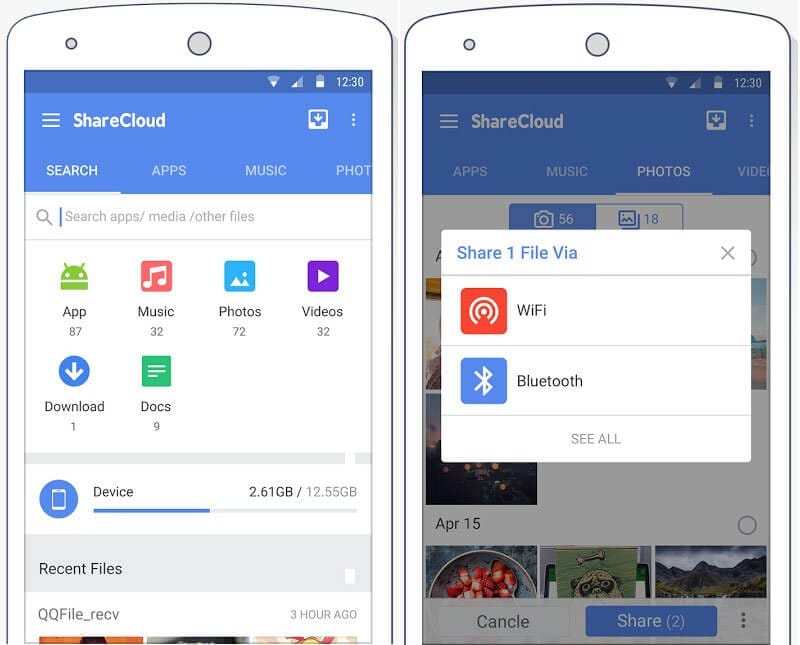









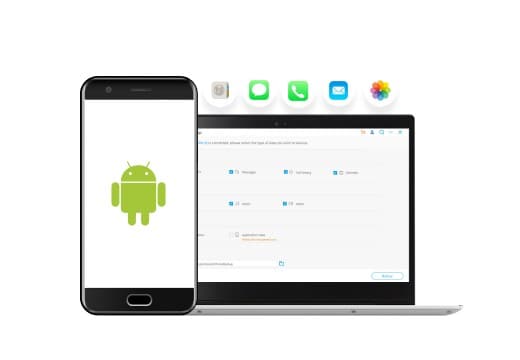
Elva
staff Editor