Gihosoft is a popular Android data recovery tool that can get back the lost content from your device. If your photos, videos, contacts, chats, etc. are also lost or deleted from your device, then you might consider using Gihosoft free Android data recovery as well. Though, the million-dollar question is – is the Gihosoft Android recovery freeware worth it? After all, we only get limited chances to recover our data from an unwanted situation and you should use the best recovery tool to get positive results. Read on as we have provided an in-depth review and working of Gihosoft free Android recovery in this post.
Part 1: Gihosoft Free Android Data Recovery Review and Working
Without much ado, let’s get to know more about Gihosoft Android data recovery free features and its stepwise working.
What is Gihosoft Free Android Data Recovery?
Developed by Gihosoft, it is a dedicated data recovery tool for Android devices that can get back all sorts of deleted or lost content. Ideally, Gihosoft Android Data Recovery is a freemium tool. That is, its basic version is available for free while the premium version (with better features) is paid. Here are some of the major features of Gihosoft free Android recovery version:
-
The tool is easy to use and features a simple click-through process to recover all kinds of data.
-
It can recover data from an Android device’s internal storage as well as the connected SD card.
-
The free version can only recover call logs, photos, videos, audios, and a few other kinds of limited content.
-
It supports all sorts of Android devices from manufacturers like Samsung, LG, Sony, Huawei, HTC, etc.
-
It will not require you to root your Android device to use it.
The Premium Features
With the Gihosoft free Android recovery version, you won’t be able to recover your contacts or messages from third-party apps like WhatsApp, Viber, etc. Also, the quality of the photos and videos would be compromised in the free version. If you want to overcome these limitations, then consider upgrading to a premium version (costs $49.95).
How to Recover Lost Data using Gihosoft Free Android Data Recovery?
You can easily use Gihosoft Android Recovery freeware to extract the lost or deleted content from your Android device. Follow the steps below:
Step 1 Connect your phone or SD card
To get things started, just launch the Gihosoft free Android recovery application on your system and connect your Android device/SD card to it. Once your device or the SD card is detected, you need to select the kind of data you wish to scan.
Step 2 Enable USB Debugging on Android
If you are connecting an Android device, then you need to turn on its USB debugging feature first. To do this, unlock your device and go to its Settings > About Phone and tap the Build Number 7 times to unlock its developer options. Now, go to its Settings > Developer Options and turn on USB Debugging.
Step 3 Start the Recovery Process
Once you select the kind of data you wish to scan, click on the “Start” button. Just make sure that the USB Debugging option on the device is enabled beforehand.
Step 4 Restore your data
You would have to wait for a while for the data recovery process to be finished. After the process is completed, the application will notify you and list the extracted data on its interface. You can select the files you wish to save and click on the “Recover” button.
Part 2: Best Alternative to Gihosoft Free Android Data Recovery
As you can see, Gihosoft Free Android Data Recovery has limited features and might not fulfill your requirements. Therefore, you can consider Recoverit (IS), which is one of its best alternatives. Not only will it help you get back your photos, videos, contacts, call logs, and more, it also offers tons of high-end features too. The latest version of Recoverit (IS) 5.0 has been released with a sleeker interface and advanced recovery algorithm.
A Life Saver to Solve Your Data Loss Problems!
-
The application is easy to use and has one of the highest data recovery rates in the industry.
-
The latest version, Recoverit (IS) 5.0, lets us perform extensive recovery on the selected source with a single click.
-
You can directly scan the connected Android device or an SD card as well. Apart from that, it can also recover data from USB drives, MP3 players, external hard disks, etc.
-
It supports the recovery of more than a thousand different kinds and formats of data. This includes every major type of photo, video, audio, or document format.
-
A preview of the extracted content is provided so that you can handpick the files you wish to recover.

3,165,867 people have downloaded it
Since a free version of Recoverit (IS) 5.0 is available, you can just visit its website and download it on your Mac or Windows PC. Later, you can even upgrade to its PRO version to enjoy its unlimited services.
Step 1 Select a location to scan
Firstly, connect your Android device to the system or just attach its SD card to it. Once the system detects the Android device or the SD card, launch the Recoverit (IS) 5.0 application. On its home, you can view a list of the available locations to scan. Select the drive for the connected SD card or Android device and click on the “Start” button.
Step 2 Wait for the scan to be over
As the application will extract all kinds of inaccessible or deleted content from your phone, you can just wait for a few minutes. Just make sure that the SD card or the Android phone stays connected to your system.
Step 3 Recover your data
That’s it! Once the data recovery operation is completed, you will be notified. You can preview your photos, videos, documents, etc. on the interface itself. Select the files you wish to save and click on the “Recover” button. Consider saving them to a secure location and not your SD card or Android device instead.
Conclusion:
Now when you know about the working of Gihosoft free Android recovery tool, you can easily give it a try. Though, if you want to get better results in less time, then consider using Recoverit (IS). It is the Android data recovery tool that is used by experts and has one of the highest recovery rates in the industry. Packed with tons of features, it will be a complete data recovery solution and will help you in all kinds of unwanted data loss scenarios.









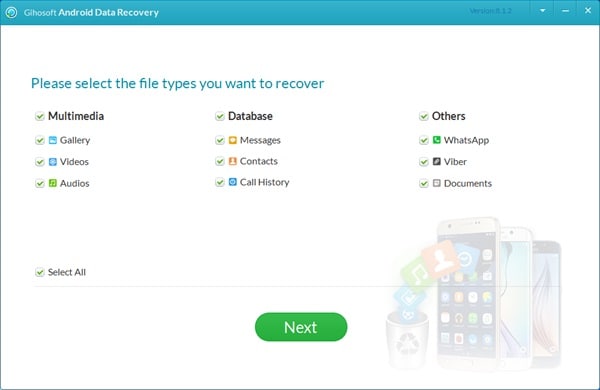
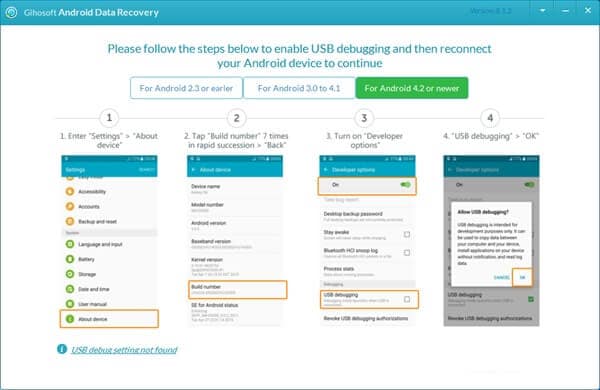
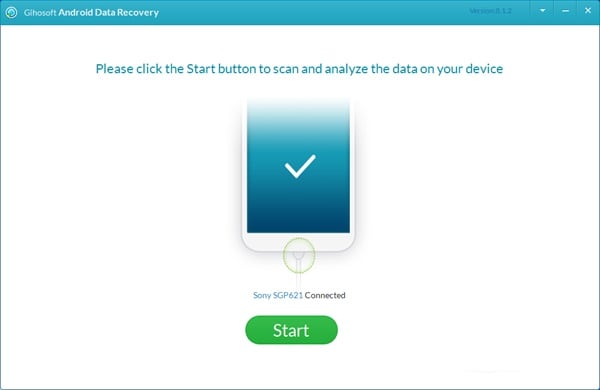
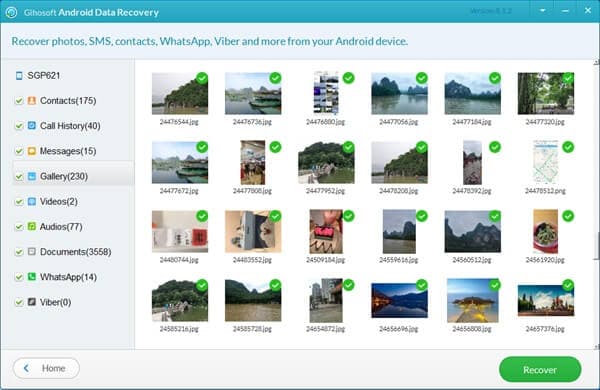




Elva
staff Editor