“How to recover deleted files from SharePoint? I was using the platform on my computer and mistakably erased some files.” “can I reaccess those files? What should be the course of action?”
- a question from Quora
Given everything is getting a digital makeover these days, data migration is the new norm as loads of it is transferred from one platform to another daily. It is not uncommon to lose data when such a task is being performed on several digital platforms like Microsoft SharePoint. Here you will know everything about “what is the Sharepoint platform” and the method to recover files if any data is lost in the process.
Part 1: What is SharePoint?
Released in 2001, SharePoint is a web-based shared platform that integrates with Microsoft Office and helps many leading organizations to create their own website. According to the official Microsoft blog over 250,000 corporations, which include 85% of the fortune-500 companies use the services of Microsoft SharePoint as part of the Office 365 product.
MS SharePoint can be easily accessed through any web browser, which is used to store, organize, share, and access data from any digital device available. The platform is accessible in more than 45 languages and offers different compatible versions.
Part 2: How to Recover Deleted Files in SharePoint?
It is a little tricky to Recover deleted files in SharePoint as a brief understanding of the platform is required to perform the task. But with a bit of practice with the two method guide listed below, you will be able to recover files from SharePoint in no time.
Method 1: Recover Deleted Files in SharePoint Recycle Bin
Before recovering any sort of data through the SharePoint recycle bin, it is vital to know the functions of the said feature and the difference between the End-User and Administrator Recycle Bin.
1.1 What is Sharepoint Recycle Bin?
The Microsoft SharePoint Recycle Bin is temporary storage for all the items deleted from the user’s site. It can be accessed from the left menu bar on the website. Each bin consists of two stages, which are mentioned in the section below.
1 First Stage/End-User:
Once you delete a file from “My Site,” it goes into the "End-User" Recycle Bin. The removed data then stays there for 14 days from the time you deleted it. It can quickly be restored back to its original location from the site settings.
2 Administrator Recycle Bin:
The Second-Stage or the Administrator Recycle Bin is the place in the SharePoint platform where the deleted data is transferred once it is removed from the first stage folder. It gives the user a greater sense of control as it does not count the site’s quota and offers up to 25GB of space. The recycle bin is configured in the Central Administration unit of the site, where the administrator can specify how long the deleted items remain in the Recycle Bin before permanently removed from the server. It is a noteworthy fact that the deleted files can be kept for up to 93 days in the Administrator Recycle Bin.
1.2 How to Restore Deleted Files/Folders in Sharepoint Recycle Bin?
It is a reasonably simple procedure to retrieve erased items from the SharePoint Recycle Bin, which you can learn by following the guide to restore such files:
1 Click on the Site Actions menu and select Site Contents.
2 Click on Recycle Bin.
3 Select the item that you want to restore.
4 Click on Restore.
5 If the desired file isn’t available in the End-User recycle bin, click on the second-stage bin option and repeat step 3 and 4.
Method 2: Recover SharePoint Deleted Files with Recoverit (IS) App
While restoring items using SharePoint’s own recycle bin is easy, but all is not rainbows and unicorns. The files in the bin folder do not have a safe and permanent place as the data is automatically erased from the administrator recycle bin after 93 days. It is essential to look for a more convenient option, which would allow you the freedom to restore the data whenever you feel like it.
Recoverit (IS) is the answer to such an issue, which recovers deleted files from the SharePoint folder, with no time constraints. Below are the few unique features that the iSkysoft recovery program offers:
Best Software to Recover SharePoint Deleted Files!
-
It provides a user-friendly interface with almost 100% efficiency.
-
It supports up to 1000 file formats of different mediums.
-
It also offers recovery from external devices like SD cards, USB drives, and external hard disks and every single folder present in the system.
-
The application for offers data recovery from crashed computers through its “Recover from Crash Computer” feature.

3,165,867 people have downloaded it
Follow our step-by-step guide to use the Recoverit (IS) and learn how to retrieve deleted SharePoint data.
Step 1 Select a location to start with
As you would open the data recovery app on your Windows PC, you are required to open the app and spot the location of SharePoint’s library folder. Select the location from the display window. Click on Start to initiate the retrieval process.
Step 2 Scan the location for lost files:
The scan will take some time, depending on the size and space of the data. You also have the power to stop or pause the scanning process in between.
Step 3 Preview and Save your files:
Once the recovery scan is complete, you can view all the recovered files with the help of the preview feature. After reviewing the items, you can pick the files you need and click on the “Recover” button to save them to a secure location.
Bottom Line:
If you have followed the guide till the end, then you know everything about SharePoint, from its functions to the working of SharePoint’s recycle bins and the method to recover files from the platform. Even though the recycling system of SharePoint is unique, it does not offer a sustainable solution, which is why it is highly suggested that you use Recoverit (IS) App to recover all the deleted SharePoint files that provide a permanent answer to all the file recovery problems.









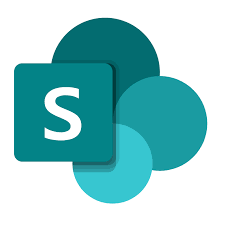
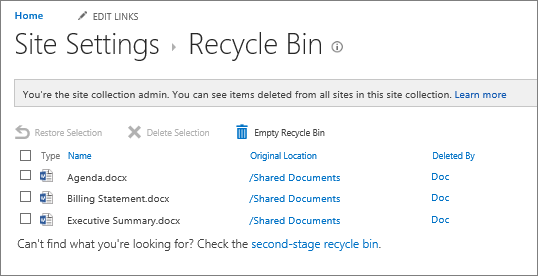
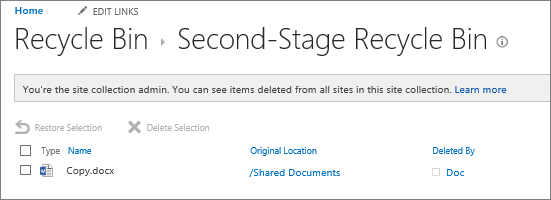
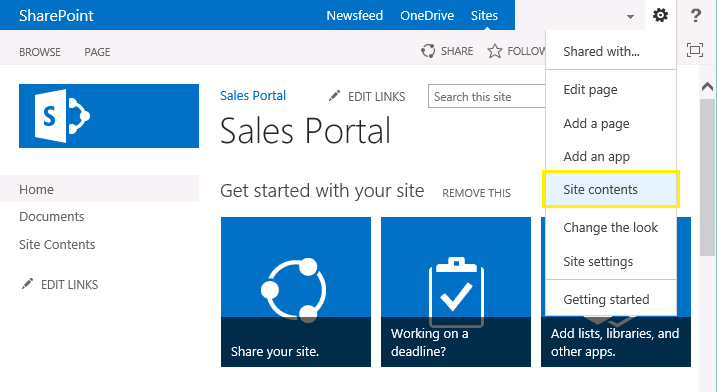
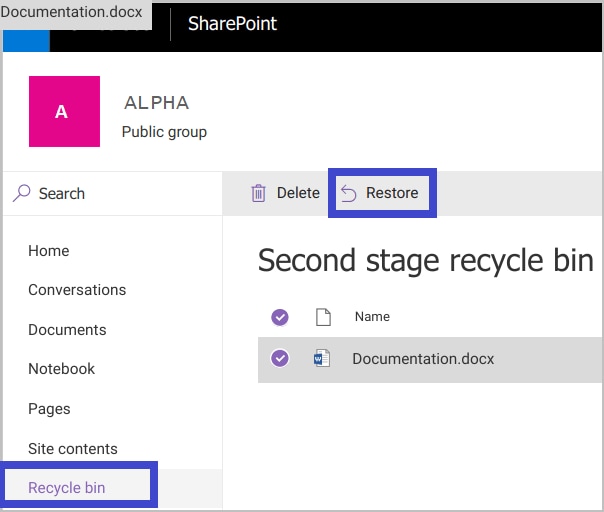


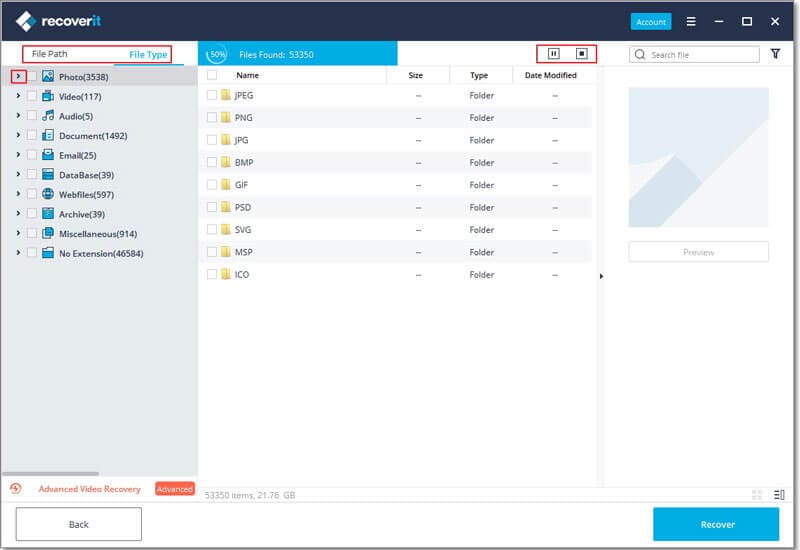
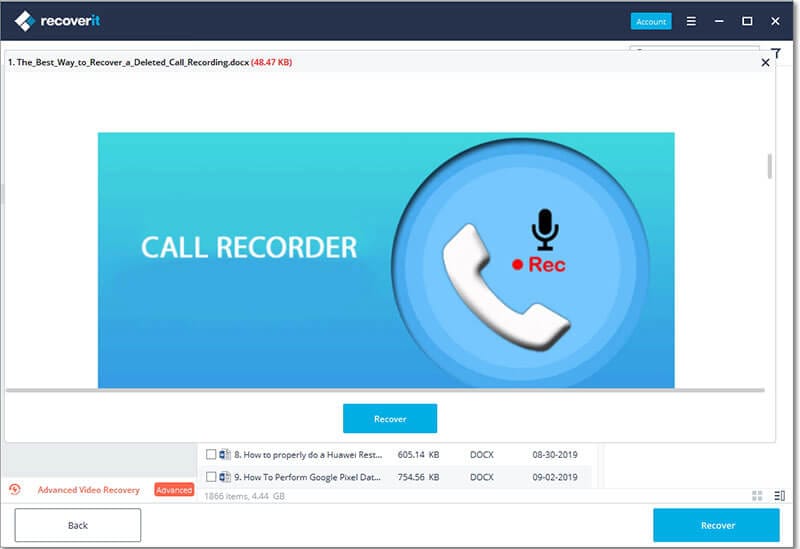
Elva
staff Editor