• Filed to: WhatsApp Tips • Proven solutions
Changing a phone can be very exciting but data transfer can be very painful. But if you have proper tools and get proper help it can be very easy and exciting. There are a lot of questions in the internet about how to transfer WhatsApp messages from iPhone to Samsung phone or tablet. Here, I am going to discuss about how you can transfer your WhatsApp data from your iPhone to Samsung android phones.
Part 1: The Best Way to Transfer WhatsApp from iPhone to Samsung - using dr.fone
dr.fone is an iOS and android operating system tools manager that has the power to give you all the tools you need to keep your phone safe and working. With the help of dr.fone - iOS WhatsApp Transfer, Backup & Restore, you will be able to transfer WhatsApp messages & attachments between iPhone to any Android device including Samsung. With only one click, you’ll be able to transfer all supported file including chat history, photos, videos, music, documents, slideshow etc. You can easily extract almost any data from your iPhone and transfer them to your Samsung android device. Follow these steps to learn how to transfer WhatsApp from iPhone to Samsung Galaxy or any other android phone and also the restoring process.
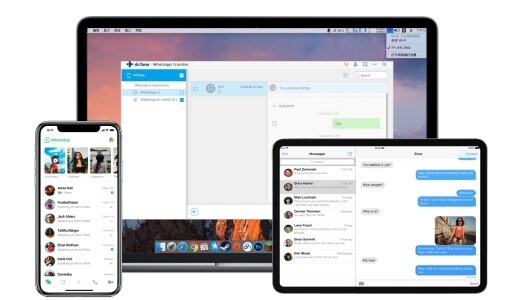
How to use dr.fone to transfer WhatsApp chat and attachements from iPhone to Android
Step 1: Start the process
If you want to learn how to transfer WhatsApp from iPhone to Samsung, you need to install dr.fone in your PC properly and run the programme. A window will pop up in front of you and you will need to select “WhatsApp Transfer, Backup & Restore” option from the menu of dr.fone.
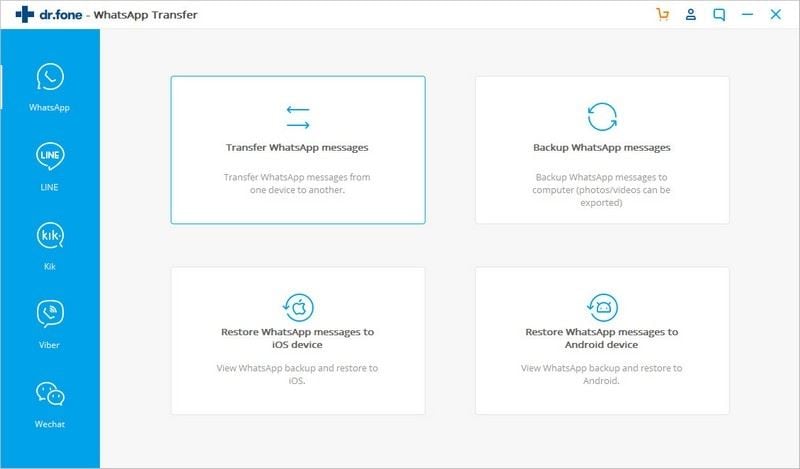
Step 2: Connect devices
Connect your iPhone as the source device of Whatsapp data and connect another Samsung device as the target device. Then, select “Transfer WhatsApp Messages” option. You can transfer all your WhatsApp data to your Samsung device easily from your iPhone with the help of this tool.
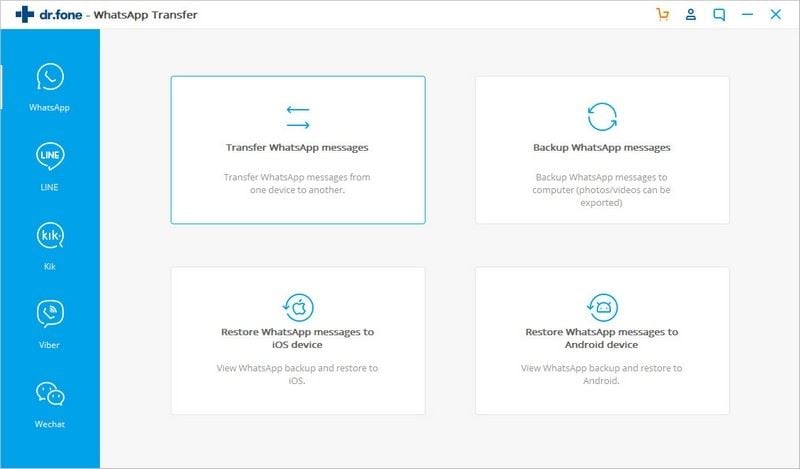
Step 3: Finish transfer process
You need to click on the “Transfer” button to start the transferring process. A pop up window will open in front of you whether you want to overwrite the WhatsApp chats on your target device or not. Click on “Ok” and keep your devices connected till the process completes.
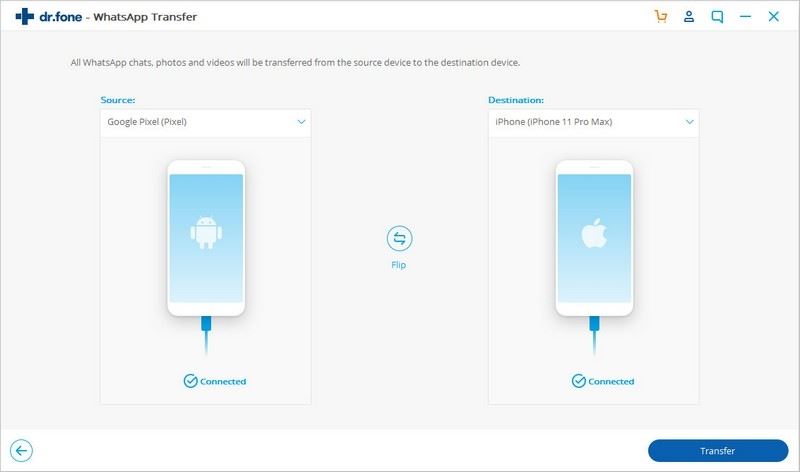
Part 2: The Other Way to Transfer WhatsApp Messages from iPhone to Samsung - using Wazzap Migrator
Wazzap Migrator is another awesome tool that can help you to transfer your WhatsApp data including your chat history, photos, videos, music, documents, slideshow etc. from iPhone to any Samsung android phone. It allows users to quickly transfer your messages, photos, videos and documents. You can also extract required file (ChatStorage.sqlite) from your iPhone backup, even if you've already sold your iPhone. This tool will work like a magic and all you need to do is reinstall WhatsApp to restore backup from local.
For more details on using Wazzap Migrator to transfer WhatsApp Messages from iPhone to Samsung phone, check the How to Transfer WhatsApp from iPhone to Android article. Hope it can help you!
As an iPhone and Samsung fan, I can understand the pain you feel when you change your phone and you need to transfer all your data to your new phone. But to upgrade and taste something new, change is a must. You can transfer WhatsApp from iPhone to any Samsung galaxy android device easily with the help of dr.fone - iOS WhatsApp Transfer, Backup & Restore. All you need to do is follow the process and within a very short time your work will be done. By reading this full post, you can easily learn how to transfer WhatsApp from iPhone to a Samsung device.









Elva
staff Editor