• Filed to: Erase Android • Proven solutions
You need to delete backups on your Android device if it is either overcrowded on your device or you have to make space to upload some more important data. It is a kind of data management process on your Android which can help you in procuring space on the device for more important things. You can delete backups on Android easily in a step-wise manner.
Part 1. How to Delete Google Backups on Android
Suppose you have enormous backups of Google say various Gmail accounts on your android device, which is worthless for you, then you can delete some of it. There are two methods to delete backup on android, one by resetting your device and the second is to delete some of the Gmail accounts step by step. You cannot afford to reset your android device as it can delete all of your data on its internal storage system. So in such condition deleting some of your Gmail accounts in a stepwise manner is the best choice for you.
Guides on How to Delete Backups on Android:
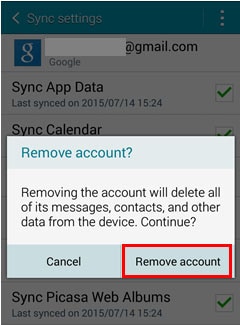
Step 1. You should go to "Settings" and click at "Accounts" button. Now select Google and then the Account you want to delete.
Step 2. Now you will have to tap on the icon "Menu" and select Remove Account option.
Step 3. Now you will have to click on the popped up option Remove Account and confirm the Google account you want to delete from your Android device. But while deleting you Gmail account you should keep in mind that it will also delete all of the contacts, messages and other data on your android device.
Part 2: How to Delete Backup Album on Android
Sometimes, lots of backup on album, say Picasa Album, you have on your android gallery irritates you because every image you send to your gallery creates its own album on Picasa which makes it over crowded. So if you want to create space on your gallery to store more images which you relish to se whenever you open your gallery then you will have to get rid of the backup on your gallery. You can do it by following some simple steps given here under.
Guides on How to Delete Backup Album on Android:
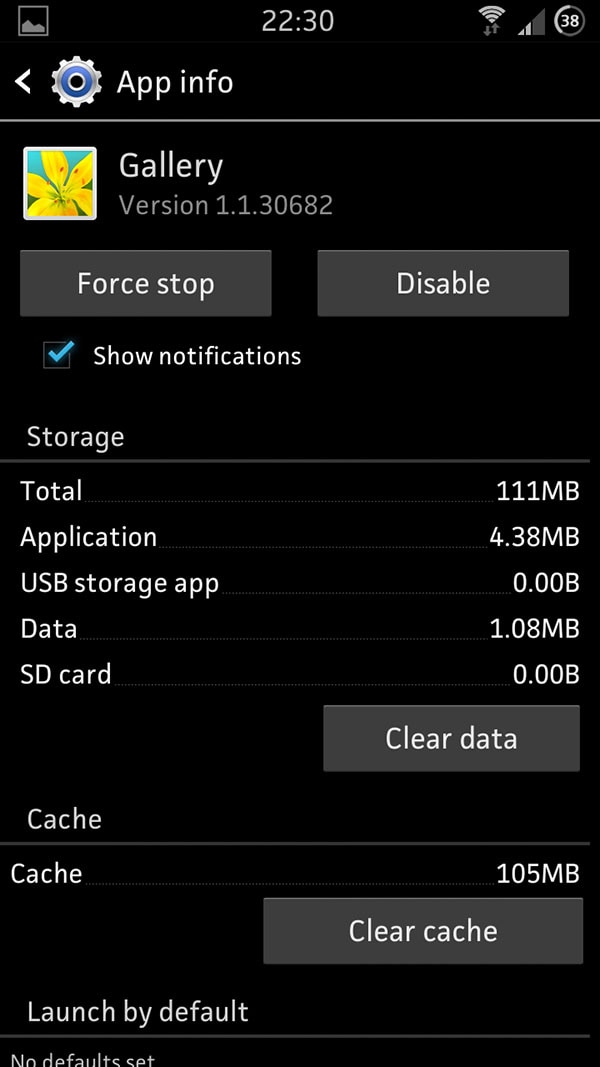
Step 1. In first step you will have to stop the sync of Picasa web album by going to the Settings of your android device. Now click on Google accounts in its Account section. Now select your email address and deselect the option Sync Picasa Web Albums.
At this stage you should keep in mind that stopping the sync of Picasa album will neither stop Google+ instantly from uploading of photos nor delete images from the cloud of Picasa. It will just stop the syncing of these albums on the gallery of your device.
Step 2. Now you have to clear data from the gallery just by going to Application Manager of the Settings of your android device and swiping to its 3rd tab. Now you will be able to Clear Data just by clicking on Gallery after scrolling down.
Step 3. Now refresh the gallery just by opening it and wait for rebuilding and refreshing its thumbnails. It can be refreshed instantly if you do not have lots of images on your gallery otherwise you will have to wait for few seconds.
Thus it is easy to delete backup album on android gallery if it has lots of Picasa albums which do not allow you to store more images on your android device.
Recommendation: The Best Way to Delete All Data on Android Device
If you want to delete all data or files from your android device then you can use dr.fone – Data Eraser (Android) to eliminate the possibilities of their recovery. This feature makes this software the best data eraser for android based devices. It also reduces the possibility of the exposure of your personal information, even if you sell your device.
Key Features of dr.fone - Data Eraser (Android):
- Its deleted data is unrecoverable.
- Keeps your personal information safe.
- Speeds up your Android by cleaning junk files for it.
- Deleted files can be overwritten permanently.










Elva
staff Editor