To wipe Android system partition is the last resort that you would choose if your device is not responding to any of the actions. It is common for Android devices to become unresponsive due to a virus attack or due to corrupted OS. Although unnatural, creating a backup at frequent intervals is vital. We do not know when our Android devices stop functioning or become non-responsive. The backup will be helpful in restoring the content after repairing the OS. The other reason to wipe data is useful when you are planning to sell or exchange your Android device.
Part 1: What Do Android Partitions Include?
The following is the list of partitions found on an Android phone and tablet:
-
/boot: as the name proposes, it allows the device to boot. It incorporates both the ramdisk and kernel. The absence of this feature will not allow any device to start. You have to be careful while deleting this partition. If deleted, it is utmost necessary to install a ROM that consists of /boot partition and then boot the device.
-
/system: the operating system stores in this partition along with kernel and ramdisk. It consists of the pre-installed applications and user interface. Once deleted, it is still feasible to put the device into recovery mode and install a new ROM.
-
/recovery: it is the alternative to the boot partition and helps in booting the system in the recovery mode, which consists of maintenance and advanced features. It is essential to learn more about this option to ensure that a user handles the partition with care and in an appropriate manner.
-
/data: it is the partition where user's data resides. It includes settings, contacts, and anything else that you download and store on the device. Deleting this partition will reset the device to the factory settings. When you restore or perform a factory reset, this separation comes in the play.
-
/cache: Cache is the partition where Android stores data related to frequently used the app and their components. Storage of such information in the cache helps in reducing the time while accessing an app and conserves internet data. When you perform cache deletion process, nothing will affect the performance of the device. You will free a little space alone. The cache rebuilds the data again with the regular use of the instrument.
-
/misc: everything else of the system settings resides in this partition. It consists of CID (Carrier or Region ID), the configuration of USB, and hardware settings. It is a crucial partition, and overall performance and response of several apps rely on this partition.
Part 2: How to Wipe Andproid System Partition
Wiping system partition in Android is nothing but deleting the OS and available applications. Even after removing the OS, you can still enter into the bootable menu or recovery menu and install a fresh ROM or OS. The following guide will help you with deleting the system partition on your Android device. However, it is advisable to create a backup of your device first.
Step-By-Step Guide to Wipe Android System Partition
Step 1. As the name advocates, it allows you to create a backup of the existing content and reset the device to the factory settings. Finding the option is a quick procedure in any device. Phone manufacturers incorporate a few additional features in the choice. Nonetheless, you will locate the feature under the "Settings" app, which you can access from your home page or app drawer. The following figure displays the appearance of the element in different devices.
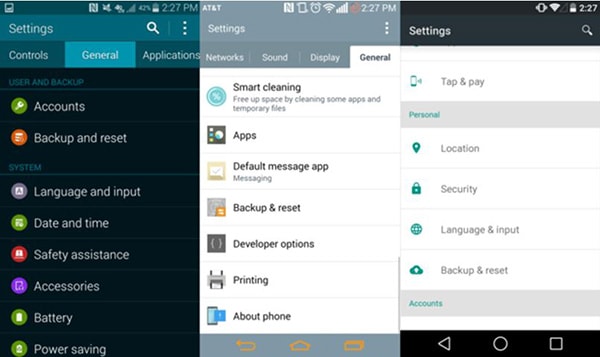
Step 2. Select the "Backup & Reset" option by scrolling down the menu. Tap the option to enter the feature that consists of sub-menu.
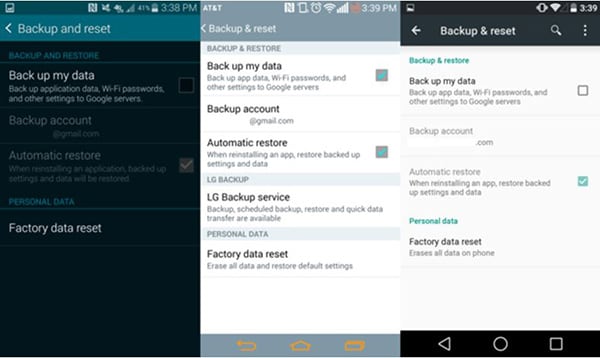
Step 3. From the options, choose "Factory data reset" choice. Selecting this feature will open a new screen that will inform you about the action. The process will delete entire data from the device, including Google account, system settings, applications, app data, and any other information present on the device. If you are using an SD card, you also get to erase it by checking the "Erase SD Card" checkbox.
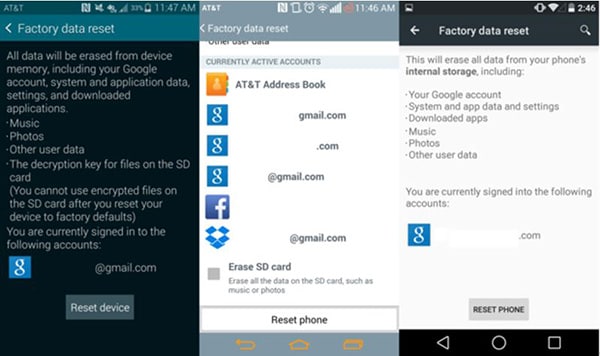
Step 4. Press the "Reset Phone" or "Reset Device" key to begin deleting Android System partition. After completion of the process, the device reboots to the original condition and is ready for you to set it up as a new device.
Part 3: How to Wipe Cache Partition on Android
Step-By-Step Guide to Wipe Cache Partition on Android
Step 1. Assure that the Android gadget is in its "off" state and unplugged from external connections. Hold "Power" and "Volume Down" button for approximately three or four seconds together. The device will enter into boot mode, where you can see the several options. Using the "Volume Down" button, scroll the menu and choose "Recovery" feature. Use the "Power" key to select the feature.
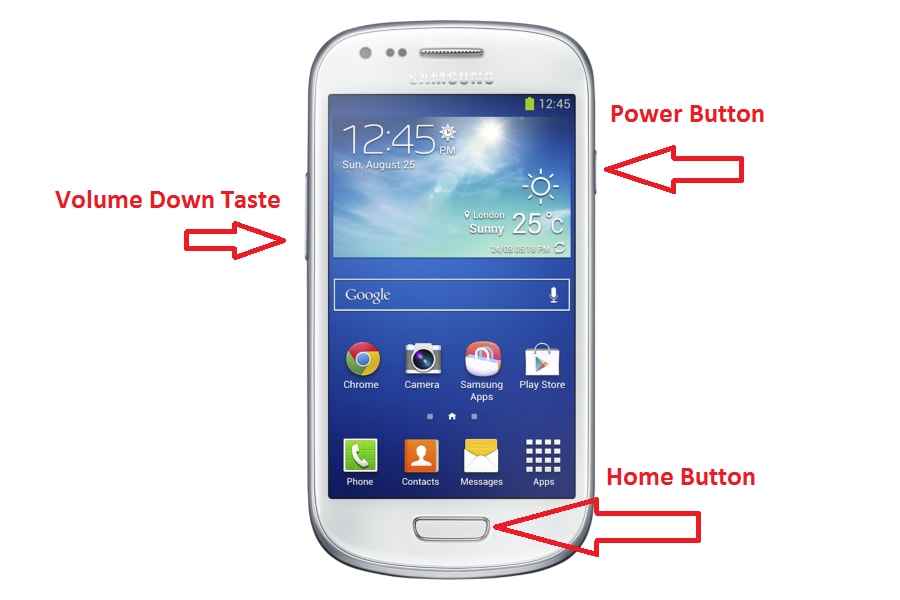
Step 2. As you enter the "No Command" screen, press and hold the "Power" key and press the "Volume Up" key once, and release the "Power" switch.
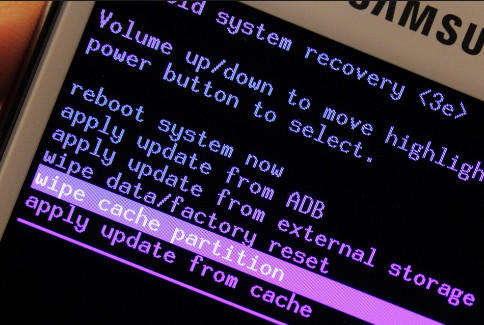
Step 3. From the menu, choose "wipe cache partition" option using the volume down and power key.
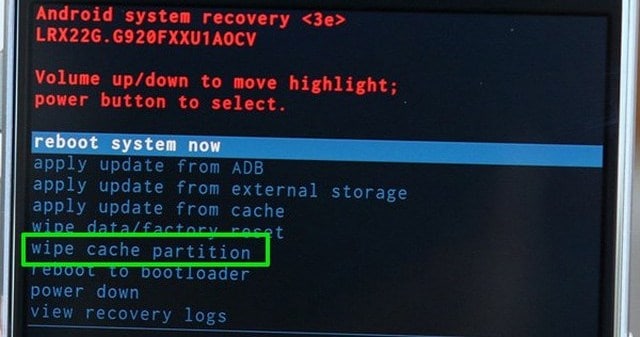
Step 4. You will notice "Reboot system now" displaying on the screen. Use the "Power" button to select it and allow the system to begin cleaning the Android system cache. Wait till the method is complete.
The above procedures are helpful if you choose to reuse the device. However, if you intend to sell or exchange it for another device, then it is important to delete the content securely.
dr.fone - Data Eraser (Android) is perfect for permanently deleting all the documents and data on any of your Android devices, without any damages.
Best Tool to Thoroughly Erase Data on Android
-
Erases all the unwanted files
-
Overwrites already deleted content
-
Erases all the personal and sensitive content from a device securely
-
Supports all Android devices.
4,290,481 people have downloaded it
How to erase all content on Android with dr.fone
Step 1 Download and Launch
Please start with downloading and launching the dr.fone on your computer and select the "Erase" section from the application menu below.

Step 2 Begin to wipe your android phone/tablet device permanently.
Hit the "Start" button as shown below to begin erasing all the data on your android phones or tablets irrevocably.
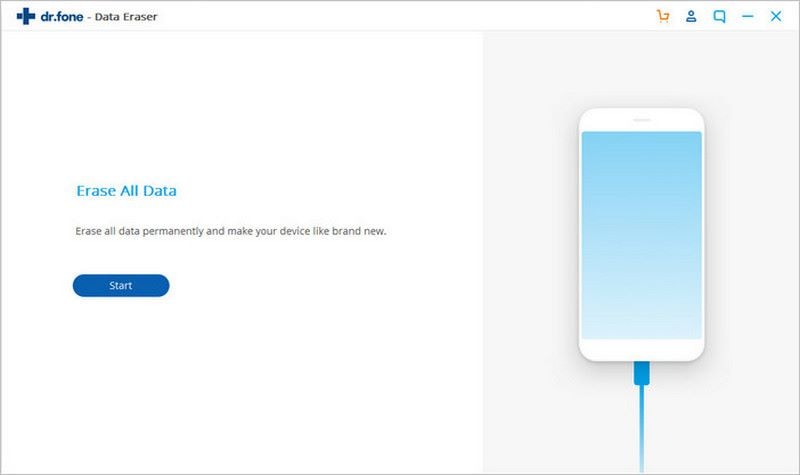
Step 3 Perform factory reset on Android
In the end, to erase all settings on your android phone or tablet, you need to tap "Factory data reset" on android device when a pop-up message is sent to you.
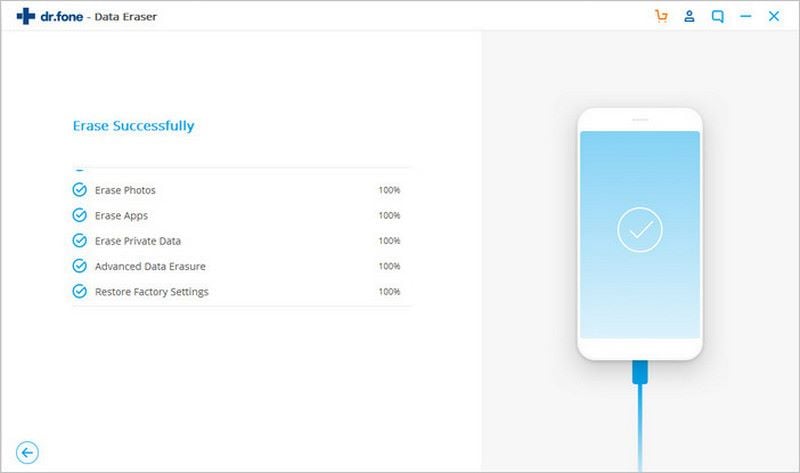
Conclusion
To wipe Android system pritition and cache partition, you can follow the detailed steps above. For further removal on your device, it's advisable to employ dr.fone. With it, no worry about issues on safety.









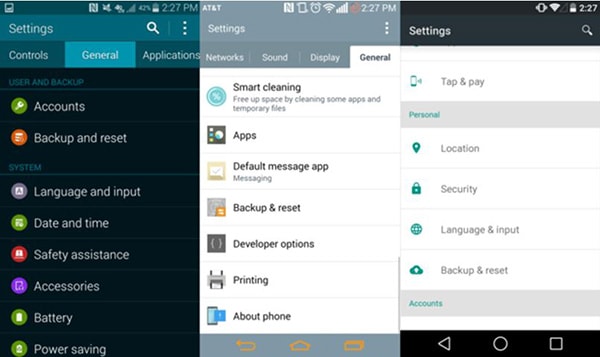
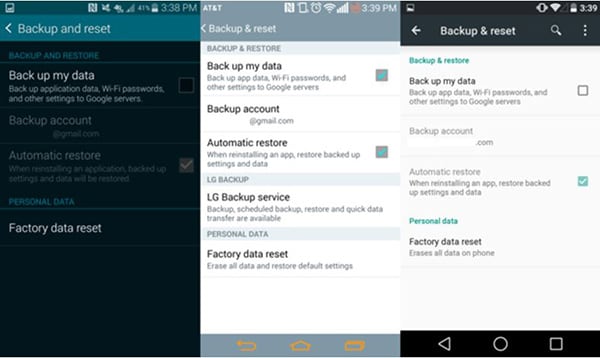
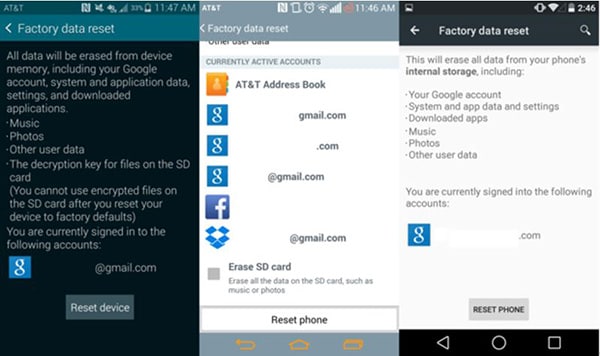
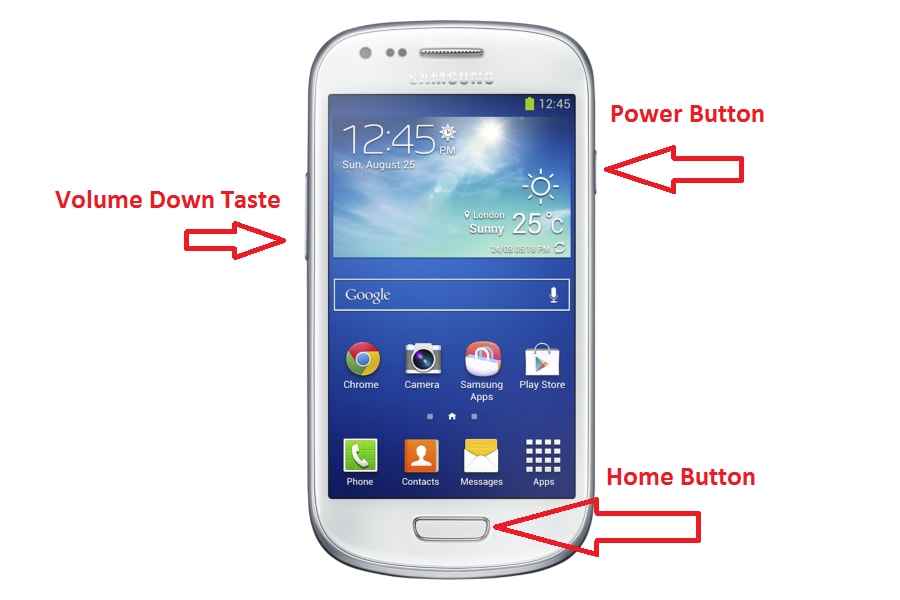
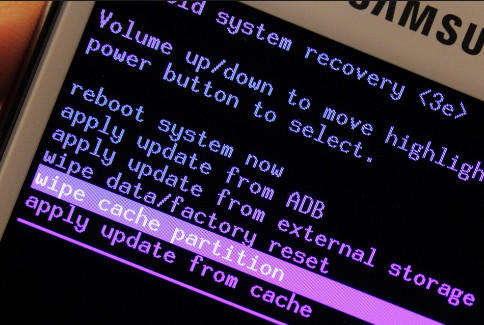
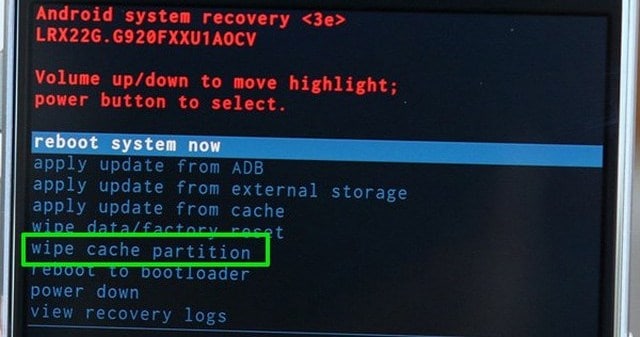


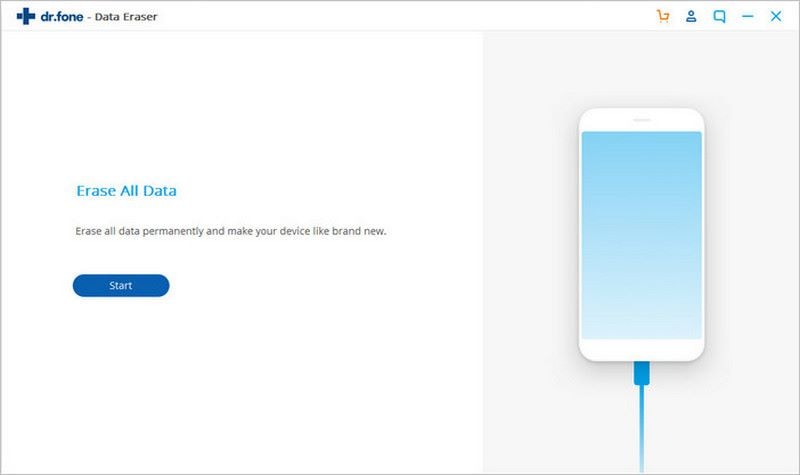
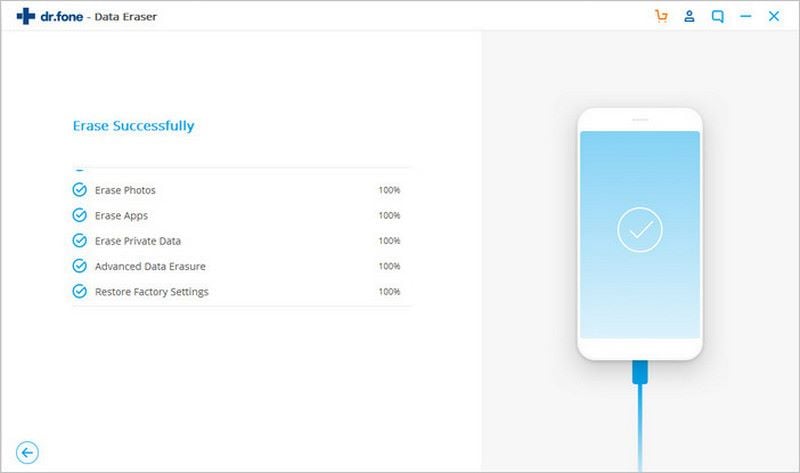
Elva
staff Editor