Voicemail allows users to exchange voice messages, select and deliver information, and process various types of transactions that relate to individuals, organizations, products, and services. They are also a valid option for communication when the other popular services don’t work. If you are looking for a way to delete irrelevant or outdated voicemail messages, you are at the right place. This article recommends easy ways to delete voicemail on Android.
Part 1: How to Delete Voicemail on Android
The methods used to delete voicemail depend on the mobile carrier, as they use different codes and numbers. However, the process of deleting voicemail using these methods is always simple.
Guides on How to Delete Voicemail Message:
Method 1: Deleting Voicemail on Sprint Phone
Step 1. Dial voicemail: Press and then hold on to the envelope icon displayed on the main screen.
Step 2. Enter Your Accounts Password: Enter the password if prompted.
Step 3. Delete voicemail: Tap 7 on any voicemail and it will be deleted successfully.

Method 2: Deleting Voicemail on Verizon
Step 1. Open your phone’s dial pad: In the application drawer, scroll through to the Phone app and then tap to open it.
Step 2. Dial voicemail: Enter *86 and then tap the call button. Click the #key so as to interrupt the greeting messages.
Step 3. Enter Your Password: Enter your voicemail password by simply tapping on the number keys, and then tap on the # button.
Step 4. Delete voicemail: Tap 7 on any voicemail and then it will be deleted.

Method 3: Deleting Voicemail on T-Mobile
Step 1. Open the Dial Pad: Open your application drawer and then scroll through to the “Phone” app. Tap on it to open it.
Step 2. Dial Voicemail: Tap 1 and click the phone icon to call voicemail.
Step 3. Enter Password: Enter your voicemail password and then press the # sign.
Step 4. Skip through the Messages: You may encounter multiple voicemail messages. Press 9 while listening to each voicemail so as to save it, and then move to the next one.
Step 5. Delete Voicemail: Press 7 on the voicemails you would like to delete.

Method 4: Deleting Voicemail on AT & T
Step 1. Open Dial Pad: Simply open your device’s application drawer and scroll to the "Phone" app. Open it.
Step 2. Dial Voicemail: Tap 1 and click the phone icon to call voicemail.
Step 3. Enter Password: Enter your voicemail password if you are prompted to do so.
Step 4. Listen to Voicemail Messages: Press 1 in order to listen to voice messages.
Step 5. Delete Voicemail: Simply press 7 on the voicemail you wish to delete.
Part 2: How to Delete Voicemail Icon When There are No Voicemail on Android
Voicemail notification icons may still appear even if there isn’t a new voicemail in your inbox. This can be annoying, but you shouldn’t be worried because there are a few methods that you can use to delete them.
Guides on How to Delete Voicemail Icon on Android:
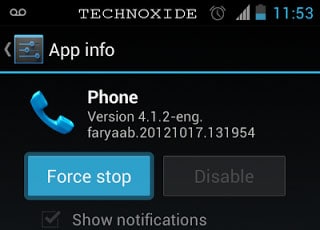
Method 1: Force Stop "Phone" Application
Step 1. Tap and hold on to the voicemail icon in the notification bar and an "App info" menu will appear. Just click on it.
Step 2. The next tab will display the "Phone" app info. Tap on the "Force stop" button and the voicemail notification will be removed.
Alternatively: Go to Settings > Apps. Tap on "Phone". Click on the "Force stop" button and the voicemail notification will be cleared.
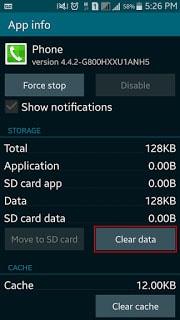
Step 1. Tap and hold on to the voicemail notification icon on your screen for a few seconds.
Step 2. A new tab that's known as "App info" will then appear. Tap on it.
Step 3. On the next tab, click on the "Clear Data" option.
Step 4. Once you tap on the "Clear Data" option, a popup window will appear with a warning message stating that "All of this application’s data will be deleted permanently. This includes all files, settings, accounts, databases, etc". Tap on the "OK" button.
Recommendation: The Best Way to Delete All Data on Android
dr.fone - Data Eraser (Android) comes with advanced data erasing modes that allow users to delete Android (Samsung Galaxy Note7 supported) login information, banking information, cache data, videos, photos, music, browser history, messages, and more with 100% unrecoverable. Users can donate, sell or recycle their Android without exposing their personal data to anyone.
Key Features of dr.fone - Data Eraser (Android):
- Both Windows and Mac users can download and use the software.
- You can clear junk files on your Android and speed the performance of your smartphones.
- The software erases data at fast speeds.
- Erases backup and deleted data completely as well.
4,290,481 people have downloaded it
How to delete all data on Android?
Step 1. Launch the dr.fone, connect your Android device to PC, and then click on the "Erase" section.

Step 2. Hit the "Start" button and begin to wipe your android device permanently
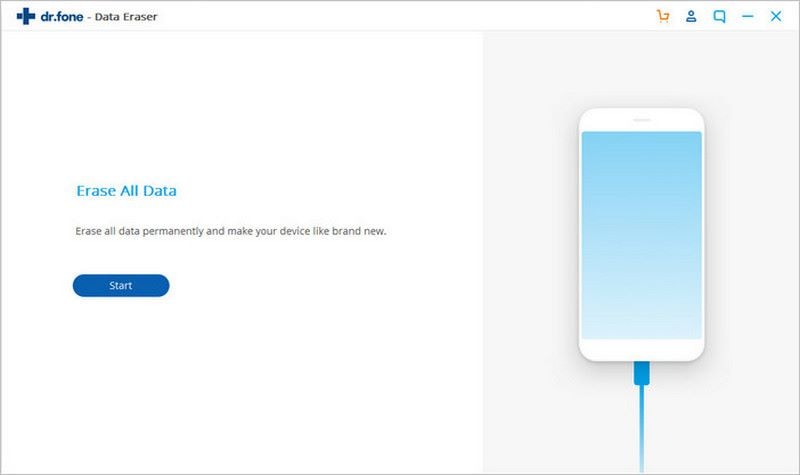
Next, you need to confirm the data delete action by typing in “000000” and then tap “Erase Now” to proceed with erasing data permanently.
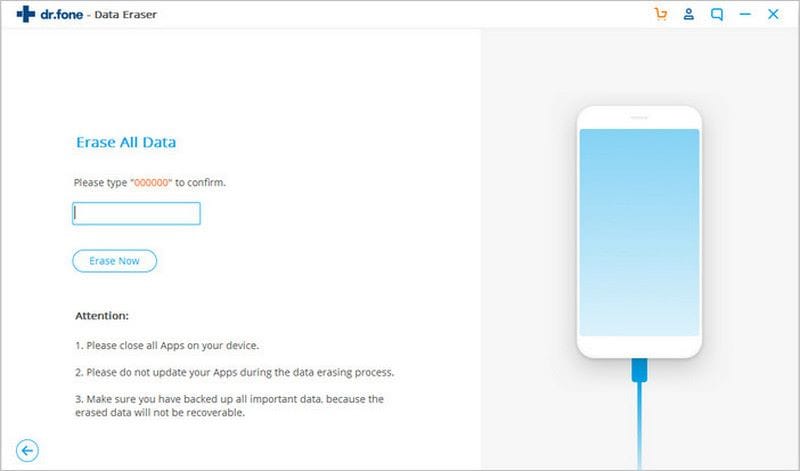
Step 3. Perform a factory reset on Android
After confirming the “Factory Data Reset” action, the dr.fone will erase all of your data stored on an Android phone or tablet and it is not recoverable even though you use a professional data recovery tool.
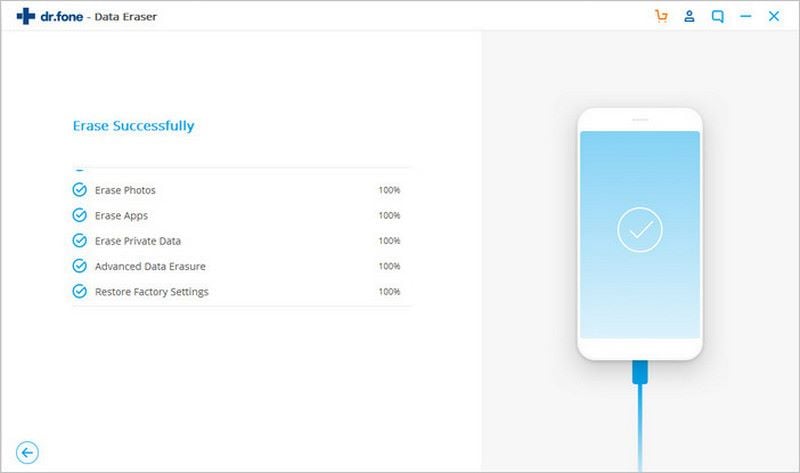
Conclusion
Redundant information saved on your Android device will increase the possibility of getting the mobile stuck. Hence the post aims to teach you how to delete voicemail messages and icons on your phone. We recommend to you the best method to completely remove the data. If you feel it is useful, don't hesitate to share it with your friends.














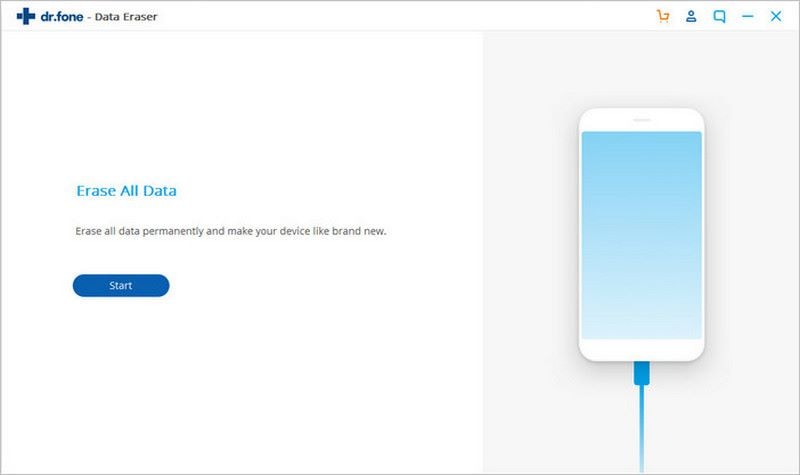
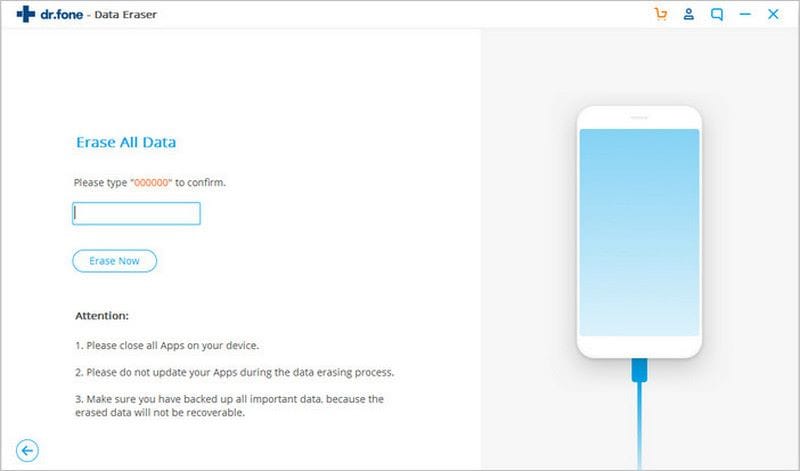
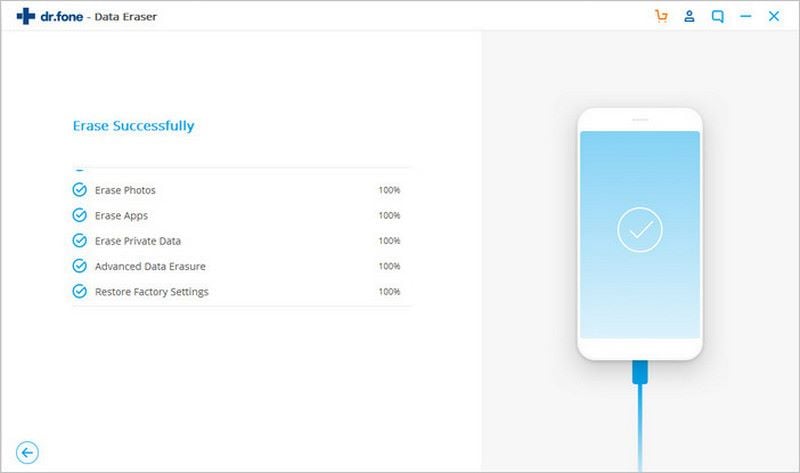
Elva
staff Editor