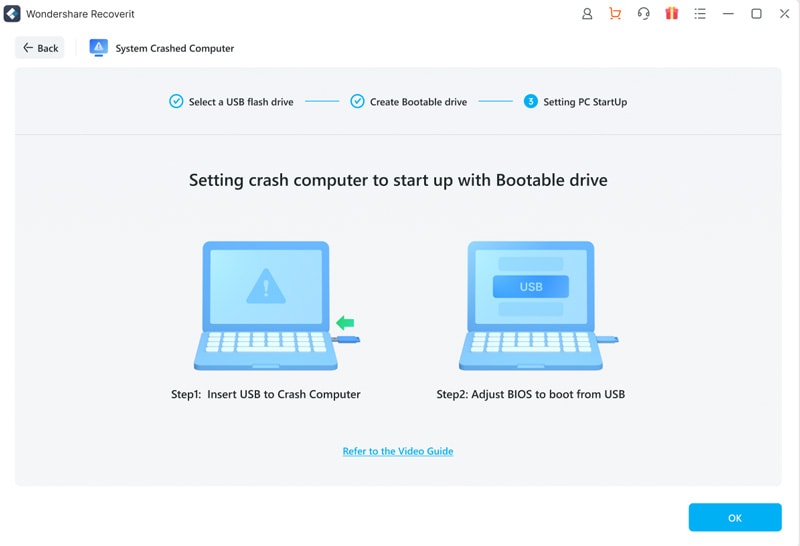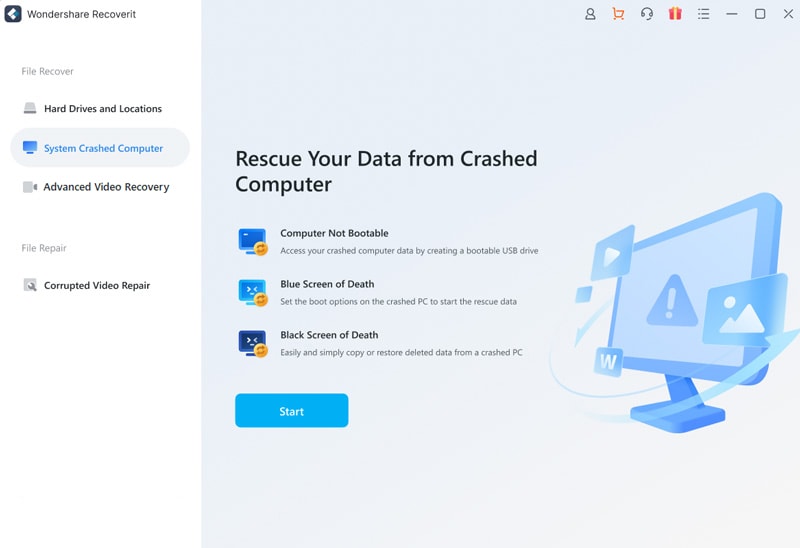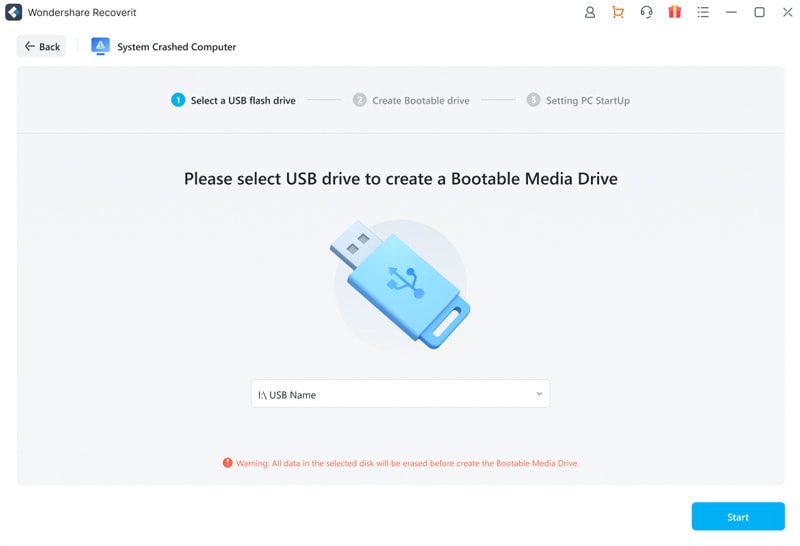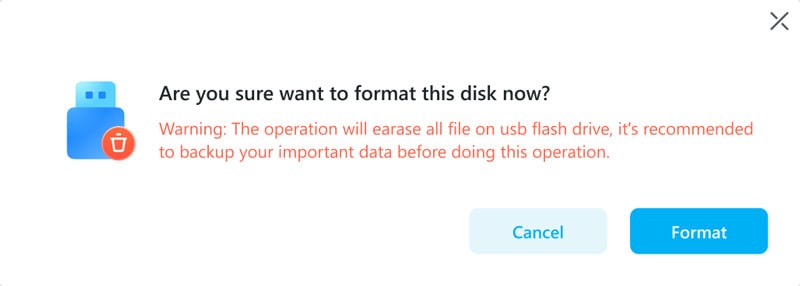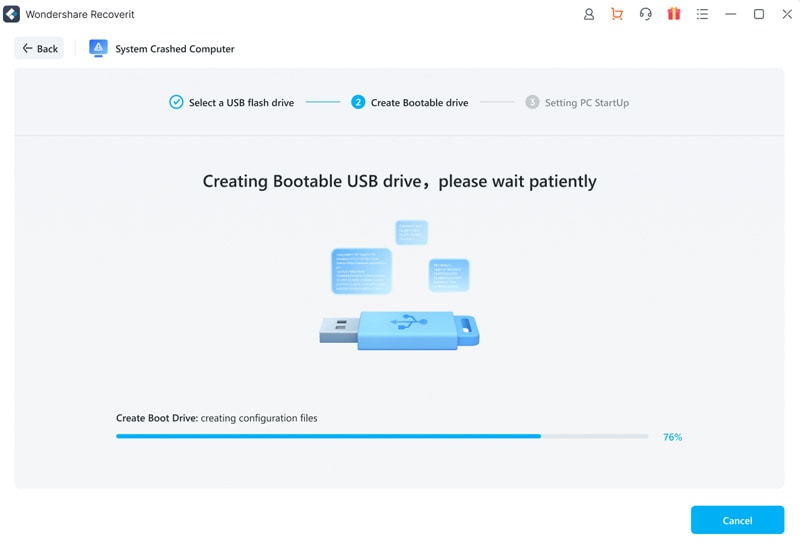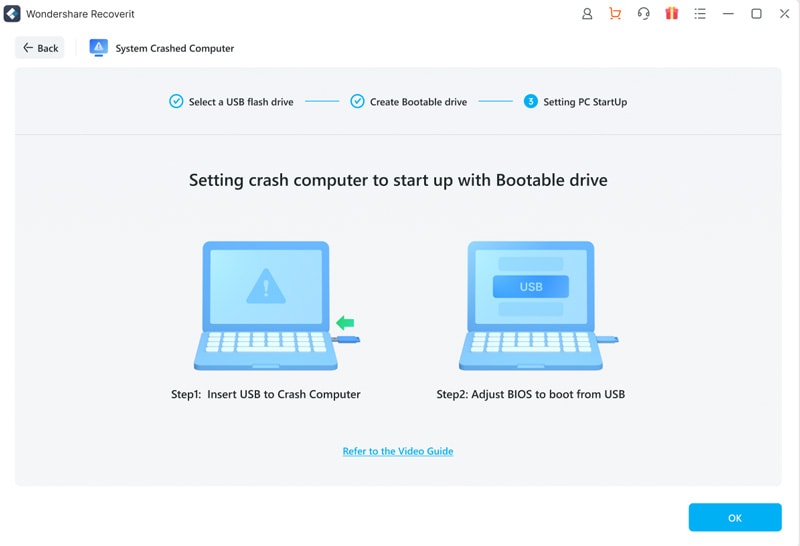How to Recover Data from Crashed Computer Using Recoverit (IS)
There is nothing as heart-breaking as having your computer crash. You have a lot of important data on your computer and once it crashes, you lose all the data.
Thankfully, Recoverit (IS) has the capability of recovering data from a crashed computer. All you have to do is to download and install the tool to another computer in good working order, get a blank CD/DVD drive or USB drive.
Insert the DVD/CD drive, or connect the USB drive to the working computer. Launch Recoverit (IS) and then select “Recover from Crash Computer”, from the last tab.
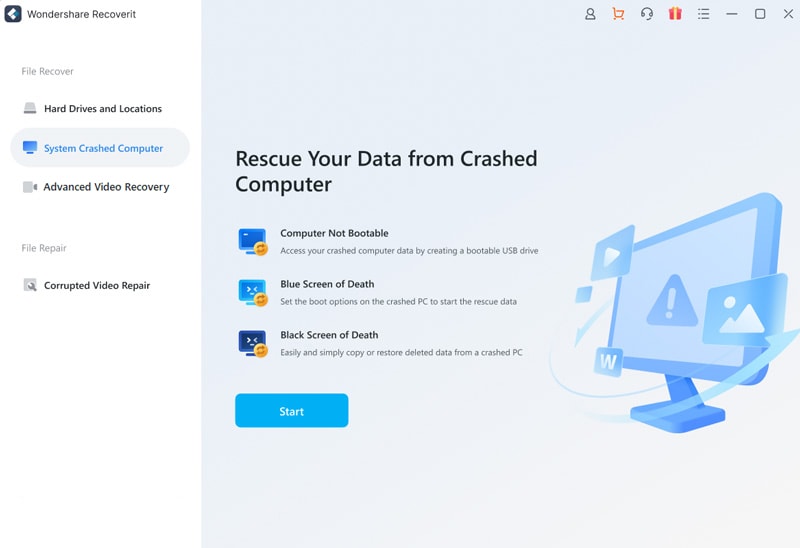
Now click on “Start” in order to proceed.
You need to create a bootable disc in order to recover data from the crashed computer.
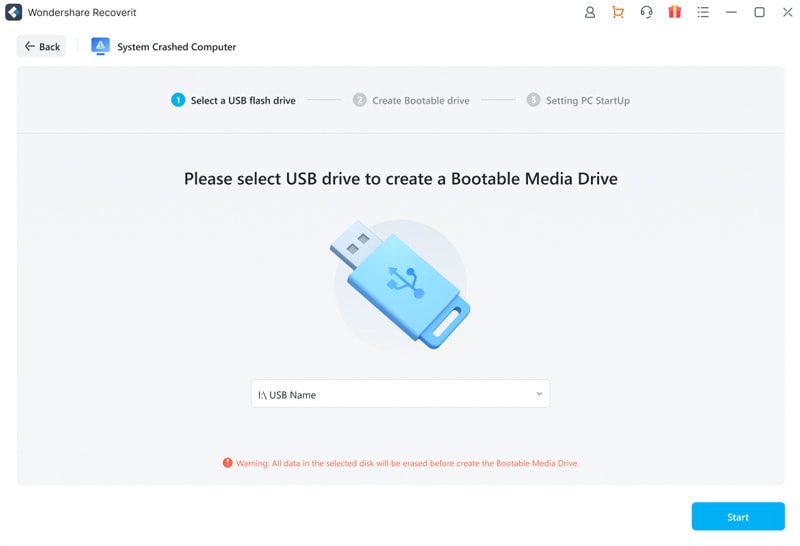
After clicking on “Start”, two procecesses need to be completed: format the USB drive and create a bootable drive, Please click Format on the below screen.
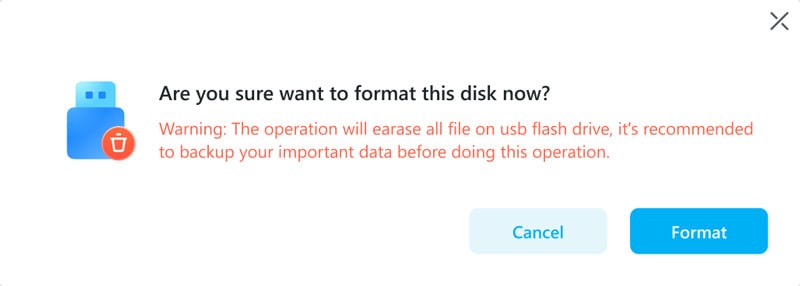
Then you will create a USB bootable drive or create CD/DVD bootable drive
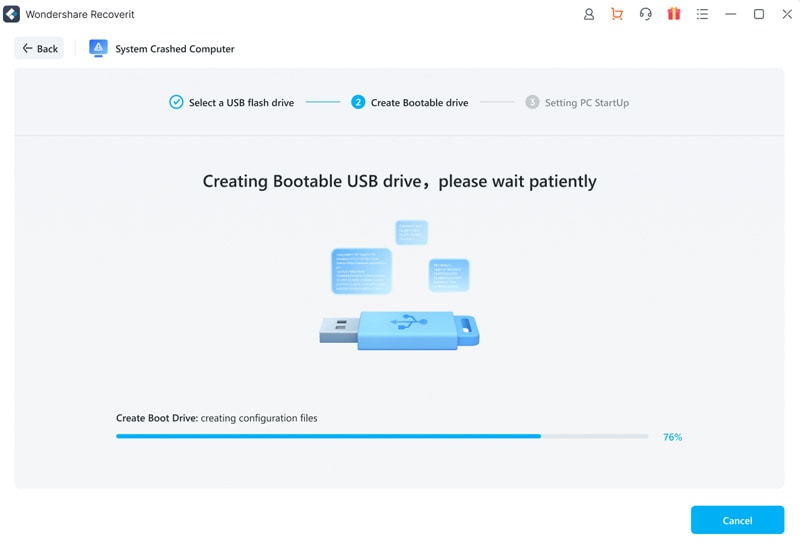
By following the above steps, the bootable drive used to boot crashed computer is created.
Once you have the bootable media ready, follow the process below in order to recover data from the crashed computer.
- Restart the crashed computer and then enter the BIOS. Adjust the boot stack to boot from the USB or DVD/CD drive.
- Now connect the USB drive or insert the DVD/CD drive into the crashed computer.
- Restart the computer, allowing it to boot from the bootable media and you will be able to recover the data stored on it.